This topic describes how to preserve the source IP address of a client when the client accesses services in Service Mesh (ASM).
Prerequisites
An ASM instance of Enterprise Edition or Ultimate Edition is created, and the version of the ASM instance is 1.15 or later. For more information, see Create an ASM instance and Update an ASM instance.
An ACK managed cluster is created. For more information, see Create an ACK managed cluster.
The cluster is added to the ASM instance. For more information, see Add a cluster to an ASM instance.
An ingress gateway is deployed. For more information, see Create an ingress gateway.
The Container Service for Kubernetes (ACK) cluster is connected by using kubectl. For more information, see Obtain the kubeconfig file of a cluster and use kubectl to connect to the cluster.
Background information
Source IP addresses are widely used. Typical usage scenarios include:
Access control for applications: Many applications enforce additional identity verification by checking the source IP address when they detect that a user is trying to log on from a different location.
Session persistence: You can configure a load balancer to direct all the requests from a client to the same server instance based on the source IP address of the client.
Access logs and monitoring statistics: Access logs and monitoring statistics that contain real source IP addresses help developers analyze the information.
A load balancer on the cloud can transfer the source IP address of a client to the backend service. Istio is supposed to allow applications to obtain the original source IP addresses. However, when Envoy proxies are injected as sidecars in Istio, the proxies redirect all inbound traffic. Envoy sends the traffic to the applications that are bound to the localhost 127.0.0.1, so the applications cannot obtain the original source IP addresses.
Deploy sample applications
Deploy a sleep application.
Create a sleep.yaml file that contains the following content:
apiVersion: v1 kind: ServiceAccount metadata: name: sleep --- apiVersion: v1 kind: Service metadata: name: sleep labels: app: sleep service: sleep spec: ports: - port: 80 name: http selector: app: sleep --- apiVersion: apps/v1 kind: Deployment metadata: name: sleep spec: replicas: 1 selector: matchLabels: app: sleep template: metadata: labels: app: sleep spec: terminationGracePeriodSeconds: 0 serviceAccountName: sleep containers: - name: sleep image: curlimages/curl command: ["/bin/sleep", "3650d"] imagePullPolicy: IfNotPresent volumeMounts: - mountPath: /etc/sleep/tls name: secret-volume volumes: - name: secret-volume secret: secretName: sleep-secret optional: trueRun the following command to deploy the sleep application:
kubectl -n default apply -f sleep.yaml
Deploy an HTTPBin application.
Create an httpbin.yaml file that contains the following content:
apiVersion: v1 kind: Service metadata: name: httpbin labels: app: httpbin spec: ports: - name: http port: 8000 selector: app: httpbin --- apiVersion: apps/v1 kind: Deployment metadata: name: httpbin spec: replicas: 1 selector: matchLabels: app: httpbin version: v1 template: metadata: labels: app: httpbin version: v1 spec: containers: - image: docker.io/citizenstig/httpbin imagePullPolicy: IfNotPresent name: httpbin ports: - containerPort: 8000Run the following command to deploy the HTTPBin application:
kubectl -n default apply -f httpbin.yaml
Scenario 1: East-west traffic
TPROXY mode is not enabled
Envoy proxies are injected as sidecars in Istio. These proxies intercept all inbound and outbound traffic for services and forward the traffic to requested applications. Therefore, the IP addresses of the requests received by applications are the endpoint that is used to access Envoy 127.0.0.6.
Run the following command to query the pod status:
kubectl -n default get pods -o wideExpected output:
NAME READY STATUS RESTARTS AGE IP NODE NOMINATED NODE READINESS GATES httpbin-c85bdb469-4ll2m 2/2 Running 0 3m22s 172.17.X.XXX cn-hongkong.10.0.0.XX <none> <none> sleep-8f764df66-q7dr2 2/2 Running 0 3m9s 172.17.X.XXX cn-hongkong.10.0.0.XX <none> <none>The output shows that the IP address of the sleep application is
172.17.X.XXX.Run the following command to initiate a request from the container where the sleep application resides:
kubectl -n default exec -it deploy/sleep -c sleep -- curl http://httpbin:8000/ipExpected output:
{ "origin": "127.0.0.6" }The output shows that the IP address of the request received by the HTTPBin application is the endpoint that is used to access Envoy
127.0.0.6instead of the IP address of the sleep application.Check whether the source IP address is 127.0.0.6 from the socket.
Log on to the container where the HTTPBin application resides and run the following command to install netstat:
apt update & apt install net-toolsLog off from the container. Then, run the following command to connect to the HTTPBin container and view information about the connection that uses port 80:
kubectl -n default exec -it deploy/httpbin -c httpbin -- netstat -ntp | grep 80Expected output:
tcp 0 0 172.17.X.XXX:80 127.0.0.6:42691 TIME_WAIT -The output shows that the source IP address is
127.0.0.6.
View proxy logs of the pod where the HTTPBin application resides.
The following example shows the formatted logs:
{ "trace_id":null, "bytes_received":0, "upstream_host":"172.17.X.XXX:80", "authority":"httpbin:8000", "downstream_remote_address":"172.17.X.XXX:56160", "upstream_service_time":"1", "upstream_transport_failure_reason":null, "istio_policy_status":null, "path":"/ip", "bytes_sent":28, "request_id":"4501a50a-dab0-44c9-b52c-2a4f425a****", "protocol":"HTTP/1.1", "method":"GET", "duration":1, "start_time":"2022-11-22T16:09:30.394Z", "user_agent":"curl/7.86.0-DEV", "upstream_local_address":"127.0.0.6:42169", "response_flags":"-", "route_name":"default", "response_code":200, "upstream_cluster":"inbound|80||", "x_forwarded_for":null, "downstream_local_address":"172.17.X.XXX:80", "requested_server_name":"outbound_.8000_._.httpbin.default.svc.cluster.local" }The logs indicate the following information:
"downstream_remote_address":"172.17.X.XXX:56160": the IP address of the sleep application."downstream_local_address":"172.17.X.XXX:80": the IP address that the sleep application requests to access."upstream_local_address":"127.0.0.6:42169": the localhost IP address that the Envoy proxy for the HTTPBin application uses to connect to HTTPBin. In this case, the source IP address obtained is127.0.0.6."upstream_host":"172.17.X.XXX:80": the IP address that the Envoy proxy for the HTTPBin application requests to access.
Enable TPROXY mode to preserve source IP addresses
Modify the deployment of the HTTPBin application to intercept inbound traffic by using TPROXY.
Run the following command to modify the deployment of the HTTPBin application:
kubectl patch deployment -n default httpbin -p '{"spec":{"template":{"metadata":{"annotations":{"sidecar.istio.io/interceptionMode":"TPROXY"}}}}}'Run the following command to initiate a request from the container where the sleep application resides:
kubectl -n default exec -it deploy/sleep -c sleep -- curl http://httpbin:8000/ipExpected output:
{ "origin": "172.17.X.XXX" }The output shows that the HTTPBin application can get the real IP address of the sleep application.
Run the following command to connect to the HTTPBin container and view information about the connection that uses port 80.
NoteAfter the pod is restarted, you must reinstall netstat.
kubectl -n default exec -it deploy/httpbin -c httpbin -- netstat -ntp | grep 80Expected output:
tcp 0 0 172.17.X.XXX:80 172.17.X.XXX:36728 ESTABLISHED -The output shows that the source IP address is
172.17.X.XXX.View proxy logs of the pod where the HTTPBin application resides.
The following example shows the formatted logs:
{ "route_name":"default", "bytes_received":0, "trace_id":null, "request_id":"1ccabe60-63cf-469b-8565-99cac546****", "upstream_cluster":"inbound|80||", "response_flags":"-", "protocol":"HTTP/1.1", "upstream_transport_failure_reason":null, "requested_server_name":"outbound_.8000_._.httpbin.default.svc.cluster.local", "response_code":200, "user_agent":"curl/7.86.0-DEV", "start_time":"2022-11-22T16:03:32.803Z", "path":"/ip", "authority":"httpbin:8000", "bytes_sent":31, "downstream_remote_address":"172.17.X.XXX:39058", "upstream_service_time":"1", "method":"GET", "downstream_local_address":"172.17.X.XXX:80", "duration":1, "upstream_host":"172.17.X.XXX:80", "istio_policy_status":null, "upstream_local_address":"172.17.X.XXX:46129", "x_forwarded_for":null }The logs indicate the following information:
"downstream_remote_address":"172.17.X.XXX:39058": the IP address of the sleep application."downstream_local_address":"172.17.X.XXX:80": the IP address that the sleep application requests to access."upstream_local_address":"172.17.X.XXX:46129": the localhost IP address that the Envoy proxy for the HTTPBin application uses to connect to HTTPBin, that is, the IP address of the sleep application."upstream_host":"172.17.X.XXX:80": the IP address that the Envoy proxy for the HTTPBin application requests to access.
Scenario 2: North-south traffic
For north-south traffic, a client request is first sent to the load balancer, forwarded to the ingress gateway, and then forwarded to the backend service. Because the ingress gateway is added to the process, it becomes more complicated to obtain the source IP address of the client. The following sections describe how to configure and verify the preservation of source IP addresses for HTTP and HTTPS requests.
HTTP requests
Source IP addresses are not preserved
Create a http-demo.yaml file that contains the following content to access the HTTPBin application over HTTP:
apiVersion: networking.istio.io/v1alpha3 kind: Gateway metadata: name: httpbin-gw-httpprotocol namespace: default spec: selector: istio: ingressgateway servers: - hosts: - '*' port: name: http number: 80 protocol: HTTP --- apiVersion: networking.istio.io/v1alpha3 kind: VirtualService metadata: name: httpbin namespace: default spec: gateways: - httpbin-gw-httpprotocol hosts: - '*' http: - route: - destination: host: httpbin port: number: 8000Run the following command to deploy the Istio gateway and virtual service:
kubectl -n default apply -f http-demo.yamlRun the following command to access the HTTPBin application by using the ingress gateway:
export GATEWAY_URL=$(kubectl -n istio-system get service istio-ingressgateway -o jsonpath='{.status.loadBalancer.ingress[0].ip}') curl http://$GATEWAY_URL:80/ipExpected output:
{ "origin": "10.0.0.93" }The output shows that the returned IP address is the node address of the Kubernetes cluster.
View the access logs of the ingress gateway.
Sample logs:
{ "upstream_service_time":"1", "response_code":200, "protocol":"HTTP/1.1", "bytes_sent":28, "upstream_cluster":"outbound|8000||httpbin.default.svc.cluster.local", "start_time":"2022-11-23T03:29:20.017Z", "istio_policy_status":null, "upstream_transport_failure_reason":null, "trace_id":null, "route_name":null, "request_id":"292903be-a889-4d5d-83a0-ab1f5d1a****", "method":"GET", "upstream_host":"172.17.X.XXX:80", "duration":1, "path":"/ip", "downstream_local_address":"172.17.X.XXX:80", "authority":"47.242.XXX.XX", "user_agent":"curl/7.79.1", "downstream_remote_address":"10.0.0.93:5899", "upstream_local_address":"172.17.X.XXX:54322", "requested_server_name":null, "x_forwarded_for":"10.0.0.93", "response_flags":"-", "bytes_received":0 }The logs indicate the following information:
"downstream_remote_address":"10.0.0.93:5899": is not the source IP address of the client."downstream_local_address":"172.17.X.XXX:80": the IP address of the pod where the ingress gateway resides."upstream_local_address":"172.17.X.XXX:54322": retains the IP address of the pod where the ingress gateway resides but changes the port number."upstream_host":"172.17.X.XXX:80": the IP address of the pod where the HTTPBin application resides.
Preserve source IP addresses
Configure an external traffic routing policy. If your cluster uses the Terway network plug-in, skip this step.
Log on to the ASM console. In the left-side navigation pane, choose .
On the Mesh Management page, click the name of the ASM instance. In the left-side navigation pane, choose .
On the Ingress Gateway page, find the ingress gateway that you want to use and click YAML.
In the Edit dialog box, set the externalTrafficPolicy field in the spec section to Local and then click OK.
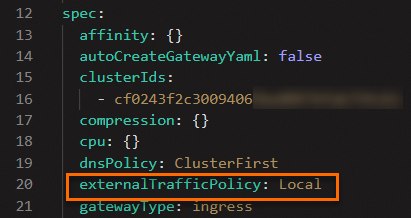
Run the following command to access the HTTPBin application by using the ingress gateway:
curl http://$GATEWAY_URL:80/ipExpected output:
{ "origin": "120.244.xxx.xxx" }The output shows that the returned IP address is the source IP address of the client.
View the access logs of the ingress gateway.
Sample logs:
{ "istio_policy_status":null, "upstream_transport_failure_reason":null, "path":"/ip", "x_forwarded_for":"120.244.XXX.XXX", "route_name":null, "method":"GET", "duration":2, "downstream_remote_address":"120.244.XXX.XXX:28504", "bytes_received":0, "upstream_cluster":"outbound|8000||httpbin.default.svc.cluster.local", "bytes_sent":34, "protocol":"HTTP/1.1", "response_flags":"-", "upstream_local_address":"172.17.X.XXX:57498", "upstream_service_time":"2", "request_id":"9c0295d4-e77f-4a3a-b292-e5c58d92****", "start_time":"2022-11-23T03:24:04.413Z", "response_code":200, "trace_id":null, "authority":"47.242.XXX.XX", "user_agent":"curl/7.79.1", "downstream_local_address":"172.17.X.XXX:80", "upstream_host":"172.17.X.XXX:80", "requested_server_name":null }The logs indicate the following information:
"downstream_remote_address":"120.244.XXX.XXX:28504": the source IP address of the client, which meets expectations."downstream_local_address":"172.17.X.XXX:80": the IP address of the pod where the ingress gateway resides."upstream_local_address":"172.17.X.XXX:57498": retains the IP address of the pod where the ingress gateway resides and changes the port number."upstream_host":"172.17.X.XXX:80": the IP address of the pod where the HTTPBin application resides.
HTTPS requests
The preceding section compares the outcomes before and after the preservation of source IP addresses is configured. This section only describes how to configure and verify the preservation of source IP addresses for HTTPS requests.
Create an https-demo file that contains the following content to access the HTTPBin application over HTTPS:
apiVersion: networking.istio.io/v1alpha3 kind: Gateway metadata: name: httpbin-gw-https namespace: default spec: selector: istio: ingressgateway servers: - hosts: - '*' port: name: https number: 443 protocol: HTTPS tls: credentialName: myexample-credential mode: SIMPLE --- apiVersion: networking.istio.io/v1alpha3 kind: VirtualService metadata: name: httpbin-https namespace: default spec: gateways: - httpbin-gw-https hosts: - '*' http: - route: - destination: host: httpbin port: number: 8000Run the following command to deploy the Istio gateway and virtual service:
kubectl -n default apply -f https-demo.yamlRun the following command to access the HTTPBin application by using the ingress gateway:
export GATEWAY_URL=$(kubectl -n istio-system get service istio-ingressgateway -o jsonpath='{.status.loadBalancer.ingress[0].ip}') curl -k https://$GATEWAY_URL:443/ipExpected output:
{ "origin": "120.244.XXX.XXX" }The output shows that the returned IP address is the source IP address of the client.