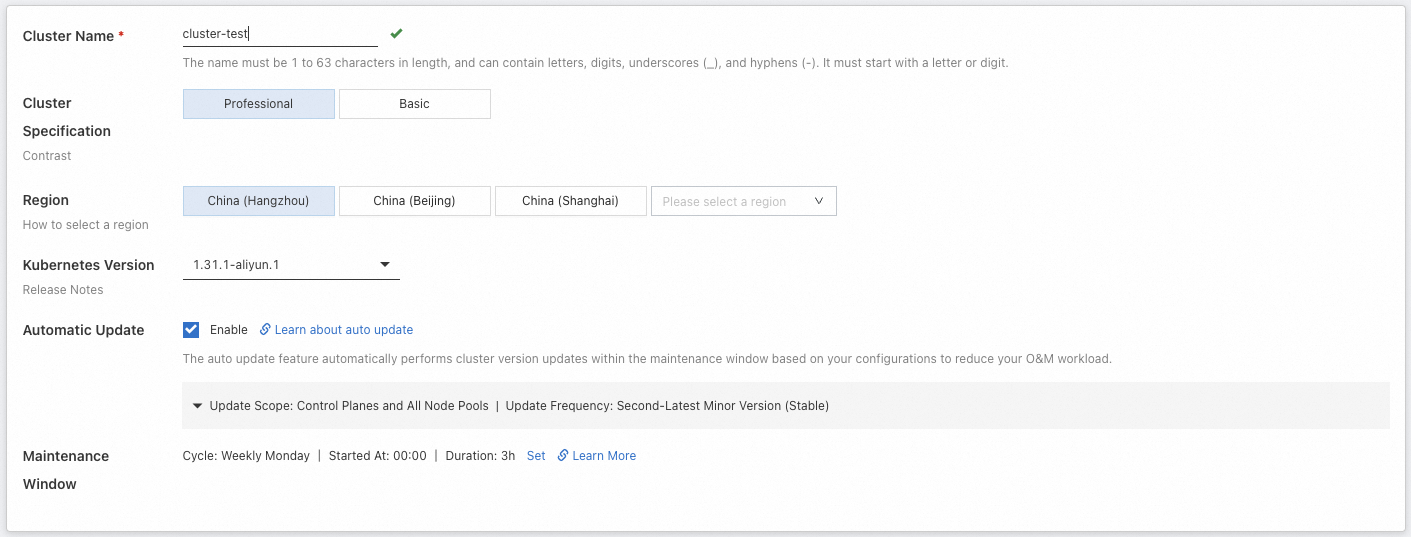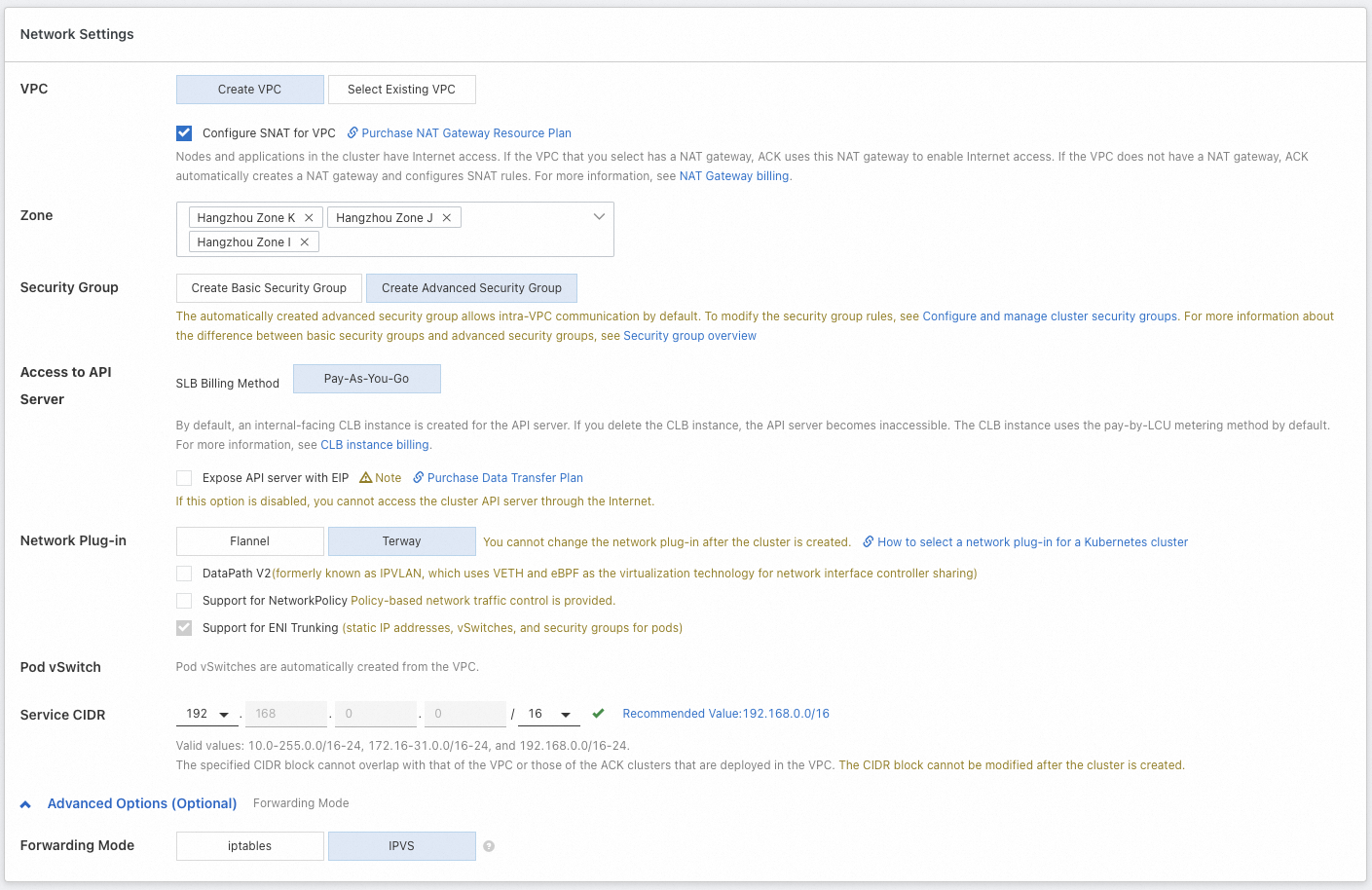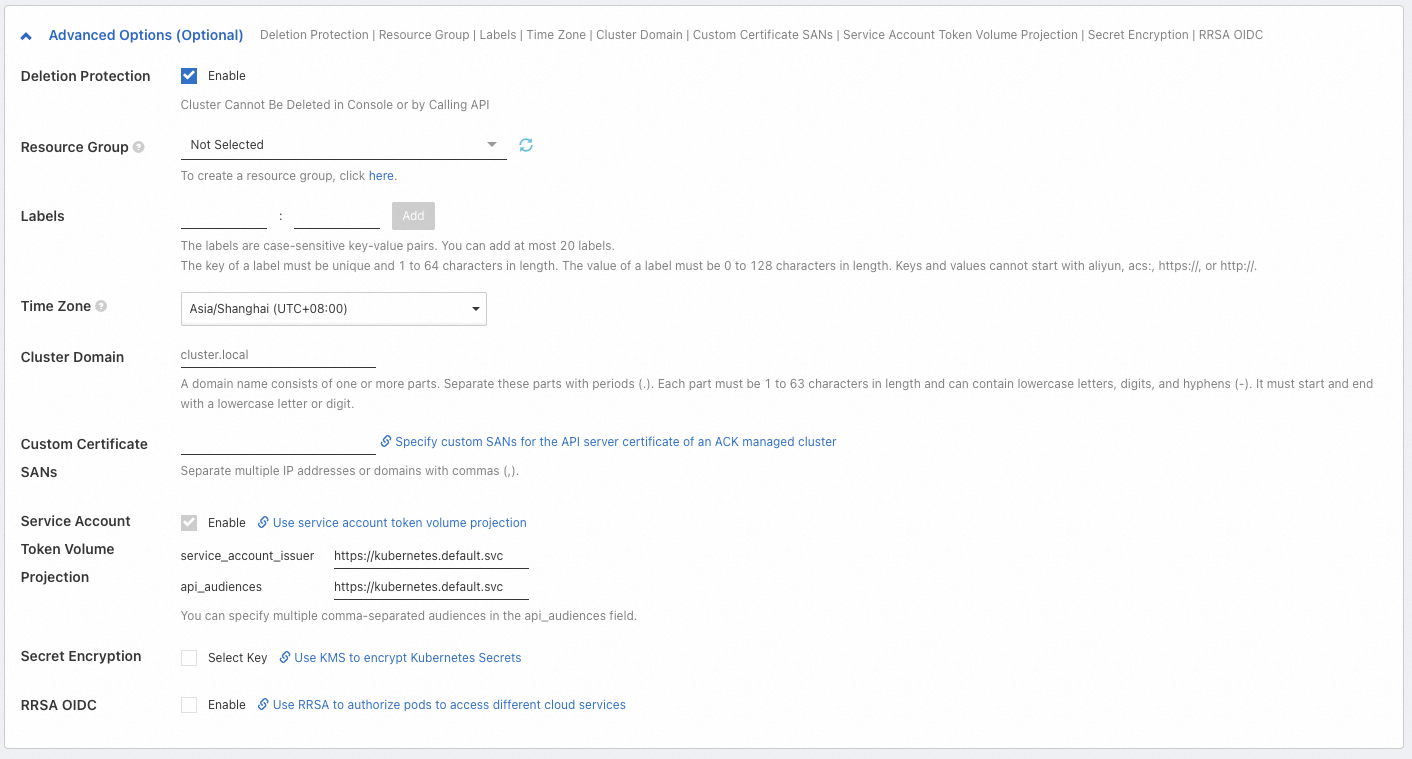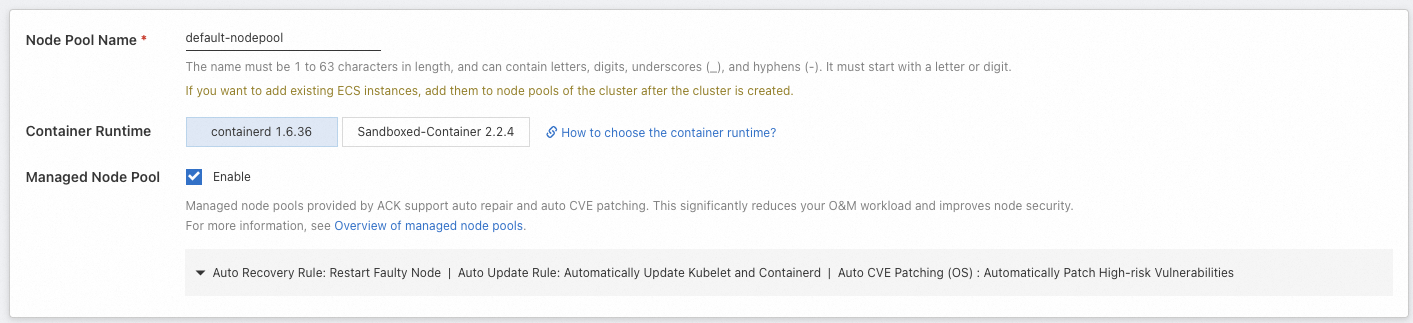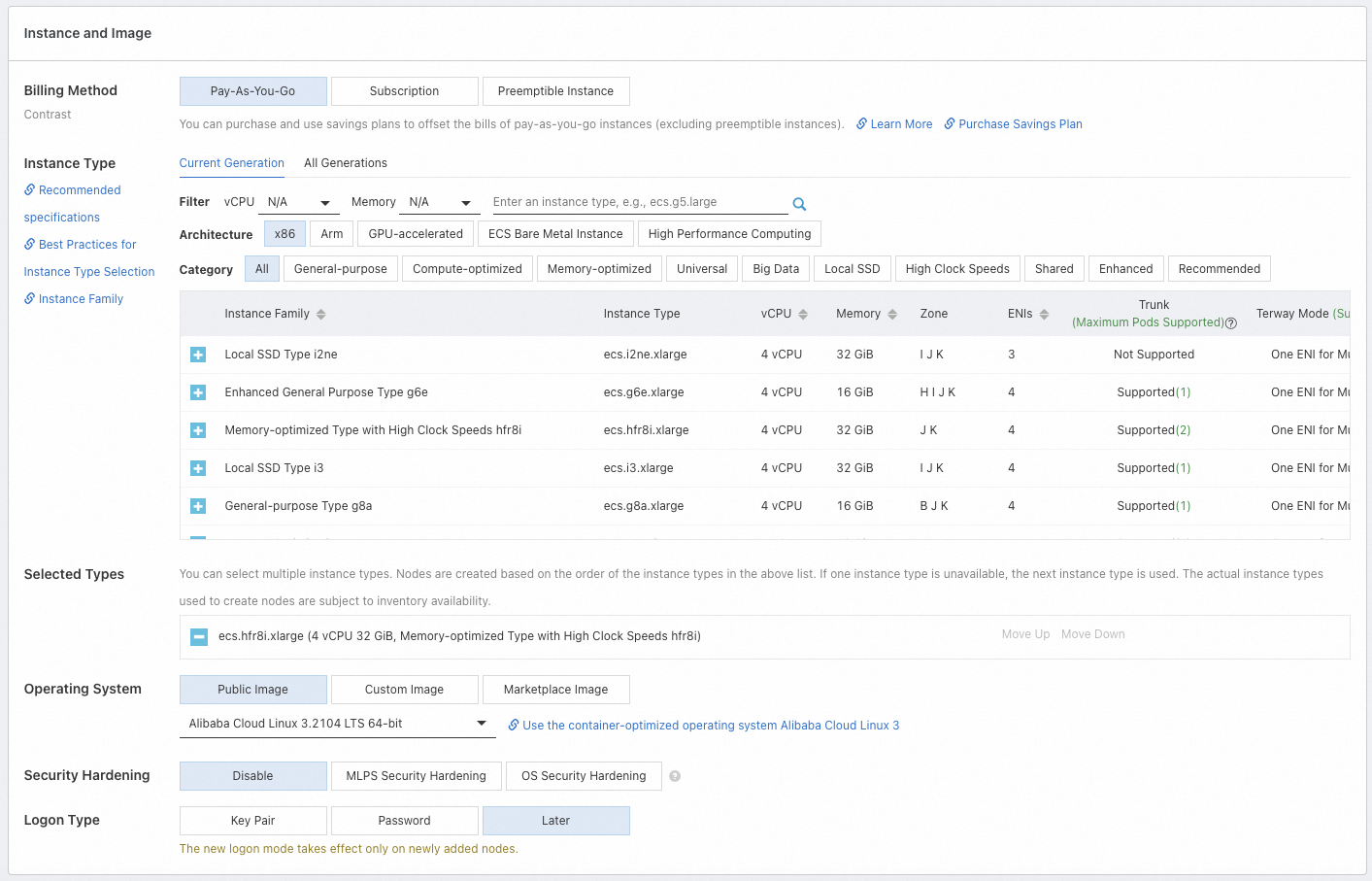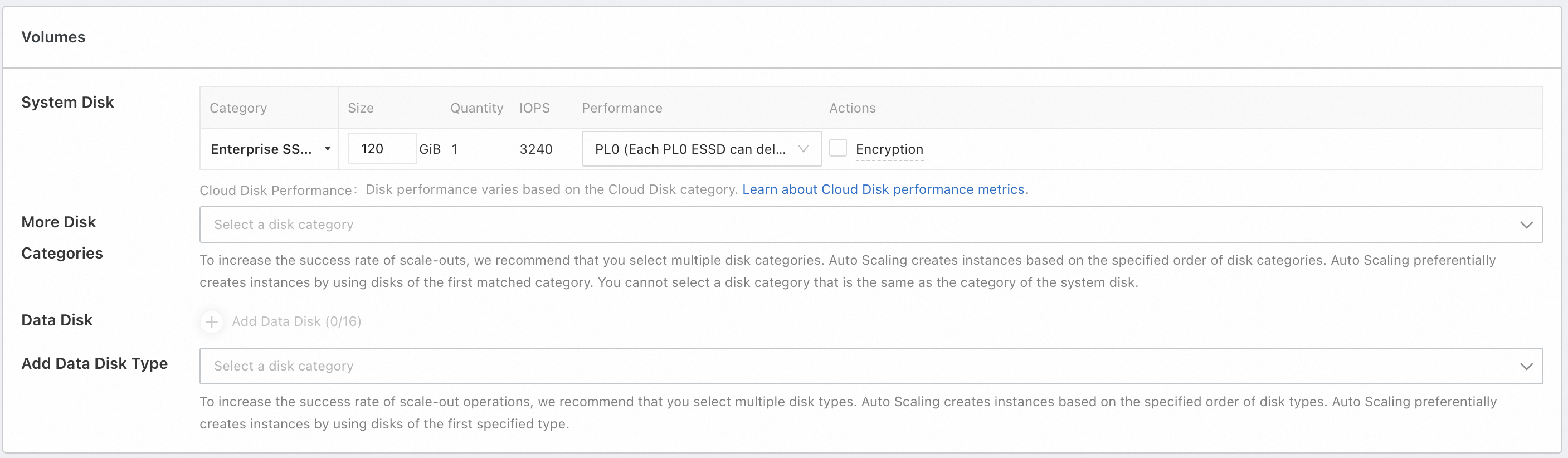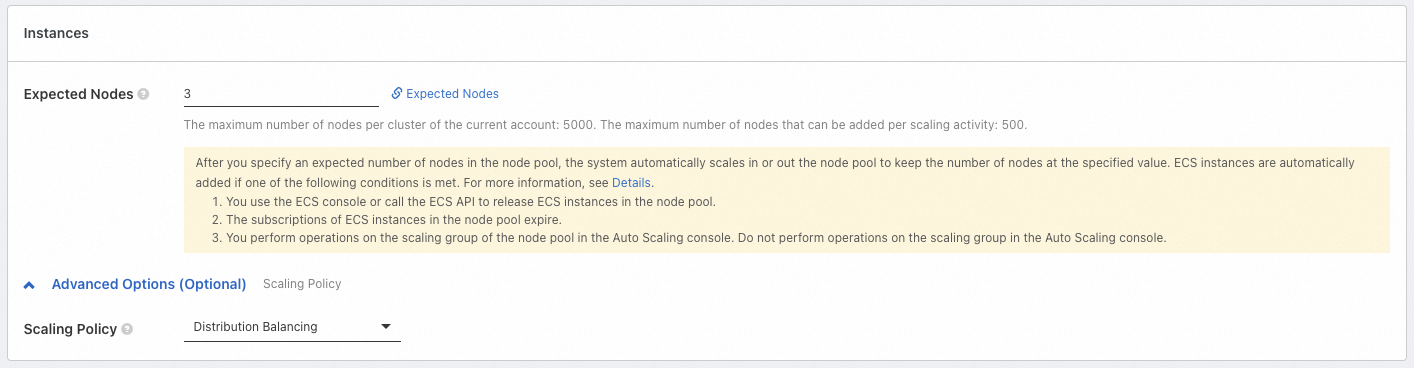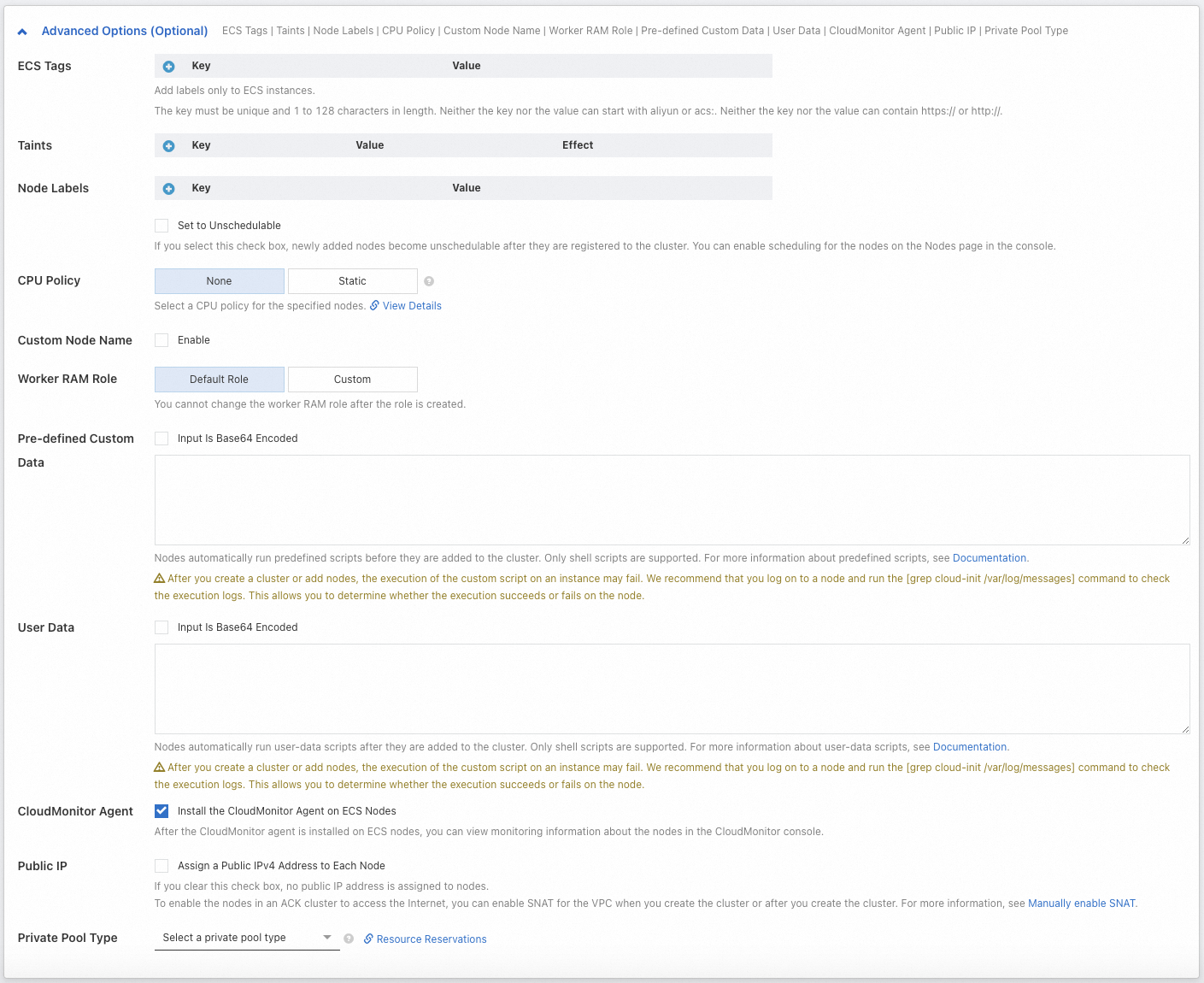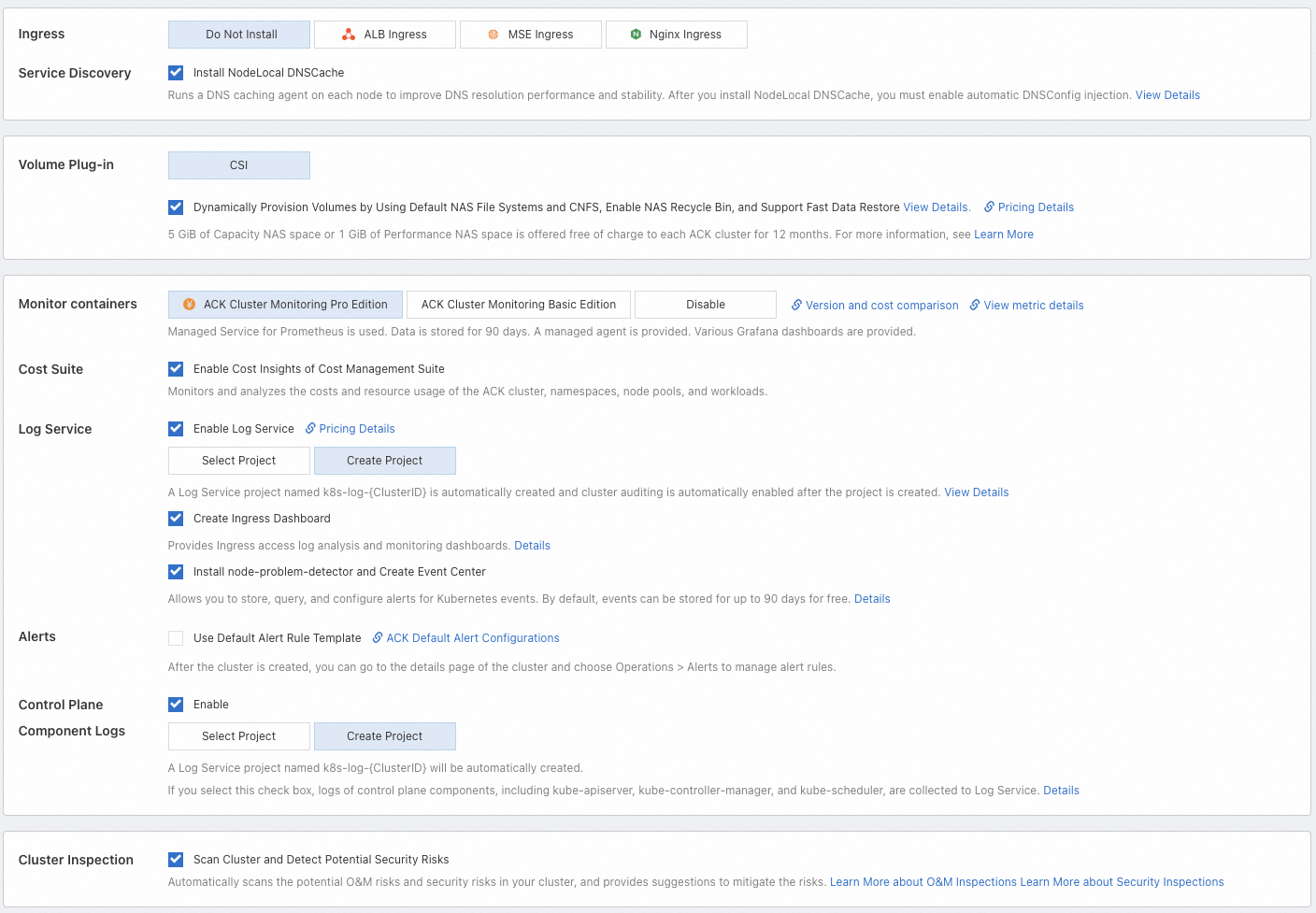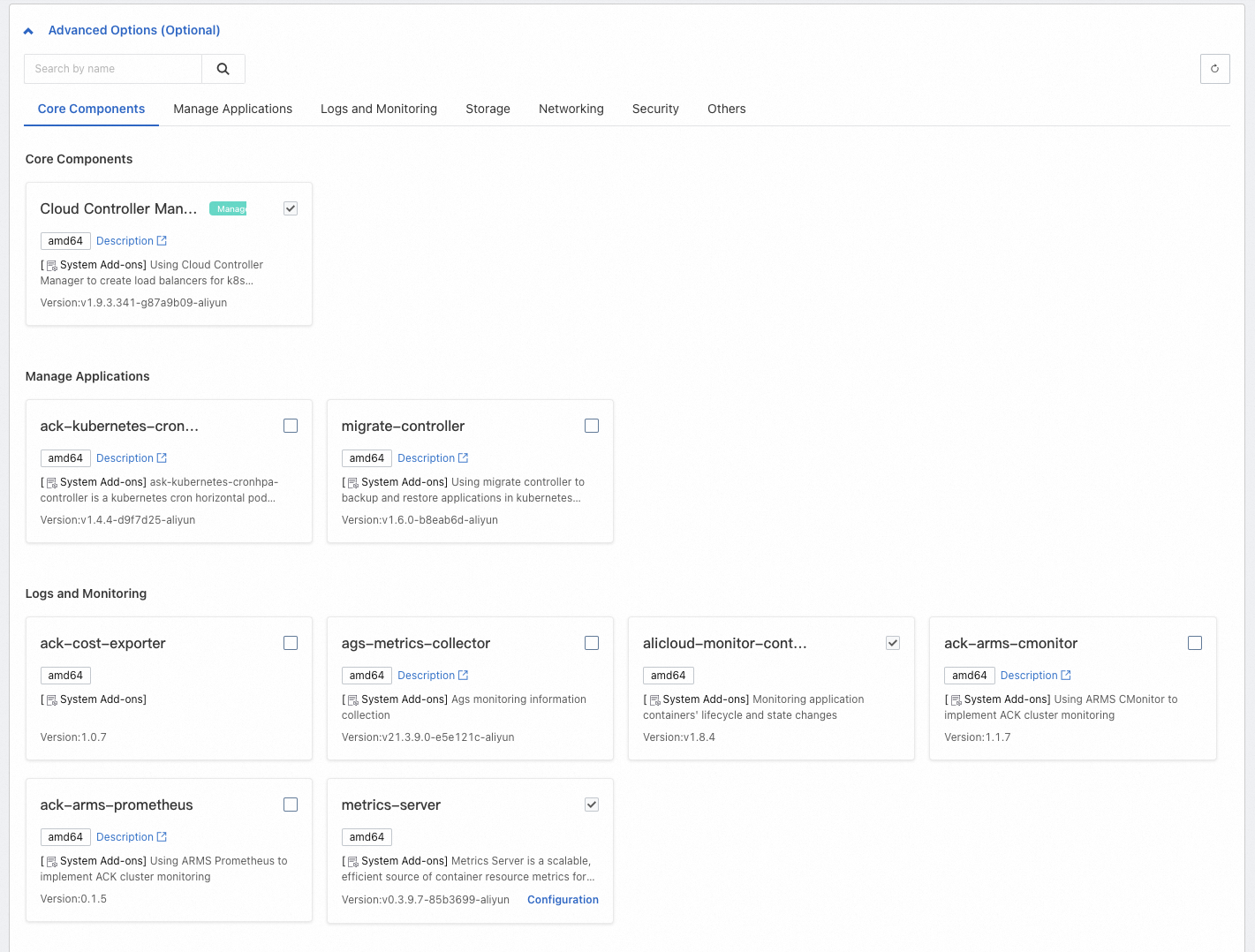POST /clusters
<Common request headers>
{
"name": "ACK managed cluster",
"cluster_type": "ManagedKubernetes", //Use this parameter together with profile and cluster_spec to set the cluster type to ACK managed Pro cluster. #required
"profile": "Default",
"cluster_spec": "ack.pro.small",
"kubernetes_version": "1.32.1-aliyun.1", //The Kubernetes version of the created cluster. We recommend that you select the latest Kubernetes version.
"region_id": "cn-hongkong", //The region to which the cluster belongs is the China (Hong Kong) region. #required
"snat_entry": true, // Configure SNAT rules for the VPC in which you want to deploy the cluster to enable Internet access for the cluster.
"endpoint_public_access": false, //The Internet access of the API server is disabled for the cluster.
"deletion_protection": true, //Enable deletion protection for the cluster.
"proxy_mode": "ipvs", // Set the proxy mode to IP Virtual Server (IPVS), which is a high-performance mode.
"tags": [],
"timezone": "Asia/Shanghai",
"addons": [ //The installed cluster components.
{
"name": "terway-controlplane",
"config": "{\"ENITrunking\":\"true\"}"
},
{
"name": "terway-eniip", //The network plug-in of the cluster is Terway. After the cluster is created, you cannot modify this parameter.
"config": "{\"IPVlan\":\"false\",\"NetworkPolicy\":\"false\",\"ENITrunking\":\"true\"}"
},
{
"name": "csi-plugin"
},
{
"name": "managed-csiprovisioner"
},
{
"name": "storage-operator",
"config": "{\"CnfsOssEnable\":\"false\",\"CnfsNasEnable\":\"false\"}"
},
{
"name": "nginx-ingress-controller",
"disabled": true
},
{
"name": "ack-node-local-dns"
}
],
"enable_rrsa": false,
"os_type": "Linux",
"platform": "AliyunLinux",
"image_type": "AliyunLinux3",
"pod_vswitch_ids": [ //If Terway is installed in the cluster, configure this parameter to specify a vSwitch for the pod. Each pod in the cluster uses a separate IP address.
"vsw-j6cht66iul7h61x******",
"vsw-j6c5ne6mxgnx3g5******"
],
"charge_type": "PostPaid",
"vpcid": "vpc-j6cc1ddlp4rzs7v******", //The VPC of the cluster must be determined during network planning. After the cluster is created, you cannot change the VPC. #required
"service_cidr": "192.168.xx.xx/16", //The Service CIDR block of the cluster. #required
"vswitch_ids": [ //Select multiple vSwitches to ensure high availability of the cluster. #required
"vsw-j6cht66iul7h61x******",
"vsw-j6c5ne6mxgnx3g5******"
],
"ip_stack": "ipv4", //Set the IP stack type to IPv4.
"logging_type": "SLS",
"cpu_policy": "none",
"service_account_issuer": "https://kubernetes.default.svc",
"api_audiences": "https://kubernetes.default.svc",
"is_enterprise_security_group": true,
"maintenance_window": { //Set the maintenance window of the cluster to 01:00 to 04:00 every Wednesday.
"enable": true,
"duration": "3h",
"weekly_period": "Thursday",
"maintenance_time": "2025-03-03T01:00:00.000+08:00",
},
"operation_policy": {
"cluster_auto_upgrade": {
"enabled": true,
"channel": "stable"
}
},
"controlplane_log_ttl": "30",
"controlplane_log_components": [
"apiserver",
"kcm",
"scheduler",
"ccm",
"controlplane-events",
"alb"
],
"nodepools": [
{
"nodepool_info": { //Node pool settings.
"name": "default-nodepool"
},
"scaling_group": {
"system_disk_category": "cloud_essd", //Select an Enterprise SSD (ESSD) as the system disk of the node pool.
"system_disk_size": 120, //Set the system disk size to 120 GiB.
"system_disk_performance_level": "PL0", //The maximum IOPS of a system disk is 10000.
"system_disk_encrypted": false,
"data_disks": [],
"tags": [],
"soc_enabled": false,
"security_hardening_os": false,
"vswitch_ids": [
"vsw-j6cht66iul7h61x******",
"vsw-j6c5ne6mxgnx3g5******"
],
"instance_types": [
"ecs.c6.xlarge",
"ecs.c7.xlarge"
],
"instance_patterns": [],
"login_password": "",
"instance_charge_type": "PostPaid",
"security_group_ids": [],
"platform": "AliyunLinux",
"image_id": "aliyun_3_x64_20G_alibase_20241218.vhd",
"image_type": "AliyunLinux3",
"desired_size": 3, //Create a node pool in which the expected number of nodes is 3.
"rds_instances": [],
"multi_az_policy": "BALANCE"
},
"kubernetes_config": {
"cpu_policy": "none",
"cms_enabled": true,
"unschedulable": false,
"runtime": "containerd", //Set the container runtime to containerd 1.6.36. After the cluster is created, you cannot modify this parameter.
"runtime_version": "1.6.36"
},
"node_config": {
"image_acceleration_config": {
"enable_image_acceleration": false
}
},
"management": {
"enable": true,
"auto_repair": true,
"auto_repair_policy": {
"restart_node": true
},
"auto_upgrade": true,
"auto_upgrade_policy": {
"auto_upgrade_kubelet": true,
"auto_upgrade_os": false
},
"auto_vul_fix": true,
"auto_vul_fix_policy": {
"vul_level": "asap",
"restart_node": true
},
"rolling_policy": {
"max_parallelism": 10
}
}
}
]
}
 Elastic Compute Service (ECS)
Elastic Compute Service (ECS)
 Container Compute Service (ACS)
Container Compute Service (ACS)