The continuous profiling feature of Application Monitoring can effectively discover bottlenecks caused by CPU, memory, or I/O in Java programs, and display statistics data by method name, class name, and line number. This helps developers optimize programs, reduce latency, increase throughput, and save costs. This topic describes how to enable the continuous profiling feature, and how to view the profiling data.
A performance test has been performed for the continuous profiling feature. When all the features of a mainstream Spring Web application were enabled, the CPU utilization increased by about 5%, the off-heap memory usage increased by about 50 MB, and the garbage collection (GC) and request latency barely increased.
Prerequisites
Only Application Monitoring Pro Edition and the pay-by-observable-data billing mode support continuous profiling. For information about how to activate the Pro Edition, see Pay-as-you-go. For information about how to switch to the pay-by-observable-data billing mode, see Billing.
The continuous profiling feature is not supported in some regions of Alibaba Finance Cloud and Alibaba Gov Cloud. If you want to use the feature in these regions, join the DingTalk group (ID: 22560019672) to obtain technical support.
Continuous profiling data can be stored for only seven days.
Your application is monitored by Application Monitoring. The version of the ARMS agent is 2.7.3.5 or later. For information about how to monitor applications in Application Monitoring, see Application Monitoring overview. For information about how to upgrade the ARMS agent, see Upgrade the ARMS agent.
An Object Storage Service (OSS) bucket is specified in the access control policy of the virtual private cloud (VPC) where the application resides. The OSS bucket is used to store profiling data. If the bucket is not specified in the policy, the data cannot be collected. The name of the OSS bucket is arms-profiling-<regionId>. Replace <regionId> with the region ID. For example, if your application is deployed in the China (Hangzhou) region, the bucket name is arms-profiling-cn-hangzhou.
The continuous profiling feature is available only for OpenJDK and Oracle JDK.
Limits
Operating system kernel
The operating system kernel must be Linux 2.6.32-431.23.3.el6.x86_64 or later.
You can run the uname -r command to query the kernel version.
JDK version
The continuous profiling feature uses the Java Virtual Machine Tool Interface (JVM TI) to obtain the method stacks of an application. This allows you to obtain the CPU utilization and memory usage details during application runtime. JVM TI may cause application crashes. The following JDK versions have fixed this issue: OpenJDK 8u352, 11.0.17, and 17.0.5, and Oracle JDK 11.0.21 and 17.0.9. For more information, see AsyncGetCallTrace may crash JVM on guarantee. For other JDK versions, the Application Monitoring R&D team has implemented various tests and found that application crashes happen only in a minority of scenarios. Application Monitoring does not forcibly disable the continuous profiling feature. You can use the feature for specific application IP addresses when necessary. Nevertheless, to ensure the stability of your application, we recommend that you use a JDK version that meets the requirements.
The continuous profiling feature mainly depends on the debug symbols in JDKs. However, Alpine base images remove the debug symbols from JDKs to control memory usage. This way, the continuous profiling feature cannot be used as expected. We recommend that you do not use Alpine base images.
The following table lists the recommended JDK versions.
JDK | Version |
OpenJDK |
|
Oracle JDK |
|
Enable the continuous profiling feature in the ARMS console
Log on to the ARMS console. In the left-side navigation pane, choose .
On the Application List page, select a region in the top navigation bar and click the name of the application that you want to manage.
NoteIf the
 icon is displayed in the Language column, the application is connected to Application Monitoring. If a hyphen (-) is displayed, the application is connected to Managed Service for OpenTelemetry.
icon is displayed in the Language column, the application is connected to Application Monitoring. If a hyphen (-) is displayed, the application is connected to Managed Service for OpenTelemetry. In the left-side navigation pane, click Application Settings. On the page that appears, click the Custom Configuration tab.
In the Continuous profiling section of the Custom Configuration tab, turn on Main Switch, and configure the IP white list or Network segment address parameter.
On the Custom Configuration tab, click Save.
View profiling data
Log on to the ARMS console. In the left-side navigation pane, choose .
On the Application List page, select a region in the top navigation bar and click the name of the application that you want to manage.
NoteIf the
 icon is displayed in the Language column, the application is connected to Application Monitoring. If a hyphen (-) is displayed, the application is connected to Managed Service for OpenTelemetry.
icon is displayed in the Language column, the application is connected to Application Monitoring. If a hyphen (-) is displayed, the application is connected to Managed Service for OpenTelemetry. In the left-side navigation pane, click Continuous profiling.
In the application instance list, select the application instance. On the right side of the page, set the time period.
On the Single View tab in the right-side pane, perform the following operations to query data and view aggregation analysis results.
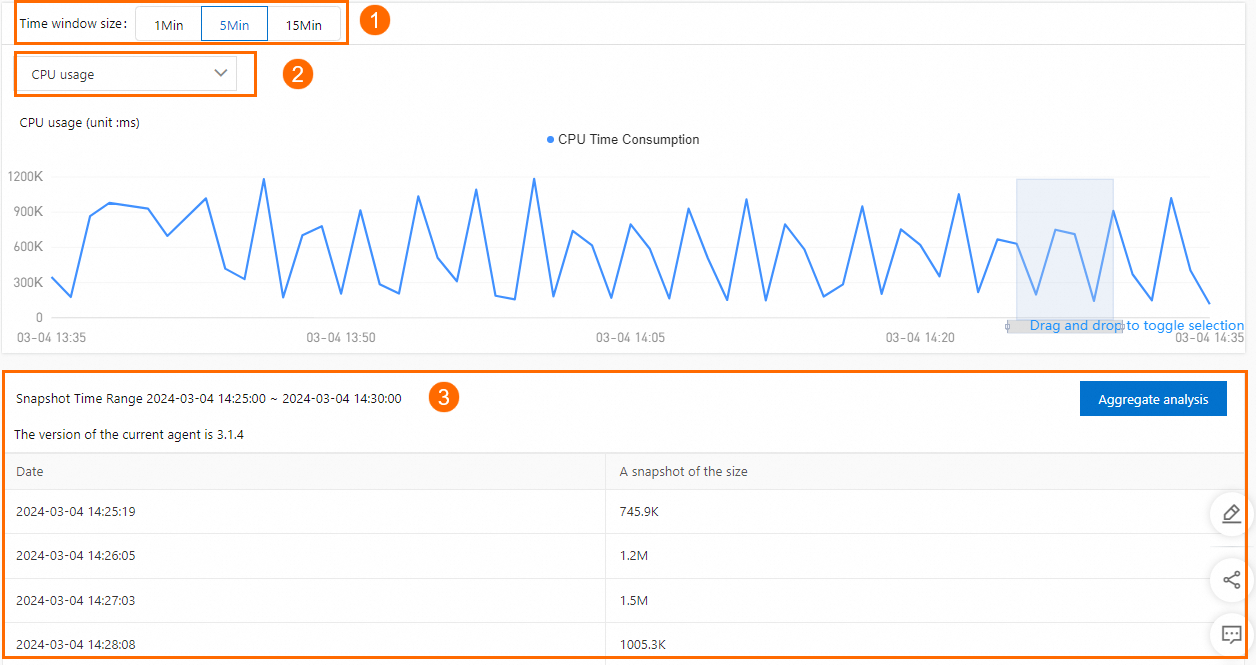
In the Time window size section (icon 1), select a snapshot duration, and drag on the line chart to select a time period.
From the drop-down list (icon 2), select the data that you want to view: data about CPU, JVM heap, and JVM GC.
As shown in the figure, data within the time period (icon 3) is displayed. You can click Aggregate analysis to view the snapshot details.
Figure 1. Performance analysis
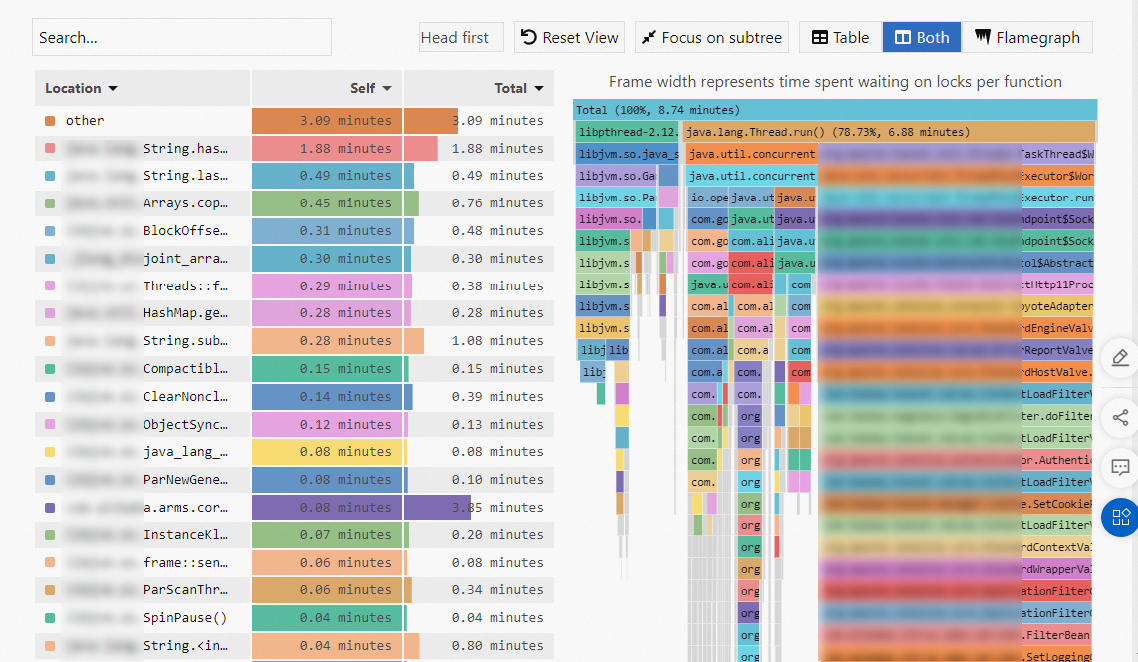
The Self column displays the time or resources that each method consumes within the stack, excluding the time or resources that their child methods consume. The data can be used to identify methods that spend excessive time or resources for their own.
The Total column displays the time or resources consumed by each method, including the time or resources consumed by all of its child methods. The data can be used to identify methods that contribute the most time or resources.
When you analyze hotspot code, you can locate the time-consuming methods by focusing on the Self column or the wide flame at the bottom of the right-side flame graph. Generally, wide flame indicates a system performance bottleneck.
Figure 2. Metrics

Figure 3. Snapshots
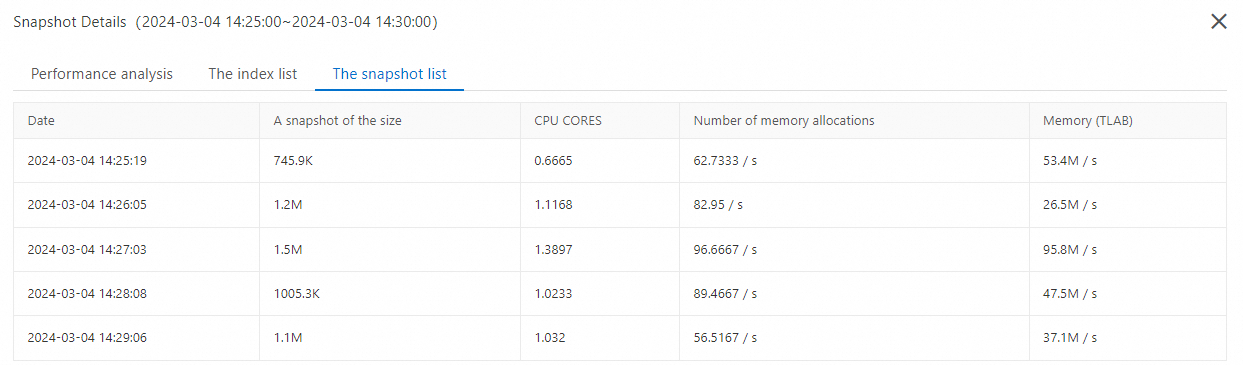
On the Comparison View tab, you can compare and analyze data generated in two time periods.
Use the hotspot code feature
In addition to the continuous profiling feature, you can also enable the hotspot code analysis feature. This way, you can use the continuous profiling technology to regularly collect stack snapshots of request threads and simulate code execution. For more information, see Use the hotspot code analysis feature to diagnose slow traces.