Before you use the SDK for C++ to connect to ApsaraMQ for RocketMQ to send and receive messages, you must prepare the environment. This topic describes the preparations, instructions, and precautions for using the SDK for C++ V1.x.x.
Before you start, take note of the following items:
This topic describes only the environment preparation for the SDK for C++ V1.x.x.
You must go to the ApsaraMQ for RocketMQ console to create the topics and groups that are involved in the code. You can specify custom message tags in your application. For information about how to create a message tag, see Create resources.
Applications that use ApsaraMQ for RocketMQ must be deployed on Alibaba Cloud Elastic Compute Service (ECS) instances.
Download Tablestore SDK for C++
The C++ SDK supports Windows and Linux operating systems with identical interfaces. The CentOS 6(RHEL 6) and CentOS 7(RHEL 7) series are supported in Linux. For more information about how to download the C++ SDK, see Release notes.
After the download is complete, decompress the package. The directory structure is as follows:
demo/(for Windows only)
Contains a created Windows C++ demo.
example/
Examples include normal message sending, one-way message sending, ordered message sending, normal message consumption, and ordered message consumption. Linux also includes
Makefileforexamplecompilation and management.include/
This directory contains header files required by your own programs.
lib/
The following subdirectories of the Linux SDK are the static and dynamic libraries of 64.
lib-boost-share/ libonsclient4cpp.so lib-boost-static/ libonsclient4cpp.aThe Windows SDK subdirectory is as follows, which is the dll library of the SDK in a 64-bit system. If no Visual Studio 2015 environment is installed, copy the installation
vc_redist.x64. This is the run time environment for Visual C++ 2015.64/ vc_redist.x64
SDK_GUIDE.pdf
Contains the documentation and frequently asked questions (FAQ) about how to prepare the SDK environment.
changelog
Contains bug fixes and new features in the new releases.
Linux C++ SDK
Since December 02, 2016, the Linux CPP version relies on the high-performance boost library (version 1.62.0), which not only reduces the CPU resource utilization rate, but also improves the operation efficiency. Currently, it mainly relies on four libraries: boost_system, boost_thread, boost_chrono, and boost_filesystem. There are two solutions: static library and dynamic library.
Static Solution
The ApsaraMQ for RocketMQ library file is in the lib/lib-boost-static directory. The boost library is statically linked to the libonsclient4cpp.a. For business parties that do not rely on the boost library, you can directly select the static library solution. In the static library solution, the corresponding boost library has been linked to the libonsclient4cpp.a. You only need to link the libonsclient4cpp.a during compilation, and no other operations are required. The following code provides an example on how to set the fields:
cd aliyun-mq-linux-cpp-sdk // The path where the downloaded SDK is decompressed.
cd example // Go to the example directory, modify the example file, and enter the information about the topic and key that you created.
make static=1 For full static links, make sure that libstdc++, pthread and other related static libraries are installed on the machine. By default, libstdc++ does not have static libraries installed, so you need to install related static libraries through yum or apt-get.
In addition, some warning messages will appear as follows when using the above method.
warning: Using 'gethostbyaddr' in statically linked applications requires at runtime the shared libraries from the glibc version used for linking It is recommended that the best way is not to use complete static links, but only to statically link onsclient4cpp, and other libraries can be dynamically linked. The following code provides an example on how to set the fields:
g++ -ggdb -Wall -O3 -I../include ../example/ProducerExampleForEx.cpp -Wl,-static -lonsclient4cpp -L../lib/lib-boost-static/ -Wl,-Bdynamic -lpthread -ldl -lrt -o ../example/ProducerExampleForEx In addition, because GCC 5.x introduces Dual ABI, when compiling links, add -D_GLIBCXX_USE_CXX11_ABI=0 compiler options.
Dynamic solutions
The ApsaraMQ for RocketMQ library file is in the lib/lib-boost-share directory, and the business side needs to link the boost dynamic library and libonsclient4cpp.so when generating the executable file. if the business side has already relied on the boost library and needs to select a dynamic library solution, the following work needs to be done to rely on the boost library:
Download Boost 1.62.0.
Decompress boost 1.62.0.
tar --bzip2 -xf /path/to/boost_1_62_0.tar.bz2Install boost version 1.62.0:
Go to the path after boost 1.62.0 decompression:
cd path/to/boost_1_62_0Configure boost:
./bootstrap.shCompile boost:
./b2 link=shared runtime-link=sharedInstall boost:
./b2 install
The execution
ldconfig -v|grep libboost. If there is relevant output, it indicates that the boost dynamic library is in the dynamic library search path.When generating an executable file, you need to link the boost dynamic library and the ApsaraMQ for RocketMQ dynamic library. The method is as follows.
cd aliyun-mq-linux-cpp-sdk // The path where the downloaded SDK is decompressed. cd example // Go to the example directory, modify the example file, and enter the topics and keys that you created in the Message Queue for Apache RocketMQ console. g++ -Wall -Wno-deprecated -L ../lib/lib-boost-share/ -I ../include/ ProducerExampleForEx.cpp -lonsclient4cpp -lboost_system -lboost_thread -lboost_chrono -lboost_filesystem -lpthread export LD_LIBRARY_PATH="../lib/lib-boost-share/" //Add dynamically loaded search paths. ./a.out //Run the program.
Windows C++ SDK
Use the SDK for C++ in the Visual Studio 2015 environment
Use Visual Studio 2015 to create your project.
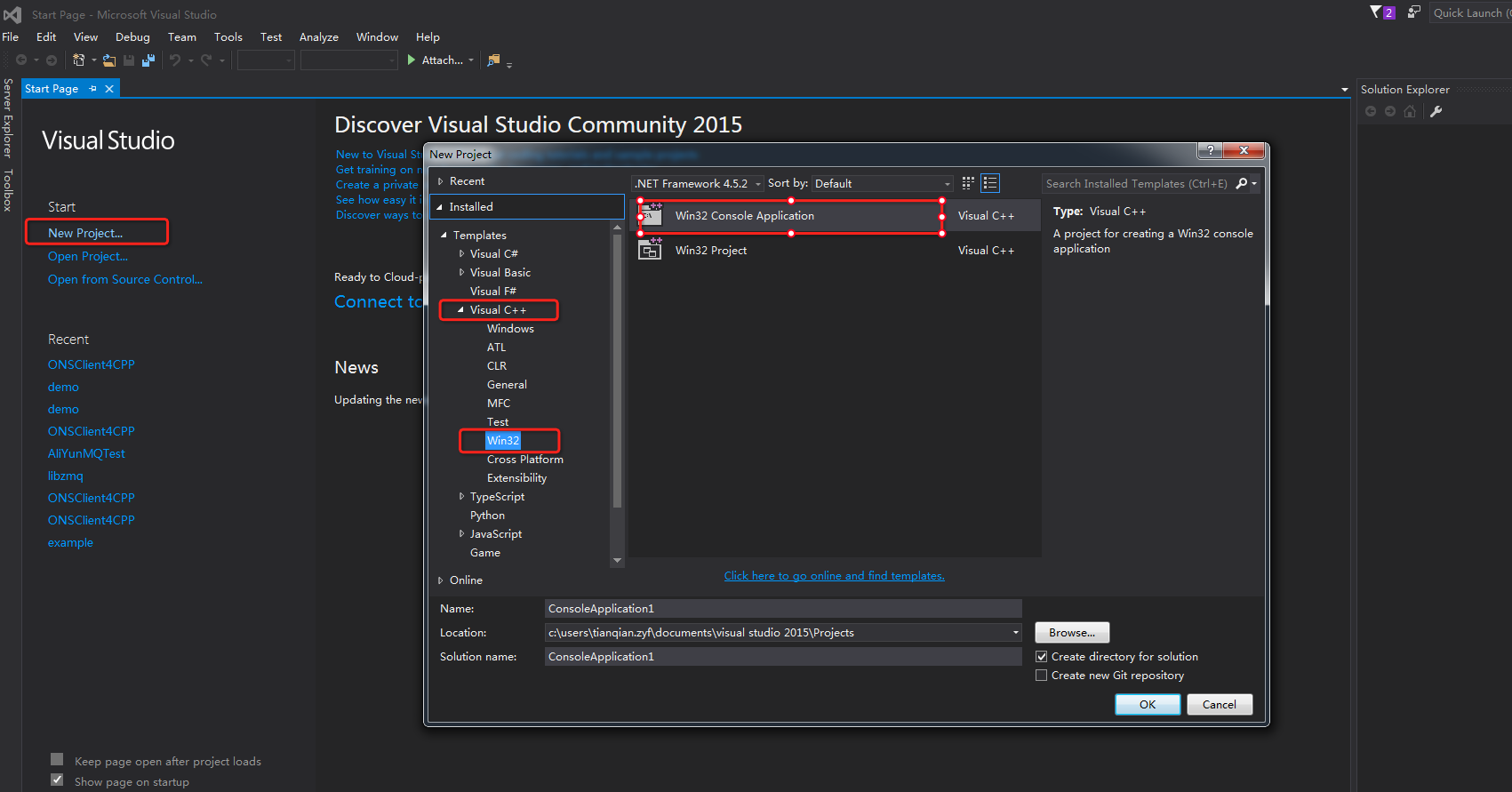
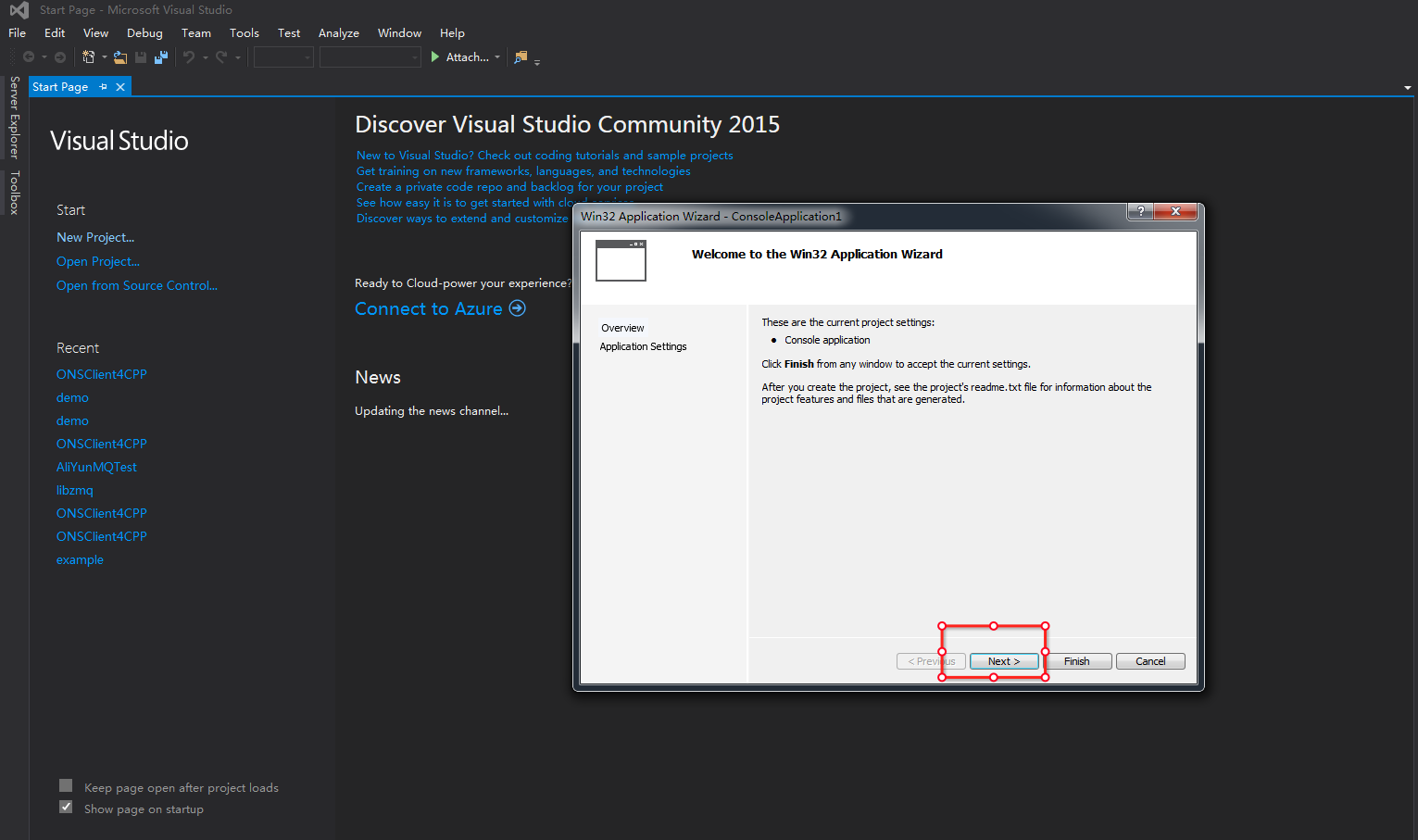
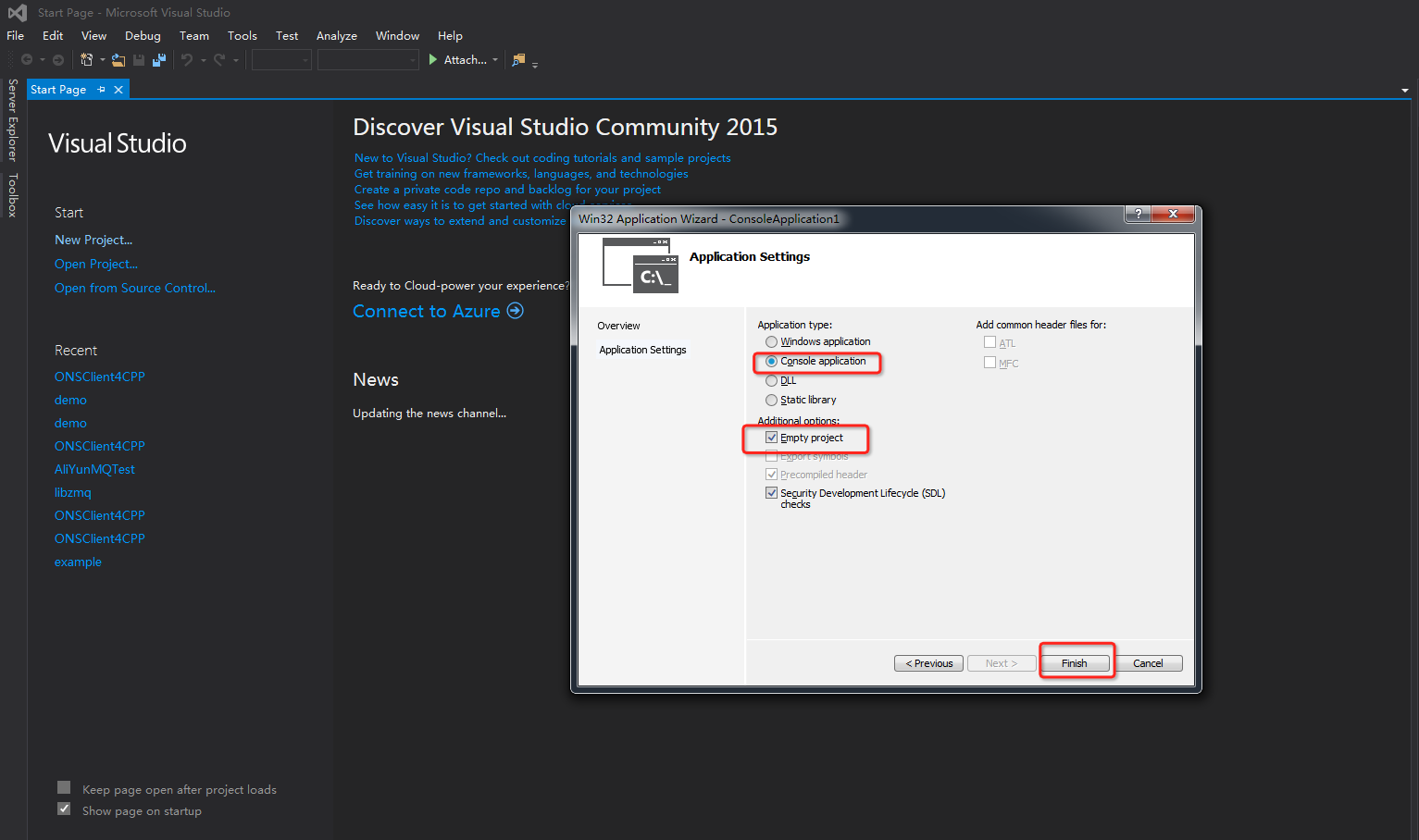
Right-click the project and choose Properties > Configuration Manager. Set the Active solution configuration parameter to release and the Active solution platform parameter to x64.

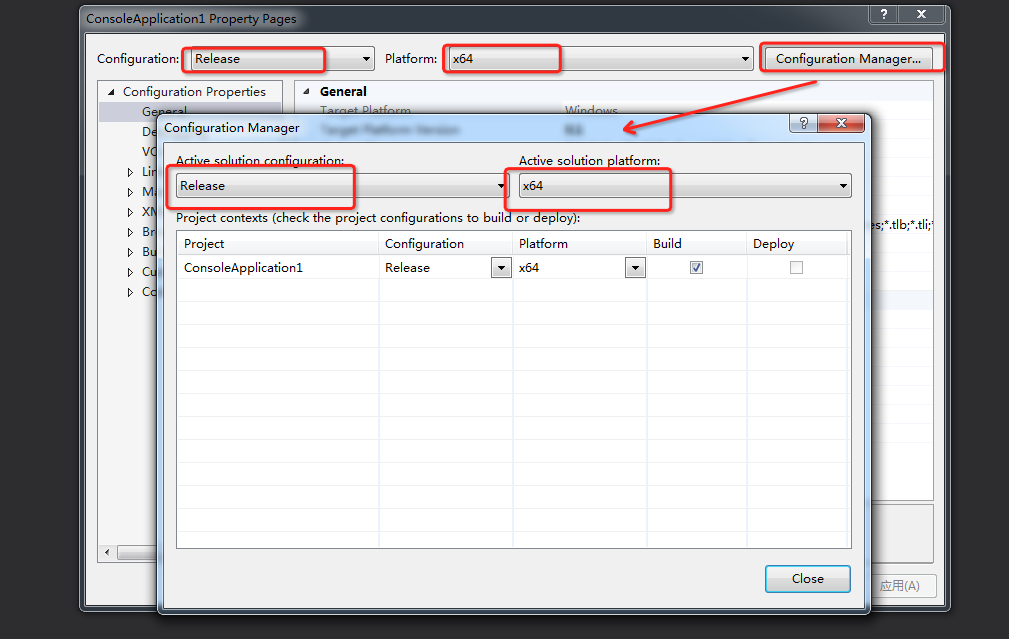
Right-click the project and select Properties. In the window that appears, choose Configuration Properties > General, click Output Directory, and then select /A. Copy all files in the 64-bit lib directory to the /A directory based on the setting of the Active solution platform parameter.
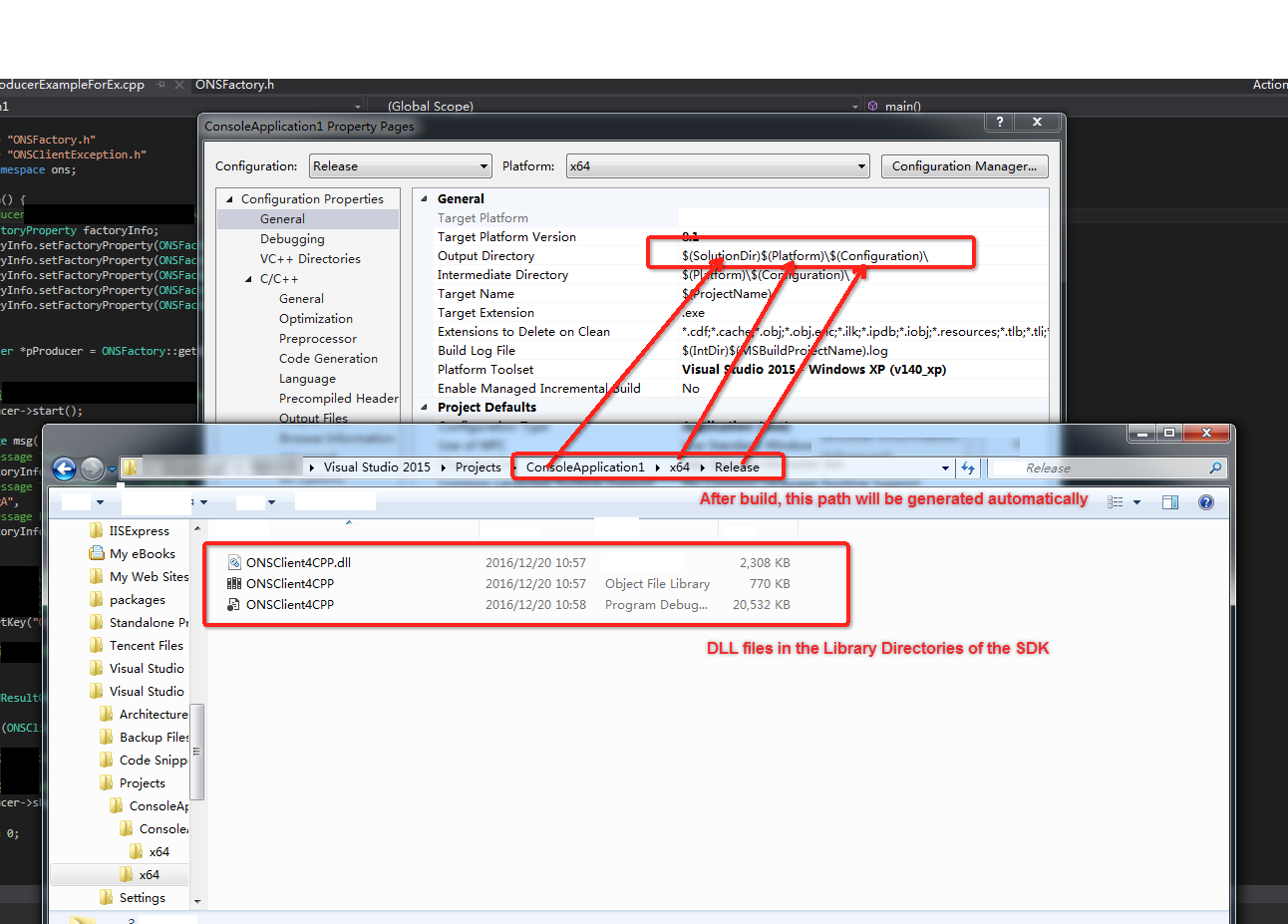
Right-click the project and select Properties. In the window that appears, choose Configuration Properties > C/C++ > General, click Additional Include Directories, and then select /B. Copy the header file in the
includedirectory to the /B directory.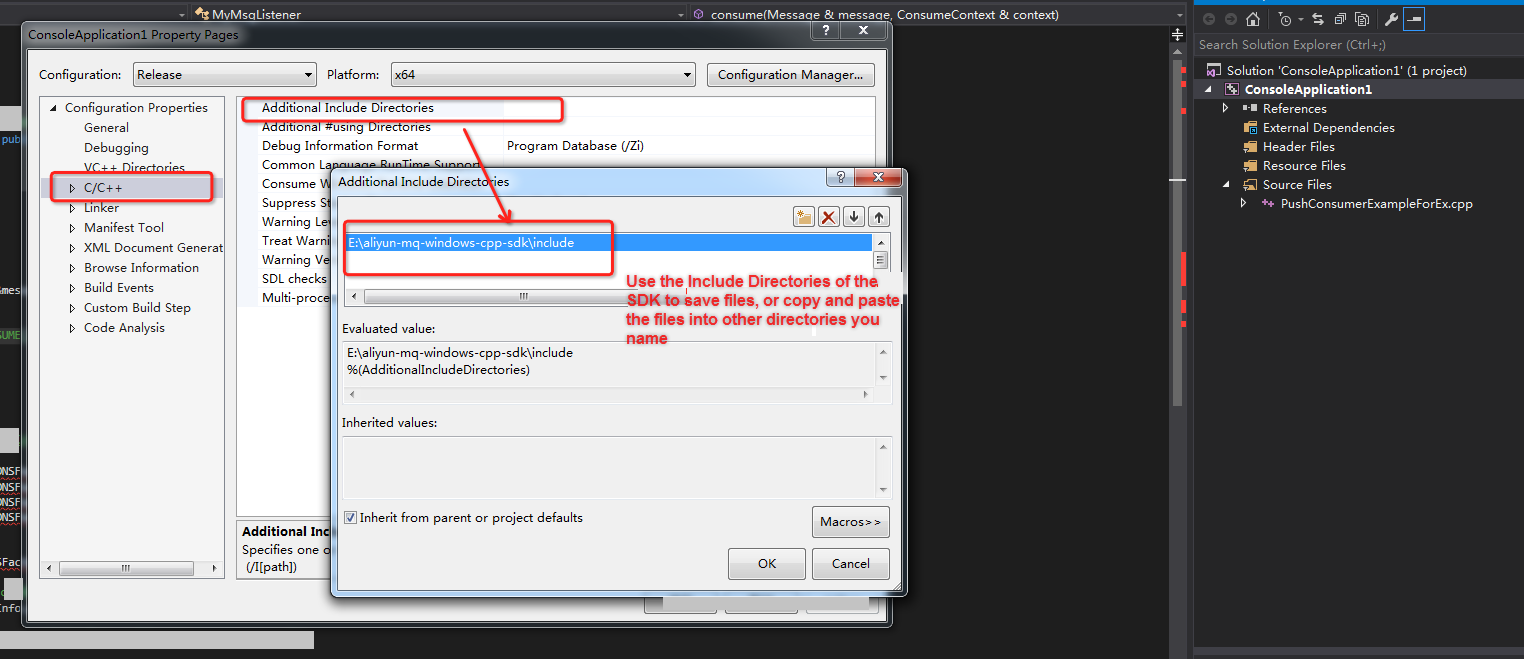
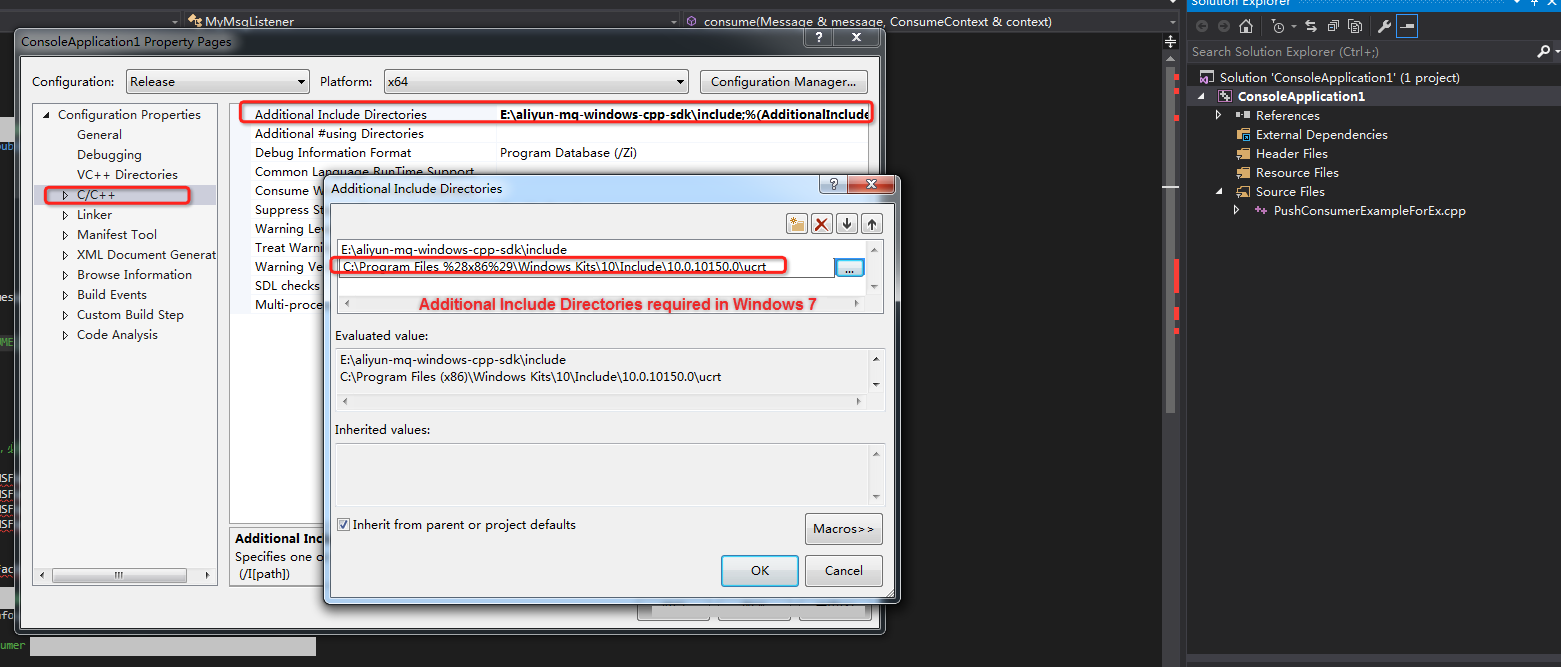
Right-click the project and select Properties. In the window that appears, choose Configuration Properties > Linker > General, click Additional Library Directories, and then select /A.
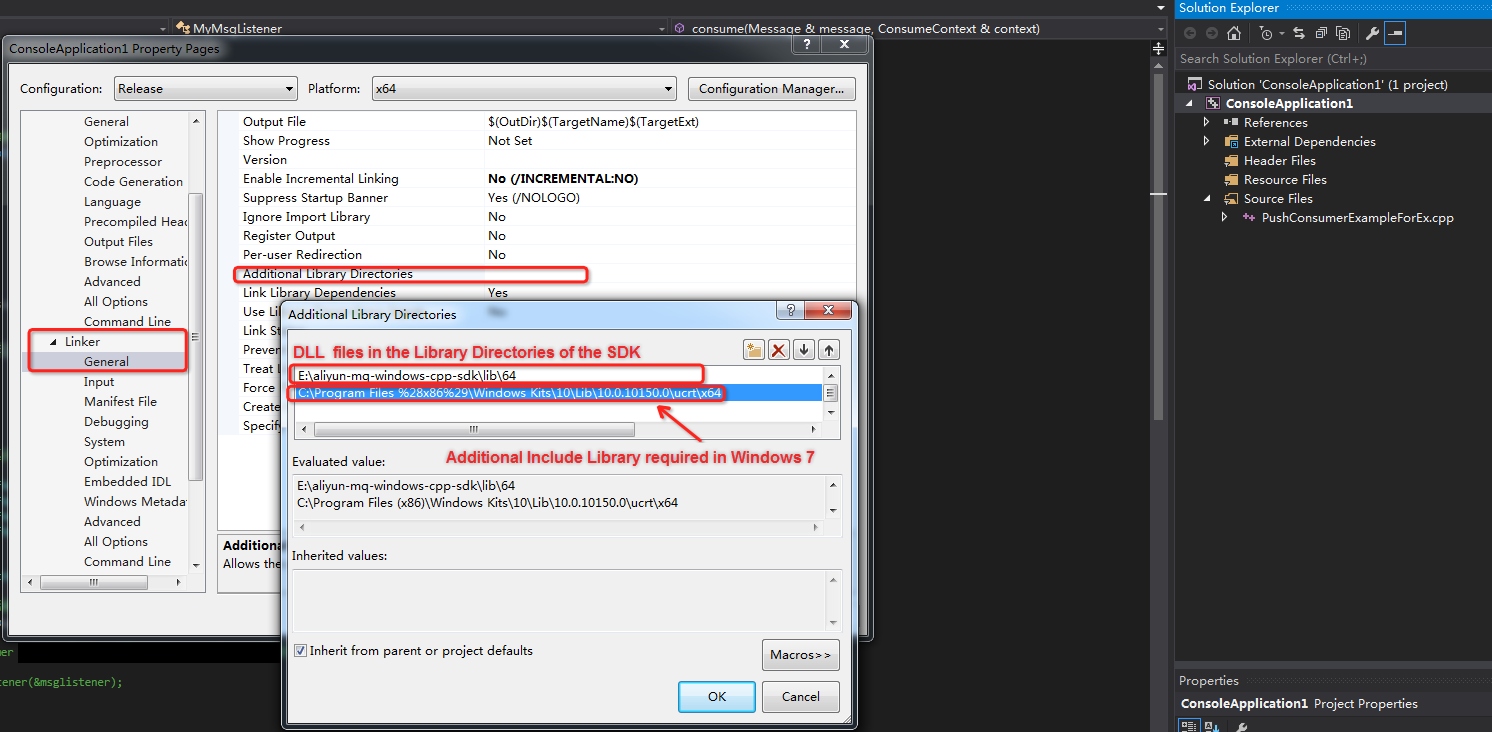
Right-click the project and select Properties. In the window that appears, choose Configuration Properties > Linker > Input, click Additional Dependencies, and then select ONSClient4CPP.lib.
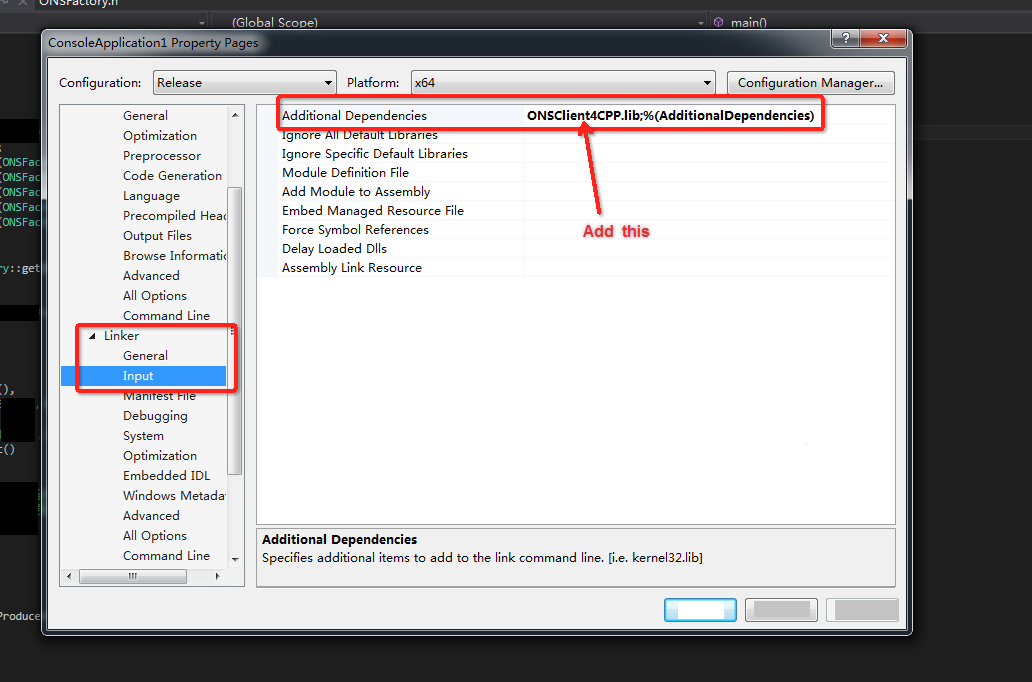
Right-click the project and select Properties. In the window that appears, choose Configuration Properties > C/C++ > Preprocessor, and then click Preprocessor Definitions to add the WIN32 macro.
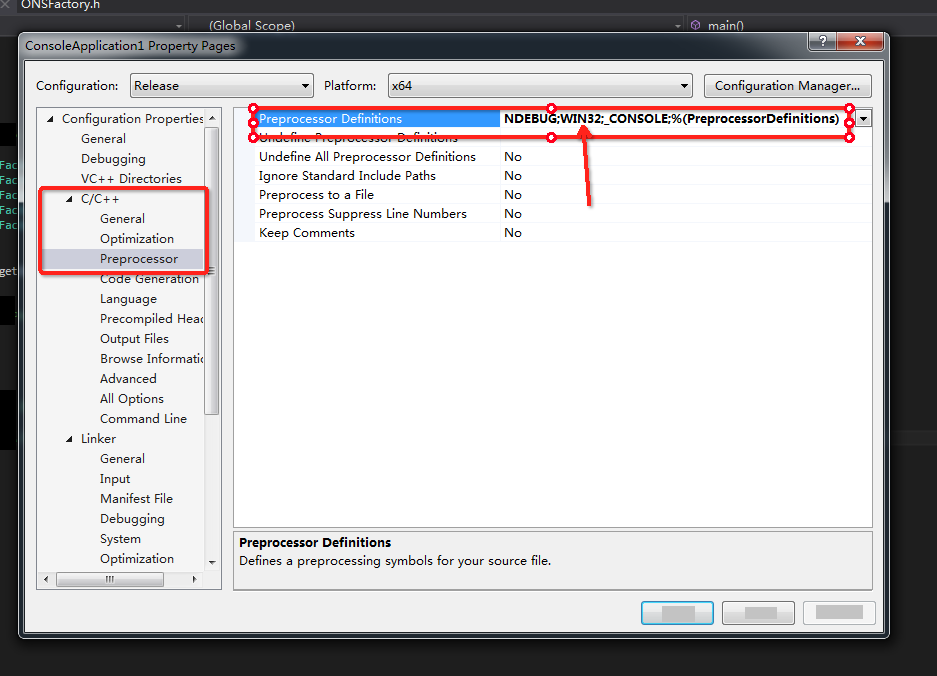
Use the SDK for C++ in an environment other than Visual Studio 2015
Follow the preceding steps to configure your project based on the Visual Studio 2015 environment.
Install the runtime environment for Visual C++ 2015: vc_redist.x64.
ImportantTo prevent complex settings, you can use the preconfigured SDK for C++ demo. You can download and decompress the SDK for C++ package, go to the demo directory, and then open the project in Visual Studio 2015.
Sample code:
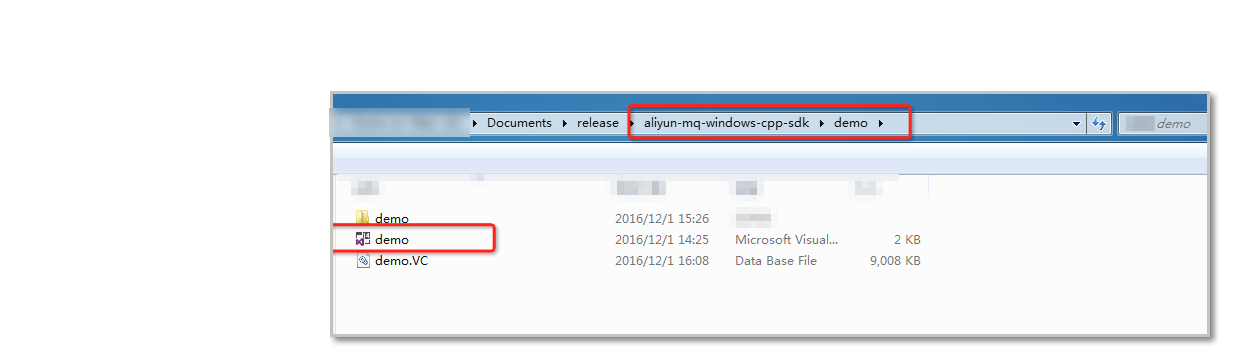
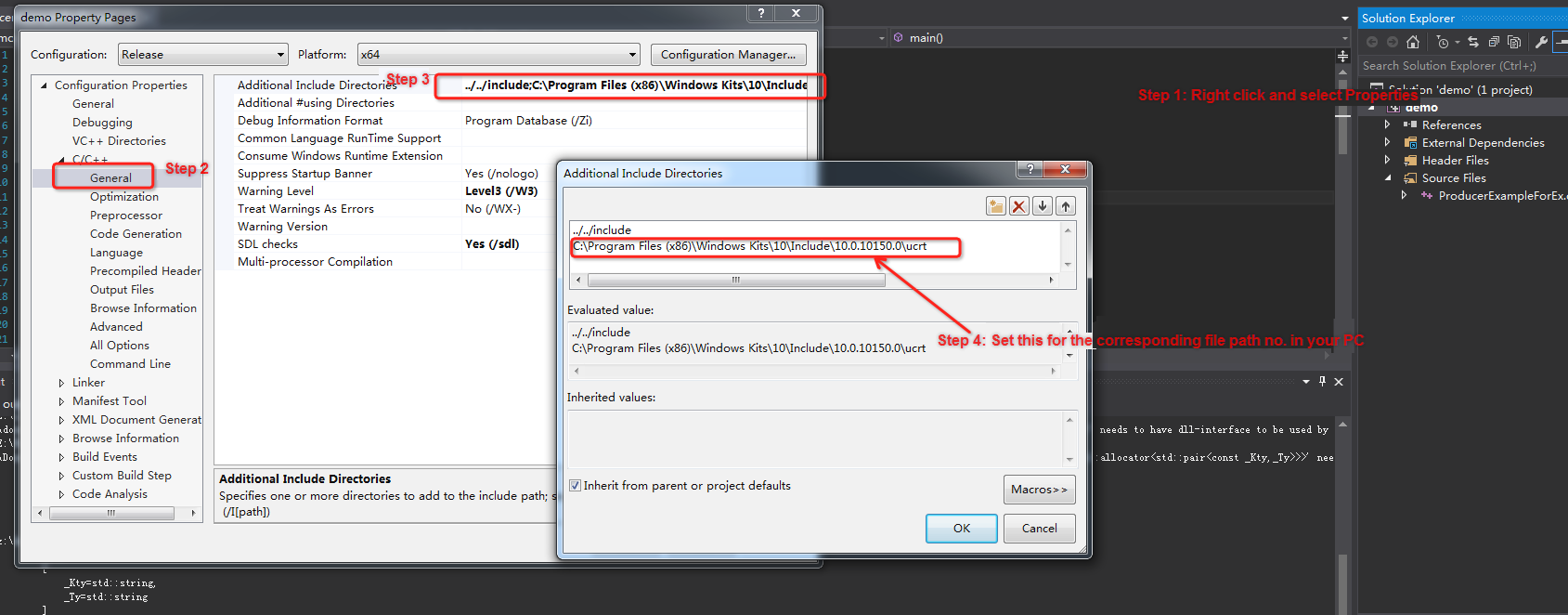
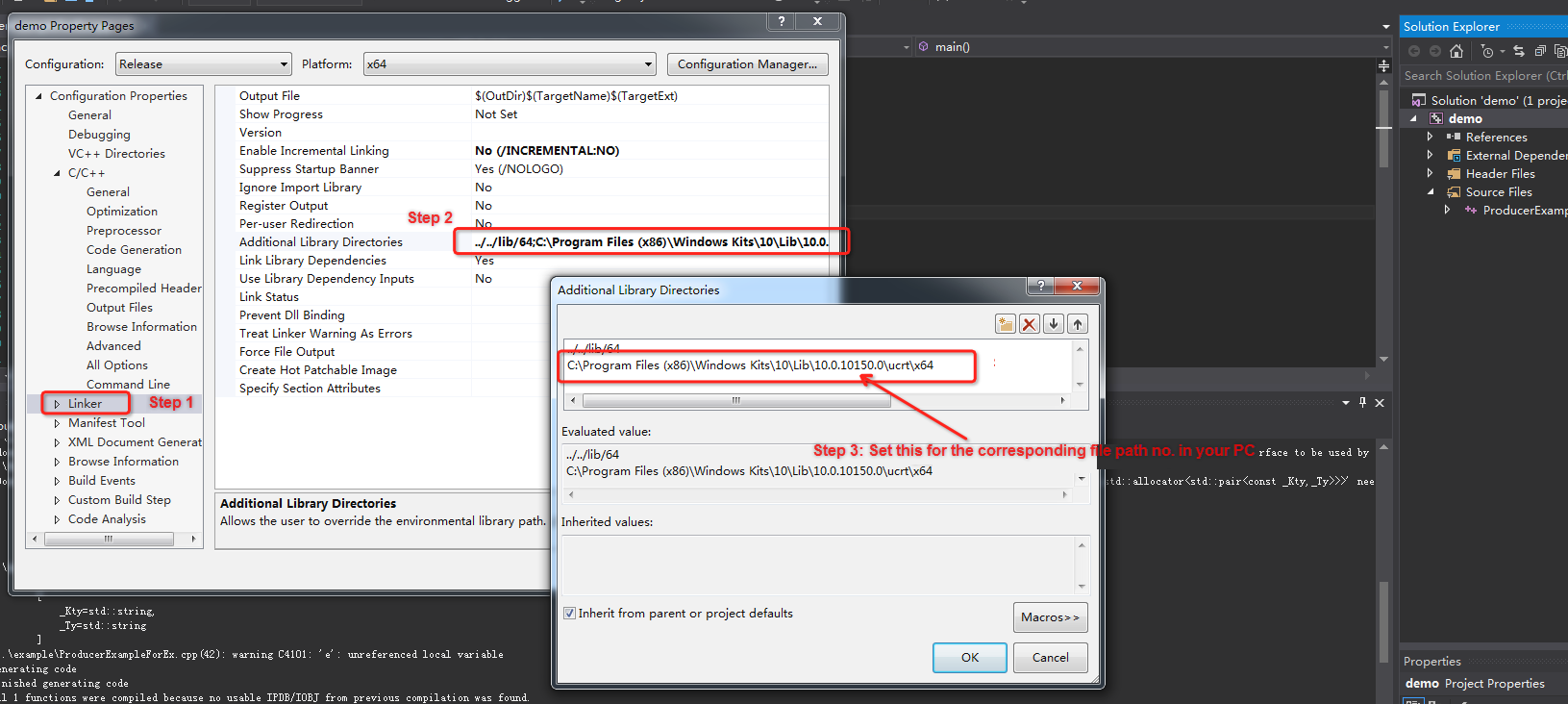
After you perform the preceding operations, the environment is compiled. Then, you can click Build to compile an executable program and copy the DLL file to the directory in which the executable program resides or to the system directory to run the program.