This topic describes how to view the scaling history of a cluster instance.
Procedure
You can view the scaling history by using the following methods:
Method 1: Log on to the ApsaraDB for OceanBase console. In the left-side navigation pane, click Instances. Click More on the right of the target cluster instance, and select View Scaling History.
Method 2: Log on to the ApsaraDB for OceanBase console. In the left-side navigation pane, click Instances. Click the target cluster instance to go to the Cluster Instance Workspace page. Click Resource Modification on the right of the Topology section, and select View Scaling History.
The following procedure demonstrates how to use Method 1.
Log on to the ApsaraDB for OceanBase console.
In the left-side navigation pane, click Instances.
Find the target cluster instance in the list, and click More on the right of the instance name.
Click View Scaling History to go to the View Scaling History page.
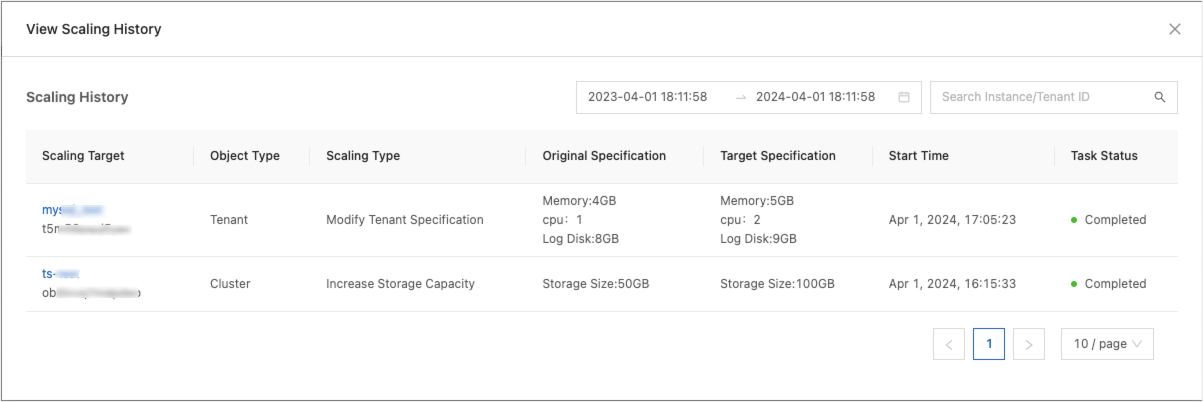
Parameter
Description
Scaling Target
The name or ID of the scaled object.
Object Type
The type of the scaled object, such as a cluster, tenant, or read-only replica.
Scaling Type
The scaling type of the cluster, tenant, or read-only replica, which can be a scaling task manually initiated or automatically triggered.
Original Specification
The original specification of the cluster, tenant, or read-only replica.
Target Specification
The new specification of the cluster, tenant, or read-only replica.
Start Time
The time when the scaling task started.
Task Status
The execution status of the scaling task.
On the View Scaling History page, you can filter the tasks by the instance ID, tenant ID, and start time.
In the Scaling History list, you can click the name of the target object to go to the Cluster Instance Workspace page. For more information about the page, see Cluster instance workspace.