This topic describes how to modify the resource specifications for a tenant in a cluster.
Scaling scenarios
You can upgrade the resource specifications of a tenant when its performance is low, and downgrade the resource specifications when the resource usage is low.
Scaling a tenant does not affect your business. However, to ensure business stability, we still recommend that you perform the operation in off-peak hours.
Background information
By scaling out or in a tenant, you can improve or reduce its computing capability and storage capacity. ApsaraDB for OceanBase allows you to scale out or in a tenant by modifying the unit config or the number of resource units.
Resource unit
Resource unit is a very important concept in tenant management. ApsaraDB for OceanBase manages physical resources based on resource units. A resource unit is a collection of physical resources such as CPU, memory, disk space, and IOPS. A resource unit is also the basic unit for resource scheduling. It has location attributes such as node, zone, and region. A node is the abstraction of a server and a zone is the abstraction of an IDC. You can modify the deployment mode of a tenant by modifying the location attributes of its resource units.
Modify the unit config
You can upgrade or downgrade the unit config to adjust the service capability of an individual node.
NoteModifying the unit config does not affect your business. However, to ensure business stability, we still recommend that you perform the operation in off-peak hours.
Modify the number of resource units
A tenant can have only one resource unit on a node. If your cluster contains only one node, you must first add nodes to the cluster and then adjust the number of resource units.
NoteModifying the number of resource units does not affect your business. However, to ensure business stability, we still recommend that you perform the operation in off-peak hours.
Prerequisites
The current tenant is running.
The cluster to which the tenant belongs is running.
Procedure
You can modify tenant resources by using the following methods:
Method 1: Log on to the ApsaraDB for OceanBase console. In the Topology section on the Cluster Instance Workspace page, click Settings in the upper-right corner of the tenant module and select Modify Tenant Resources.
Method 2: Log on to the ApsaraDB for OceanBase console. On the Tenant Management page, click Modify Tenant Resources in the row of the target tenant.
Method 3: Log on to the ApsaraDB for OceanBase console. On the Tenant Workspace page, click
 in the upper-right corner and select Modify Tenant Resources.
in the upper-right corner and select Modify Tenant Resources.
The following procedure takes Method 3 as an example:
Log on to the ApsaraDB for OceanBase console.
In the left-side navigation pane, click Instances.
Click the name of the target cluster instance to go to the Cluster Instance Workspace page.
In the left-side navigation pane, click Tenant Management, and then click the target tenant in the tenant list to go to the Tenant Workspace page.
Click
 in the upper-right corner and select Modify Tenant Resources.
in the upper-right corner and select Modify Tenant Resources. When the system is highly loaded, you can modify the unit config as needed.
Select Modify Unit Specification and set CPU Specifications and Memory Specifications.
NoteIf the ApsaraDB for OceanBase version of the cluster is V4.x, you can expand More Advanced Settings and specify the log disk size for the tenant.
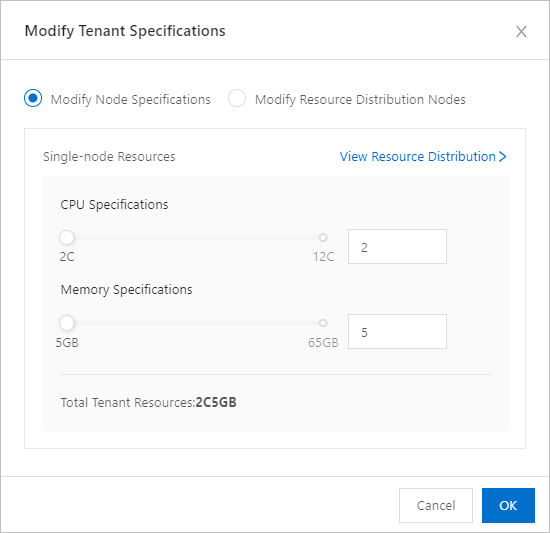
Click OK.
If you have higher requirements for the distributed architecture, you can change the number of resource units as needed.
Select Modify Number of Units.
In the Number of Units drop-down list, select a proper value.
 Note
NoteIf the system prompts that the data disk space of the cluster is insufficient, you need to increase the data disk space before you change this value. For more information about how to increase the data disk space, see Modify package specifications.
Click OK.
What to do next
After the operation, you can go to the tenant workspace to check the current specifications of the tenant.