This topic describes the procedure and considerations for modifying package specifications. You can modify package specifications to implement instance scaling.
Background
At present, you can modify package specifications only for Standard Edition (Cloud Disk) instances. For a tenant instance, the specifications can only be upgraded to 2 CPU cores and 8 GB of memory, or be downgraded to 1 CPU core and 4 GB of memory.
At present, you can modify the package specifications through migration or by modifying the node specifications. You can choose a scaling method based on the business requirements.
Method 1: Create a node with the required specifications, migrate the data to this node, and switch the traffic from the original node to the new node. The time required for preparations is subject to the amount of data in the cluster instance.
Method 2: Temporarily switch the traffic to another node, modify the specifications of the original node, and switch the traffic back to the original node. By using this method, you do not need to migrate full data and can achieve high operation efficiency. However, the time consumed over the network on the original node may increase.
Jitters or access latency within seconds may occur after you modify package specifications. Therefore, perform the operation in off-peak hours.
Prerequisites
Before you modify package specifications, perform a precheck and make sure that the following conditions are met:
The current cluster is in the running state.
All tenants in the cluster are in the running state.
The storage capacity of the current cluster instance is not temporary.
Procedure
Cluster instance
Log on to the ApsaraDB for OceanBase console.
In the left-side navigation pane, click Instances.
In the instance list, click the name of the target cluster instance to go to the Cluster Instance Workspace page.
Click the More icon in the upper-right corner and select Standard Capacity Adjustment.

Click Specification Change and select the required specifications in Select Target Specification.
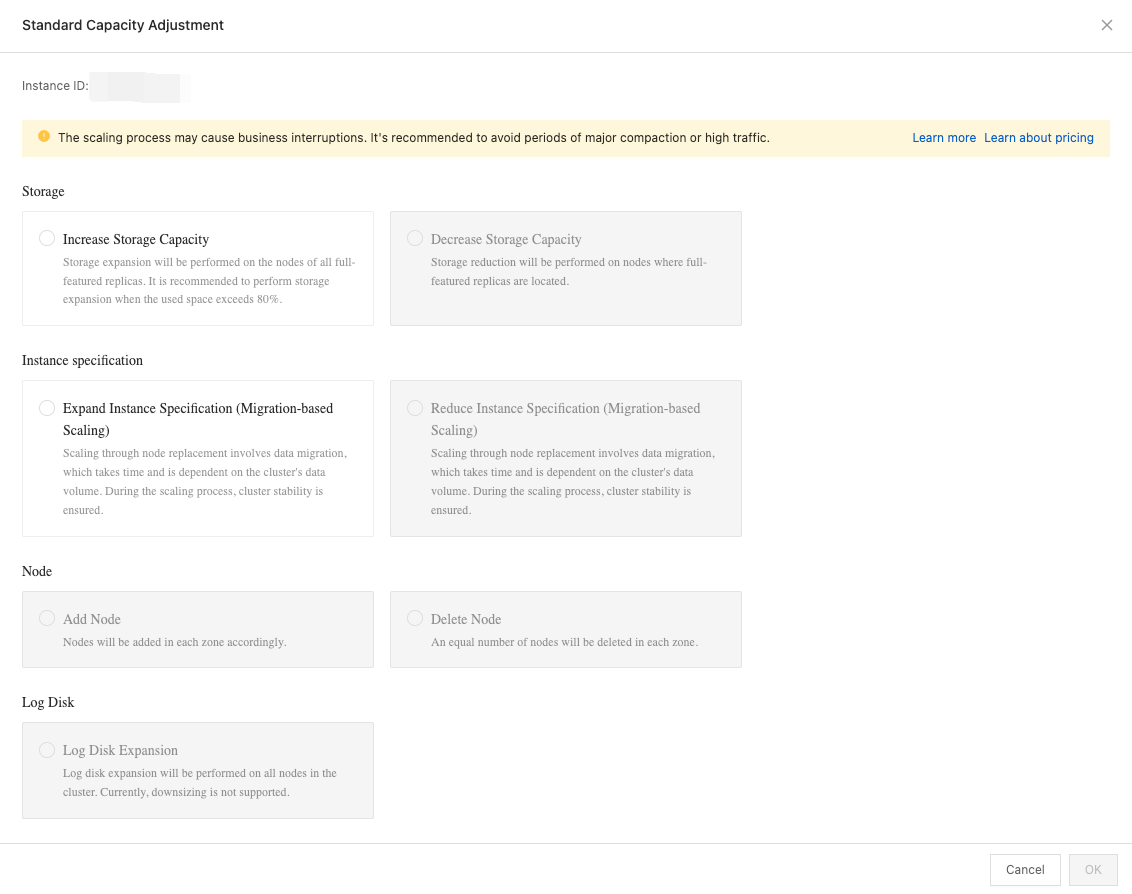
If the current package specifications reach the upper limit, you cannot upgrade the specifications.
If the current package specifications reach the lower limit or the allocated resources exceed the next cluster instance specification level, you cannot downgrade the specifications.
NoteYou can downgrade the specifications of a cluster instance to 4 CPU cores and 16 GB of memory only in ApsaraDB for OceanBase V4.x.
You can modify the package specifications for a cluster instance by modifying the node specifications only in ApsaraDB for OceanBase V4.x.
The capacity of the log disk also affects the downgrade of cluster specifications based on the following rule:
If the log disk storage space allocated to the tenant exceeds [Memory size of the target specifications × 1.8 + 5 GB], the downgrade fails. In this case, you can adjust the log disk size of the tenant on the Tenant Workspace page to meet the preceding requirements before you perform the cluster scale-in operation. If the log disk size cannot be adjusted, contact ApsaraDB for OceanBase Technical Support.
Click OK.
Check the configuration, select the required storage size, and agree to the service agreement.
Click Buy Now and make the payment.
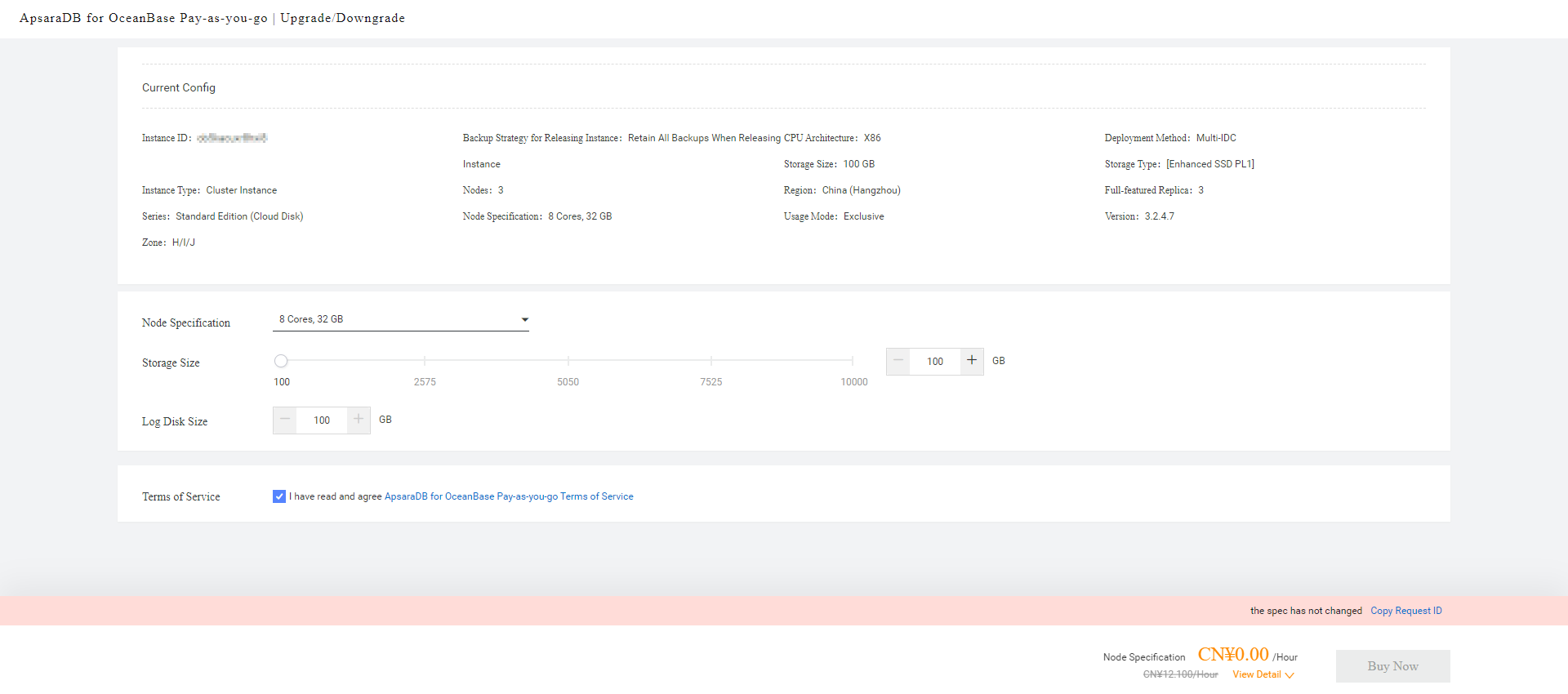
Tenant instance
Log on to the ApsaraDB for OceanBase console.
In the left-side navigation pane, click Instances.
In the instance list, click the name of the target tenant instance to go to the Tenant Instance Workspace page.
Click the More icon in the upper-right corner and select Standard Capacity Adjustment.
In the dialog box that appears, click Expand Instance Specification or Reduce Instance Specification.
Click OK.
Select the required node specifications and agree to the service agreement.
Click Buy Now and make the payment.
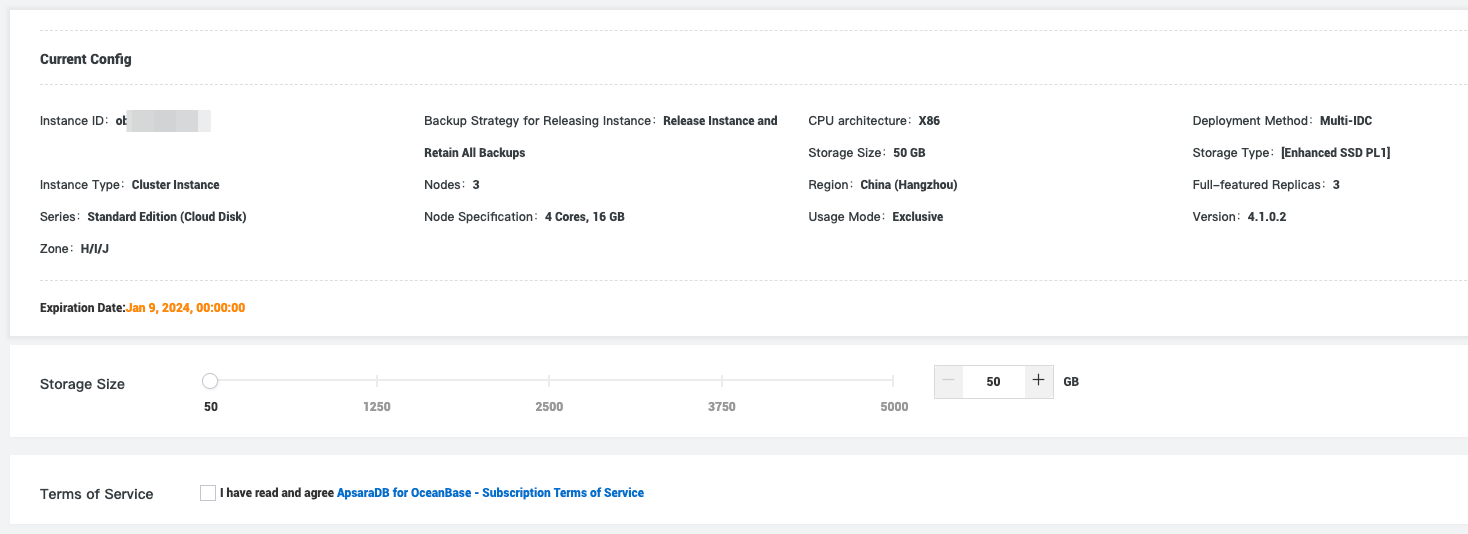
What to do next
After the operation, you can go to the cluster instance workspace or the tenant instance workspace to check the current package specifications of the instance.