Before you create a data migration or synchronization task, you must create a data source. This topic describes how to create a Lindorm data source by using the data transmission service.
Security risks
You can choose to automatically or manually add public CIDR blocks for the data transmission service, but security risks exist. Your use of the data transmission service indicates that you have understood and acknowledged the possible security risks. You must take basic security protection measures, such as setting a complex password for your account, limiting the open port numbers of CIDR blocks, enabling authentication for communication among internal APIs, and regularly check for and limit CIDR blocks that are not required.
The data transmission service will add or delete the CIDR blocks automatically added to a whitelist or security group based on business needs and security risks. Do not use the CIDR blocks in a whitelist or security group for business needs other than the data transmission service. If you use such CIDR blocks for other business needs, the issues thus incurred are beyond the guarantee scope of the SLA of the data transmission service. For more information about how to add an IP address to a whitelist or security group for the data transmission service, see Add a whitelist.
Procedure
Log on to the ApsaraDB for OceanBase console.
In the left-side navigation pane, choose Data Transmission > Data Source Management.
In the Data Sources section, click New Data Source in the upper-right corner.
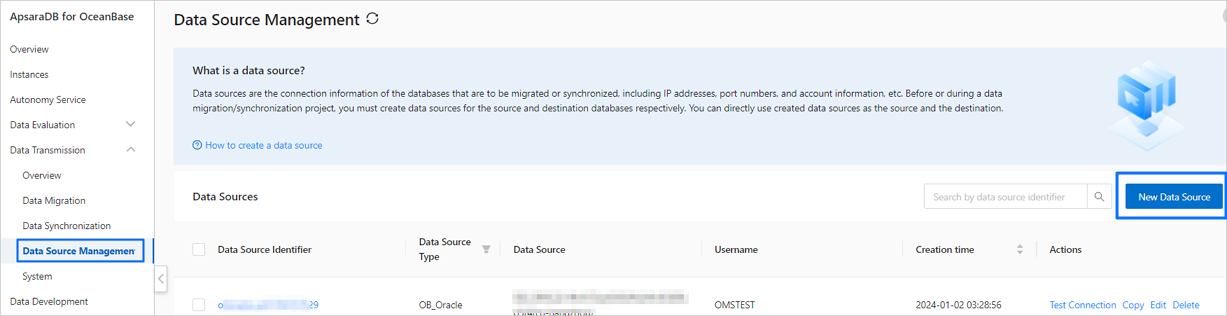
In the New Data Source dialog box, select Lindorm for Data Source Type and configure related parameters.
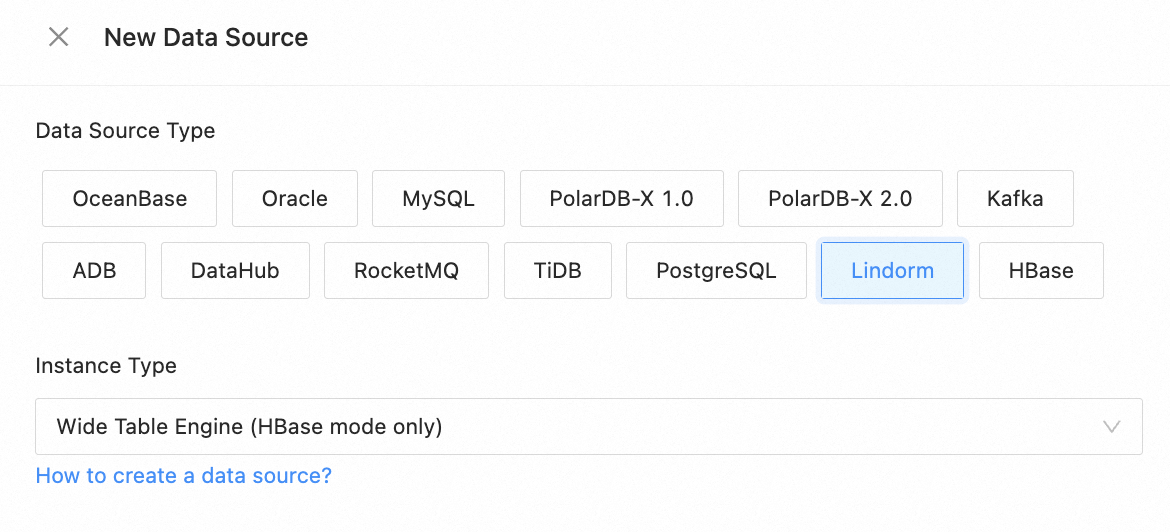
Parameter
Description
Instance Type
At present, only Wide Table Engine (HBase mode only) is supported.
Data Source Identifier
We recommend that you set it to a combination of digits and letters. It must not contain any spaces and cannot exceed 32 characters in length.
Cross Alibaba Cloud Account
The data transmission service allows you to configure a task to migrate or synchronize data between instances under different Alibaba Cloud accounts.
You can choose whether to select this option based on business needs. If you select this option, enter the Alibaba Cloud account of the target instance. If you do not have permissions on this Alibaba Cloud account, request for authorization first. For more information, see Apply for cross-account authorization.
Instance ID/Name
Select the corresponding Lindorm instance from the drop-down list. Only instance objects that support wide-table engines are displayed in the drop-down list. For more information about how to create an instance, see Create an instance.
Username
The username of the account used for data migration or synchronization of the Lindorm instance.
We recommend that you create a dedicated privileged account for data migration or synchronization. For more information, see Lindorm data source.
Password
The password of the database user.
Incremental Synchronization Settings
Specifies whether to use a Kafka data source to save the incremental logs of the Lindorm database for consumption by the data transmission service. For more information about the configuration for delivering data from Lindorm to Kafka, see Data subscription. When you create a task to migrate data from a Lindorm data source to a MySQL tenant of OceanBase Database, if the Lindorm data source is not bound to a Kafka data source, you cannot select Incremental Synchronization.
Incremental Data Format: At present, only DEBEZIUM_V2 is supported.
Kafka Data Source: You can select a Kafka data source saved in the data transmission service. For more information, see Create a Kafka data source.
ImportantThe Lindorm and Kafka data sources must belong to the same switch.
Topic: You can select or enter a topic.
Remarks (Optional)
Additional information about the data source.
Click Test Connection to verify the network connection between the data transmission service and the data source, as well as the validity of the username and password.
After the test is passed, click OK.