Before you can use the features of ApsaraDB for MyBase, you must create a dedicated cluster in ApsaraDB for MyBase.
Background information
For more information about ApsaraDB MyBase for MySQL, see Overview.
Precautions
Each dedicated cluster in ApsaraDB for MyBase can be deployed only in one region.
A dedicated cluster in ApsaraDB for MyBase can be deployed only in one virtual private cloud (VPC).
When you perform the Create Dedicated Cluster operation, the overcommit metrics are set to the default values and cannot be modified. You can modify the overcommit metrics after you create a dedicated cluster. For more information, see Configure resource overcommitment to reduce costs. By default, the following overcommit metric values are assigned for ApsaraDB MyBase for MySQL:
CPU Overcommit Ratio: 200%
Storage Overcommit Ratio: 100%
Maximum Memory Usage: 100%
Procedure
Log on to the ApsaraDB for MyBase console.
In the upper-left corner of the page, select the region where you want to create a dedicated cluster.
On the Clusters page, click Create Dedicated Cluster.
In the Create Dedicated Cluster panel, configure the parameters that are described in the following table.
Parameter
Description
Engine
The database engine of the dedicated cluster. Select MySQL.
Architecture
The edition of the dedicated cluster. It is automatically set to High-availability Edition. The High-availability Edition provides one primary instance and one secondary instance. You can create up to seven read-only instances on demand. The data of the primary instance is synchronized to the secondary instance. If the primary instance fails, workloads of the primary instance are automatically switched over to the secondary instance.
NoteBoth local SSDs and enhanced SSDs (ESSDs) are supported for High-availability Edition.
Dedicated Cluster Name
The name of the dedicated cluster.
VPC
The VPC in which you want to create the dedicated cluster. If you want to create a VPC, log on to the VPC console.
NoteAfter a dedicated cluster is created, you cannot change the VPC. Proceed with caution.
Resource Allocation Policy
The default policy that is used to allocate resources in the dedicated cluster. Valid values:
Balanced Allocation: The system preferentially creates database instances on the hosts where no resources or fewer resources are allocated. This maximizes system stability.
Compact Allocation: The system preferentially creates database instances on the hosts that are created earlier and have more allocated resources. This maximizes resource utilization.
Host Troubleshooting Policy
The policy that is used to handle host failures. Valid values:
Automatic Host Replacement: The system automatically replaces the faulty hosts.
NoteIf a faulty host uses ESSDs, the host is automatically replaced after the computing resources on the ESSDs are migrated to another host.
If a faulty host uses local SSDs, the host is replaced only after all instances are removed from the host.
Manual Host Replacement: You must manually replace the faulty hosts.
Grant OS Permissions
Specifies whether to grant the host OS permissions. If the host OS permissions are granted on a dedicated cluster that runs the MySQL database engine, you can log on to the hosts in the dedicated cluster to perform operations such as upload, download, and installation of software.
NoteAfter you create a dedicated cluster, you cannot change the setting of Grant OS Permissions. Proceed with caution.
The first time you create a dedicated cluster in ApsaraDB for MyBase, authorize ApsaraDB for MyBase to access your resources of other Alibaba Cloud services.
The first time you create an ApsaraDB for MyBase dedicated cluster, the following message appears in the lower part of the panel. You must grant permissions on elastic network interfaces (ENIs) and security groups of Elastic Compute Service (ECS). Click Authorize Now. On the Cloud Resource Access Authorization page, click Confirm Authorization Policy.
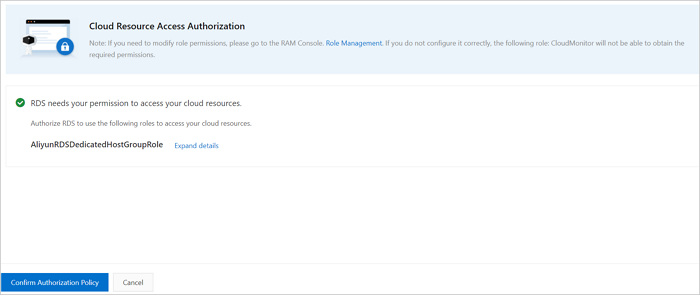 Note
NoteAfter you grant permissions, the AliyunRDSDedicatedHostGroupRole role is displayed on the Roles page of the Resource Access Management (RAM) console. If you want to use ApsaraDB for MyBase dedicated clusters, retain this role. If this role is deleted, you must grant the permissions again to create a dedicated cluster.
Click OK.