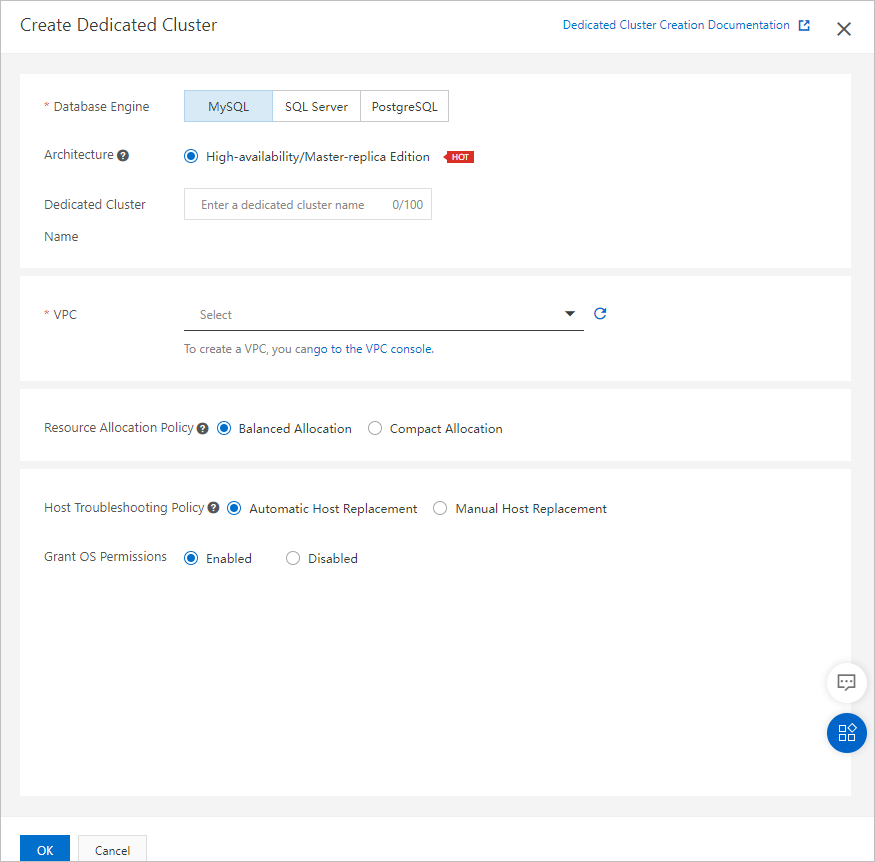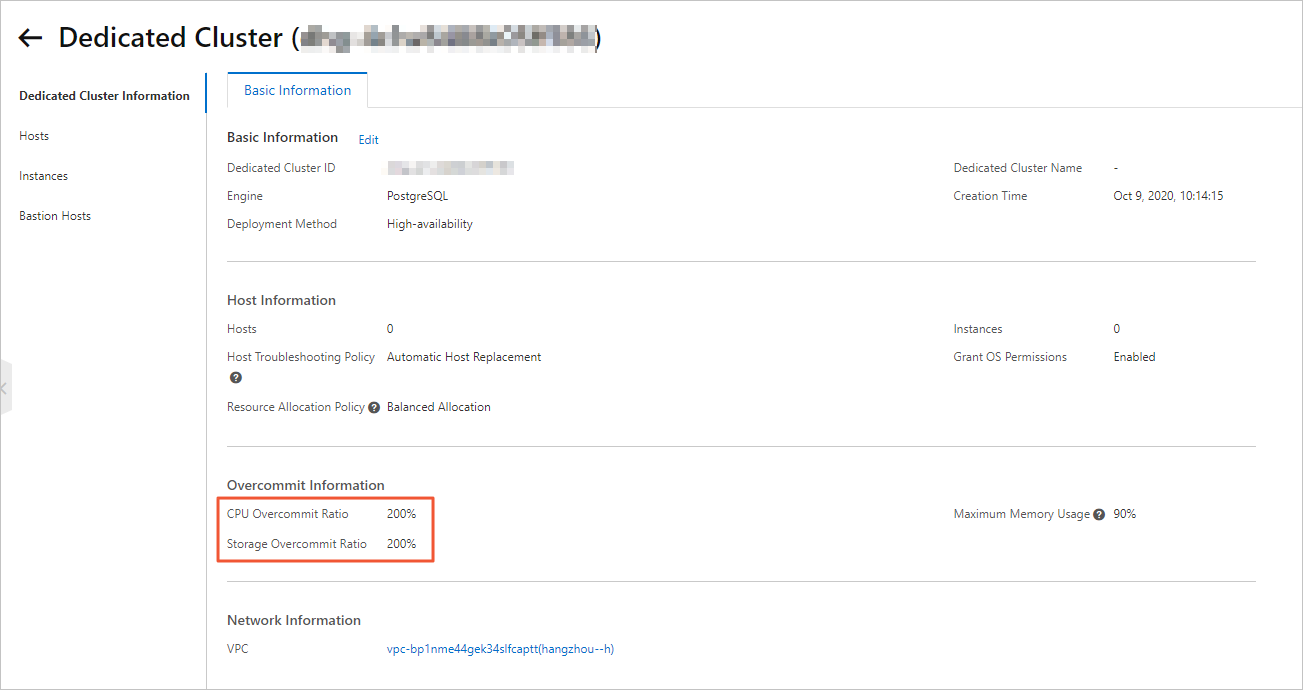You can create multiple instances of the same specifications in an ApsaraDB MyBase dedicated cluster by configuring resource overcommitment. This improves the CPU utilization of hosts and reduces costs. This topic describes how to configure resource overcommitment based on your requirements after you create dedicated clusters.
Background information
- If the number of users grows faster than expected, you can purchase additional hosts and migrate specific instances to the new hosts.
- If the number of users grows slower than expected, you can configure resource overcommitment to meet business requirements and reduce resource costs.
- If you do not configure resource overcommitment, after you purchase one 32-core, 256 GB host, you can create four 8 cores and 64 GB instances on the host. The resources of these instances are isolated from each other.
- If you set the CPU overcommit ratio to 200%, after you purchase one 32-core, 256 GB host, you can create eight 8 cores and 32 GB instances. If the number of users grows fast, you can add hosts later.
Set overcommit ratios after you create a dedicated cluster
After you create a dedicated cluster, you can set overcommit ratios based on host instance types and instance specifications.
Scale out a dedicated cluster
To reduce workloads on your hosts, you can add hosts to your dedicated cluster and migrate specific instances to the new hosts. For more information about how to add hosts and migrate instances, see Create a host and Migrate an instance to another host.