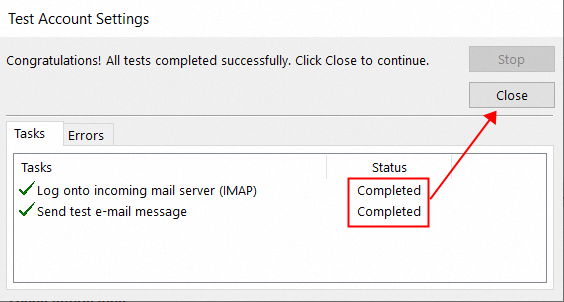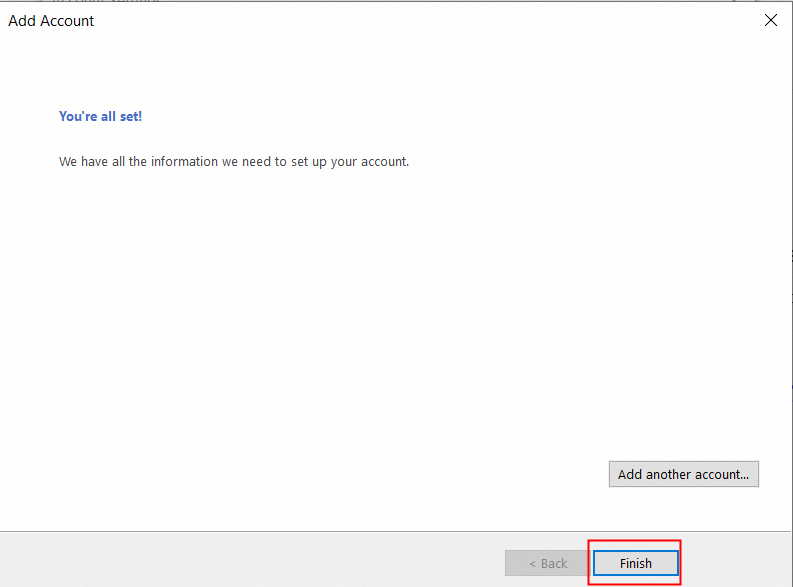Disclaimer: This topic may be contributed by a community or contain information about third-party products. We recommend that you visit the official website of the community or the third-party products for help and support. The third-party products are not supported by Alibaba Cloud after-sales service. This topic is for reference only. Alibaba Cloud does not make guarantees or warranties, express or implied.
Overview
This article focuses on the methods to configure Alibaba Mail on Outlook 2016 by POP3 or IMAP protocol.
Detailed Information
Before setting, please make sure that the POP3/SMTP and IMAP/SMTP services are turned on. About how to enable the services, please check How to Turn-off /Open the POP3 or IMAP Protocol for Accounts?
1. Open Outlook, click File--- Account Settings;
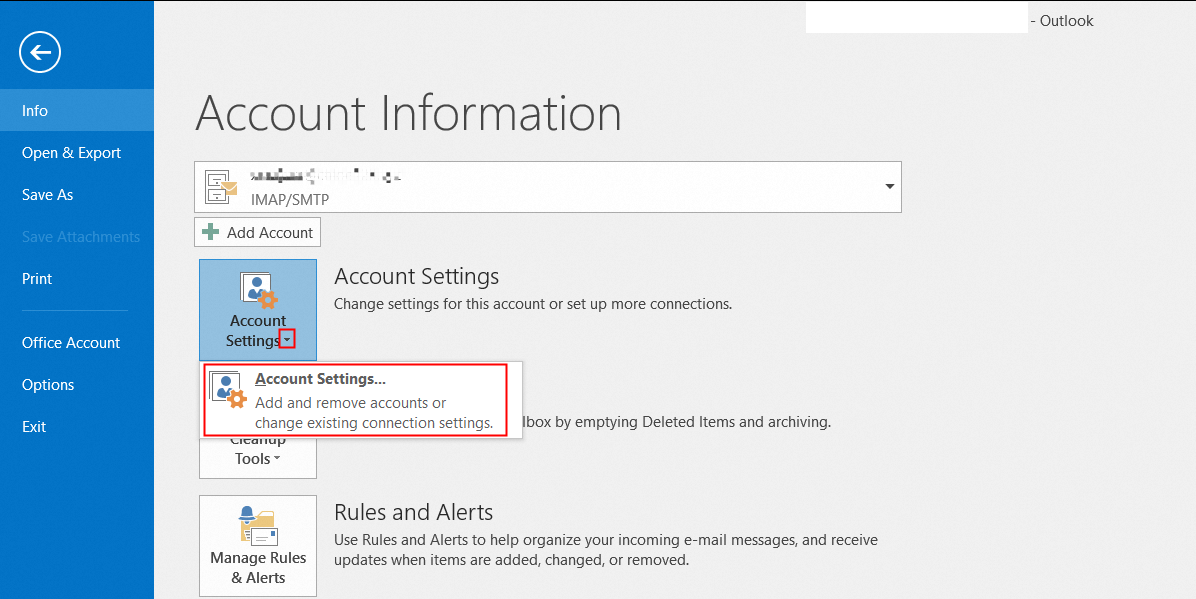
2. Click E-mail--- New;
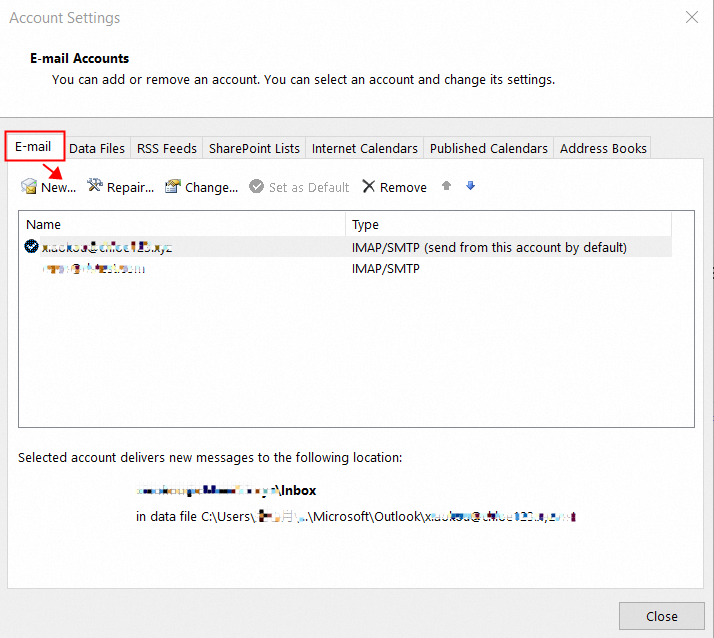
3. Select Manual setup or additional server types and click Next;
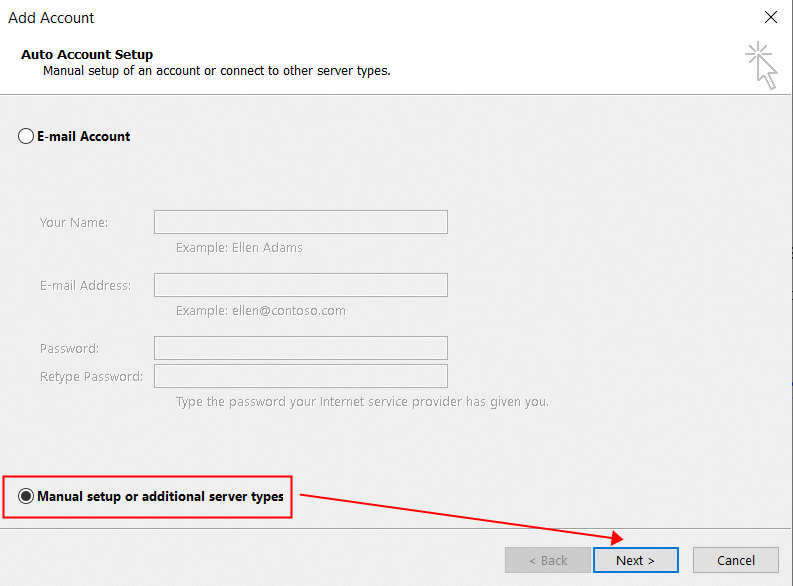
4. Select POP or IMAP and click Next;
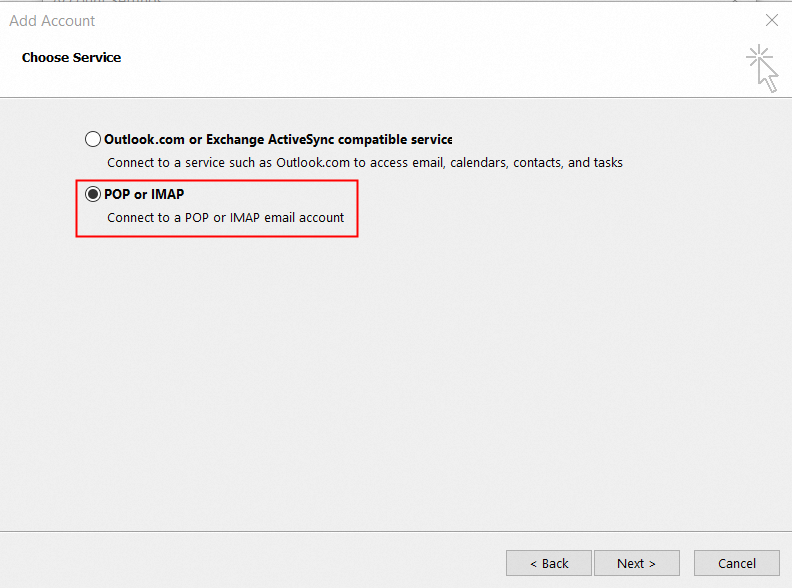
5. Enter the email account, password and server address, then click More Settings.
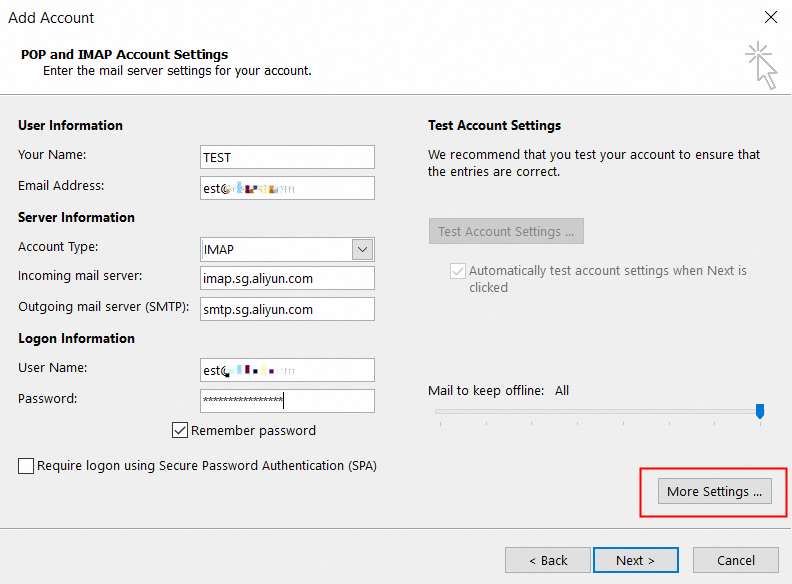
We recommend that you use SSL encryption for security. The detailed configuration of the server information is as follows:
Protocol | Mail Server | Port (normal) | Port (encrypted) |
POP3 | pop.sg.aliyun.com | 110 | 995 |
IMAP | imap.sg.aliyun.com | 143 | 993 |
SMTP | smtp.sg.aliyun.com | 25 | 465 |
6. Click Outgoing Server, select My outgoing sever (SMTP) requires authentication and Use same settings as my incoming mail server;
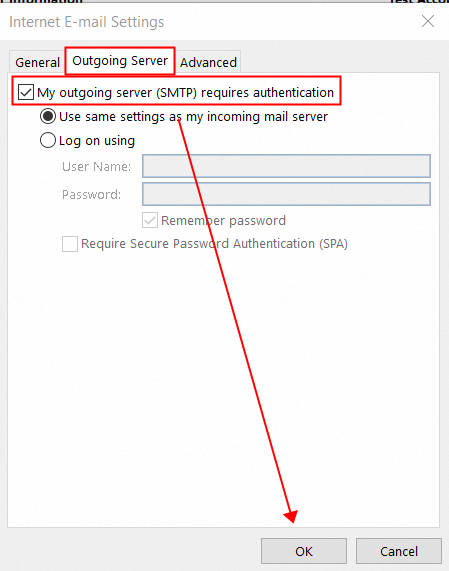
7. Click Advanced and fill the Server Port Numbers;
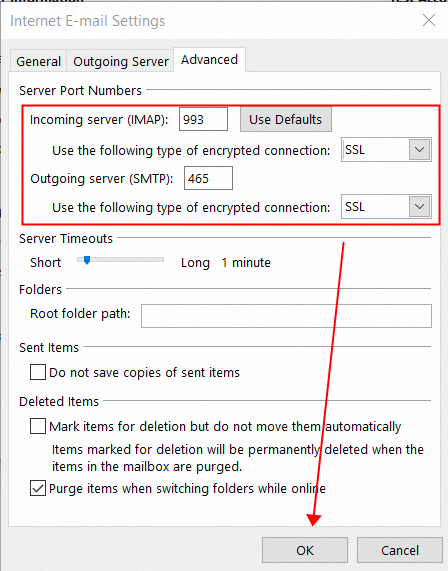
8. Click Next to test account settings;
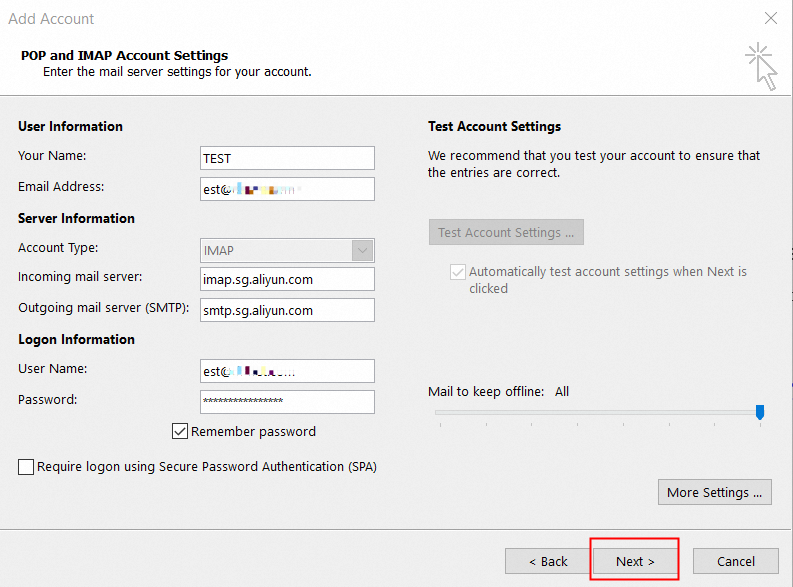
9. Click Close to continue if the status shows Completed, and you will be able to use Outlook now.