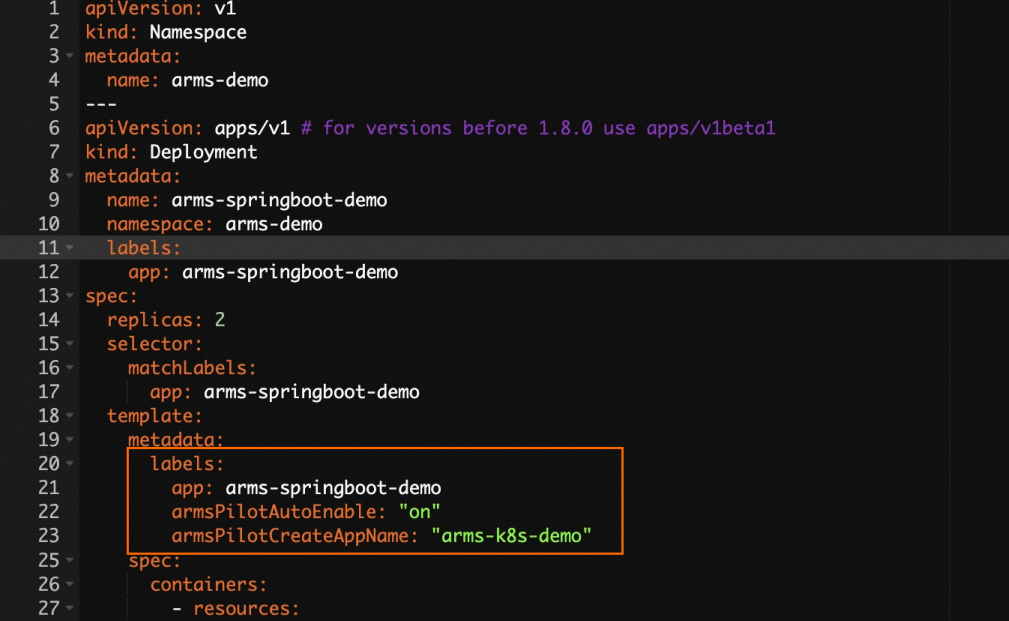Step 1: Install the ARMS application monitoring agent
Before you install the ARMS application monitoring agent, check whether your ACK Serverless cluster has ARMS Addon Token. If the cluster has ARMS Addon Token, ARMS performs passwordless authentication. If the cluster does not have ARMS Addon Token, you need to manually specify the AccessKey ID and AccessKey secret to complete authentication.
Check whether ARMS Addon Token exists in a cluster
Log on to the ACK console. In the left-side navigation pane, click Clusters. On the Clusters page, click the name of the cluster to go to the cluster details page.
In the left-side navigation pane, choose . In the upper part of the page, select kube-system from the Namespace drop-down list and check whether addon.arms.token is displayed on the Secrets page.
Procedure
Complete authorization on the Cloud Resource Access Authorization page.
Log on to the ACK console. In the left-side navigation pane, click Clusters.
On the Clusters page, find the cluster that you want to manage and click its name. In the left-side navigation pane, choose .
On the Add-ons page, click the Logs and Monitoring tab and click Install in the ack-onepilot card.
In the Install ack-onepilot dialog box, configure the parameters and click OK.
If the ACK Serverless cluster does not have ARMS Addon Token, you need to specify the AccessKey ID and AccessKey secret. You can configure other parameters on demand. We recommend that you use the default settings.
Parameter | Description |
accessKey | The AccessKey ID of your Alibaba Cloud account. Your account must be authorized to access ARMS. |
accessKeySecret | The AccessKey secret of your Alibaba Cloud account. |
Step 2: Enable ARMS for a Java application
Log on to the ACK console. In the left-side navigation pane, click Clusters.
On the Clusters page, find the cluster that you want to manage and click its name. In the left-side pane, choose .
On the Deployments page, choose in the Actions column of the deployment that you want to manage.
In the YAML file, add the following labels to spec.template.metadata:
labels:
armsPilotAutoEnable: "on"
armsPilotCreateAppName: "<your-deployment-name>" # Replace <your-deployment-name> with the actual application name.
armsSecAutoEnable: "on" # If you want to connect the application to Application Security, you must configure this parameter.
Note
To ensure your optimal user experience, after you install the ARMS agent, the ack-onepilot component automatically updates the agent to the latest version when your application restarts, following the release of a new agent version. If you do not want to automatically update the agent with each new release, you can manually control the version. For more information, see Control the agent version.
For information about Application Security, see What is Application Security?
For more information about the billing rules of Application Security, see Billing.
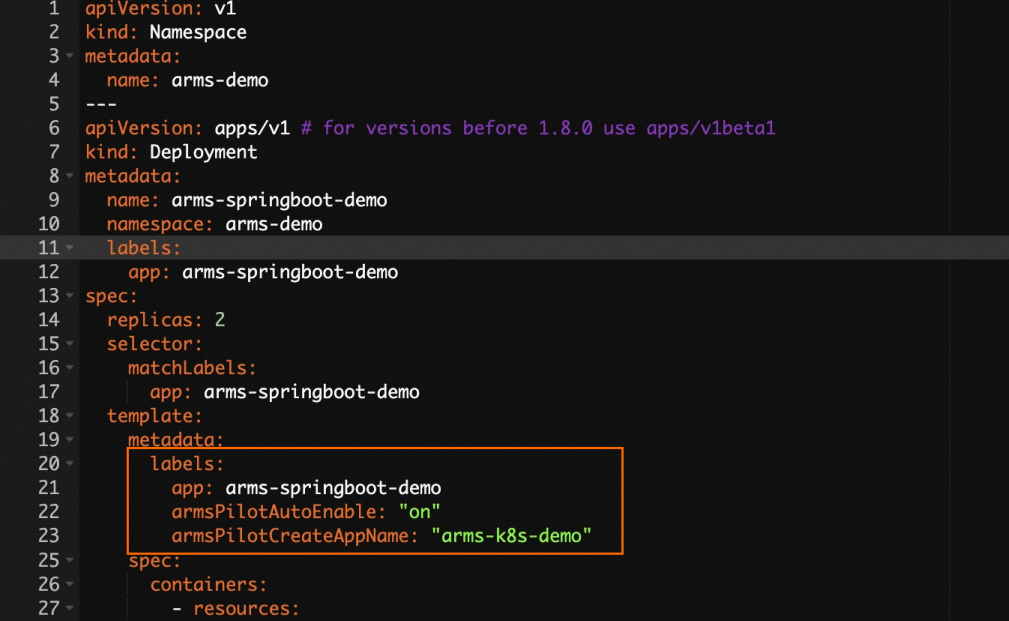
The following YAML template shows how to create a Deployment and enable Application Monitoring for the application.
apiVersion: v1
kind: Namespace
metadata:
name: arms-demo
---
apiVersion: apps/v1
kind: Deployment
metadata:
name: arms-springboot-demo
namespace: arms-demo
labels:
app: arms-springboot-demo
spec:
replicas: 2
selector:
matchLabels:
app: arms-springboot-demo
template:
metadata:
labels:
app: arms-springboot-demo
armsPilotAutoEnable: "on"
armsPilotCreateAppName: "arms-k8s-demo"
spec:
containers:
- resources:
limits:
cpu: 0.5
image: registry.cn-hangzhou.aliyuncs.com/arms-docker-repo/arms-springboot-demo:v0.1
imagePullPolicy: Always
name: arms-springboot-demo
env:
- name: SELF_INVOKE_SWITCH
value: "true"
- name: COMPONENT_HOST
value: "arms-demo-component"
- name: COMPONENT_PORT
value: "6666"
- name: MYSQL_SERVICE_HOST
value: "arms-demo-mysql"
- name: MYSQL_SERVICE_PORT
value: "3306"
---
apiVersion: apps/v1
kind: Deployment
metadata:
name: arms-springboot-demo-subcomponent
namespace: arms-demo
labels:
app: arms-springboot-demo-subcomponent
spec:
replicas: 2
selector:
matchLabels:
app: arms-springboot-demo-subcomponent
template:
metadata:
labels:
app: arms-springboot-demo-subcomponent
armsPilotAutoEnable: "on"
armsPilotCreateAppName: "arms-k8s-demo-subcomponent"
spec:
containers:
- resources:
limits:
cpu: 0.5
image: registry.cn-hangzhou.aliyuncs.com/arms-docker-repo/arms-springboot-demo:v0.1
imagePullPolicy: Always
name: arms-springboot-demo-subcomponent
env:
- name: SELF_INVOKE_SWITCH
value: "false"
- name: MYSQL_SERVICE_HOST
value: "arms-demo-mysql"
- name: MYSQL_SERVICE_PORT
value: "3306"
---
apiVersion: v1
kind: Service
metadata:
labels:
name: arms-demo-component
name: arms-demo-component
namespace: arms-demo
spec:
ports:
- name: arms-demo-component-svc
port: 6666
targetPort: 8888
selector:
app: arms-springboot-demo-subcomponent
---
apiVersion: apps/v1
kind: Deployment
metadata:
name: arms-demo-mysql
namespace: arms-demo
labels:
app: mysql
spec:
replicas: 1
selector:
matchLabels:
app: mysql
template:
metadata:
labels:
app: mysql
spec:
containers:
- resources:
limits:
cpu: 0.5
image: registry.cn-hangzhou.aliyuncs.com/arms-docker-repo/arms-demo-mysql:v0.1
name: mysql
ports:
- containerPort: 3306
name: mysql
---
apiVersion: v1
kind: Service
metadata:
labels:
name: mysql
name: arms-demo-mysql
namespace: arms-demo
spec:
ports:
- name: arms-mysql-svc
port: 3306
targetPort: 3306
selector:
app: mysql
---
On the Deployments page, click ARMS Console in the Actions column of the Java application to navigate to the ARMS console and perform service governance.
 Elastic Compute Service (ECS)
Elastic Compute Service (ECS)
 Lingma
Lingma