You can define automatic expansion policies for File Storage NAS (NAS) volumes that are managed by Container Network File System (CNFS) to automatically expand the NAS volumes when the storage usage exceeds a specific threshold. This topic describes how to use CNFS to automatically expand NAS volumes.
Prerequisites
A Container Service for Kubernetes (ACK) is created. The Container Storage Interface (CSI) plug-in is used as the volume plug-in of the cluster.
If you want to use a new cluster, select the CSI volume plug-in and the Dynamically Provision Volumes by Using Default NAS File Systems and CNFS, Enable NAS Recycle Bin, and Support Fast Data Restore option when you create the cluster.
If you want to use an existing cluster and the Dynamically Provision Volumes by Using Default NAS File Systems and CNFS, Enable NAS Recycle Bin, and Support Fast Data Restore option is not selected when you create the cluster, you can use CNFS to manage NAS file systems. For more information, see Use CNFS to manage NAS file systems (recommended).
The versions of csi-plugin and csi-provisioner are 1.20.5-ff6490f-aliyun or later. For more information about how to update csi-plugin and csi-provisioner, see Update csi-plugin and csi-provisioner.
The default
dnsPolicyof csi-plugin isClusterFirst. If you want to use CNFS to automatically expand NAS volumes, you must change the default dnsPolicy fromClusterFirsttoClusterFirstWithHostNet.The version of storage-operator is 1.18.8.56-2aa33ba-aliyun or later. For more information, see storage-operator.
Step 1: Enable automatic scale-up
The default storage-auto-expander in the storage-operator component manages automatic storage expansion. To enable automatic scale-up, run the following command to modify the ConfigMap file of the storage-operator component.
kubectl patch configmap/storage-operator \
-n kube-system \
--type merge \
-p '{"data":{"storage-auto-expander":"{\"imageRep\":\"acs/storage-auto-expander\",\"imageTag\":\"\",\"install\":\"true\",\"template\":\"/acs/templates/storage-auto-expander/install.yaml\",\"type\":\"deployment\"}"}}'Step 2: Configure an auto expansion policy
View the status of the CNFS object. Make sure that the CNFS object is in the Available state.
Run the following command to query the CNFS object:
kubectl get cnfsExpected output:
NAME AGE default-cnfs-nas-837d6ea-20210819155623 14dRun the following command to view the status of the CNFS object:
kubectl get cnfs <The CNFS object queried in the previous step> -o yaml | grep AvailableExpected output:
status: Available
Use the following YAML template to create an auto expansion policy for a NAS volume.
cat << EOF | kubectl apply -f - apiVersion: storage.alibabacloud.com/v1alpha1 kind: StorageAutoScalerPolicy metadata: name: hybrid-expand-policy spec: pvcSelector: matchLabels: app: nginx # You must specify the label that is added to the persistent volume claim (PVC) and the Deployment to which the NAS volume is mounted. In this example, app: nginx is specified. namespaces: - default - nginx conditions: - name: condition1 key: volume-capacity-used-percentage operator: Gt values: - "80" actions: - name: action1 type: volume-expand params: scale: 100% limits: 500Gi EOFParameter
Description
pvcSelector
The label that is used to match the expansion policy with the PVC that is used to mount the NAS volume. In this example, nginx is used.
namespaces
The namespace of the PVC that is used to mount the NAS volume. If multiple namespaces are specified, the logical operator between the namespaces is OR. Default value: default. In this example, default and nginx are specified.
conditions
The conditions that trigger the action. The logical operator between multiple conditions is AND. Each condition includes the following parameters:
key: the type of the metric.
volume-capacity-used-percentage: specifies that the storage usage threshold is expressed in percentage.
operator: the operator, which can be Gt (greater than), Lt (less than), Eq (equal to), or Ne (not equal to). The parameter value is not case-sensitive.
values: the threshold value.
In the example, the condition specifies that the action is triggered when the storage utilization of the PVC exceeds 80%.
actions
The actions that are performed when the preceding conditions are met. Multiple actions are allowed. Each action includes the following parameters:
type: the type of the action. Only volume-expand is supported.
scale: the size of the storage that you want to add to the volume. Valid units: GiB and percentage (%).
limits: the maximum capacity of the PVC if the action is performed.
If multiple actions are specified in the actions section, the first action whose conditions are met is performed. The other actions are skipped.
In this example, action1 specifies that if the conditions are met, the NAS volume is expanded by 100%. The NAS volume can be expanded to up to 500 GiB.
Use the following YAML template to create a PVC and a Deployment.
ImportantThe auto expansion policy is applied to the PVC and the Deployment that have the specified label. In this example, pvcSelector.matchLabels is set to
app: nginxin the auto expansion policy. In this case, the policy applies to the PVC and the Deployment whose labels parameter is set toapp: nginx.cat << EOF | kubectl apply -f - kind: PersistentVolumeClaim apiVersion: v1 metadata: name: cnfs-nas-pvc labels: app: nginx # You must specify the same value as the pvcSelector.matchLabels parameter in the YAML template of the expansion policy. In this example, app: nginx is specified. spec: accessModes: - ReadWriteMany storageClassName: alibabacloud-cnfs-nas resources: requests: storage: 50Gi --- apiVersion: apps/v1 kind: Deployment metadata: name: cnfs-nas-deployment labels: app: nginx spec: selector: matchLabels: app: nginx # You must specify the same value as the pvcSelector.matchLabels parameter in the YAML template of the expansion policy. In this example, app: nginx is specified. template: metadata: labels: app: nginx spec: containers: - name: nginx image: nginx:1.14.2 volumeMounts: - mountPath: "/data" name: cnfs-nas-pvc volumes: - name: cnfs-nas-pvc persistentVolumeClaim: claimName: cnfs-nas-pvc EOF
Step 3: Verify that the NAS volume can be automatically expanded
Run the following command to query all pods in the default namespace:
kubectl get podExpected output:
NAME READY STATUS RESTARTS AGE cnfs-nas-deployment-56dbcc7fb7-wh79z 1/1 Running 0 20mRun the following command to log on to the application pod:
kubectl exec cnfs-nas-deployment-56dbcc7fb7-wh79z -ti shRun the following command to write 50 GiB of data to the directory to which the NAS volume is mounted:
cd /data dd if=<data path> of=<mounted path>Run the following command to check events related to volume expansion:
kubectl get eventsExpected output:
default 0s Warning NotEnoughDiskSpace persistentvolumeclaim/cnfs-nas-pvc Pvc cnfs-nas-pvc is not enough disk space, namespace: default, totalSize:50Gi, usedSize:49Gi, usedPercentage:98.00%, threshold:85.00% default 1s Warning StartExpand persistentvolumeclaim/cnfs-nas-pvc Start to expand of pvc cnfs-nas-pvc from 50Gi to 100Gi, usedCapacityPercentage:98%, freeSize:1024MB. default 0s Normal Resizing persistentvolumeclaim/cnfs-nas-pvc External resizer is resizing volume nas-1acba306-e626-46f3-8441-110c10a6**** default 0s Warning ExternalExpanding persistentvolumeclaim/cnfs-nas-pvc Ignoring the PVC: didn't find a plugin capable of expanding the volume; waiting for an external controller to process this PVC. default 0s Normal FileSystemResizeRequired persistentvolumeclaim/cnfs-nas-pvc Require file system resize of volume on node default 0s Normal FileSystemResizeSuccessful pod/cnfs-nas-deployment-56dbcc7fb7-wh79z MountVolume.NodeExpandVolume succeeded for volume "nas-1acba306-e626-46f3-8441-110c10a6****"The preceding output indicates that the storage usage of the NAS volume exceeds 80%, which triggers a volume expansion. The NAS volume is expanded from 50 GiB to 100 GiB.
Check the monitoring information about CNFS in the CSI Nodes dashboard.
Log on to the ACK console. In the left-side navigation pane, click Clusters.
On the Clusters page, find the cluster that you want to manage and click its name. In the left-side pane, choose .
On the Prometheus Monitoring page, click the Storage Monitoring tab, and then click the CSI - Nodes tab.
On the CSI - Nodes tab, set StorageType and Namespace based on the NAS volume, and select the PVC that is used to mount the NAS volume. Then, you can view the capacity of the NAS volume in the Total Capacity chart.
In this example, set StorageType to nas, Namespace to default, and Pvc to cnfs-nas-pvc.
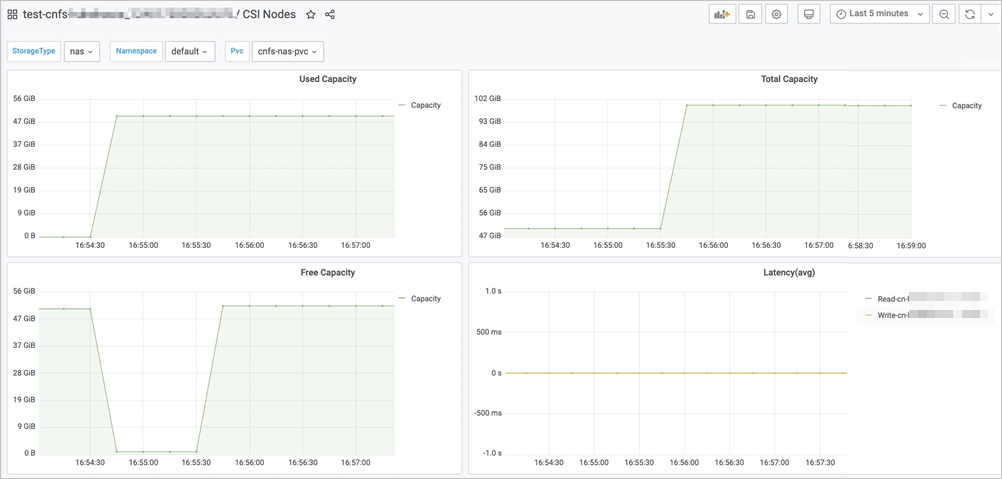
The preceding chart shows that the expansion occurred at 16:55:30 and the NAS volume is expanded to 100 GiB.