After you upgrade a cluster, you may also need to update the NGINX Ingress controller because some APIs in the new Kubernetes version are deprecated. This update is also recommended to ensure stability and security, and access to the latest features.
Procedure
You must ensure the stability of the NGINX Ingress controller because it is a key component of the data plane.
Incompatibility issues may occur if you update the NGINX Ingress controller to the latest version. This is because the latest version is a major update that includes significant changes to the NGINX Ingress controller, including substantial custom changes. In addition, an in-place update imposes higher potential risks because the incompatibility issues may not immediately occur after the NGINX Ingress controller is updated.
Unlike other components, NGINX Ingress controller is updated in a progressive way. This allows you to check the status of your workloads and roll back the update if exceptions occur.

Phase 1: Precheck
The system automatically prechecks NGINX Ingress controller before updates tp verify compliance with requirements. If the NGINX Ingress controller does not meet the prerequisites or the status of the component is unhealthy, you must manually fix the issues before you can update the component.
Phase 2: Verification
A pod is created for the new version of the NGINX Ingress controller. The pod is used to verify the status and the Ingress rules of the new version. After the pod is created, a proportion of user traffic is distributed to the pod. You can analyze the container logs or use Simple Log Service or Managed Service for Prometheus to check whether the user traffic is processed as expected.
After a pod is created for the new version, the update process is paused. After you confirm that no exceptions occur to the component and workloads, you can manually resume the update process. If you identify an exception, you can roll back the update and delete the pod for the new version.
To roll back an update, modify the spec.minReadySeconds and spec.strategy parameters in the Deployment.
Phase 3: Release
A rolling update is performed during the release phase to replace the old version of the NGINX Ingress controller with the new version. After all pods of the NGINX Ingress controller are updated, the update process is paused to allow you to check the status of the component and workloads. After you confirm that no exceptions occur, you can complete the update. If you identify an exception, you can roll back the NGINX Ingress controller in all pods to the old version and then end the update.
Phase 4: Rollback (optional)
The update process is automatically paused during the verification and release phases to allow you to identify exceptions that occur during the update. If you identify an exception, you can roll back the NGINX Ingress controller to the old version.
Prerequisites
Before you update the NGINX Ingress controller, make sure that you have approaches to monitor the business traffic and identify exceptions. You can use Simple Log Service or Managed Service for Prometheus to monitor the business traffic. For more information, see Analyze and monitor the access log of nginx-ingress-controller and Use Managed Service for Prometheus.
Make sure that the status of the NGINX Ingress controller is healthy, all pods of the NGINX Ingress controller are in the Ready state, and no error logs are generated.
Make sure that no auto scaling rules, such as HorizontalPodAutoscaler (HPA), are used. If auto scaling rules exist, delete the auto scaling rules, complete the update, and then recreate the rules.
Make sure that the LoadBalancer Service runs as expected.
Do not modify the NGINX Ingress controller or Ingress rules during the update.
If the version of your NGINX Ingress is earlier than 0.44, take note of the differences in prefix matching when you update it. For more information, see Update notes.
Ensure that the cluster has sufficient nodes to allow the NGINX Ingress pod to be properly created and scheduled. The component is updated using the canary release strategy. First, a pod running the target version of NGINX Ingress is created. After traffic is verified, click Continue to trigger the rolling update.
Procedure
Log on to the ACK console. In the left-side navigation pane, click Clusters.
On the Clusters page, find the one you want to manage and click its name. In the left-side navigation pane, choose .
On the Add-ons page, find the NGINX Ingress controller and click Upgrade in the lower-right part.
On the page that appears, confirm the information and click Start to initiate an update.
NoteYou can return to the update page anytime during the update process, or click Progress on the Add-ons page to view the update progress.
A precheck is performed in Phase 1. After the precheck is complete, the update automatically proceeds to Phase 2.
If the NGINX Ingress controller fails to pass the precheck, you can click View Details below Precheck to go to the View Report page. Then, troubleshoot the issues displayed on this page. For more information, see the Precheck section of this topic. After you fix the issues, click Retry to reinitiate an update.
After the verification phase ends, the update process is paused. You can check the status of the NGINX Ingress controller and workloads. For more information, see the Verification section of this topic.
For more information about how to fix the issue that pods fail to be created, see the What do I do if pods fail to be created during the verification and release phases? section of this topic. You can also analyze the pod error log to identify the cause of failure to start the pod. After you fix the issue, click Retry to perform a verification again.
If exceptions occur to your workloads, click Roll Back to roll back the update. After the rollback is complete, the update process ends. You can click Upgrade on the Add-ons page to reinitiate an update.
After the verification is passed, click Continue to proceed to the release phase. After the rolling update during the release phase is complete, the update process is paused. You can check the status of the NGINX Ingress controller and workloads. If exceptions occur to your workloads, click Roll Back to roll back the update. After the rollback is complete, the update process ends. You can click Upgrade on the Add-ons page to reinitiate an update.
If no exceptions occur, click Continue to complete the update.
NoteMake sure that the update process is complete within one week.
Precheck
Precheck table
Check Item | Content | Troubleshooting |
Deployment Exist | Check whether the Deployment (kube-system/nginx-ingress-controller) of the NGINX Ingress controller exists. | N/A |
Deployment Healthy | Check whether all pods controlled by the Deployment of the NGINX Ingress controller are in the Ready state. Make sure that these pods are not performing rolling updates or running in other unstable states. | N/A |
Error Log | Check the most recent 200 log entries in the pod error logs. Make sure that no errors with a severity level of Error or Fatal exist. | If the preceding errors exist, exceptions recently occurred on the NGINX Ingress controller due to invalid configurations. You must fix the issue and then reinitiate an update. For more information, see NGINX Ingress controller troubleshooting. |
LoadBalancer Service Healthy | Check whether the LoadBalancer Service (kube-system/nginx-ingress-lb) of the NGINX Ingress controller exists. If the LoadBalancer Service exists, check whether error events are generated for the LoadBalancer Service. If the LoadBalancer Service does not exist, a Warning event is generated. | If the LoadBalancer Service does not exist, refer to the solution to the "Manually delete the If error events are generated for the LoadBalancer Service, resolve the issue based on the content of the event. For more information, see the Service errors and solutions section of the "Service troubleshooting" topic. This check item is skipped if the type of Service is not LoadBalancer. |
HPA | Check whether the Deployment of the NGINX Ingress controller uses an HPA. The HPA may trigger scaling activities during the update process and adversely affect the update. | Therefore, you must delete HPA resources from the cluster before you update the NGINX Ingress controller and then reconfigure HPA after the update ends. |
Deployment | Check whether the Deployment of the NGINX Ingress controller includes only compatible changes. | The update cannot retain your custom changes made to the Deployment of the NGINX Ingress controller.
Modifying the preceding parameters in the Deployment of the NGINX Ingress controller does not cause this check item to show FAIL. If you make changes to the Deployment other than the preceding parameters, use an outdated version, or update the NGINX Ingress controller without meeting all update requirements, this check item shows FAIL. The following list describes the common reasons why this check item shows FAIL:
If this check item shows FAIL, you can manually restore the Deployment template. For more information, see the What do I do if the Deployment template fails to pass the check? section of this topic. |
Ingress Configuration | Check whether the Ingresses in the cluster include only compatible features. | If the Ingresses in the cluster use incompatible features, the NGINX Ingress controller may fail to distribute user traffic as expected after the NGINX Ingress controller is updated. As a result, a service interruption may occur. For more information about how to fix compatibility issues related to Ingresses, see the Compatibility issues section of this topic. |
Component Configuration | Check whether the nginx-configuration ConfigMap in the kube-system namespace contains incompatible configurations. | If the ConfigMap contains incompatible configurations, the NGINX Ingress controller may fail to distribute user traffic as expected after the NGINX Ingress controller is updated. As a result, a service interruption may occur. For more information about how to resolve compatibility issues related to Ingresses, see the Compatibility issues section of this topic. |
Incompatibility issues
During development and maintenance, new versions of the NGINX Ingress controller may introduce new features, enhance existing features, or fix security issues. However, these updates may also lead to compatibility issues with previous versions due to changes in internal architecture or variations in dependency libraries. For more information about the release notes of the NGINX Ingress controller, see NGINX Ingress controller.
Native NGINX validation check disabled by default
Affected versions: versions earlier than v1.11.5-aliyun.1
To fix CVE-2025-1974, starting from v1.11.5-aliyun.1, the NGINX Ingress controller disables native NGINX configuration validation (equivalent to nginx -t logic) by default. While the validation webhook remains enabled for the component, it does not validate configurations defined in snippet annotations. Only non-snippet annotations undergo validation. For snippet configurations, validity must be verified through runtime error logs generated by NGINX. For vulnerability details, see
Security advisory for vulnerabilities CVE-2025-1097, CVE-2025-1098, CVE-2025-1974, CVE-2025-24513, and CVE-2025-24514.
If you use snippet annotations, run the following command after each snippet modification to monitor NGINX Ingress controller pod logs for configuration errors:
kubectl logs -f <Nginx-ingress-pod-name> -n kube-system |grep ErrorTo retain native NGINX validation capability, manually enable it by adding the parameter enable-nginx-native-validation: "true" to the kube-system/nginx-configuration ConfigMap after thorough risk evaluation.
snippet annotations are disallowed by default
Affected versions: versions earlier than v1.9.3-aliyun.1.
For security purposes, NGINX Ingress controller v1.9.3-aliyun.1 and later versions disallow snippet annotations.
nginx.ingress.kubernetes.io/configuration-snippet
nginx.ingress.kubernetes.io/server-snippet
nginx.ingress.kubernetes.io/stream-snippet
nginx.ingress.kubernetes.io/auth-snippet
nginx.ingress.kubernetes.io/modsecurity-snippet
To ensure security and stability, if you want to use specific features, we recommend that you use the corresponding annotations or settings instead of snippet annotations.
If you want to use snippet annotations, assess the risks and add allow-snippet-annotations: "true" to the kube-system/nginx-configuration ConfigMap to allow snippet annotations.
Incompatibility with earlier TLS versions
Affected versions: versions earlier than v1.7.0-aliyun.1.
TLS 1.1 and earlier versions have security issues. The NGINX Ingress controller no longer supports the following TLS versions: TLS 1.1 and TLS 1.0. Before you update the NGINX Ingress controller, make sure that your service is not reliant on TLS 1.1 or earlier versions, and TLS 1.1 and earlier versions are removed from the TLS settings of your service. Changes to the ConfigMap take effect immediately.
The following content shows the sample TLS settings in the nginx-configuration ConfigMap of the NGINX Ingress controller in the kube-system namespace:
ssl-protocols: SSLv3 SSLv2 TLSv1 TLSv1.1 TLSv1.2 TLSv1.3After verifying that your service is not reliant on TLS 1.1 or earlier versions, you can delete this line of configuration to use the default TLS settings. You can also remove TLS 1.1, TLS 1.0, SSL 3.0, and SSL 2.0 from the TLS settings. Example:
ssl-protocols: TLSv1.2 TLSv1.3If you want to use earlier TLS versions, complete the configurations by referring to the required documents. For more information, see the Which SSL or TLS protocol versions are supported by Ingresses? section of the "Nginx Ingress FAQ" topic.
Incompatibility issue related to the nginx.ingress.kubernetes.io/rewrite-target annotation
Affected versions: versions earlier than 0.22.0.
NGINX Ingress controller 0.22.0 adds a change to the way in which the
nginx.ingress.kubernetes.io/rewrite-targetannotation is used. In NGINX Ingress controller 0.22.0 and later versions, you need to explicitly specify a capture group if you want to use therewrite-targetannotation.The rewrite-target annotation in NGINX Ingress controller versions earlier than 0.22.0 is incompatible with the rewrite-target annotation in the later versions. Before you update the NGINX Ingress controller, replace
rewrite-targetwithconfiguration-snippet.
For example, your NGINX Ingress controller version is earlier than 0.22.0 and you use the following Ingress rules:
Modify the Ingress rules based on the following content:
You can start to update the NGINX Ingress controller after you modify the Ingress rules. After the update is complete, modify the Ingress rules based on the following content:
Deprecated NGINX-native root and alias directives
Affected versions: versions earlier than 1.2.1-aliyun.1.
Due to security risks associated with these directives, newer versions of NGINX Ingress controller have deprecated their usage. Before updating, ensure that your Ingress configurations do not include root or alias directives added to the snippet field.
Verification
Verify the status of the NGINX Ingress controller and workloads
In addition to the monitoring capability of ACK, ACK also allows you to use Simple Log Service, Managed Service for Prometheus dashboards, and container logs to monitor the status of the NGINX Ingress controller. To activate the preceding services, see Analyze and monitor the access log of nginx-ingress-controller and Use Managed Service for Prometheus.
Simple Log Service
You can view the logs collected by Simple Log Service in the ACK console.
Log on to the ACK console. In the left-side navigation pane, click Clusters.
On the Clusters page, find the cluster that you want to manage and click its name. In the left-side pane, choose .
Click the Application Logs tab. Then, select nginx-ingress from the Logstore drop-down list and click Select Logstore.
NoteIf nginx-ingress does not exist, check whether the log collection feature is enabled for the NGINX Ingress controller. For more information, see Analyze and monitor the access log of nginx-ingress-controller.
You can view the access logs of applications in the log list or specify a pod in the query statement to view the access logs of the pod. For example, you can specify the pod of the new NGINX Ingress controller version in the query statement. Make sure that the success rate of requests to the new pod is as expected and the number of requests sent to the new pod is the same as that sent to the old pod. If the statistics of the new pod significantly differ from those of the old pod, roll back the update.
If a request fails to match an Ingress rule, a 404 error is returned. By default, the error is not recorded in the access logs.
Managed Service for Prometheus dashboards
You can use the dashboards provided by Managed Service for Prometheus to monitor the requests processed by the NGINX Ingress controller.
Log on to the ACK console. In the left-side navigation pane, click Clusters.
On the Clusters page, find the cluster that you want to manage and click its name. In the left-side pane, choose .
Click the Network Monitoring tab, and then click the Ingresses tab.
NoteIf the Ingresses tab is not displayed, check whether Prometheus metric collection is configured for the NGINX Ingress controller. For more information, see Use Managed Service for Prometheus.
You can view the metrics of Ingresses on the dashboard or view the metrics of a specific pod. Make sure that the success rate of requests to the new pod is normal and the number of requests sent to the new pod is the same as that sent to the old pod. If the statistics of the new pod significantly differ from those of the old pod, roll back the update.
If no host is specified in the rules of an Ingress, the metrics of the Ingress are not collected. The default host is set to an asterisk (*).
Pod logs
You can use kubectl to print pod logs for troubleshooting.
Run the following command to print pod logs that contain NGINX errors with severity levels of Warn, Error, and Crit:
kubectl logs -n kube-system <Pod name> | grep -e warn -e error -e critRun the following command to print pod logs that contain controller errors:
kubectl logs -n kube-system <Pod name> | grep "^[EF]"
Update notes
When you update the NGINX Ingress controller, take note of changes in prefix matching. Make sure that the path configuration aligns with the request URL. Otherwise, the status code 404 will be returned for requests.
Known issues
Differences in prefix matching may exist across different versions of the NGINX Ingress controller, potentially leading to service access issues.
In versions earlier than 0.44, the prefix matching rules are loose. For example, the prefix
/aaa/bbbcan match/aaa/bbbbbin a request URL.After the update, the prefix matching rules become stricter and match only exact request URLs. In the preceding example,
/aaa/bbbbbin the request URL is not matched. Instead, the status code 404 is returned.
Scope of impacts
NGINX Ingress controller earlier than v0.44 are affected. For more information about release notes, see NGINX Ingress controller. For related pull request information, see kubernetes/ingress-nginx #6443.
Sample configuration
You can use the following YAML template to compare the NGINX configurations rendered by NGINX Ingress controllers of different versions, such as 0.22.0.5-552e0db-aliyun (earlier version) and 1.2.1-aliyun.1+ (later version).
apiVersion: extensions/v1beta1
kind: Ingress
metadata:
labels:
ingress-controller: nginx
name: test
namespace: default
spec:
ingressClassName: nginx
rules:
- host: www.example.com
http:
paths:
- backend:
service:
name: api-resources-svc
port:
number: 8080
path: /api/resourceIn earlier versions
In version such as 0.22.0.5-552e0db-aliyun, the NGINX configuration is:
Location /api/resource # The path does not end with a forward slash (/).In the preceding configuration, the path
/api/resourceallows access fromhttp://www.example.com/api/resourcein earlier versions of NGINX.NoteThe actual request path is resources instead of resource.
In later versions
If the NGINX Ingress controller is updated to a later version such as 1.2.1-aliyun.1+, the NGINX configuration is:
Location /api/resource/ # The path ends with a forward slash (/). { } ... Location = /api/resource # Another location is added for precise matching. { }HTTP status code 404 is returned if you try to access
http://www.example.com/api/resources.
FAQ
Can I update the NGINX Ingress controller to a specific version? After a successful update, can I roll back to a previous version?
You cannot update the NGINX Ingress controller to a specific version. The NGINX Ingress controller is updated progressively and can only be updated to the latest version. Once the update is complete, it cannot be rolled back.
What do I do if pods fail to be created during the verification and release phases?
Cause | Solution |
An exception occurs when ACK starts the pod for the new NGINX Ingress controller version. For example, ACK fails to load the configuration of the pod. As a result, the pod remains in the crash state. | Use the preceding methods to print the pod log and troubleshoot the issue. For more information, see NGINX Ingress controller troubleshooting. |
Pod scheduling failures usually occur when you deploy the NGINX Ingress controller on a dedicated node. When ACK creates a pod for the new version of the NGINX Ingress controller, ACK may fail to find a node for the pod due to the resource limits and node selector. | Add nodes to your cluster or reduce the number of pods for the NGINX Ingress controller during off-peak hours before you update the component so that the new pod can be scheduled to a node. |
What do I do if the Deployment template fails to pass the check?
If the Deployment template fails to pass the check, click the hyperlink to the right of Cause to go to the Component Comparison page. You can view the component parameters that failed to pass the check.
On the NGINX Ingress Controller Update page, click View Details below Precheck.
In the Cluster Components Result section of the Report page, click the result in the red box marked with ①. On the Result tab, click Deployment Template. Then, click the hyperlink to the right of Cause marked with ②.
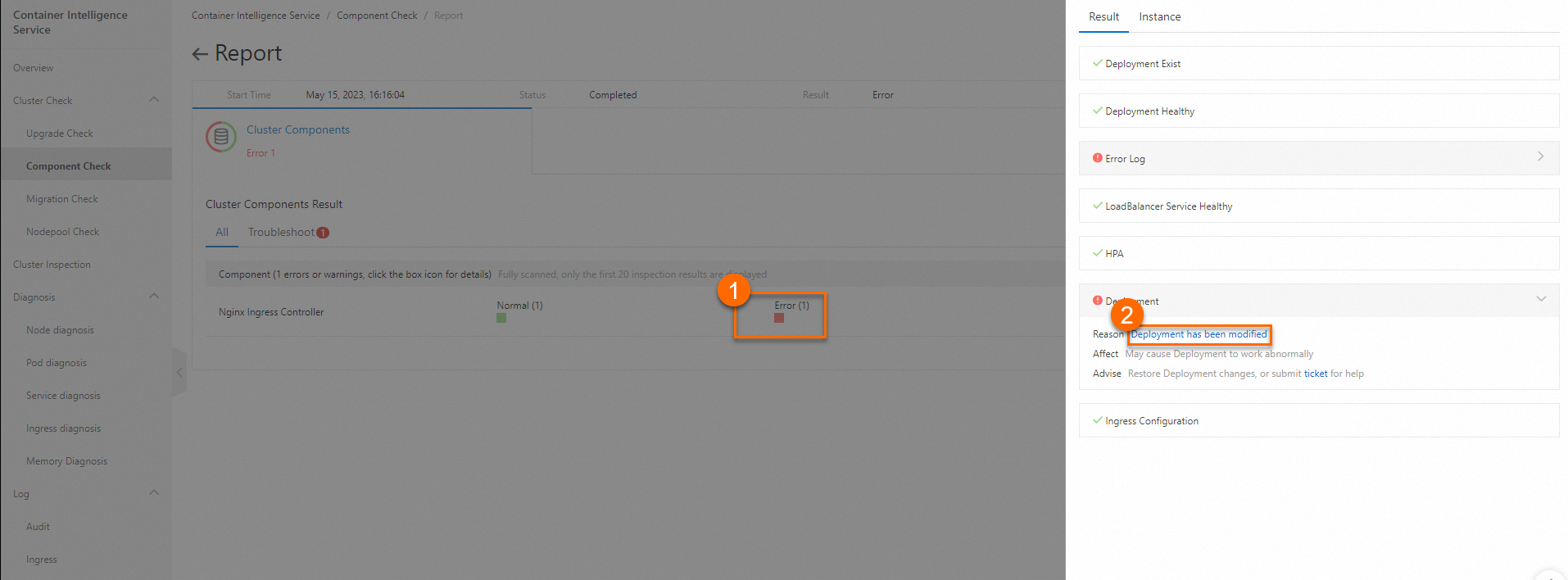
On the Component Comparison page, you can view the component parameters that failed to pass the check.
On the Component Comparison page, the standard component template is displayed on the left and the current component template is displayed on the right. The Component Comparison page displays the differences between the templates, including compatible and incompatible parameters, and lists the differences in the lower part of the page. The Component Comparison page also shows whether the component passes the check and displays the parameters that cause the differences.
In the following figure, a difference is found between the templates and the parameter that causes the difference is .spec.template.spec.containers.(nginx-ingress-controller).args. nginx-ingress-controller is the name of the container to which the parameter belongs. The comparison result shows that the
--v=2is specified in the args parameter in the standard template, whereas--v=3is specified in the args parameter in the current template. You must modify the args parameter before you update the component.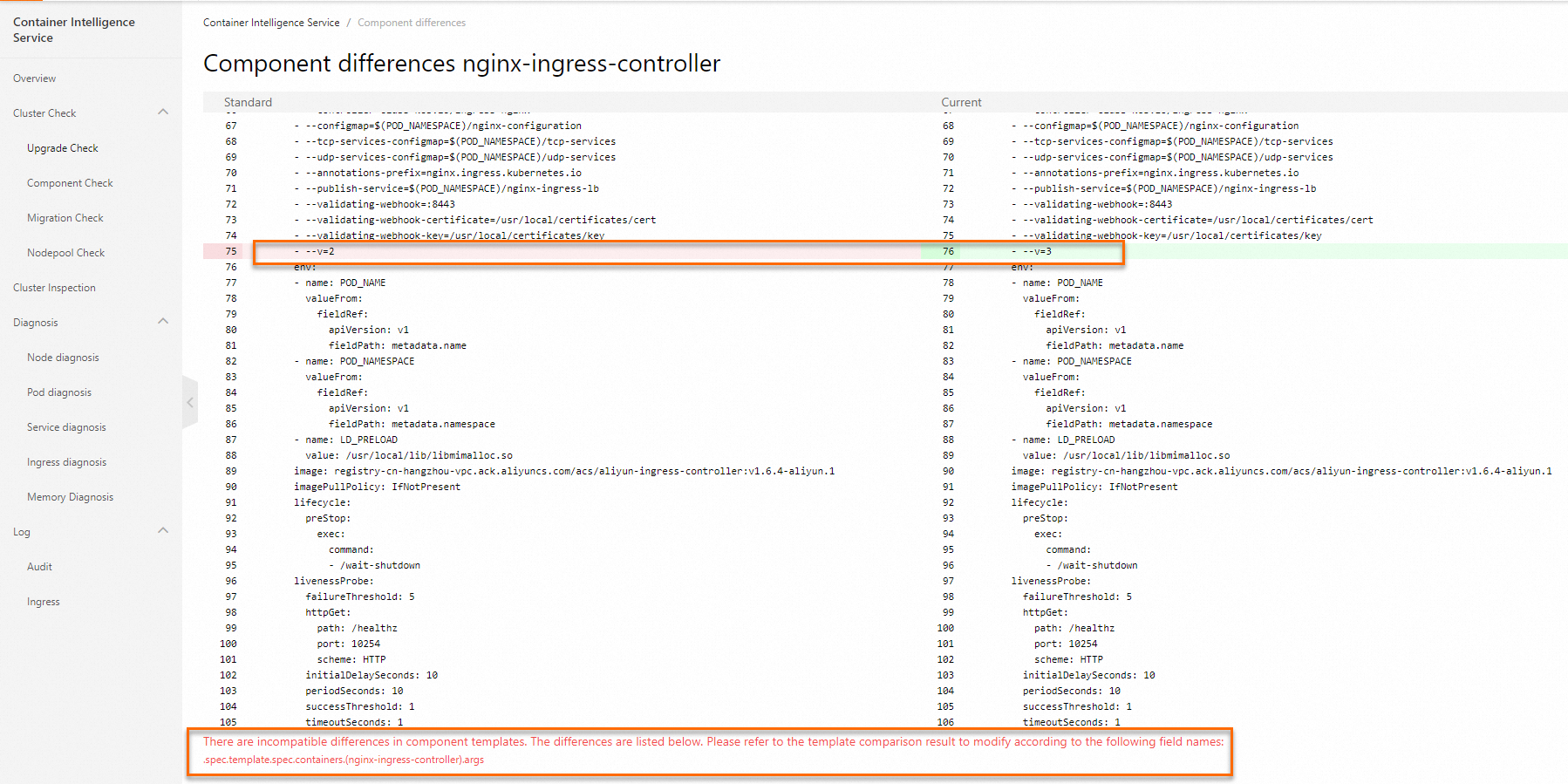
Modify the parameters that cause the differences.
In the left-side navigation pane, choose Workloads > Deployments. On the Deployments page, find the NGINX Ingress controller and choose More > View in YAML in the Actions column. In the Edit YAML dialog box, change the value of the args parameter from
--v=3to--v=2.After you modify the args parameter, you can refresh the Component Comparison page to check whether the difference is fixed. If The component passes the comparison check. is displayed in the lower part of the page, the Deployment template passes the check.
NoteThe system restarts the pods of the NGINX Ingress controller to apply the modifications to the Deployment. We recommend that you perform the related operations during off-peak hours.
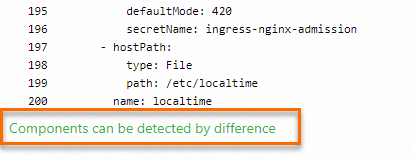
References
For more information about the release notes of the NGINX Ingress controller, see NGINX Ingress controller.
If problems such as network failures occur when you use the Nginx Ingress controller, refer to the related topics first. For more information, see Configure security groups for clusters and NGINX Ingress FAQs.