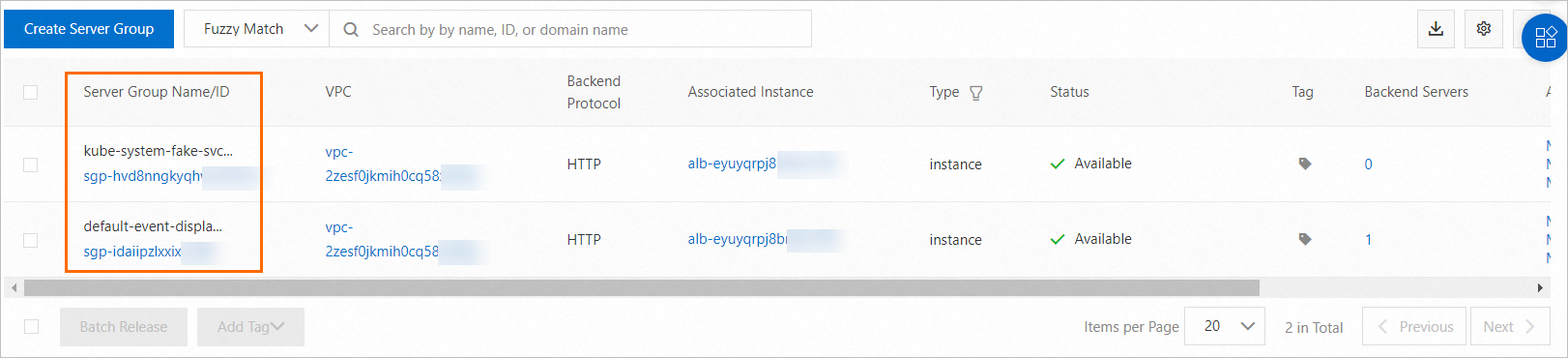Application Load Balancer (ALB) Ingresses allow you to configure custom routing rules. A routing rule consists of routing conditions and actions. You can add routing conditions to match domain names, paths, request headers, query strings, request methods, cookies, or source IP addresses in requests. You can also add routing actions to return fixed responses, redirect requests, insert request headers, delete request headers, mirror traffic, forward requests to multiple backend server groups, or rewrite requests. You can customize the routing rules of an ALB Ingress in the Container Service for Kubernetes (ACK) console or by configuring the Annotations parameter in the Ingress.
Table of contents
Prerequisites
ALB Ingress controller 2.5.0 or later is installed in your cluster. For more information, see Manage components.
Routing condition
Introduction to routing conditions
ALB Ingresses allow you to configure routing conditions in the alb.ingress.kubernetes.io/conditions.<Service name> annotation. The logical relationship among different rule blocks is AND. If multiple values are specified in a rule block, the logical relationship among the values is OR. For example, if you configure two header rule blocks, the logical relationship between the two header rule blocks is AND. If you configure multiple headers in a header rule block, the logical relationship among the headers is OR. The following table describes the routing rules that you can specify for an ALB Ingress.
Routing condition | Description |
Routing condition | Description |
Domain name | You can configure this rule to route only requests that are destined for the specified domain names. Sample code:
alb.ingress.kubernetes.io/conditions.host-example: |
[{
"type": "Host",
"hostConfig": {
"values": [
"anno.example.com"
]
}
}]
type: the type of match condition. To match requests based on domain names, set the value to Host. HostConfig: the domain names that are used to match requests. If you specify multiple domain names, the logical relation among the domain names is OR.
|
Path | You can configure this rule to route only requests that are sent to the specified paths. Sample code:
alb.ingress.kubernetes.io/conditions.path-example: |
[{
"type": "Path",
"pathConfig": {
"values": [
"/pathvalue1",
"/pathvalue2"
]
}
}]
type: the type of match condition. To match requests based on paths, set the value to Path. pathConfig: the paths that are used to match requests. If you specify multiple paths, the logical relation among the paths is OR.
|
Header | You can configure this rule to route only requests that contain the specified headers. Sample code:
alb.ingress.kubernetes.io/conditions.http-header-example: |
[{
"type": "Header",
"headerConfig": {
"key": "headername",
"values": [
"headervalue1",
"headervalue2"
]
}
}]
type: the type of match condition. To match requests based on headers, set the value to Header. headerConfig: the key-value pairs that are used to match requests. If you specify multiple header values, the logical relation between the header values is OR.
|
Query string | You can configure this rule to route only requests that contain the specified query strings. Sample code:
alb.ingress.kubernetes.io/conditions.query-string-example: |
[{
"type": "QueryString",
"queryStringConfig": {
"values": [
{
"key":"querystringkey1",
"value":"querystringvalue2"
}
]
}
}]
type: the type of match condition. To match requests based on query strings, set the value to QueryString. queryStringConfig: the key-value pairs that are used to match requests. The keys and values must be 1 to 100 characters in length, and can contain lowercase letters, visible characters, asterisks (*), and question marks (?). The keys and values cannot contain space characters or the following special characters: # [] {} \ | <> &. If you specify multiple query strings, the logical relation among the query strings is OR.
|
Request method | You can configure this rule to route only requests that use the specified request methods. Sample code:
alb.ingress.kubernetes.io/conditions.http-method-example: |
[{
"type": "Method",
"methodConfig": {
"values": [
"GET",
"HEAD"
]
}
}]
type: the type of match condition. To match requests based on request methods, set the value to Method. methodConfig: the request methods that are used to match requests. Supported methods are GET, POST, PUT, DELETE, HEAD, OPTIONS, and PATCH. If you specify multiple request methods, the logical relation among the request methods is OR.
|
Cookie | You can configure this rule to route only requests that contain the specified cookies. Sample code:
alb.ingress.kubernetes.io/conditions.http-cookie-example: |
[{
"type": "Cookie",
"cookieConfig": {
"values": [
{
"key":"cookiekey1",
"value":"cookievalue2"
}
]
}
}]
type: the type of match condition. To match requests based on cookies, set the value to Cookie. cookieConfig: the key-value pairs that are used to match requests. The keys and values must be 1 to 100 characters in length, and can contain lowercase letters, visible characters, asterisks (*), and question marks (?). The keys and values cannot contain space characters or the following special characters: # [] {} \ | <> &. If you specify multiple cookies, the logical relation among the cookies is OR.
|
SourceIP | You can configure this rule to route only requests from the specified IP addresses. Sample code:
alb.ingress.kubernetes.io/conditions.source-ip-example: |
[{
"type": "SourceIp",
"sourceIpConfig": {
"values": [
"192.168.0.0/16",
"172.16.0.0/16"
]
}
}]
type: the type of match condition. To match requests based on source IP addresses, set the value to SourceIP. sourceIpConfig: the source IP addresses that are used to match requests. If you specify multiple source IP addresses, the logical relation among the source IP addresses is OR.
|
ResponseHeader | You can add this condition to route only responses that contain the specified response headers. Sample code:
alb.ingress.kubernetes.io/conditions.response-header-example: |
[{
"type": "ResponseHeader",
"headerConfig": {
"key": "headername",
"values": [
"headervalue1",
"headervalue2"
]
}
}]
type: the type of match condition. To match requests based on response headers, set the value to ResponseHeader. headerConfig: the key-value pairs that are used to match responses. If you specify multiple header values, the logical relation between the header values is OR.
|
ResponseStatusCode | You can add this condition to route only requests that return specified status codes. Sample code:
alb.ingress.kubernetes.io/conditions.response-code-example: |
[{
"type": "ResponseStatusCode",
"responseStatusCodeConfig": {
"values": [
"statuscode1",
"statuscode2"
]
}
}]
type: the type of match condition. To match requests based on response status codes, set the value to ResponseStatusCode. responseStatusCodeConfig: the specified response status code. If you specify multiple response status codes, the logical relation among the codes is OR.
|
Scenario 1: Distribute traffic based on source IP addresses and request headers
Important
You can add at most five source IP addresses to the custom conditions for one routing rule.
The following code block is used to route packets based on source IP addresses, request headers, and paths.
In the following code block, the source IP addresses are set to 192.168.0.0/16 and 172.16.0.0/16, the header key is set to gray-hello, the header values are set to value1 and value2, and the path is set to /hello. Only requests whose source IP addresses, headers, and paths match all of the preceding conditions are routed to the gray-hello service. Other requests are routed to other services.
apiVersion: networking.k8s.io/v1
kind: Ingress
metadata:
annotations:
alb.ingress.kubernetes.io/order: "1"
alb.ingress.kubernetes.io/conditions.gray-hello: |
[{
"type": "Header",
"headerConfig": {
"key":"gray-hello",
"values": [
"value1",
"value2"
]
}
},
{
"type": "SourceIp",
"sourceIpConfig": {
"values": [
"192.168.0.0/16",
"172.16.0.0/16"
]
}
}]
name: gray-hello
spec:
ingressClassName: alb
rules:
- http:
paths:
- path: /hello
pathType: ImplementationSpecific
backend:
service:
name: gray-hello
port:
number: 88
alb.ingress.kubernetes.io/order: the priority of the Ingress. A smaller value indicates a higher priority.
Scenario 2: Distribute traffic based on domain names, request methods, and cookies
The following code block is used to route packets based on domain names, request methods, and cookies.
In the following code block, the request methods are set to GET and HEAD, the domain names are set to example.com and *.edu, the key of the cookie is set to cookiekey1, the value of the cookie is set to cookievalue1, and the path is set to /test. Only requests whose domain names, request methods, cookies, and paths match all of the preceding conditions are routed to the service-a Service. Other requests are routed to the service-b Service.
Note
Domain name-based forwarding rules support matching wildcard domain names.
apiVersion: networking.k8s.io/v1
kind: Ingress
metadata:
annotations:
alb.ingress.kubernetes.io/conditions.service-a: |
[{
"type": "Cookie",
"cookieConfig": {
"values": [
{
"key":"cookiekey1",
"value":"cookievalue1"
}
]
}
},
{
"type": "Method",
"methodConfig": {
"values": [
"GET",
"HEAD"
]
}
},
{
"type": "Host",
"hostConfig": {
"values": [
"example.com",
"*.edu"
]
}
}]
name: ingress-example
spec:
ingressClassName: alb
rules:
- http:
paths:
- path: /test
pathType: ImplementationSpecific
backend:
service:
name: service-a
port:
number: 88
- path: /test
pathType: ImplementationSpecific
backend:
service:
name: service-b
port:
number: 88
Scenario 3: Route traffic based on query strings, multiple request headers, and multiple paths.
The following code block is used to route packets based on query strings, multiple request headers, and multiple paths.
In the following code block, the paths are set to /pathvalue1, /pathvalue2, and /test, the query string key is set to querystringkey1, and the query string value is set to querystringvalue2. In addition, the code block specifies that the request must contain headerkey1 and headerkey2. The header value for headerkey1 must be headervalue1 or headervalue2, and the header value for headervalue2 must be headervalue3 or headervalue4. Only requests whose query strings, request headers, and paths match all of the preceding conditions are routed to the service-a service. Other requests are routed to the service-b service.
apiVersion: networking.k8s.io/v1
kind: Ingress
metadata:
annotations:
alb.ingress.kubernetes.io/conditions.service-a: |
[{
"type": "Path",
"pathConfig": {
"values": [
"/pathvalue1",
"/pathvalue2"
]
}
},
{
"type": "QueryString",
"queryStringConfig": {
"values": [
{
"key":"querystringkey1",
"value":"querystringvalue2"
}
]
}
},
{
"type": "Header",
"headerConfig": {
"key":"headerkey1",
"values": [
"headervalue1",
"headervalue2"
]
}
},
{
"type": "Header",
"headerConfig": {
"key":"headerkey2",
"values": [
"headervalue3",
"headervalue4"
]
}
}]
name: ingress-example
spec:
ingressClassName: alb
rules:
- http:
paths:
- path: /test
pathType: ImplementationSpecific
backend:
service:
name: service-a
port:
number: 88
- path: /test
pathType: ImplementationSpecific
backend:
service:
name: service-b
port:
number: 88
Routing actions
Introduction
ALB Ingresses allow you to configure routing actions for inbound and outbound routing rules in the alb.ingress.kubernetes.io/actions.<Service name> annotation. You can add routing actions to return fixed responses, redirect requests, insert request headers, delete request headers, mirror traffic, forward requests to multiple backend server groups, or rewrite requests. ALB Ingresses allow you to define different routing actions to process requests and responses on demand.
Important
The Service name in the annotation alb.ingress.kubernetes.io/actions.<Service name> must be the same as the Service name specified in backend in the rule field.
Ensure that only one of the termination actions such as redirect, fixed response, and forward to multiple server groups is used in the same forwarding rule.
When you add routing actions to return fixed responses, redirect requests, or forward requests to multiple backend server groups, the name of the Service port specified in backend in the rule field must be use-annotation.
Routing actions for inbound routing rules
Routing action | Description |
Routing action | Description |
Fixed responses | Specifies that fixed content is returned to clients by using the ALB Ingress. You can specify the status code, content, and type of content that are returned to clients. Sample code:
alb.ingress.kubernetes.io/actions.response-503: |
[{
"type": "FixedResponse",
"FixedResponseConfig": {
"contentType": "text/plain",
"httpCode": "503",
"content": "503 error text"
}
}]
type: the type of routing action. To return fixed responses, set the value to FixedResponse. contentType: the type of content to be returned. httpCode: the status code to be returned. content: the content to be returned.
|
Redirect requests | You can use the HTTP 3XX status codes to redirect requests to other Service addresses. Sample code: Important You cannot keep the default settings for all redirect parameters at the same time, excluding httpCode.
alb.ingress.kubernetes.io/actions.redirect: |
[{
"type": "Redirect",
"RedirectConfig": {
"host": "${host}",
"path": "${path}",
"port": "443",
"protocol": "${protocol}",
"query": "${query}",
"httpCode": "301"
}
}]
type: the type of routing action. To redirect requests, set the value to Redirect. host: the domain name to which requests are redirected. path: the path to which requests are redirected. port: the port to which requests are redirected. protocol: the protocol of the redirected requests. query: the query string of the redirected requests. httpCode: the status code of the redirected requests.
|
Mirror traffic | You can specify the ID of a server group to mirror traffic to the specified server group. Sample code: Important The traffic mirroring action can be used together only with the actions that are used to forward requests, write headers, delete headers, and throttle traffic. This action is mutually exclusive with the actions that are used to rewrite requests, return fixed responses, and redirect requests. You can use only the ServerGroupID parameter to specify the server group to which traffic is mirrored.
alb.ingress.kubernetes.io/actions.traffic-mirror: |
[{
"type": "TrafficMirror",
"TrafficMirrorConfig": {
"TargetType" : "ForwardGroupMirror",
"MirrorGroupConfig": {
"ServerGroupTuples" : [{
"ServerGroupID": "sgp-2auud2fxj1r46*****"
}]
}
}
}]
type: the type of action. To mirror traffic, set the value to TrafficMirror. TargetType: the type of traffic mirroring. Set the value to ForwardGroupMirror, which mirrors traffic to the specified server group. ServerGroupID: the ID of the server group to which traffic is mirrored.
|
Forward requests to multiple backend server groups | To forward requests to multiple backend server groups, you need to set the ServerGroupID field to specify server group IDs or set the ServiceName and ServicePort fields to create or associate server groups. You can also specify the weight of each backend server group and enable session persistence for the server groups. Important You can associate at most five backend server groups with a standard ALB instance. If you set the ServerGroupID, ServiceName, and ServicePort fields at the same time to associate backend server groups, the ServerGroupID field takes precedence. After you enable session persistence, the ALB Ingress forwards the requests that belong to the same session to the same backend server group.
alb.ingress.kubernetes.io/actions.forward: |
[{
"type": "ForwardGroup",
"ForwardConfig": {
"ServerGroups" : [{
"ServiceName": "tea-svc",
"Weight": 30,
"ServicePort": 80
},
{
"ServiceName": "coffee-svc",
"Weight": 20,
"ServicePort": 80
},
{
"ServerGroupID": "sgp-71aexb9y93ypo*****",
"Weight": 20
},
{
"ServerGroupID": "sgp-slygpbvm2cydo*****",
"Weight": 30
}]
"ServerGroupStickySession": {
"Enabled": true,
"Timeout": 80
}
}
}]
type: the type of action. To forward requests to multiple backend server groups, set the value to ForwardGroup. ForwardConfig: configurations of the backend server groups. Requests are forwarded to multiple server groups based on their weights. ServerGroupId: the ID of the server group. ServiceName: the name of the Service that is exposed by using the ALB instance. ServicePort: the Service port. Weight: the weight of the server group. Enabled: enables session persistence for the server groups. Timeout: the timeout period of session persistence.
|
Rewrite requests | After you configure a rewrite rule for an ALB instance, the domain names, paths, and query strings of requests are rewritten. Sample code: Important The rewrite action conflicts with the rewrite-target annotation. Do not specify the rewrite-target annotation when you configure the rewrite action. You cannot rewrite requests and return fixed responses at the same time. You cannot rewrite requests and redirect requests at the same time.
alb.ingress.kubernetes.io/actions.rewrite: |
[{
"type": "Rewrite",
"RewriteConfig": {
"Host": "demo.domain.ingress.top",
"Path": "/test",
"Query": "querystring"
}
}]
type: the type of action. To rewrite requests, set the value to Rewrite. RewriteConfig: configurations of the rewrite rule. Host: rewrites the matched domain name. Path: rewrites the matched path. Query: rewrites the matched query string.
For more information about rewrite rules, see Configure rewrite rules. |
Insert request headers | You can specify the names and values of header fields to overwrite the existing header variables in requests. Sample code:
alb.ingress.kubernetes.io/actions.insert-header: |
[{
"type": "InsertHeader",
"InsertHeaderConfig": {
"key": "key",
"value": "value",
"valueType": "UserDefined"
}
}]
type: the type of routing action. To insert request headers, set the value to InsertHeader. key: the name of the header field to be inserted. value: the value of the header field to be inserted. valueType: the type of value.
|
Delete request headers | You can delete the keys and values of request headers. Sample code:
alb.ingress.kubernetes.io/actions.remove-header: |
[{
"type": "RemoveHeader",
"RemoveHeaderConfig": {
"key": "key"
}
}]
type: the type of routing action. To delete request headers, set the value to RemoveHeader. key: the name of the header field to be deleted. |
QPS throttling | When you configure forwarding rules for an ALB instance, you can set the global request rate limit and a request rate limit based on a client IP address. Sample code: Important The queries per second (QPS) throttling action must be used with the action of forwarding requests to server groups. If the X-Forwarded-For header contains multiple IP addresses, such as X-Forwarded-For: <client-ip-address>, <proxy1>, <proxy2>, ..., the leftmost address is the client IP address. If you want to configure a request rate limit based on the client IP address, you need to turn on the switch for retrieving client IP addresses on the listener details page. This way, you can use the X-Forwarded-For header to preserve client IP addresses. For more information, see XForwardedForConfig.
annotations:
alb.ingress.kubernetes.io/actions.traffic-limit: |
[{
"type": "TrafficLimit",
"TrafficLimitConfig": {
"QPS": "1000",
"QPSPerIp": "100"
}
}]
type: the type of routing action. In this example, the value is set to TrafficLimit, which indicates rate limiting.
QPS: the global request rate limit, which indicates the maximum number of requests that can be processed per second. Valid values: 1 to 1000000. When the request rate exceeds the specified value, new connection requests are rejected and the client receives an HTTP status code 503.
QPSPerIp: the request rate limit based on a client IP address. Valid values: 1 to 1000000. If both QPS (global rate limit) and QPSPerIp (rate limit based on a client IP address) are set, the value of QPSPerIp must be smaller than that of QPS. When the request rate exceeds the specified value, new connection requests are rejected and the client receives an HTTP status code 503.
|
Routing actions for outbound routing rules
Routing action | Description |
Routing action | Description |
Insert request headers | You can specify the names and values of header fields to overwrite the existing header variables in requests. Sample code:
alb.ingress.kubernetes.io/actions.insert-header: |
[{
"type": "InsertHeader",
"InsertHeaderConfig": {
"key": "key",
"value": "value",
"valueType": "UserDefined"
}
}]
type: the type of routing action. To insert request headers, set the value to InsertHeader. key: the name of the header field to be inserted. value: the value of the header field to be inserted. valueType: the type of value.
|
Delete request headers | You can delete the keys and values of request headers. Sample code:
alb.ingress.kubernetes.io/actions.remove-header: |
[{
"type": "RemoveHeader",
"RemoveHeaderConfig": {
"key": "key"
}
}]
type: the type of routing action. To delete request headers, set the value to RemoveHeader. key: the name of the header field to be deleted. |
Scenario 1: Return status code 503 and fixed content
Use the ACK console
Use kubectl
Log on to the ACK console. In the left-side navigation pane, click Clusters.
On the Clusters page, find the cluster that you want to manage and click its name. In the left-side pane, choose .
On the Ingresses page, click Create Ingress. In the Create Ingress dialog box, configure the parameters.
Parameter | Description | Example |
Gateway Type | | ALB |
Name | Specify the name of the Ingress. | ingress |
Ingress Class | Specify the class of the Ingress that is associated with the AlbConfig. | alb |
Rules | Click +Add Rule to add an Ingress rule. Domain Name: Specify a custom domain name. Mappings: Configure the following parameters: Path: Specify the URL path of the backend Service. Rule: Prefix (Prefix-based Match): matches the prefix of the requested URL path. Exact (Exact Match): exactly matches the requested URL path. ImplementationSpecific (Default Value): depends on the logic implemented by the ALB Ingress controller.
For more information, see Forward requests based on URL paths. Service: Select the backend Service. Port: Specify the Service port that you want to expose.
You can configure multiple paths for a domain name. Click + Add to add a path.
| |
Custom Forwarding Rules | You can enable custom forwarding rules to manage inbound traffic in a fine-grained manner. Note You can add up to 10 conditions to a forwarding rule. | In the Add Condition drop-down list, Path is selected by default. (keep the default setting) In the Action drop-down list, Return Fixed Response is selected. Response Status Code: 503. Response Content Type (Optional): text/plain. Response Content (Optional): error.
|
Use the default settings for the other parameters.
After the configuration is complete, click OK.
The following code block is used to return the status code 503 and 503 error text:
apiVersion: networking.k8s.io/v1
kind: Ingress
metadata:
namespace: default
name: ingress
annotations:
alb.ingress.kubernetes.io/actions.response-503: |
[{
"type": "FixedResponse",
"FixedResponseConfig": {
"contentType": "text/plain",
"httpCode": "503",
"content": "503 error text"
}
}]
spec:
ingressClassName: alb
rules:
- http:
paths:
- path: /
pathType: Prefix
backend:
service:
name: response-503
port:
name: use-annotation
Scenario 2: Use 301 redirect to redirect requests to an HTTPS port
The following code block is used to redirect requests to an HTTPS port:
Redirect requests
Multiple redirects
apiVersion: networking.k8s.io/v1
kind: Ingress
metadata:
namespace: default
name: ingress
annotations:
alb.ingress.kubernetes.io/actions.redirect: |
[{
"type": "Redirect",
"RedirectConfig": {
"host": "${host}",
"path": "${path}",
"port": "443",
"protocol": "https",
"query": "${query}",
"httpCode": "301"
}
}]
spec:
ingressClassName: alb
rules:
- http:
paths:
- path: /
pathType: Prefix
backend:
service:
name: redirect
port:
name: use-annotation
apiVersion: networking.k8s.io/v1
kind: Ingress
metadata:
namespace: default
name: ingress
annotations:
alb.ingress.kubernetes.io/actions.redirect-1: |
[{
"type": "Redirect",
"RedirectConfig": {
"host": "${host}",
"path": "${path}",
"port": "443",
"protocol": "https",
"query": "${query}",
"httpCode": "301"
}
}]
alb.ingress.kubernetes.io/actions.redirect-2: |
[{
"type": "Redirect",
"RedirectConfig": {
"host": "${host}",
"path": "${path}",
"port": "443",
"protocol": "https",
"httpCode": "301"
}
}]
spec:
ingressClassName: alb
rules:
- http:
paths:
- path: /
pathType: Prefix
backend:
service:
name: redirect
port:
name: use-annotation
Scenario 3: Insert the source: alibaba header to requests
The following code block is used to overwrite the existing header in requests with the source: alibaba header:
apiVersion: networking.k8s.io/v1
kind: Ingress
metadata:
namespace: default
name: ingress
annotations:
alb.ingress.kubernetes.io/actions.insert-header: |
[{
"type": "InsertHeader",
"InsertHeaderConfig": {
"key": "source",
"value": "alibaba",
"valueType": "UserDefined"
}
}]
spec:
ingressClassName: alb
rules:
- http:
paths:
- path: /
pathType: Prefix
backend:
service:
name: insert-header
port:
number: 80
Scenario 4: Mirror traffic to a server group
The following code block is used to mirror traffic to the specified server group:
apiVersion: networking.k8s.io/v1
kind: Ingress
metadata:
name: traffic-mirror-ingress
annotations:
alb.ingress.kubernetes.io/actions.mirror-svc: |
[{
"type": "TrafficMirror",
"TrafficMirrorConfig": {
"TargetType" : "ForwardGroupMirror",
"MirrorGroupConfig": {
"ServerGroupTuples" : [{
"ServerGroupID": "sgp-2auud2fxj1r46*****"
}]
}
}
}]
spec:
ingressClassName: alb
rules:
- host: demo.domain.ingress.top
http:
paths:
- path: /test
pathType: Prefix
backend:
service:
name: mirror-svc
port:
number: 80
Scenario 5: Forward requests to multiple backend server groups
Use the ACK console
Use kubectl
Log on to the ACK console. In the left-side navigation pane, click Clusters.
On the Clusters page, find the cluster that you want to manage and click its name. In the left-side pane, choose .
On the Ingresses page, click Create Ingress. In the Create Ingress dialog box, configure the parameters.
Parameter | Description | Example |
Gateway Type | | ALB |
Name | Specify the name of the Ingress. | forward-ingress |
Ingress Class | Specify the class of the Ingress that is associated with the AlbConfig. | alb |
Rules | Click +Add Rule to add an Ingress rule. Domain Name: Specify a custom domain name. Mappings: Configure the following parameters: Path: Specify the URL path of the backend Service. Rule: Prefix (Prefix-based Match): matches the prefix of the requested URL path. Exact (Exact Match): exactly matches the requested URL path. ImplementationSpecific (Default Value): depends on the logic implemented by the ALB Ingress controller.
For more information, see Forward requests based on URL paths. Service: Select the backend Service. Port: Specify the Service port that you want to expose.
You can configure multiple paths for a domain name. Click + Add to add a path.
| |
Custom Forwarding Rules | You can enable custom forwarding rules to manage inbound traffic in a fine-grained manner. Note You can add up to 10 conditions to a forwarding rule. | In the Add Condition drop-down list, Domain Name is selected. Domain Name: demo.domain.ingress.top In the Action drop-down list, Forward To is selected. Service: tea-svc. Port: 80 Weight: 80.
Add a Service Service: coffee-svc. Port: 80 Weight: 20.
|
Use the default settings for the other parameters.
After the configurations are complete, click OK in the lower-left corner of the Create Ingress panel.
The following code block defines an Ingress that forwards requests to multiple Services in the cluster:
apiVersion: networking.k8s.io/v1
kind: Ingress
metadata:
name: forward-ingress
annotations:
alb.ingress.kubernetes.io/actions.forward: |
[{
"type": "ForwardGroup",
"ForwardConfig": {
"ServerGroups" : [{
"ServiceName": "tea-svc",
"Weight": 80,
"ServicePort": 80
},
{
"ServiceName": "coffee-svc",
"Weight": 20,
"ServicePort": 80
}]
}
}]
spec:
ingressClassName: alb
rules:
- host: demo.domain.ingress.top
http:
paths:
- path: /path
pathType: Prefix
backend:
service:
name: forward
port:
name: use-annotation
Scenario 6: Rewrite requests
The following code block defines an Ingress that rewrites the domain names, paths, and query strings of requests.
apiVersion: networking.k8s.io/v1
kind: Ingress
metadata:
namespace: default
name: rewrite-ingress
annotations:
alb.ingress.kubernetes.io/actions.rewrite: |
[{
"type": "Rewrite",
"RewriteConfig": {
"Host": "demo.domain.ingress.top",
"Path": "/test",
"Query": "querystring"
}
}]
spec:
ingressClassName: alb
rules:
- http:
paths:
- path: /path
pathType: Prefix
backend:
service:
name: rewrite
port:
number: 80
Scenario 7: Modify the response header based on ResponseHeader
Important
By default, custom routing rules take effect in the inbound direction. To enable custom routing rules to take effect in the outbound direction, set the annotation alb.ingress.kubernetes.io/rule-direction.<Service name> to Response. The annotation is set to Request by default.
When you create a custom outbound routing rule, the name of the Service port in the ingressSpec.rules.backend field must be use-annotation.
The following code block defines that when a response header is matched (the header contains response-hello and the value must be value1 or value2), a new request header source: alibaba will be inserted into the header.
apiVersion: networking.k8s.io/v1
kind: Ingress
metadata:
annotations:
alb.ingress.kubernetes.io/rule-direction.response-header: Response
alb.ingress.kubernetes.io/conditions.response-header: |
[{
"type": "ResponseHeader",
"responseHeaderConfig": {
"key": "response-hello",
"values": [
"value1",
"value2"
]
}
}]
alb.ingress.kubernetes.io/actions.response-header: |
[{
"type": "InsertHeader",
"InsertHeaderConfig": {
"key": "source",
"value": "alibaba",
"valueType": "UserDefined"
}
}]
name: response-header
spec:
ingressClassName: alb
rules:
- http:
paths:
- path: /
pathType: ImplementationSpecific
backend:
service:
name: response-header
port:
name: use-annotation
Scenario 8: Modify the response header based on the response status code
Important
By default, custom routing rules take effect in the inbound direction. To enable custom routing rules to take effect in the outbound direction, set the annotation alb.ingress.kubernetes.io/rule-direction.<Service name> to Response. The annotation is set to Request by default.
When you create a custom outbound routing rule, the name of the Service port in the ingressSpec.rules.backend field must be use-annotation.
The following code block defines that the request header is removed (response-hello is removed from the request header) only when the response status code is 200 or 300.
apiVersion: networking.k8s.io/v1
kind: Ingress
metadata:
annotations:
alb.ingress.kubernetes.io/rule-direction.response-hello: Response
alb.ingress.kubernetes.io/conditions.response-hello: |
[{
"type": "ResponseStatusCode",
"responseStatusCodeConfig": {
"values": [
"200",
"300"
]
}
}]
alb.ingress.kubernetes.io/actions.response-hello: |
[{
"type": "RemoveHeader",
"RemoveHeaderConfig": {
"key": "response-hello"
}
}]
name: response-hello
spec:
ingressClassName: alb
rules:
- http:
paths:
- path: /*
pathType: ImplementationSpecific
backend:
service:
name: response-hello
port:
name: use-annotation
Practices for configuring routing conditions and actions
Scenario 1: Configure domain name-based routing conditions and actions to route traffic to a specific Service
This section describes how to configure domain name-based routing conditions and actions in the ACK console to route traffic to a specific Service.
Log on to the ACK console. In the left-side navigation pane, click Clusters.
On the Clusters page, find the cluster that you want to manage and click its name. In the left-side pane, choose .
On the Ingresses page, click Create Ingress. In the Create Ingress dialog box, configure the parameters.
Parameter | Description | Example |
Parameter | Description | Example |
| | ALB |
Name | Specify the name of the Ingress. | alb_ingress |
Ingress Class | Specify the class of the Ingress that is associated with the AlbConfig. | alb |
Rules | Click +Add Rule to add an Ingress rule. Domain Name: Specify a custom domain name. Mappings: Configure the following parameters: Path: Specify the URL path of the backend Service. Rule: Prefix (Prefix-based Match): matches the prefix of the requested URL path. Exact (Exact Match): exactly matches the requested URL path. ImplementationSpecific (Default Value): depends on the logic implemented by the ALB Ingress controller.
For more information, see Forward requests based on URL paths. Service: Select the backend Service. Port: Specify the Service port that you want to expose.
You can configure multiple paths for a domain name. Click + Add to add a path.
| |
Custom Forwarding Rules | You can enable custom forwarding rules to manage inbound traffic in a fine-grained manner. Note You can add up to 10 conditions to a forwarding rule. | In the Add Condition drop-down list, Domain Name, Path, and HTTP Header are selected. In the Action drop-down list, Forward To is selected. Service: tea-svc Port: 80 Weight: 100
|
Use the default settings for the other parameters.
After the configurations are complete, click OK in the lower-left corner of the Create Ingress panel.
 Elastic Compute Service (ECS)
Elastic Compute Service (ECS)
 Container Compute Service (ACS)
Container Compute Service (ACS)