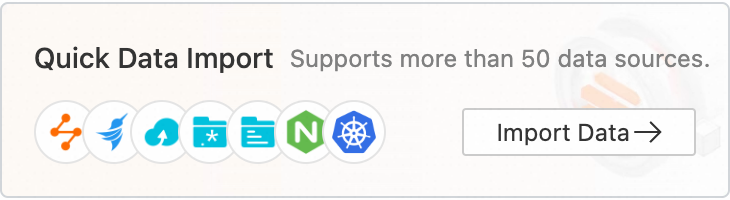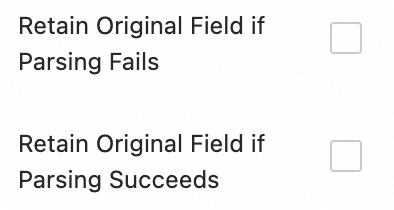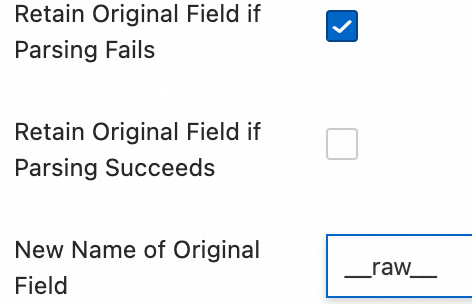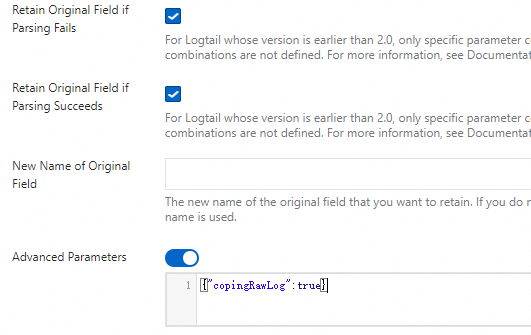Parameter | Description |
Logtail Deployment Mode | The deployment mode of Logtail. In this example, select Sidecar. |
File Path Type | The type of the file path that you want to use to collect logs. Valid values: Path in Container and Host Path. If a hostPath volume is mounted to a container and you want to collect logs from files based on the mapped file path on the container host, set this parameter to Host Path. In other scenarios, set this parameter to Path in Container. |
File Path | If the required container runs on a Linux host, specify a path that starts with a forward slash (/). Example: /apsara/nuwa/**/app.Log. If the required container runs on a Windows host, specify a path that starts with a drive letter. Example: C:\Program Files\Intel\**\*.Log.
You can specify an exact directory and an exact name. You can also use wildcard characters to specify the directory and name. For more information, see Wildcard matching. When you configure this parameter, you can use only asterisks (*) or question marks (?) as wildcard characters. Simple Log Service scans all levels of the specified directory for the log files that match specified conditions. Examples: If you specify /apsara/nuwa/**/*.log, Simple Log Service collects logs from the log files whose names are suffixed by .log in the /apsara/nuwa directory and the recursive subdirectories of the directory. If you specify /var/logs/app_*/**/*.log, Simple Log Service collects logs from the log files that meet the following conditions: The file name is suffixed by .log. The file is stored in a subdirectory under the /var/logs directory or in a recursive subdirectory of the subdirectory. The name of the subdirectory matches the app_* pattern. If you specify /var/log/nginx/**/access*, Simple Log Service collects logs from the log files whose names start with access in the /var/log/nginx directory and the recursive subdirectories of the directory.
|
Maximum Directory Monitoring Depth | Specify the maximum number of levels of subdirectories that you want to monitor. The subdirectories are in the log file directory that you specify. This parameter specifies the levels of subdirectories that can be matched for the wildcard characters ** included in the value of File Path. A value of 0 specifies that only the log file directory that you specify is monitored. Warning We recommend that you configure this parameter based on the minimum requirement. If you specify a large value, Logtail may consume more monitoring resources, and collection latency may exist. |
File Encoding | The encoding format of log files. |
First Collection Size | Specify the size of data that Logtail can collect from a log file the first time Logtail collects logs from the file. The default value of First Collection Size is 1024. Unit: KB. If the file size is less than 1,024 KB, Logtail collects data from the beginning of the file. If the file size is greater than 1,024 KB, Logtail collects the last 1,024 KB of data in the file.
You can specify First Collection Size based on your business requirements. Valid values: 0 to 10485760. Unit: KB. |
Collection Blacklist | If you turn on Collection Blacklist, you must configure a blacklist to specify the directories or files that you want Simple Log Service to skip when it collects logs. You can specify exact directories and file names. You can also use wildcard characters to specify directories and file names. When you configure this parameter, you can use only asterisks (*) or question marks (?) as wildcard characters. Important If you use wildcard characters to configure File Path and you want to skip some directories in the specified directory, you must configure Collection Blacklist and enter a complete directory. For example, if you set File Path to /home/admin/app*/log/*.log and you want to skip all subdirectories in the /home/admin/app1* directory, you must select Directory Blacklist and enter /home/admin/app1*/** in the Directory Name field. If you enter /home/admin/app1*, the blacklist does not take effect. When a blacklist is in use, computational overhead is generated. We recommend that you add up to 10 entries to the blacklist. You cannot specify a directory path that ends with a forward slash (/). For example, if you set the path to /home/admin/dir1/, the directory blacklist does not take effect.
The following types of blacklists are supported: File Path Blacklist, File Blacklist, and Directory Blacklist. File Path Blacklist File Blacklist Directory Blacklist If you select File Path Blacklist and enter /home/admin/private*.log in the File Path Name field, all files whose names are prefixed by private and suffixed by .log in the /home/admin/ directory are skipped. If you select File Path Blacklist and enter /home/admin/private*/*_inner.log in the File Path Name field, all files whose names are suffixed by _inner.log in the subdirectories whose names are prefixed by private in the /home/admin/ directory are skipped. For example, the /home/admin/private/app_inner.log file is skipped, but the /home/admin/private/app.log file is not skipped.
If you select File Blacklist and enter app_inner.log in the File Name field, all files whose names are app_inner.log are skipped. If you select Directory Blacklist and enter /home/admin/dir1 in the Directory Name field, all files in the /home/admin/dir1 directory are skipped. If you select Directory Blacklist and enter /home/admin/dir* in the Directory Name field, the files in all subdirectories whose names are prefixed by dir in the /home/admin/ directory are skipped. If you select Directory Blacklist and enter /home/admin/*/dir in the Directory Name field, all files in the dir subdirectory in each second-level subdirectory of the /home/admin/ directory are skipped. For example, the files in the /home/admin/a/dir directory are skipped, but the files in the /home/admin/a/b/dir directory are not skipped.
|
Allow File to Be Collected for Multiple Times | By default, you can use only one Logtail configuration to collect logs from a log file. To use multiple Logtail configurations to collect logs from a log file, turn on Allow File to Be Collected for Multiple Times. |
Advanced Parameters | Specifies whether to manually configure specific parameters of a Logtail configuration. For more information, see CreateLogtailPipelineConfig. |
 Elastic Compute Service (ECS)
Elastic Compute Service (ECS)
 Container Compute Service (ACS)
Container Compute Service (ACS)





 > Create Machine Group
> Create Machine Group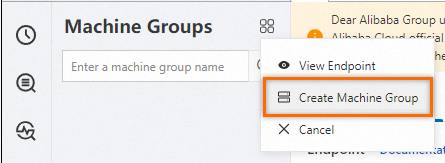
 > Data Collection >
> Data Collection >