A workspace is the basic unit in which you can manage nodes and members, assign roles, and grant permissions. All nodes are developed in specific workspaces. Before you develop nodes, you must create a workspace. This topic describes how to create a workspace.
Prerequisites
DataWorks is activated. For more information, see Activate DataWorks.
The account that you want to use to create a workspace is prepared.
If you want to create a workspace by using an Alibaba Cloud account, prepare an Alibaba Cloud account. For more information, see Prepare an Alibaba Cloud account.
If you want to create a workspace as a RAM user, prepare a RAM user. For more information, see Prepare a RAM user.
If you want to create a workspace as a RAM user, grant the
CreateWorkspacepermission to the RAM user. For more information about how to grant permissions to a RAM user, see Grant permissions to a RAM user.
Make preparations before you create a workspace
Before you create a workspace, plan the workspace configurations and select a suitable workspace mode. The following table describes how to make the preparations.
Operation | Description | References |
Plan a workspace | A workspace is the largest business unit supported by DataWorks. Before you create a workspace, you must understand how workspaces work and plan a workspace for your business scenario. | |
Select a workspace mode | DataWorks allows you to create a workspace that is in basic mode or standard mode.
Note We recommend that you develop a task in a workspace in standard mode. | Differences between workspaces in basic mode and workspaces in standard mode |
Step 1: Select a region
Log on to the DataWorks console.
Select a region in the top navigation bar.
Workspaces are created based on regions. You must select a region based on the region where your business data is used. Then, you can create workspaces in the selected region.
NoteCheck whether the current region is the desired region. After you create a workspace, you cannot change the region in which the workspace resides.
To prevent impacts that are exerted by the switching of daylight saving time on the running of tasks in your workspace, we recommend that you view the Scenario: Impacts exerted by the switching of daylight saving time on the running of tasks topic if the region in which the tasks reside uses the daylight saving time.
The time zone of the region that you select is automatically used as the time zone for scheduling. This indicates that the time zone is used when you specify the scheduling time for a task.
DataWorks allows you to change the time zone for scheduling in workspaces that reside in specific regions. For more information, see Scenario: Change the time zone for scheduling.
Step 2: Create a workspace
In the left-side navigation pane of the DataWorks console, click Workspace.
On the Workspaces page, click Create Workspace.
A workspace is the basic unit in which you can manage tasks and members, assign roles, and grant permissions. All tasks are developed in specific workspaces. Before you develop tasks, you must create a workspace. After you enter the entry point for creating a workspace, configure parameters as instructed.
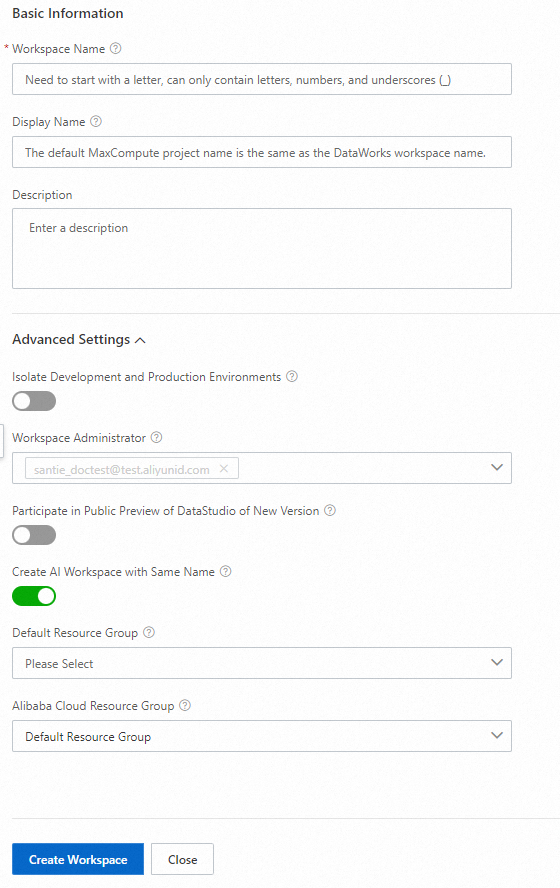
The following table describes the parameters.
Parameter
Description
Workspace Name
The name of the workspace. The name uniquely identifies the workspace and cannot be changed after the workspace is created.
ImportantYou cannot create a workspace with the name of an existing workspace in the same region.
Display Name
The display name of the workspace. We recommend that you specify a name based on your business attributes.
Isolate Development and Production Environments
The mode of the workspace.
If you want to isolate production and development environments, turn on this switch. In this case, the workspace that you create is in standard mode.
If you do not want to isolate production and development environments, keep the switch off. In this case, the workspace that you create is in basic mode.
For more information about the modes of workspaces, see Differences between workspaces in basic mode and workspaces in standard mode. You can specify the mode of the workspace based on your business requirements.
Workspace Administrator
The administrator of the workspace.
By default, the current logon account is used as the administrator of the workspace. You can specify a member in the workspace as an administrator to help manage the workspace. For more information about how to add a RAM user to a workspace as a member, see Add a RAM user to a workspace as a member and assign roles to the member.
Participate in Public Preview of DataStudio of New Version
Specifies whether to participate in the public preview of new-version Data Studio. New-version Data Studio is available for public preview in specific regions. To participate in the public preview of Data Studio, turn on this switch. For more information about Data Studio, see Data Studio (new version).
NoteIf you are a new user, new-version Data Studio is enabled by default when you create a workspace in one of the following regions:
China (Hangzhou), China (Shanghai), China (Beijing), China (Shenzhen), China (Hong Kong), Singapore, Indonesia (Jakarta), and Germany (Frankfurt)
Default Resource Group
The default DataWorks resource group of the workspace. You can switch to another resource group in the configurations of the workspace. For more information about resource groups, see Overview.
Alibaba Cloud Resource Group
Select a resource group created in Alibaba Cloud Resource Management. By default, Default Resource Group is selected.
If you purchase various Alibaba Cloud resources, you can create resource groups in Resource Management, specify an administrator for each resource group, and manage the resources by group.
ImportantThe selected resource group is created in the Resource Group service provided by Resource Management. The Resource Group service allows you to sort resources owned by your Alibaba Cloud account. This simplifies resource and permission management within your Alibaba Cloud account. The resource group is different from the resource group that is used to run tasks in DataWorks.
Create AI Workspace with Same Name
Specifies whether to create an AI workspace with the same name. By default, this switch is turned on. You can schedule algorithm tasks on nodes of the Platform for AI (PAI) compute engine type in the AI workspace.
Description
The description of the workspace. The description can help you identify the workspace. You can specify the purpose of the workspace in the description.
What to do next
After you configure the parameters, click Create Workspace. In the message that appears, click Create. Then, you can perform the following operations based on whether Participate in Public Preview of DataStudio of New Version is turned on:
If Participate in Public Preview of DataStudio of New Version is turned on, the Associate Computing Resource step appears. You can associate a computing resource in this step. For more information, see Associate a computing resource.
If Participate in Public Preview of DataStudio of New Version is not turned on, the Workspaces page appears. On the Workspaces page, you can view the information about the workspace. For more information, see the Manage workspaces section of the "Create and manage workspaces" topic. After you create a workspace, you must add data sources or register clusters to the workspace. Then, you can perform data development operations in the workspace based on the data sources or clusters. For more information, see Add a data source or register a cluster to a workspace.