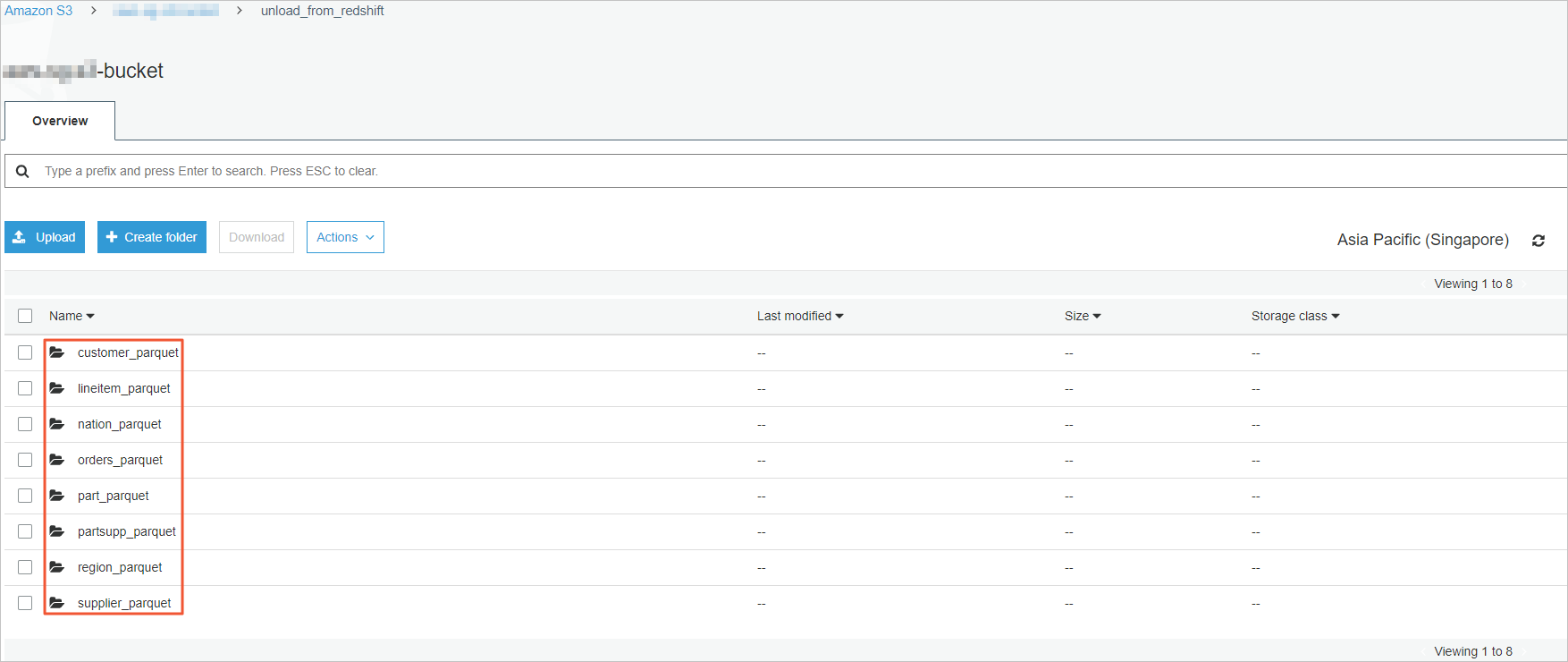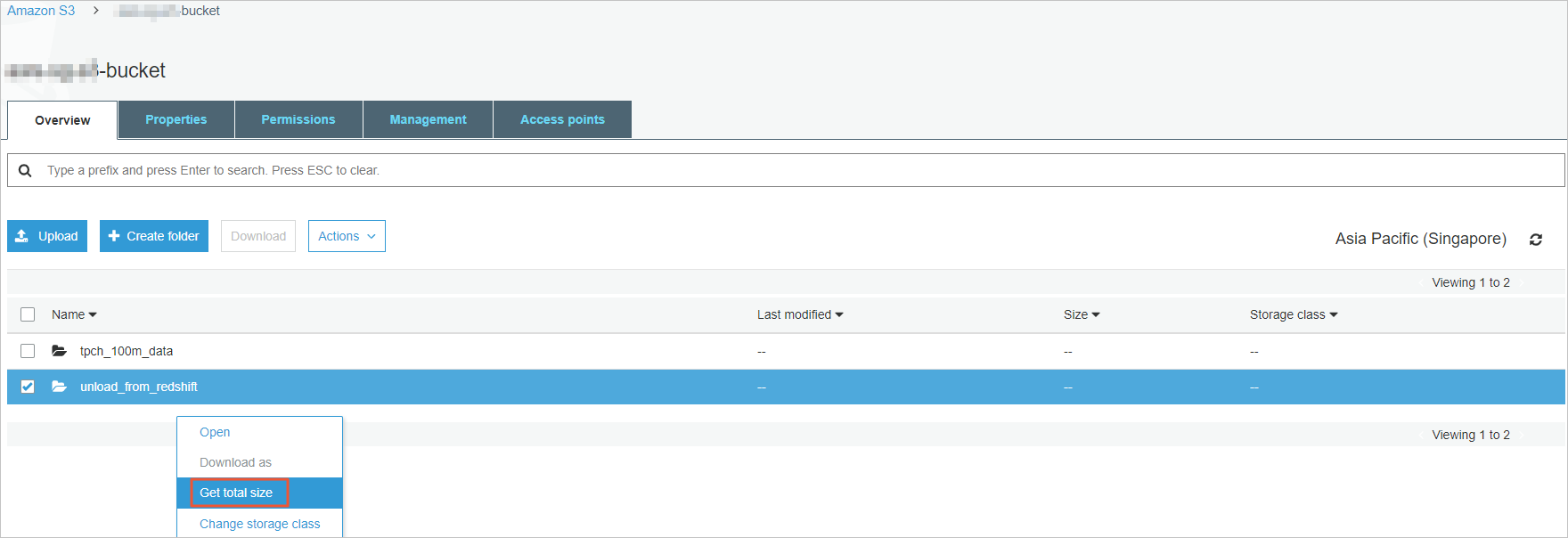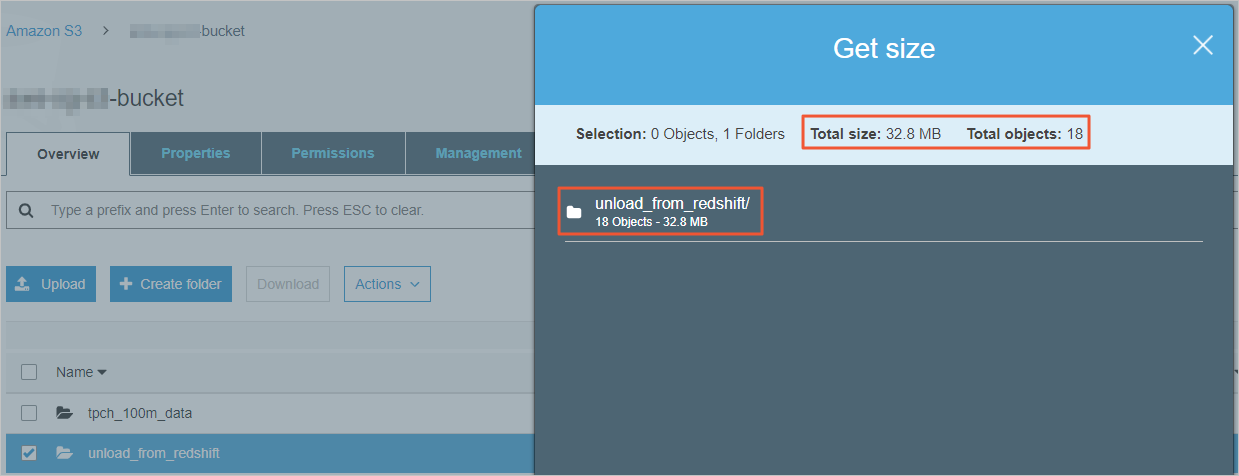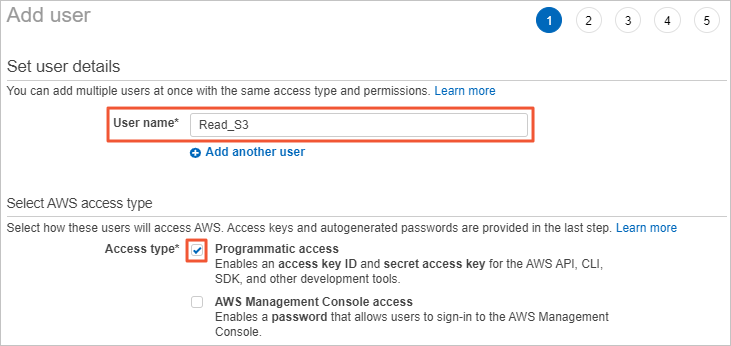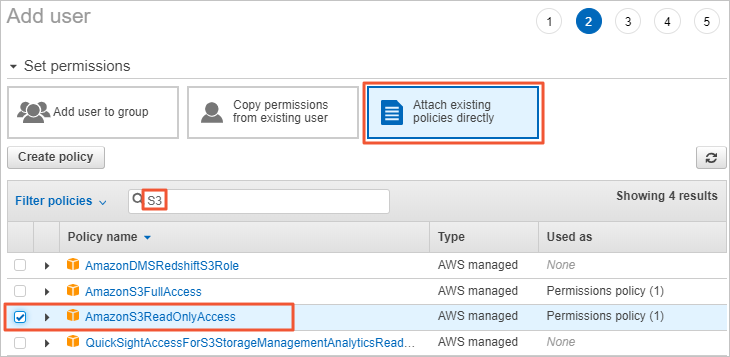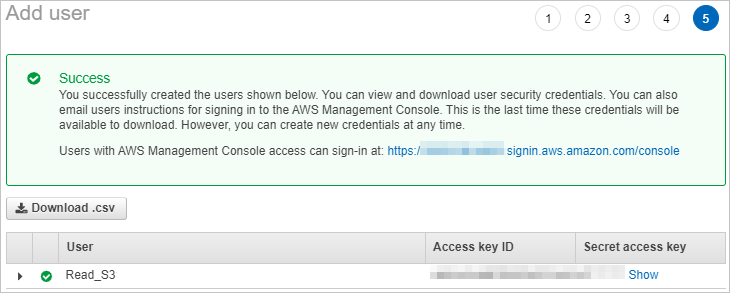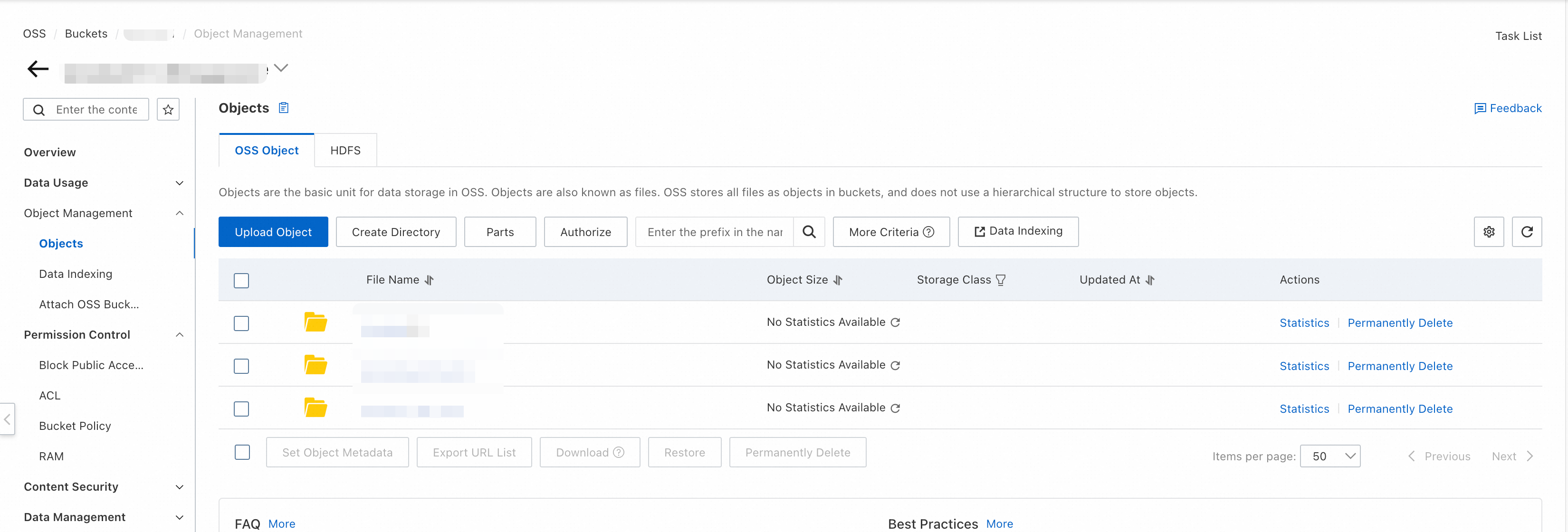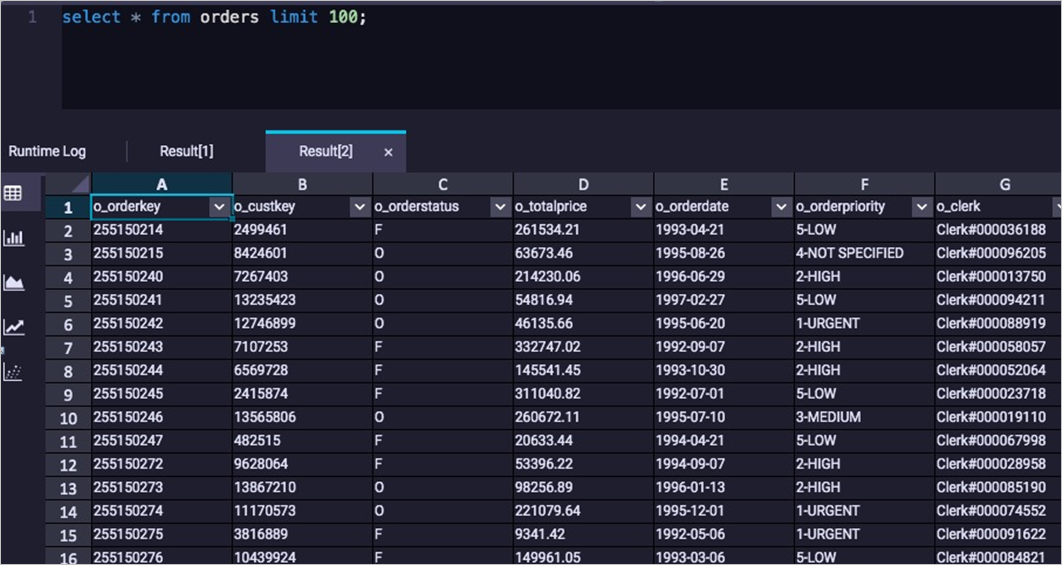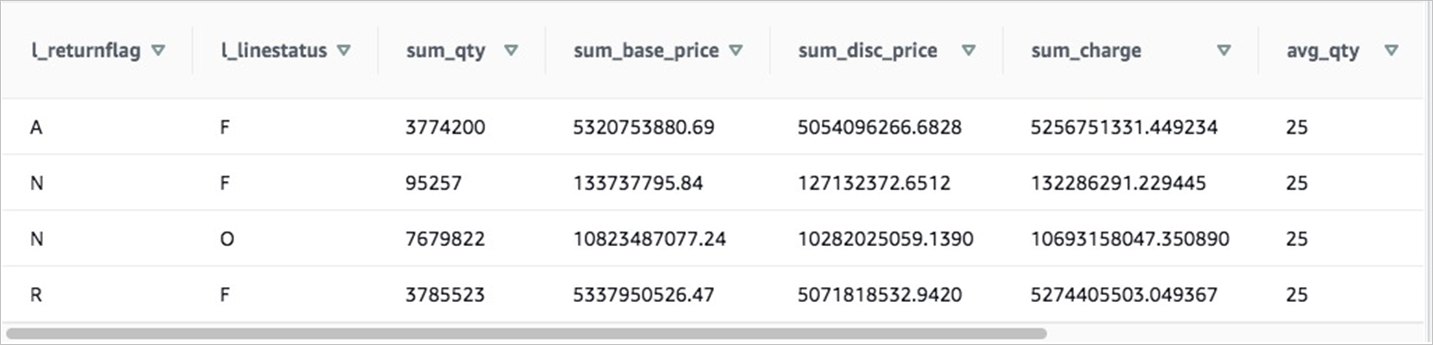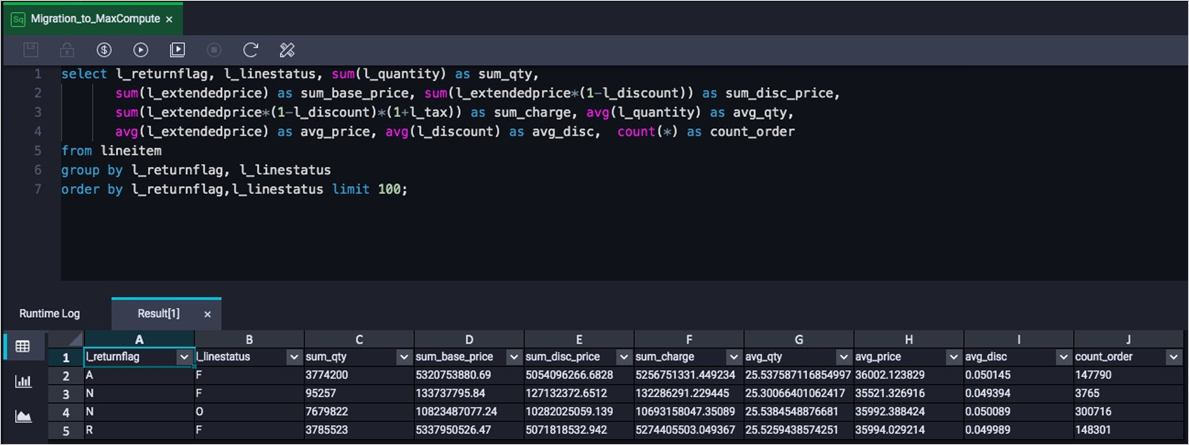Parameter | Required | Description |
Migration Bandwidth | No | The maximum bandwidth that is available to the migration task. Valid values: Default: Use the default upper limit for the migration bandwidth. The actual migration bandwidth depends on the file size and the number of files. Specify an upper limit: Specify a custom upper limit for the migration bandwidth as prompted.
Important The actual migration speed depends on multiple factors, such as the source data address, network, throttling at the destination data address, and file size. Therefore, the actual migration speed may not reach the specified upper limit. Specify a reasonable value for the upper limit of the migration bandwidth based on the evaluation of the source data address, migration purpose, business situation, and network bandwidth. Inappropriate throttling may affect business performance.
|
Files Migrated Per Second | No | The maximum number of files that can be migrated per second. Valid values: Default: Use the default upper limit for the number of files that can be migrated per second. Specify an upper limit: Specify a custom upper limit as prompted for the number of files that can be migrated per second.
Important The actual migration speed depends on multiple factors, such as the source data address, network, throttling at the destination data address, and file size. Therefore, the actual migration speed may not reach the specified upper limit. Specify a reasonable value for the upper limit of the migration bandwidth based on the evaluation of the source data address, migration purpose, business situation, and network bandwidth. Inappropriate throttling may affect business performance.
|
Overwrite Method | Yes | Specifies whether to overwrite a file at the destination data address if the file has the same name as a file at the source data address. Valid values: Do not overwrite: does not migrate the file at the source data address. Overwrite All: overwrites the file at the destination data address. Overwrite based on the last modification time: If the last modification time of the file at the source data address is later than that of the file at the destination data address, the file at the destination data address is overwritten. If the last modification time of the file at the source data address is the same as that of the file at the destination data address, the file at the destination data address is overwritten if the files differ from one of the following aspects: size and Content-Type header.
Warning If you select Overwrite based on the last modification time, a newer file may be overwritten by an older one that has the same name. If you select Overwrite based on the last modification time, make sure that the file at the source data address contains information such as the last modification time, size, and Content-Type header. Otherwise, the overwrite policy may become invalid and unexpected migration results may occur. If you select Do not overwrite or Overwrite based on the last modification time, the system sends a request to the source and destination data addresses to obtain the meta information and determines whether to overwrite a file. Therefore, request fees are generated for the source and destination data addresses.
|
Migration Report | Yes | Specifies whether to push a migration report. Valid values: Do not push (default): does not push the migration report to the destination bucket. Push: pushes the migration report to the destination bucket. For more information, see Subsequent operations.
Important The migration report occupies storage space at the destination data address. The migration report may be pushed with a delay. Wait until the migration report is generated. A unique ID is generated for each execution of a task. A migration report is pushed only once. We recommend that you do not delete the migration report unless necessary.
|
Migration Logs | Yes | Specifies whether to push migration logs to Simple Log Service (SLS). Valid values: Do not push (default): does not push migration logs. Push: pushes migration logs to SLS. You can view the migration logs in the SLS console. Push only file error logs: pushes only error migration logs to SLS. You can view the error migration logs in the SLS console.
If you select Push or Push only file error logs, Data Online Migration creates a project in SLS. The name of the project is in the aliyun-oss-import-log-Alibaba Cloud account ID-Region of the Data Online Migration console format. Example: aliyun-oss-import-log-137918634953****-cn-hangzhou. Important To prevent errors in the migration task, make sure that the following requirements are met before you select Push or Push only file error logs: |
Authorize | No | This parameter is displayed if you set the Migration Logs parameter to Push or Push only file error logs. Click Authorize to go to the Cloud Resource Access Authorization page. On this page, click Confirm Authorization Policy. The RAM role AliyunOSSImportSlsAuditRole is created and permissions are granted to the RAM role. |
File Name | No | The filter based on the file name. Both inclusion and exclusion rules are supported. However, only the syntax of specific regular expressions is supported. For more information about the syntax of regular expressions, visit re2. Example: .*\.jpg$ indicates all files whose names end with .jpg. By default, ^file.* indicates all files whose names start with file in the root directory. If a prefix is configured for the source data address and the prefix is data/to/oss/, you need to use the ^data/to/oss/file.* filter to match all files whose names start with file in the specified directory. .*/picture/.* indicates files whose paths contain a subdirectory called picture.
Important If an inclusion rule is configured, all files that meet the inclusion rule are migrated. If multiple inclusion rules are configured, files are migrated as long as one of the inclusion rules is met. For example, the picture.jpg and picture.png files exist and the inclusion rule .*\.jpg$ is configured. In this case, only the picture.jpg file is migrated. If the inclusion rule .*\.png$ is configured at the same time, both files are migrated. If an exclusion rule is configured, all files that meet the exclusion rule are not migrated. If multiple exclusion rules are configured, files are not migrated as long as one of the exclusion rules is met. For example, the picture.jpg and picture.png files exist and the exclusion rule .*\.jpg$ is configured. In this case, only the picture.png file is migrated. If the exclusion rule .*\.png$ is configured at the same time, neither file is migrated. Exclusion rules take precedence over inclusion rules. If a file meets both an exclusion rule and an inclusion rule, the file is not migrated. For example, the file.txt file exists, and the exclusion rule .*\.txt$ and the inclusion rule file.* are configured. In this case, the file is not migrated.
|
File Modification Time | No | The filter based on the last modification time of files. You can specify the last modification time as a filter rule. If you specify a time period, only the files whose last modification time is within the specified time period are migrated. Examples: If you specify January 1, 2019 as the start time and do not specify the end time, only the files whose last modification time is not earlier than January 1, 2019 are migrated. If you specify January 1, 2022 as the end time and do not specify the start time, only the files whose last modification time is not later than January 1, 2022 are migrated. If you specify January 1, 2019 as the start time and January 1, 2022 as the end time, only the files whose last modification time is not earlier than January 1, 2019 and not later than January 1, 2022 are migrated.
|
Execution Time | No | Important If the current execution of a migration task is not complete by the next scheduled start time, the task starts its next execution at the subsequent scheduled start time after the current migration is complete. This process continues until the task is run the specified number of times. If Data Online Migration is deployed in the China (Hong Kong) region or the regions in the Chinese mainland, up to 10 concurrent migration tasks are supported. If Data Online Migration is deployed in regions outside China, up to five concurrent migration tasks are supported. If the number of concurrent tasks exceeds the limit, executions of tasks may not be complete as scheduled.
The time when the migration task is run. Valid values: Immediately: The task is immediately run. Scheduled Task: The task is run within the specified time period every day. By default, the task is started at the specified start time and stopped at the specified stop time. Periodic Scheduling: The task is run based on the execution frequency and number of execution times that you specify. Execution Frequency: You can specify the execution frequency of the task. Valid values: Every Hour, Every Day, Every Week, Certain Days of the Week, and Custom. For more information, see the Supported execution frequencies section of this topic. Executions: You can specify the maximum number of execution times of the task as prompted. By default, if you do not specify this parameter, the task is run once.
Important You can manually start and stop tasks at any point in time. This is not affected by the custom execution time of tasks. |
 Elastic Compute Service (ECS)
Elastic Compute Service (ECS)
 Container Compute Service (ACS)
Container Compute Service (ACS)





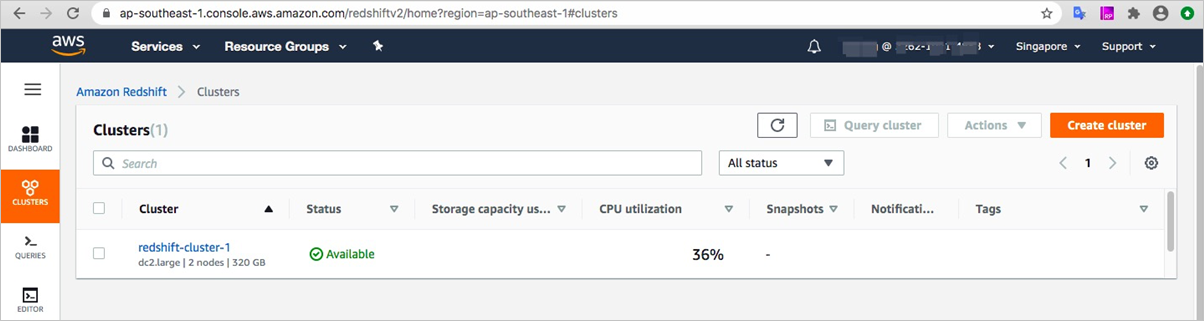
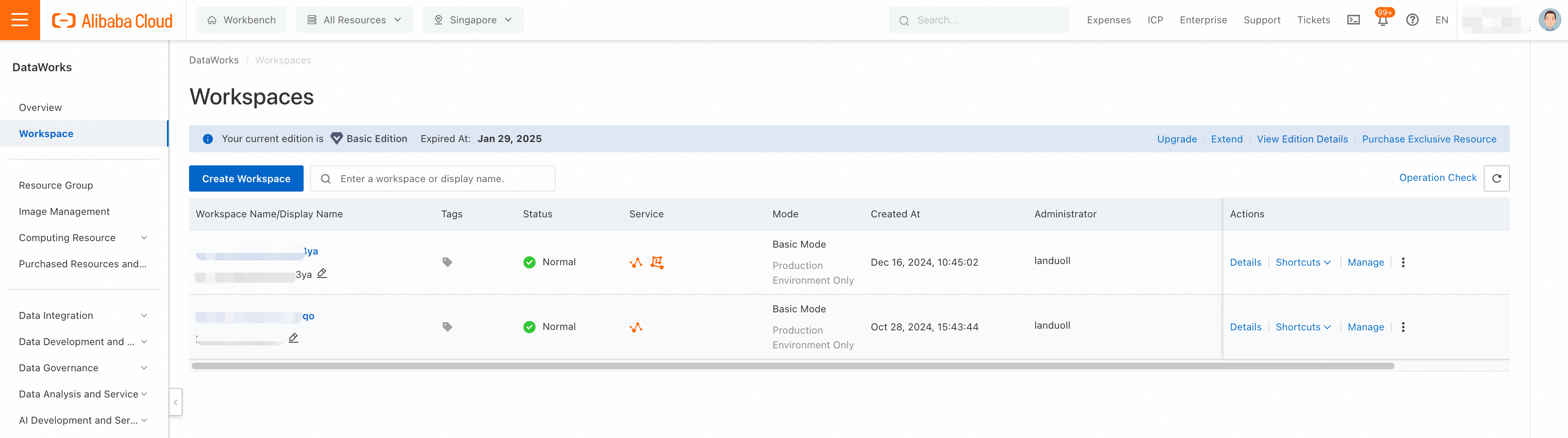
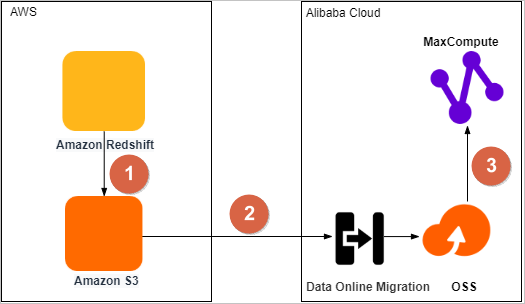
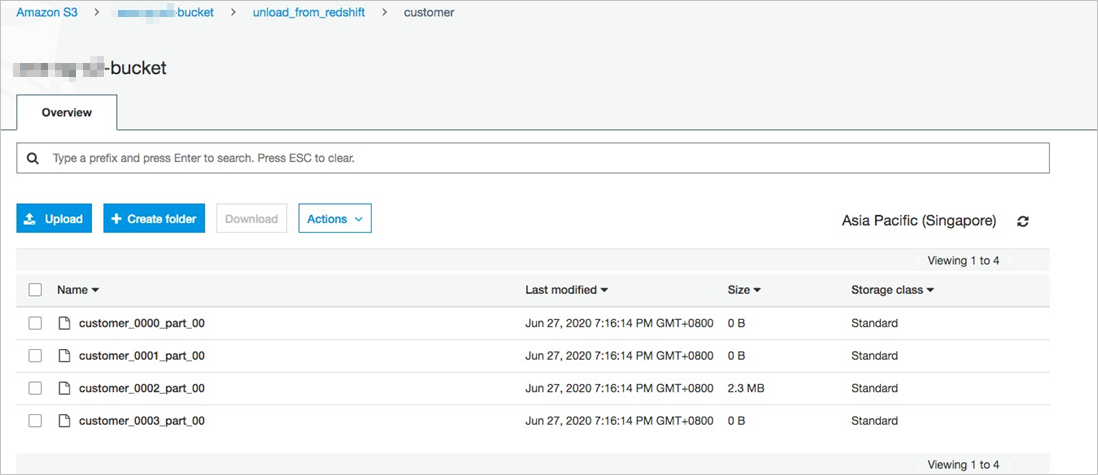 The following figure shows the unloaded text files in the default format.
The following figure shows the unloaded text files in the default format.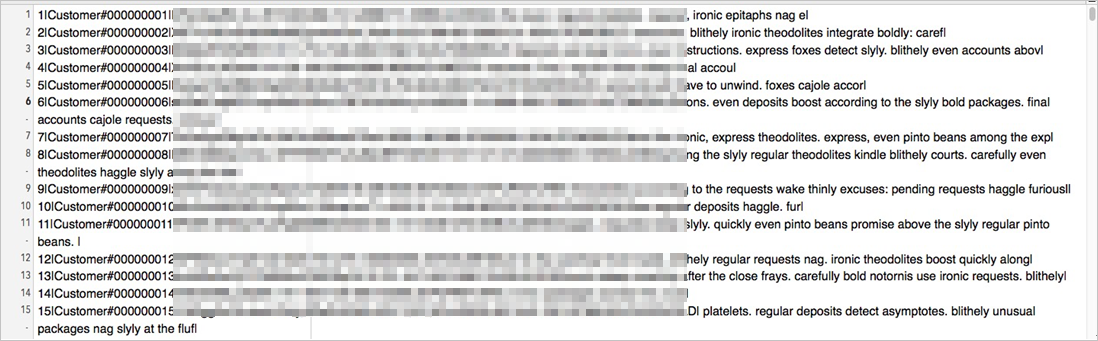
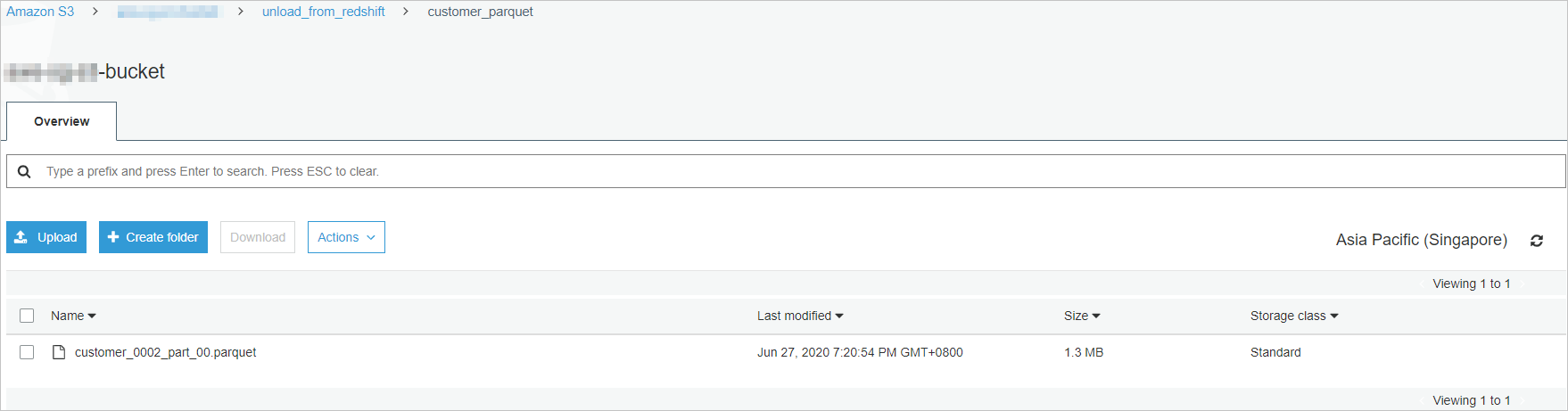
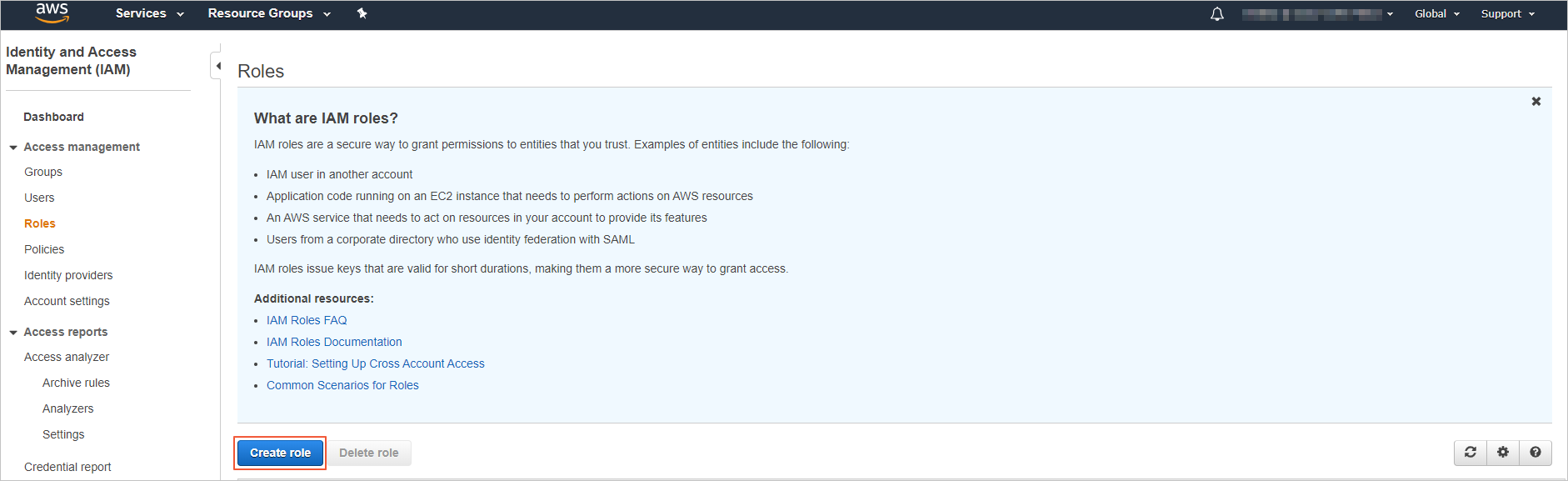
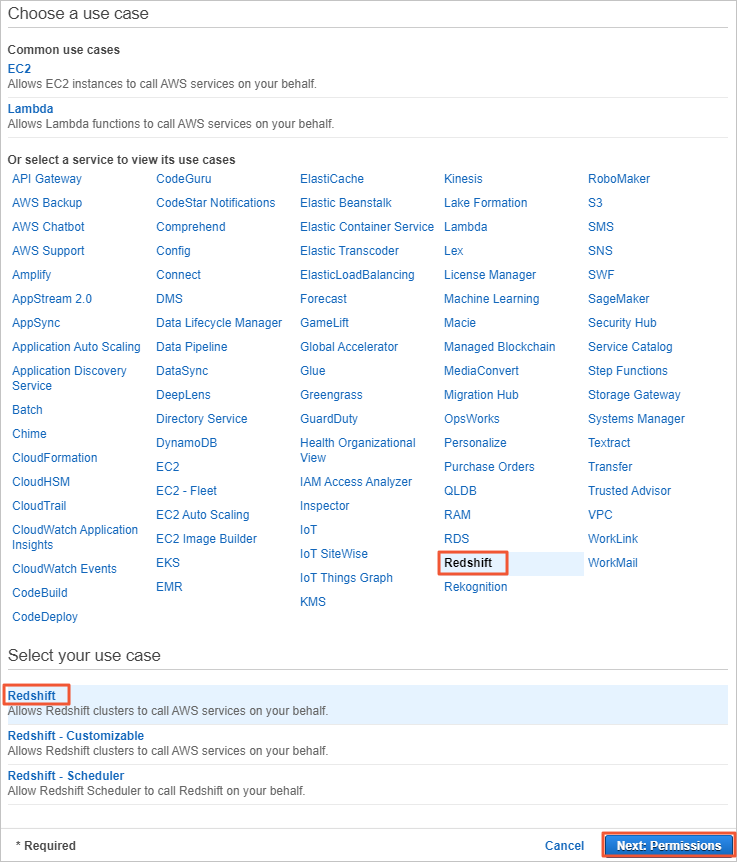
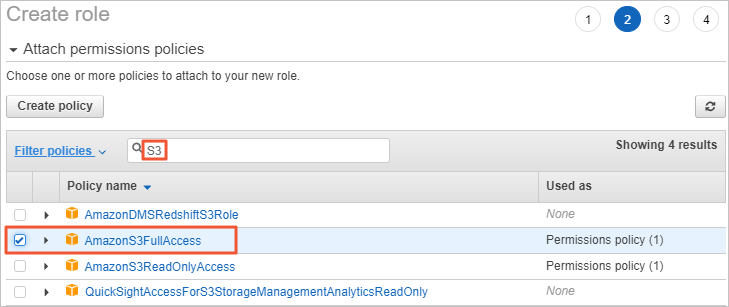
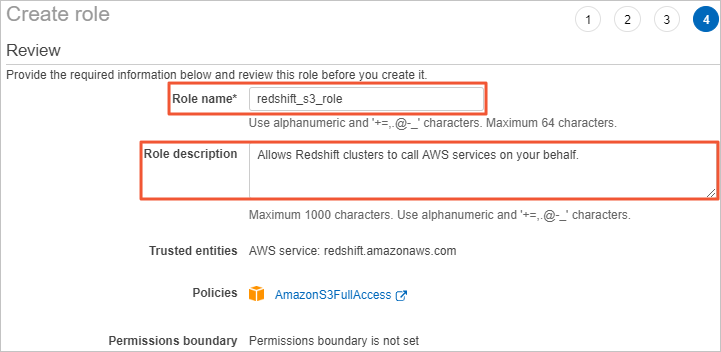
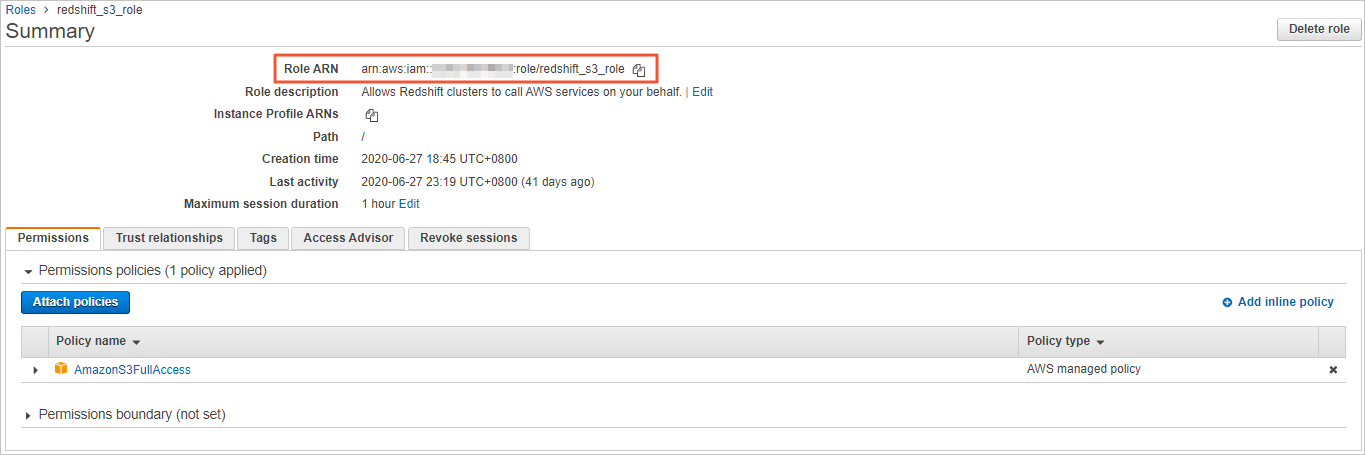
 icon next to the search box, and select redshift_s3_role. Choose
icon next to the search box, and select redshift_s3_role. Choose