If you want to import data from an external data store into a MaxCompute table or a partition of a MaxCompute table, you can use LOAD statements. This topic describes how to use LOAD statements to import data in the CSV format or another open source format from an external data store into a MaxCompute table or a partition of a MaxCompute table.
You can execute the statements that are described in this topic on the following platforms:
Description
MaxCompute allows you to execute the LOAD OVERWRITE or LOAD INTO statement to import data in the CSV format or another open source format from an external data store into a MaxCompute table or a partition of a MaxCompute table. The external data store can be Hologres, Object Storage Service (OSS), Amazon Redshift, or BigQuery.
To import data from Amazon Redshift or BigQuery into a MaxCompute table or a partition of a MaxCompute table, you must first import the data into OSS.
MaxCompute allows you to import data into a partition of a partitioned table in dynamic partition mode.
The
LOAD INTOstatement directly appends data to a table or a partition of a table. TheLOAD OVERWRITEstatement clears a table or a partition of a table and then inserts data into the table or partition.
Limits
Data in an external data store can be imported into the MaxCompute projects that are in the same region as the external data store.
If you import data from OSS to MaxCompute, you must take note of the following limit:
If you import data from OSS to a partition of a MaxCompute table, the schema of the MaxCompute table, excluding partition key columns, must be consistent with the layout of the data in the external data store, and the data in the external data store cannot contain partition key columns.
If you import data from Hologres to MaxCompute, you must take note of the following limits:
You cannot import data in Hologres partitioned tables to MaxCompute.
You cannot import data to MaxCompute by using Hologres external tables that use the dual-signature authorization mode.
Prerequisites
Related permissions on MaxCompute are granted to the account that you use to import data.
The account must be granted the CreateTable permission and Alter permission on the MaxCompute project before you use the account to execute
LOADstatements. For more information, see MaxCompute permissions.Related permissions on the external data store from which you want to import data are granted to the account that you use to import data.
Before you import data from an external data store to MaxCompute, you must authorize MaxCompute to access the external data store, such as OSS or Hologres. The authorization methods for the
LOAD OVERWRITEandLOAD INTOstatements are the same as those for MaxCompute external tables.External data store: OSS
You can perform one-click authorization to provide higher security. For more information, see STS authorization.
External data store: Hologres
You can create a RAM role and grant the RAM role the permissions to access MaxCompute. Then, add the RAM role to the Hologres instance and grant related permissions to the RAM role. For more information, see Create a Hologres external table in STS mode in "Hologres external tables".
After the authorization is complete, you need to select an appropriate import method based on the format of the data that you want to import.
Use a built-in extractor that functions as a storage handler to import data
Syntax
{load overwrite|into} table <table_name> [partition (<pt_spec>)] from location <external_location> stored by <StorageHandler> [with serdeproperties (<Options>)];Parameters
External data store: OSS
table_name: required. The name of the table into which you want to insert data. You must create the table before you insert data into it. The schema of the table, excluding partition key columns, must be consistent with the layout of the data in the external data store.
pt_spec: optional. The partition information of the table into which you want to insert data. The value of this parameter is in the
(partition_col1 = partition_col_value1, partition_col2 = partition_col_value2, ...)format.external_location: required. The OSS directory that stores the data. The value of this parameter is in the
'oss://<oss_endpoint>/<object>'format. For more information about OSS endpoints, see OSS domain names. By default, MaxCompute reads all files in this directory.StorageHandler: required. The name of the storage handler that is considered a built-in extractor.
com.aliyun.odps.CsvStorageHandleris a built-in storage handler that is used to process CSV files. It defines how to read data from and write data to CSV files. The related logic is implemented by the system. You can use this parameter in the same way as you use it for a MaxCompute external table. For more information, see Create an OSS external table.Options: optional. The properties related to the external table in WITH SERDEPROPERTIES. The properties are the same as those for creating a MaxCompute external table. For more information about the properties, see Create an OSS external table.
External data store: Hologres
table_name: required. The name of the table into which you want to insert data. You must create the table before you insert data into it. The schema of the table, excluding partition key columns, must be consistent with the layout of the data in the external data store.
pt_spec: optional. The partition information of the table into which you want to insert data. The value of this parameter is in the
(partition_col1 = partition_col_value1, partition_col2 = partition_col_value2, ...)format.external_location: required. The Java Database Connectivity (JDBC) URL of the Hologres instance that stores the data. The value of this parameter is in the
'<jdbc:postgresql://<endpoint>:<port>/<database>?ApplicationName=MaxCompute&[currentSchema=<schema>&][useSSL={true|false}&]table=<holo_table_name>/>'format.endpoint: required. The endpoint of the Hologres instance in the classic network. For more information about how to obtain endpoints, see Instance configurations.
port: required. The port number of the Hologres instance. For more information about how to obtain port numbers, see Instance configurations.
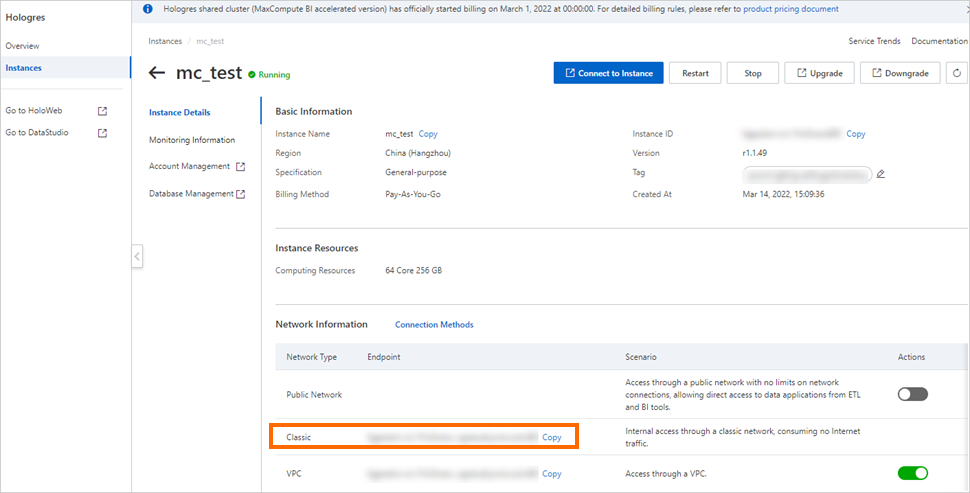
database: required. The name of the Hologres database that you want to access. For more information about Hologres databases, see CREATE DATABASE.
ApplicationName: required. The default value is MaxCompute and no modification is required.
schema: optional. If the name of the source table is unique in the Hologres database or the source table is a table in the default schema, you do not need to specify this parameter. For more information about schemas, see CREATE SCHEMA.
holo_table_name: required. The name of the Hologres source table. For more information about Hologres source tables, see Overview.
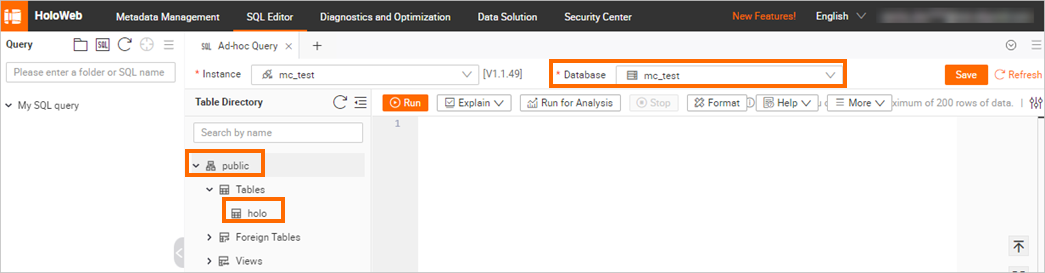
StorageHandler: required. The storage handler, which defines the method used to access the Hologres external table. Set this parameter to
com.aliyun.odps.jdbc.JdbcStorageHandler. The value indicates that the Hologres external table is accessed by using JdbcStorageHandler.Options: optional. The properties related to the Hologres external table in WITH SERDEPROPERTIES. The properties are the same as those for creating the MaxCompute external table.
mcfed.mapreduce.jdbc.driver.class: required. The JDBC driver that is used to access the Hologres database. Set the value to
org.postgresql.Driver.odps.federation.jdbc.target.db.type: required. The type of the Hologres database that you want to access. Set the value to
holo.odps.federation.jdbc.colmapping: optional. If you want to map some columns of the Hologres source table to the Hologres external table, you must configure this parameter. This parameter specifies the mappings between the fields of the Hologres source table and the fields of the Hologres external table. If you do not configure this parameter, the fields in the source table are mapped to the fields of the Hologres external table based on the sequence of the fields in the source table. If the name of a field in Hologres contains only uppercase letters, enclose the field name in a pair of double quotation marks ("). The value of this parameter is in the
MaxCompute field 1 : "Hologres field 1" [,MaxCompute field 2 : "Hologres field 2" ,...]format.
Examples
External data store: OSS
Use a built-in extractor that functions as a storage handler to import data. The owners of MaxCompute and OSS resources use the same Alibaba Cloud account. Import data from the vehicle.csv file into MaxCompute over a virtual private cloud (VPC).
Save the vehicle.csv file to the
mc-test/data_location/directory of an OSS bucket in theoss-cn-hangzhouregion and organize the path to the OSS directory. For more information about how to create an OSS bucket, see Create a bucket.The vehicle.csv file contains the following data:
1,1,51,1,46.81006,-92.08174,9/14/2014 0:00,S 1,2,13,1,46.81006,-92.08174,9/14/2014 0:00,NE 1,3,48,1,46.81006,-92.08174,9/14/2014 0:00,NE 1,4,30,1,46.81006,-92.08174,9/14/2014 0:00,W 1,5,47,1,46.81006,-92.08174,9/14/2014 0:00,S 1,6,9,1,46.81006,-92.08174,9/14/2014 0:00,S 1,7,53,1,46.81006,-92.08174,9/14/2014 0:00,N 1,8,63,1,46.81006,-92.08174,9/14/2014 0:00,SW 1,9,4,1,46.81006,-92.08174,9/14/2014 0:00,NE 1,10,31,1,46.81006,-92.08174,9/14/2014 0:00,NOrganize the following path to the OSS directory based on the bucket, region, and endpoint:
oss://oss-cn-hangzhou-internal.aliyuncs.com/mc-test/data_location/Log on to the MaxCompute client and create a table named ambulance_data_csv_load. Sample statement:
create table ambulance_data_csv_load ( vehicleId INT, recordId INT, patientId INT, calls INT, locationLatitute DOUBLE, locationLongtitue DOUBLE, recordTime STRING, direction STRING );Execute the
LOAD OVERWRITEstatement to import the vehicle.csv file from OSS into the destination table. Sample statement:load overwrite table ambulance_data_csv_load from location 'oss://oss-cn-hangzhou-internal.aliyuncs.com/mc-test/data_location/' stored by 'com.aliyun.odps.CsvStorageHandler' with serdeproperties ( 'odps.properties.rolearn'='acs:ram::xxxxx:role/aliyunodpsdefaultrole', -- The Alibaba Cloud Resource Name (ARN) of the AliyunODPSDefaultRole role. You can obtain the ARN from the Roles page of the Resource Access Management (RAM) console. 'odps.text.option.delimiter'=',' );For more information about how to view the ARN of a RAM role, see View the information about a RAM role.
View the import result of the ambulance_data_csv_load table. Sample statement:
-- Enable a full table scan only for the current session. set odps.sql.allow.fullscan=true; select * from ambulance_data_csv_load;The following result is returned:
+------------+------------+------------+------------+------------------+-------------------+------------+------------+ | vehicleid | recordid | patientid | calls | locationlatitute | locationlongtitue | recordtime | direction | +------------+------------+------------+------------+------------------+-------------------+------------+------------+ | 1 | 1 | 51 | 1 | 46.81006 | -92.08174 | 9/14/2014 0:00 | S | | 1 | 2 | 13 | 1 | 46.81006 | -92.08174 | 9/14/2014 0:00 | NE | | 1 | 3 | 48 | 1 | 46.81006 | -92.08174 | 9/14/2014 0:00 | NE | | 1 | 4 | 30 | 1 | 46.81006 | -92.08174 | 9/14/2014 0:00 | W | | 1 | 5 | 47 | 1 | 46.81006 | -92.08174 | 9/14/2014 0:00 | S | | 1 | 6 | 9 | 1 | 46.81006 | -92.08174 | 9/14/2014 0:00 | S | | 1 | 7 | 53 | 1 | 46.81006 | -92.08174 | 9/14/2014 0:00 | N | | 1 | 8 | 63 | 1 | 46.81006 | -92.08174 | 9/14/2014 0:00 | SW | | 1 | 9 | 4 | 1 | 46.81006 | -92.08174 | 9/14/2014 0:00 | NE | | 1 | 10 | 31 | 1 | 46.81006 | -92.08174 | 9/14/2014 0:00 | N | +------------+------------+------------+------------+------------------+-------------------+------------+------------+
External data store: Hologres
Scenario
A Hologres instance and a database are created. A table is created in the Hologres database. A Hologres external table is created in MaxCompute. The following sample code describes how to query data in the Hologres table by using the Hologres external table.
-- Query data by using the Hologres external table. select * from mf_holo_ext4; -- The following result is returned: +------------+------+ | id | name | +------------+------+ | 1 | abc | | 2 | ereg | +------------+------+Execute the LOAD statement to import data from the Hologres table into a MaxCompute internal table.
Create a MaxCompute internal table.
-- Create a MaxCompute internal table. create table mf_from_holo(id bigint,name string);Execute the LOAD statement to import data to MaxCompute.
-- Import data from the Hologres table to the MaxCompute internal table. load into table mf_from_holo from location 'jdbc:postgresql://hgprecn-cn-wwo3ft0l****-cn-beijing-internal.hologres.aliyuncs.com:80/mf_db?application_name=MaxCompute¤tSchema=public&useSSL=false&table=mf_holo/' stored by 'com.aliyun.odps.jdbc.JdbcStorageHandler' with serdeproperties ( 'odps.properties.rolearn'='acs:ram::18927322887*****:role/hologressrole', 'mcfed.mapreduce.jdbc.driver.class'='org.postgresql.Driver', 'odps.federation.jdbc.target.db.type'='holo' );Query the imported data.
select * from mf_from_holo; -- The following result is returned: +------------+------+ | id | name | +------------+------+ | 2 | ereg | | 1 | abc | +------------+------+
Import data in another open source format
Syntax
{load overwrite|into} table <table_name> [partition (<pt_spec>)] from location <external_location> [row format serde '<serde_class>' [with serdeproperties (<Options>)] ] stored as <file_format>;Parameters
table_name: required. The name of the table into which you want to insert data. You must create the table before you insert data into it. The schema of the table, excluding partition key columns, must be consistent with the layout of the data in the external data store.
pt_spec: optional. The partition information of the table into which you want to insert data. The value of this parameter is in the
(partition_col1 = partition_col_value1, partition_col2 = partition_col_value2, ...)format.external_location: required. The OSS directory that stores the data. The value of this parameter is in the
'oss://<oss_endpoint>/<object>'format. For more information about OSS endpoints, see OSS domain names. By default, MaxCompute reads all files in this directory.serde_class: optional. You can use this parameter in the same way as you use it for a MaxCompute external table. For more information, see Create an OSS external table.
Options: required. The properties related to the external table in WITH SERDEPROPERTIES. The properties are the same as those for creating the MaxCompute external table. For more information about the properties, see Create an OSS external table.
file_format: required. The format of the data that you want to import, such as ORC, PARQUET, RCFILE, SEQUENCEFILE, or TEXTFILE. You can use this parameter in the same way as you use it for a MaxCompute external table. For more information, see Create an OSS external table.
NoteIf you want to use the default values of
serde_classandOptions, you do not need to specify these parameters.The size of a single file that you want to import cannot exceed 3 GB. If the size exceeds 3 GB, split the file.
Examples
Example 1: Import data in another open source format. The owners of MaxCompute and OSS use the same Alibaba Cloud account. Import data from the vehicle.textfile file into MaxCompute over a VPC.
NoteIf the owners of MaxCompute and OSS use different Alibaba Cloud accounts, you can grant access permissions on OSS to the Alibaba Cloud account of MaxCompute. For more information, see STS authorization for OSS.
Save the vehicle.txtfile text file to the
mc-test/data_location/directory of an OSS bucket in theoss-cn-hangzhouregion and organize the path to OSS directory. For more information about how to create an OSS bucket, see Create a bucket.The vehicle.textfile file contains the following data:
1,1,51,1,46.81006,-92.08174,9/14/2014 0:00,S 1,2,13,1,46.81006,-92.08174,9/14/2014 0:00,NE 1,3,48,1,46.81006,-92.08174,9/14/2014 0:00,NE 1,4,30,1,46.81006,-92.08174,9/14/2014 0:00,W 1,5,47,1,46.81006,-92.08174,9/14/2014 0:00,S 1,6,9,1,46.81006,-92.08174,9/14/2014 0:00,S 1,7,53,1,46.81006,-92.08174,9/14/2014 0:00,N 1,8,63,1,46.81006,-92.08174,9/14/2014 0:00,SW 1,9,4,1,46.81006,-92.08174,9/14/2014 0:00,NE 1,10,31,1,46.81006,-92.08174,9/14/2014 0:00,NOrganize the following path to the OSS directory based on the bucket, region, and endpoint:
oss://oss-cn-hangzhou-internal.aliyuncs.com/mc-test/data_location/Log on to the MaxCompute client and create a destination table named ambulance_data_textfile_load_pt. Sample statement:
create table ambulance_data_textfile_load_pt ( vehicleId STRING, recordId STRING, patientId STRING, calls STRING, locationLatitute STRING, locationLongtitue STRING, recordTime STRING, direction STRING) partitioned by (ds STRING);Execute the
LOAD OVERWRITEstatement to import the vehicle.textfile file from OSS into the destination table. Sample statement:load overwrite table ambulance_data_textfile_load_pt partition(ds='20200910') from location 'oss://oss-cn-hangzhou-internal.aliyuncs.com/mc-test/data_location/' row format serde 'org.apache.hadoop.hive.serde2.lazy.LazySimpleSerDe' stored as textfile;View the import result of the ambulance_data_textfile_load_pt table. Sample statement:
-- Enable a full table scan only for the current session. set odps.sql.allow.fullscan=true; select * from ambulance_data_textfile_load_pt;The following result is returned:
+------------+------------+------------+------------+------------------+-------------------+------------+------------+------------+ | vehicleid | recordid | patientid | calls | locationlatitute | locationlongtitue | recordtime | direction | ds | +------------+------------+------------+------------+------------------+-------------------+------------+------------+------------+ | 1,1,51,1,46.81006,-92.08174,9/14/2014 0:00,S | NULL | NULL | NULL | NULL | NULL | NULL | NULL | 20200910 | | 1,2,13,1,46.81006,-92.08174,9/14/2014 0:00,NE | NULL | NULL | NULL | NULL | NULL | NULL | NULL | 20200910 | | 1,3,48,1,46.81006,-92.08174,9/14/2014 0:00,NE | NULL | NULL | NULL | NULL | NULL | NULL | NULL | 20200910 | | 1,4,30,1,46.81006,-92.08174,9/14/2014 0:00,W | NULL | NULL | NULL | NULL | NULL | NULL | NULL | 20200910 | | 1,5,47,1,46.81006,-92.08174,9/14/2014 0:00,S | NULL | NULL | NULL | NULL | NULL | NULL | NULL | 20200910 | | 1,6,9,1,46.81006,-92.08174,9/14/2014 0:00,S | NULL | NULL | NULL | NULL | NULL | NULL | NULL | 20200910 | | 1,7,53,1,46.81006,-92.08174,9/14/2014 0:00,N | NULL | NULL | NULL | NULL | NULL | NULL | NULL | 20200910 | | 1,8,63,1,46.81006,-92.08174,9/14/2014 0:00,SW | NULL | NULL | NULL | NULL | NULL | NULL | NULL | 20200910 | | 1,9,4,1,46.81006,-92.08174,9/14/2014 0:00,NE | NULL | NULL | NULL | NULL | NULL | NULL | NULL | 20200910 | | 1,10,31,1,46.81006,-92.08174,9/14/2014 0:00,N | NULL | NULL | NULL | NULL | NULL | NULL | NULL | 20200910 | +------------+------------+------------+------------+------------------+-------------------+------------+------------+------------+
Example 2: Import data into a destination table in dynamic partition mode.
NoteIf the subdirectories under an OSS directory are mapped to partition names, you can import data into a partitioned table in dynamic partition mode.
Save the vehicle1.csv file to the
mc-test/data_location/ds=20200909/directory of the OSS bucket and the vehicle2.csv file to themc-test/data_location/ds=20200910/directory of the OSS bucket in theoss-cn-hangzhouregion and organize the path to the OSS directory. For more information about how to create an OSS bucket, see Create a bucket.The vehicle1.csv and vehicle2.csv files contain the following data:
--vehicle1.csv 1,1,51,1,46.81006,-92.08174,9/14/2014 0:00,S 1,2,13,1,46.81006,-92.08174,9/14/2014 0:00,NE 1,3,48,1,46.81006,-92.08174,9/14/2014 0:00,NE 1,4,30,1,46.81006,-92.08174,9/14/2014 0:00,W 1,5,47,1,46.81006,-92.08174,9/14/2014 0:00,S 1,6,9,1,46.81006,-92.08174,9/14/2014 0:00,S --vehicle2.csv 1,7,53,1,46.81006,-92.08174,9/14/2014 0:00,N 1,8,63,1,46.81006,-92.08174,9/14/2014 0:00,SW 1,9,4,1,46.81006,-92.08174,9/14/2014 0:00,NE 1,10,31,1,46.81006,-92.08174,9/14/2014 0:00,NOrganize the following path to the OSS directory based on the bucket, region, and endpoint:
oss://oss-cn-hangzhou-internal.aliyuncs.com/mc-test/data_location/ds=20200909/' oss://oss-cn-hangzhou-internal.aliyuncs.com/mc-test/data_location/ds=20200910/'Log on to the MaxCompute client and create a destination table named ambulance_data_csv_load_dynpt. Sample statement:
create table ambulance_data_csv_load_dynpt ( vehicleId STRING, recordId STRING, patientId STRING, calls STRING, locationLatitute STRING, locationLongtitue STRING, recordTime STRING, direction STRING) partitioned by (ds STRING);Execute the
LOAD OVERWRITEstatement to import the files from OSS into the destination table. Sample statement:load overwrite table ambulance_data_csv_load_dynpt partition(ds) from location 'oss://oss-cn-hangzhou-internal.aliyuncs.com/mc-test/data_location/' row format serde 'org.apache.hadoop.hive.serde2.OpenCSVSerde' stored as textfile;View the import result of the ambulance_data_csv_load_dynpt table. Sample statement:
-- Enable a full table scan only for the current session. set odps.sql.allow.fullscan=true; select * from ambulance_data_csv_load_dynpt;The following result is returned:
+------------+------------+------------+------------+------------------+-------------------+------------+------------+------------+ | vehicleid | recordid | patientid | calls | locationlatitute | locationlongtitue | recordtime | direction | ds | +------------+------------+------------+------------+------------------+-------------------+------------+------------+------------+ | 1 | 7 | 53 | 1 | 46.81006 | -92.08174 | 9/14/2014 0:00 | N | 20200909 | | 1 | 8 | 63 | 1 | 46.81006 | -92.08174 | 9/14/2014 0:00 | SW | 20200909 | | 1 | 9 | 4 | 1 | 46.81006 | -92.08174 | 9/14/2014 0:00 | NE | 20200909 | | 1 | 10 | 31 | 1 | 46.81006 | -92.08174 | 9/14/2014 0:00 | N | 20200909 | | 1 | 1 | 51 | 1 | 46.81006 | -92.08174 | 9/14/2014 0:00 | S | 20200910 | | 1 | 2 | 13 | 1 | 46.81006 | -92.08174 | 9/14/2014 0:00 | NE | 20200910 | | 1 | 3 | 48 | 1 | 46.81006 | -92.08174 | 9/14/2014 0:00 | NE | 20200910 | | 1 | 4 | 30 | 1 | 46.81006 | -92.08174 | 9/14/2014 0:00 | W | 20200910 | | 1 | 5 | 47 | 1 | 46.81006 | -92.08174 | 9/14/2014 0:00 | S | 20200910 | | 1 | 6 | 9 | 1 | 46.81006 | -92.08174 | 9/14/2014 0:00 | S | 20200910 | +------------+------------+------------+------------+------------------+-------------------+------------+------------+------------+
References
If you want to export data from a MaxCompute project to an external data store such as OSS or Hologres for other computing engines to use the data, you can use UNLOAD statements. For more information, see UNLOAD.