In a typical Internet of Things (IoT) scenario, a business server constantly receives message uploads by devices in real time. The server then specifies the requirements for switching between online and offline device statuses and forwards data to Message Service (MNS) queues by configuring server subscription. This allows data to be obtained directly from MNS queues.
Alibaba Cloud IoT platform utilizes MNS to provide the feature of subscribing messages on the server. This method has several advantages because MNS can ensure message reliability and avoid message loss when the server is unavailable. Additionally, MNS can balance traffic between peak and off-peak hours when handling a large volume of message concurrency, avoiding server unavailability due to drastic concurrency stress. This article shows how users' servers get device data after device data is sent to Alibaba Cloud's IoT platform.
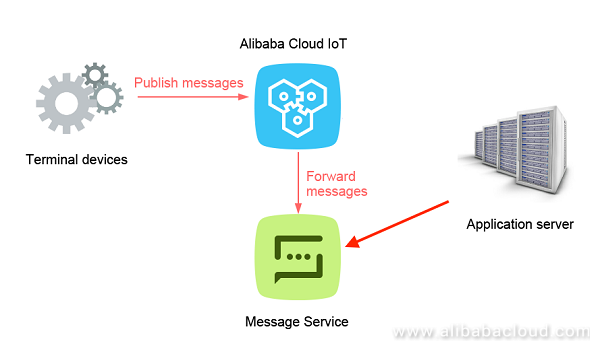
To enable Alibaba Cloud IoT, please visit www.alibabacloud.com/product/iot
We create a product named "Air Testing" in the Alibaba Cloud IoT Console and select the basic type.
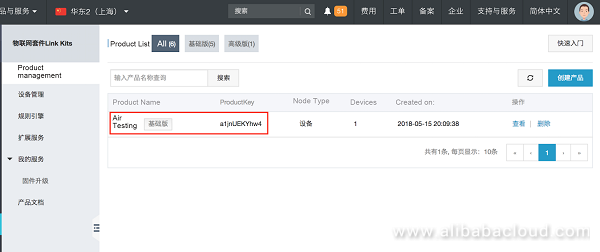
In the Alibaba Cloud IoT console, we add a specific device under Device Management > Air Testing.
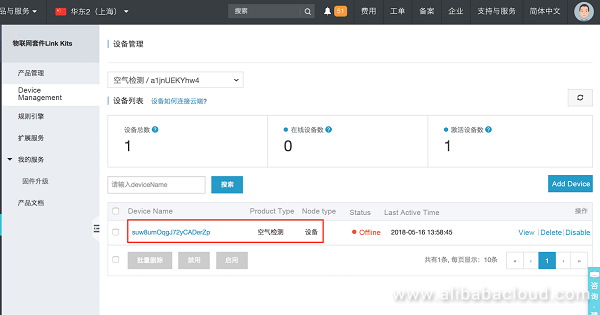
We use the Alibaba Cloud IoT console to enable server subscription for the Air Testing product, and check Device-reported Messages and Device Status Change Notifications. After the subscription is enabled, the "cn-shanghai" MNS region and the "aliyun-iot-a1jnUEKYhw4" queue will be shown as follows.
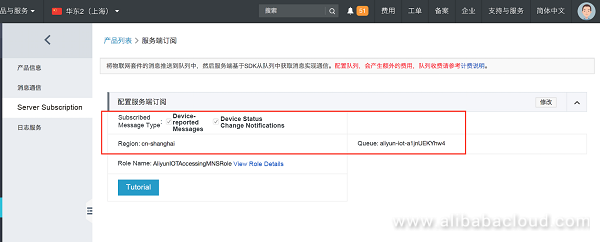
By reading related Alibaba Cloud IoT documents, we understand the architecture of messages in the queue, as shown below:
{
"payload": "Base64 Encode data",
"messagetype": "status",
"messageid": 996000000000000001,
"topic": "the Topic of a specific device",
"timestamp": 1526450324
}We use Node.js scripts to simulate a device, establish connections between the device and IoT cloud, and then upload data.
In package.json, add the npm dependency "aliyun-iot-mqtt": "0.0.4" module.
From the console, we need to obtain the device identity triplets (productKey, deviceName, and deviceSecret) and regionId.
/**
* package.json add dependency:"aliyun-iot-mqtt": "0.0.4"
*/
const mqtt = require('aliyun-iot-mqtt');
//Device triplets
const options = {
productKey: "product",
deviceName: "device",
deviceSecret: "secret",
regionId: "cn-shanghai"
};
//device and cloud establish connection, device connected
const client = mqtt.getAliyunIotMqttClient(options);
//topic
const topic = `${options.productKey}/${options.deviceName}/update`;
const data = {
temperature: Math.floor((Math.random()*20)+10),
humidity: Math.floor((Math.random()*100)+20),
};
//specified topic publishes data to cloud
client.publish(topic, JSON.stringify(data));$node iot-mns.jsAfter running the script, in the IoT cloud console, we can check the device behavior analysis log under Product > Log Service. We can see that behaviors are logged in chronological order:
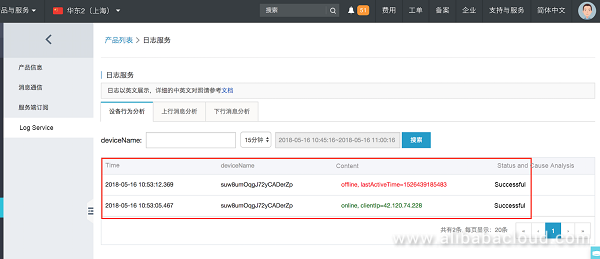
By checking the device behavior analysis log, we can see that behaviors are logged in chronological order:
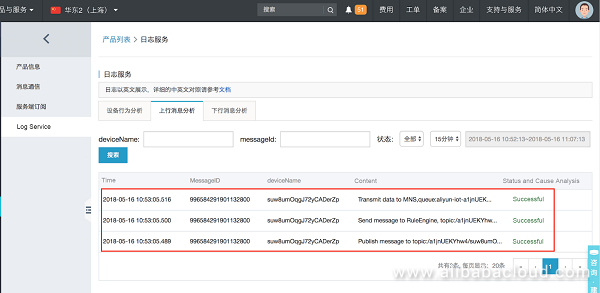
After switching to the MNS console and selecting the "Shanghai" region, we can see that there are three active messages in the message queue "aliyun-iot-a1jnUEKYhw4".
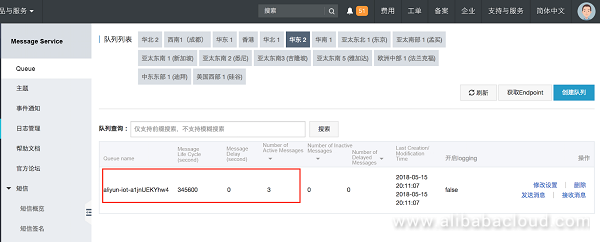
We'll use Java development in this example. Add dependencies "aliyun-sdk-mns", "httpasyncclient", and "fastjson" in pom, as shown below:
<dependencies>
<dependency>
<groupId>com.aliyun.mns</groupId>
<artifactId>aliyun-sdk-mns</artifactId>
<version>1.1.8</version>
<classifier>jar-with-dependencies</classifier>
</dependency>
<dependency>
<groupId>org.apache.httpcomponents</groupId>
<artifactId>httpasyncclient</artifactId>
<version>4.0.1</version>
</dependency>
<dependency>
<groupId>com.alibaba</groupId>
<artifactId>fastjson</artifactId>
<version>1.2.42</version>
</dependency>
</dependencies>We use MNS SDKs to create connections and get messages in a queue in a polling manner. For easier reading, we decode payload data in Base64. The complete application code is shown as follows:
import com.alibaba.fastjson.JSON;
import com.alibaba.fastjson.JSONObject;
import com.aliyun.mns.client.CloudAccount;
import com.aliyun.mns.client.CloudQueue;
import com.aliyun.mns.client.MNSClient;
import com.aliyun.mns.model.Message;
import org.apache.commons.codec.binary.Base64;
public class ComsumerDemo {
public static String accessKeyId = "AK";
public static String accessKeySecret = "AK secret";
public static String endpoint = "mns public network endpoint";
public static void main(String[] args) {
CloudAccount account = new CloudAccount(accessKeyId,accessKeySecret,endpoint);
MNSClient client = account.getMNSClient();
//Get message queue
CloudQueue queue = client.getQueueRef("aliyun-iot-a1jnUEKYhw4");
while (true) {
Message popMsg = queue.popMessage(10);
if (popMsg != null) {
System.out.println("message id: " + popMsg.getMessageId());
System.out.println("message body: \n" + decodeBase64(popMsg.getMessageBodyAsString()));
//Delete messages
queue.deleteMessage(popMsg.getReceiptHandle());
}
}
}
public static String decodeBase64(String jsonString) {
try {
JSONObject json = JSON.parseObject(jsonString);
String payload = new String(Base64.decodeBase64(json.getString("payload")));
json.put("payload", JSON.parseObject(payload));
return json.toJSONString();
} catch (Exception e) {
e.printStackTrace();
}
return null;
}
}The console output is as follows:
message id: E2CF179AD5686386-2-16367878417-200000009
message body:
{
"payload": {
"lastTime": "2018-05-16 13:58:44.413",
"clientIp": "42.120.74.246",
"time": "2018-05-16 13:58:44.427",
"productKey": "a1jnUEKYhw4",
"deviceName": "suw8umOqgJ72yCADerZp",
"status": "online"
},
"messagetype": "status",
"messageid": 996631012001751041,
"timestamp": 1526450324
}
message id: "656A4F66B391367-1-1636787AAC0-20000000C"
message body:
{
"payload": {
"temperature": 14,
"humidity": 116
},
"messagetype": "upload",
"topic": "/a1jnUEKYhw4/suw8umOqgJ72yCADerZp/update",
"messageid": 996631053735047169,
"timestamp": 1526450334
}
message id: E2CF179AD5686386-2-1636787F5F1-20000000A
message body:
{
"payload": {
"lastTime": "2018-05-16 13:59:04.381",
"time": "2018-05-16 13:59:13.571",
"productKey": "a1jnUEKYhw4",
"deviceName": "suw8umOqgJ72yCADerZp",
"status": "offline"
},
"messagetype": "status",
"messageid": 996631134240534528,
"timestamp": 1526450353
}You can find the complete source code on our GitHub blog page: github.com/iot-blog/aliyun-iot-mns
Alibaba Cloud Launches Link Develop 2.0 for Faster IoT Development
Alibaba Cloud Native - June 12, 2024
Alibaba Cloud Native - November 13, 2024
Alibaba Cloud Native Community - July 12, 2022
Alibaba Clouder - September 18, 2019
Alibaba Cloud Native Community - November 23, 2022
Alibaba Clouder - January 11, 2019
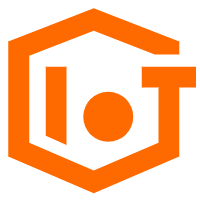 IoT Platform
IoT Platform
Provides secure and reliable communication between devices and the IoT Platform which allows you to manage a large number of devices on a single IoT Platform.
Learn More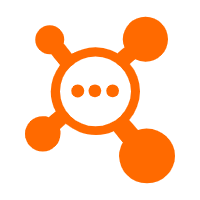 ApsaraMQ for RocketMQ
ApsaraMQ for RocketMQ
ApsaraMQ for RocketMQ is a distributed message queue service that supports reliable message-based asynchronous communication among microservices, distributed systems, and serverless applications.
Learn More IoT Solution
IoT Solution
A cloud solution for smart technology providers to quickly build stable, cost-efficient, and reliable ubiquitous platforms
Learn More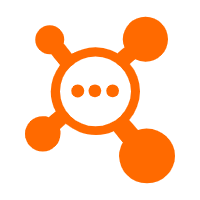 AliwareMQ for IoT
AliwareMQ for IoT
A message service designed for IoT and mobile Internet (MI).
Learn MoreMore Posts by GXIC