By Qing Tian
In this article, we mainly describe how to use Raspberry Pi to quickly connect to Alibaba Cloud IoT Platform and implement a simple visitor entry-exit monitoring scenario where a photo of a visitor is taken and sent to the DingTalk chat group.
Deploy a Raspberry Pi and an infrared sensor at the company gate to monitor visitors entering and exiting the gate, take photos of visitors and send photos to the DingTalk chat bot.
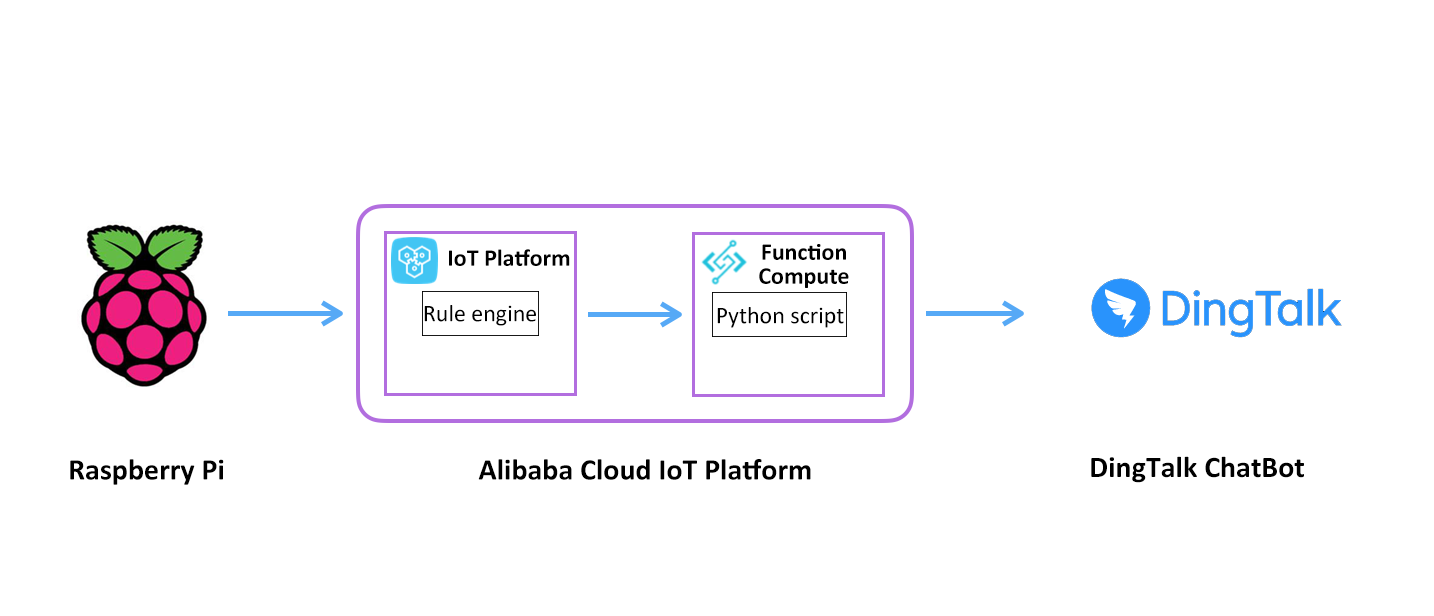
Log on to the Alibaba Cloud IoT Platform Console and go to the IoT Platform Control Panel.
1.1.1. Create a New Product
Go to Device Management and create a product (either Basic or Premium). In this example, a Basic product can meet the basic requirements. Three topics are automatically created. We need to use /ProductName/${deviceName}/update as the topic for reporting device alert messages.
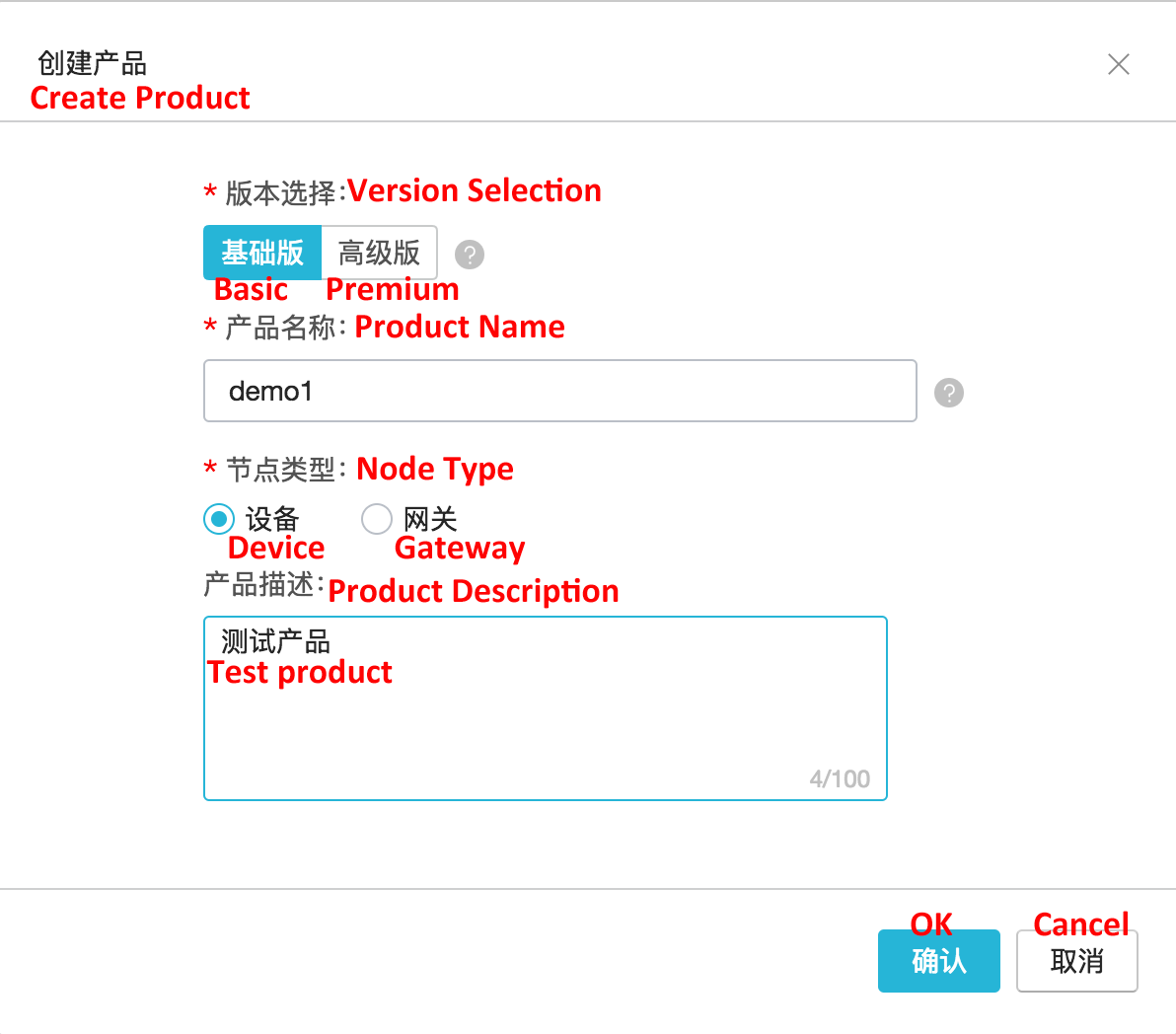
1.1.2. Manage Devices
Add a device to the product and take note of the device trituple, which will be used later when we write device code in Section 2.3. The device trituple is the unique identifier of the device.
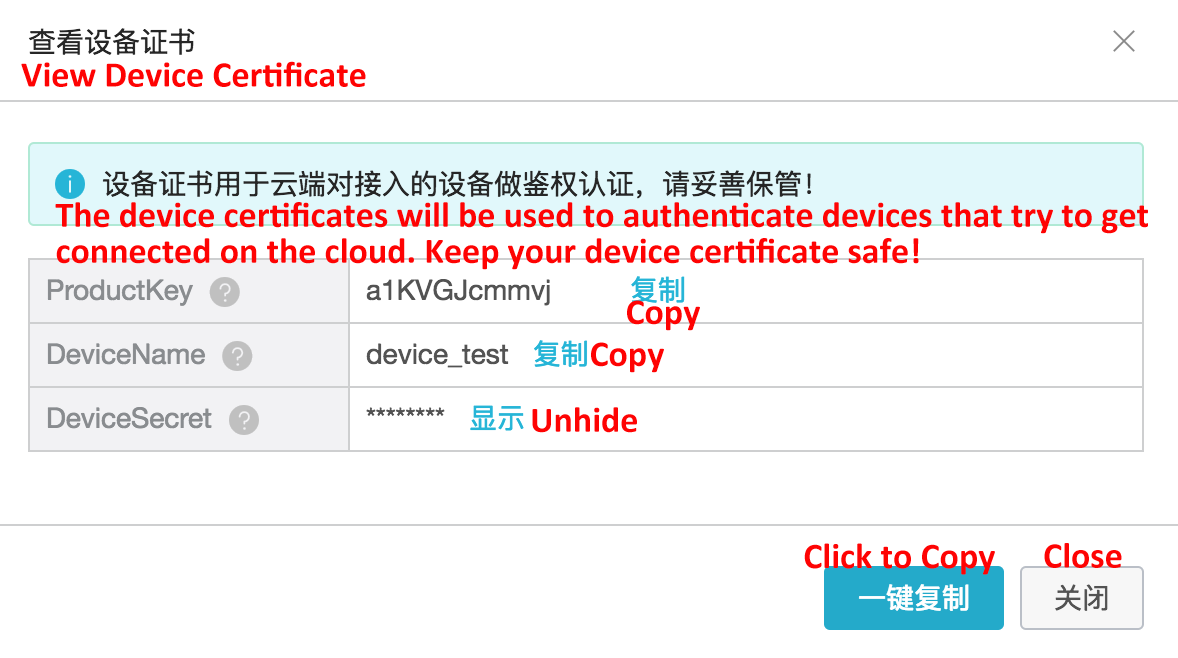
1.1.3. Create a Rule Engine
By configuring forwarding rules, the rule engine can process message data reported from the device and forward the data to other Alibaba Cloud services such as RDS, TBS, and Function Compute. Pay attention to the JSON data format change after the data from the device is processed by the rule engine. The following figure shows the evolution of the Basic product.
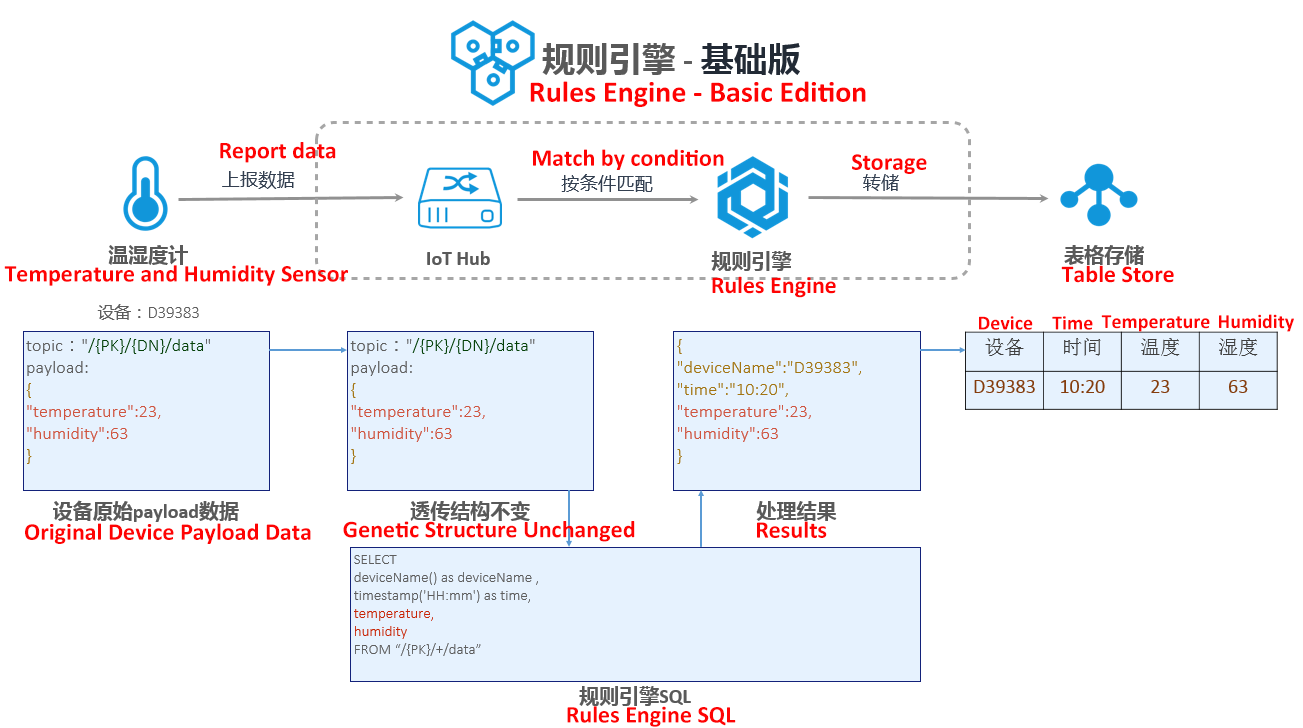
The JSON data format that we define for reporting messages from the device is:
{
'photo': 'xxxxxxx.jpg'
}
Create a rule and choose JSON for the data format. Write SQL statements that process the data.
SELECT deviceName() deviceName, photo FROM "/a1O4b4XcICc/+/update"After the configuration is made, we can perform simulated debugging to check whether the rule is correct:
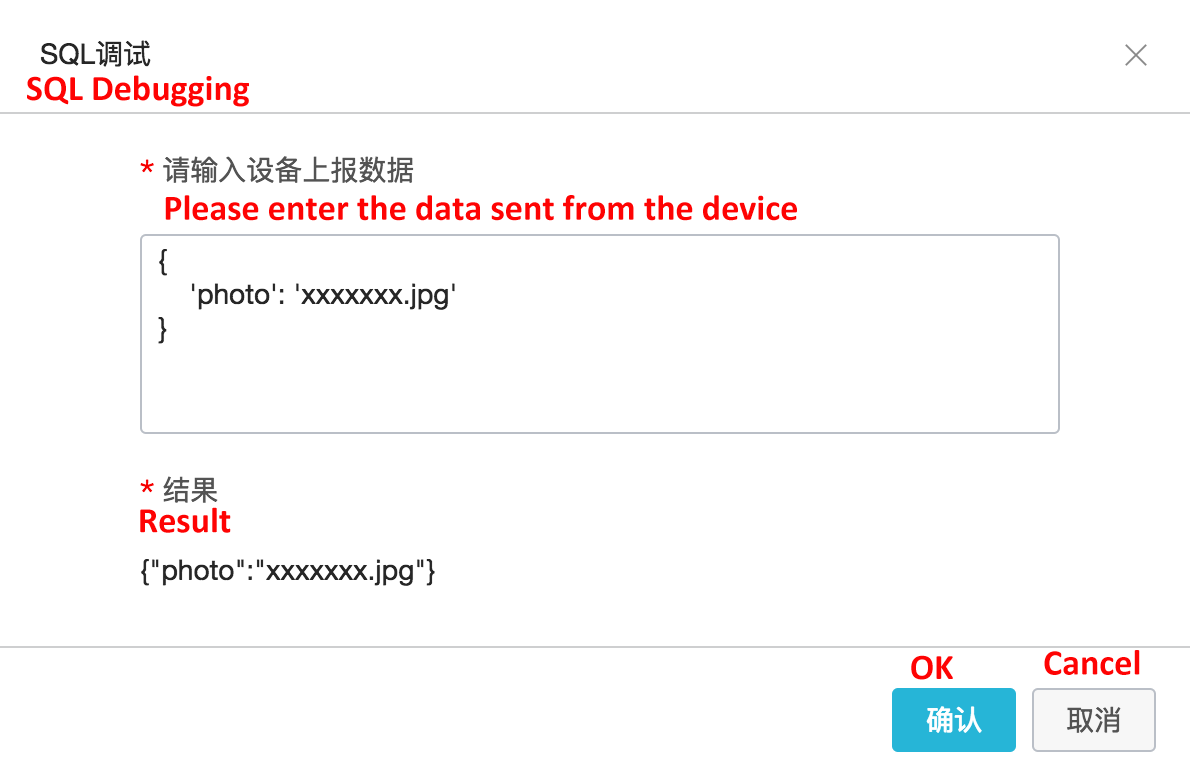
Configure data forwarding and forward data to Function Compute. Select the service and function that we will be created in step 1.3 later.
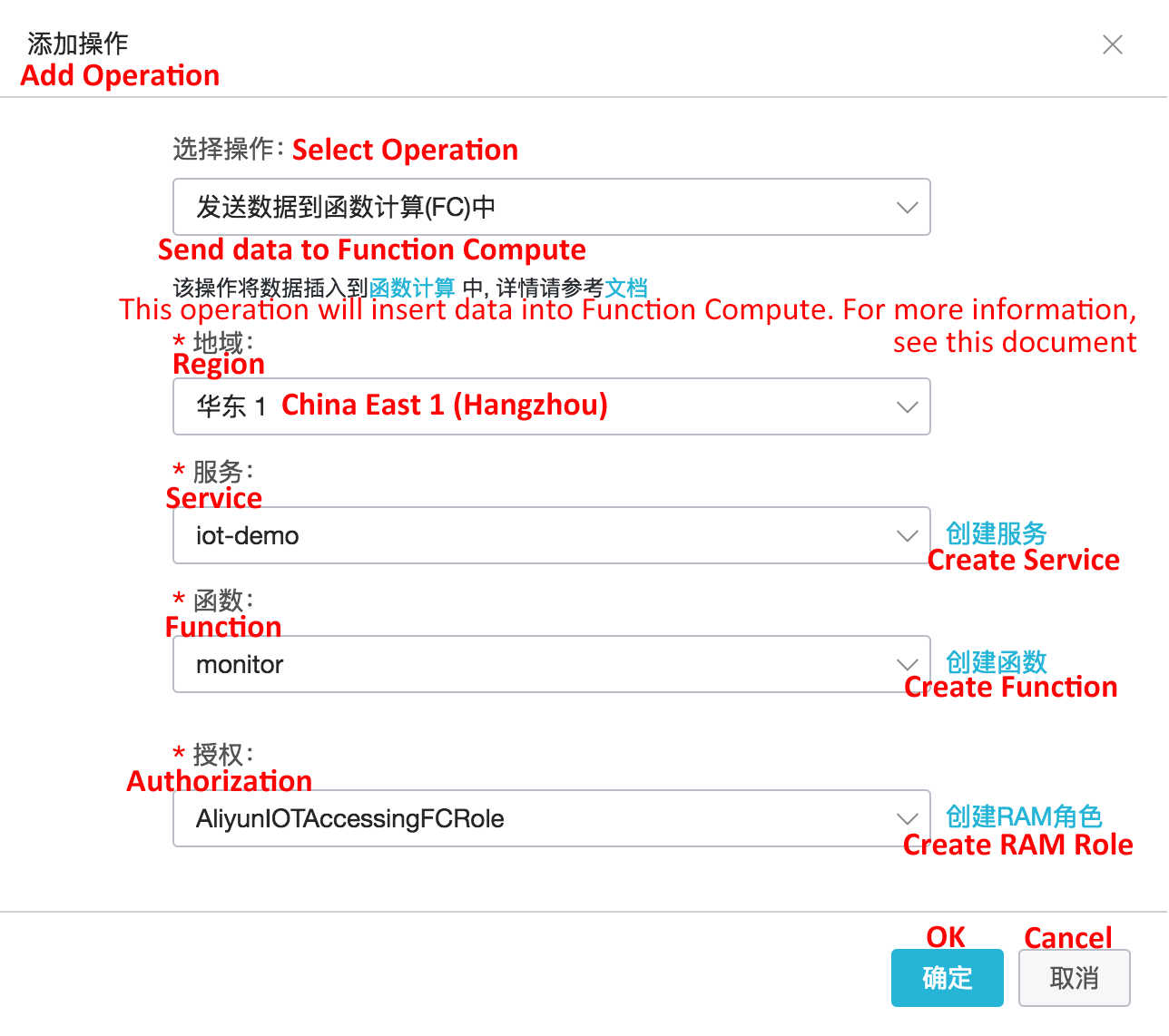
Because photos on the device need to be displayed in the DingTalk chat group, we can store these photos on OSS.
1.2.1. Create a Bucket
Create a bucket to store photos sent from the device. For the read/write permission, select Public Read. Then create the photo directory in the bucket.
We can create a function to forward the JSON data that has been forwarded from the rule engine on the IoT Platform to the interface of the DingTalk chat bot. By doing this, we can implement the message notification in the DingTalk chat group.
1.3.1. Create a Service
Create a service. If we also want to record or backtrack function execution logs, we need to enable Log Service and configure log warehouses.
1.3.2. Create a Function
Use a blank template to create a function. No triggers are required. Choose Python 2.7 as the runtime environment.
1.3.3. Write Function Code
# -*- coding: utf-8 -*-
import logging
import json
import requests
# Send messages to the DingTalk group
def post(data):
webhook_url='https://oapi.dingtalk.com/robot/send?access_token=${Token}' #the URL to the webhook of the DingTalk group chat bot
headers = {'Content-Type': 'application/json; charset=utf-8'}
post_data = json.dumps(data)
try:
response = requests.post(webhook_url, headers=headers, data=post_data)
logging.info('Send success')
except requests.exceptions.HTTPError as exc:
logging.error("Send Error,HTTP error: %d, reason: %s" % (exc.response.status_code, exc.response.reason))
raise
except requests.exceptions.ConnectionError:
logging.error("Send Error, HTTP connection error!")
raise
else:
result = response.json()
logging.info('Send Error:%s' % result)
if result['errcode']:
error_data = {"msgtype": "text", "text": {"content": "Send Error, reason:%s" % result['errmsg']}, "at": {"isAtAll": True}}
logging.error("Send Error:%s" % error_data)
requests.post(webhook_url, headers=headers, data=json.dumps(error_data))
return result
# Send markdown messages to DingTalk
def post_markdown(title,text):
data = {
"msgtype": "markdown",
"markdown": {
"title": title,
"text": text
},
"at": {
"atMobiles": [],
"isAtAll": False
}
}
post(data)
# Function Compute entry
def handler(event, context):
logger = logging.getLogger()
evt = json.loads(event)
#OSS endpoint url
post_markdown('alert','' % evt.get('photo',''))
logger.info('photo name is %s', evt.get('photo',''))
return 'OK'When the HC-SR501 module detects the motion of a person, it generates high level output and triggers the camera to take a photo. At the same time, it stores a photo file to OSS and sends a message to /ProductName/${deviceName}/update message queue on the IoT Platform.
1. Properly connect the camera.
2. Connect the VCC pin of the HC-SR501 human infrared senor module to the 5V pin (pin 4), the I/O pin to pin 18, and the GND pin to pin 6.

We use Python 2.7 as the programming language on Raspberry Pi.
(1) pip install aliyun-python-sdk-iot-client
(2) pip install oss2
(3) mkdir py-demo (project program file)
(4) cd py-demo
(5) mkdir photo (temporary directory of local photos)
(6) vim monitor.py
monitor.py contains the following code:
# -*- coding: utf-8 -*-
import json
import uuid
import logging
from time import sleep
from picamera import PiCamera
import RPi.GPIO as GPIO
import oss2
import aliyunsdkiotclient.AliyunIotMqttClient as iot
# Define parameters
options = {
'productKey': '${productKey}', # one element of the device identity trituple
'deviceName': '${deviceName}', # one element of the device identity trituple
'deviceSecret': '${deviceSecret}', # one element of the device identity trituple
'port': 1883, # iot mqtt port
'host': 'iot-as-mqtt.cn-shanghai.aliyuncs.com', # iot mqtt endpoint
'endpoint': 'http://oss-cn-hangzhou.aliyuncs.com', # oss endpoint
'ak': '${ak}',
'sk': '${sk}',
'bucket': '${bucket}', # oss bucket
'ir_pin': 24 # the pin number to read data from the infrared sensor module
}
topic = '/' + options['productKey'] + '/' + options['deviceName'] + '/user/test'
# Take photos, store them on OSS and send notifications
def takephoto2oss(client):
# Take photos
photo_filename = str(uuid.uuid1()) + ".jpg"
print('take photo :' + photo_filename)
camera.capture('photo/' + photo_filename)
# Store photos to OSS
print('save photo to oss :' + photo_filename)
bucket.put_object_from_file(
'photo/' + photo_filename, 'photo/' + photo_filename)
# Send messages
payload_json = {
'photo': photo_filename
}
print('send data to iot server: ' + str(payload_json))
client.publish(topic, payload = str(payload_json))
def on_connect(client, userdata, flags_dict, rc):
print("Connected with result code " + str(rc))
def on_disconnect(client, userdata, flags_dict, rc):
print("Disconnected.")
if __name__ == '__main__':
# GPIO initialization
GPIO.setmode(GPIO.BCM)
GPIO.setwarnings(False)
GPIO.setup(options['ir_pin'], GPIO.IN)
# Camera initialization
camera = PiCamera()
camera.resolution = (640, 480)
camera.vflip = True
camera.hflip = True
# OSS initialization
auth = oss2. Auth(options['ak'], options['sk'])
bucket = oss2. Bucket(auth, options['endpoint'], options['bucket'])
# IoT MQTT initialization
client = iot.getAliyunIotMqttClient(options['productKey'], options['deviceName'], options['deviceSecret'], secure_mode = 3)
client.on_connect = on_connect
client.connect(host=options['productKey'] + '.' + options['host'], port=options['port'], keepalive = 60)
while True:
# Trigger alerts when the input is high level signals
if GPIO.input(options['ir_pin']) == True:
print " Someone is coming!"
takephoto2oss(client)
else:
continue
sleep(3)Run the program under the py-demo file
python monitor.pyView the device status in the device information page.

We can see how many messages are published in the Device Topic List.
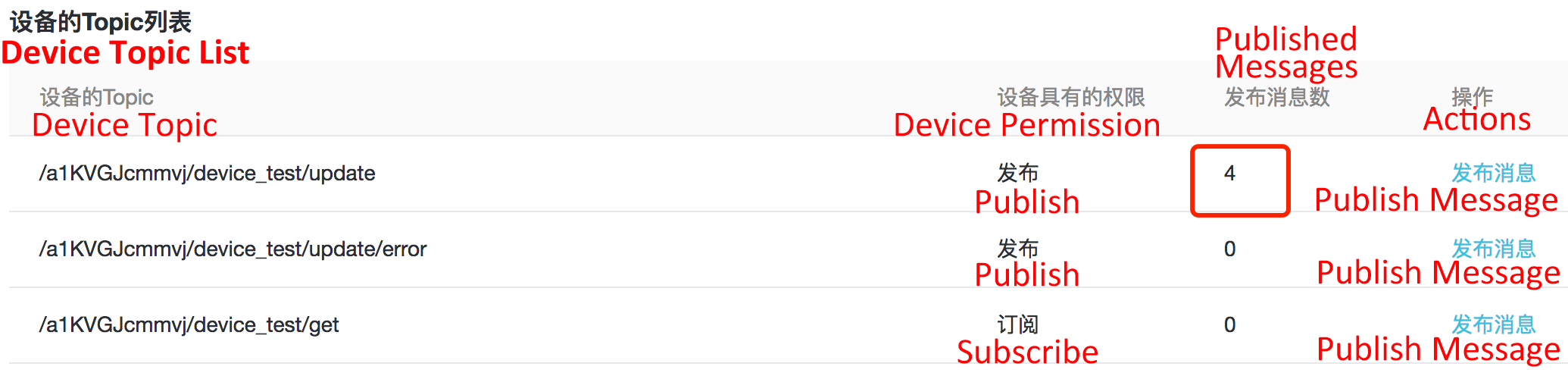
Message logs are available in Premium products. This example uses a Basic product, which does not provide the logging feature.
When someone is entering or exiting the gate, the chat box pushes messages to the DingTalk group.
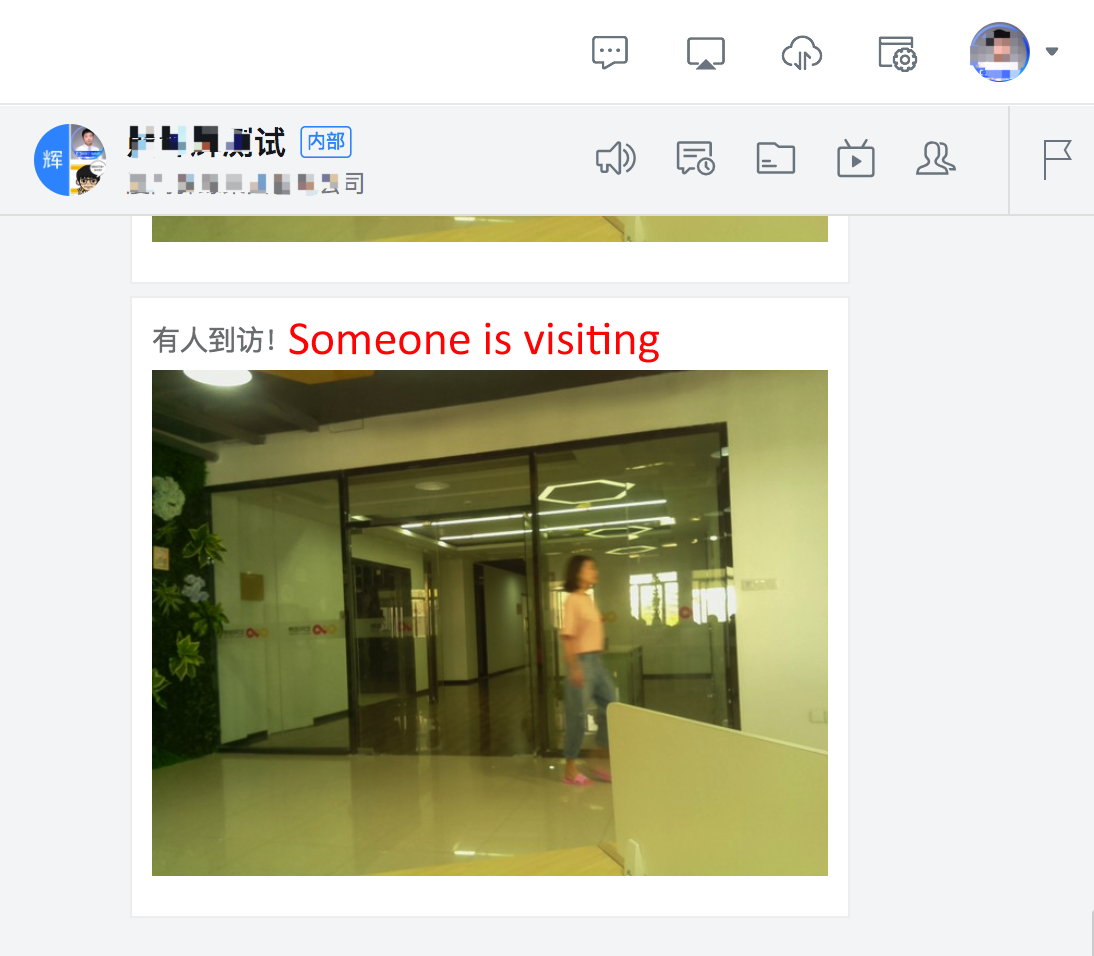
If you are interested, you can further combine this example with Alibaba Cloud Face Recognition services and relays to implement work attendance tracking and gate access control.
With the IoT Platform and other Alibaba Cloud offerings, you can quickly create a set of IoT products and services based on integration of cloud, edge, and end. Developers can focus on the business layer, without having to spend too much time on the underlying layer and communication. This can significantly reduce the development cycle, implement fast product R&D and iteration and reduce development cost.
Alibaba Clouder - August 20, 2020
Alibaba Clouder - June 16, 2020
Clouders - January 10, 2022
Alibaba Clouder - August 5, 2019
Alibaba Cloud Serverless - February 28, 2023
Alibaba Clouder - December 2, 2020
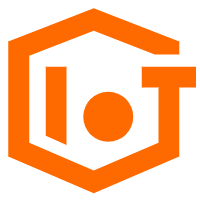 IoT Platform
IoT Platform
Provides secure and reliable communication between devices and the IoT Platform which allows you to manage a large number of devices on a single IoT Platform.
Learn More IoT Solution
IoT Solution
A cloud solution for smart technology providers to quickly build stable, cost-efficient, and reliable ubiquitous platforms
Learn More Global Internet Access Solution
Global Internet Access Solution
Migrate your Internet Data Center’s (IDC) Internet gateway to the cloud securely through Alibaba Cloud’s high-quality Internet bandwidth and premium Mainland China route.
Learn MoreMore Posts by GXIC