By Victor Mak, Alibaba Cloud Solution Architect
In this article, we are going to explore how you can migrate VMware virtual machines to Alibaba Cloud ECS instances with incremental data synchronization through using Hybrid Backup Recovery.
Currently, Alibaba Cloud provides an agent-based cloud migration tool, which helps customer to migrate their VMware virtual machines to Alibaba Cloud Elastic Compute Service (ECS) servers. When using this agent, you need to install the agent on any virtual machines you want to migrate, doing so in an incremental basis. However, with Alibaba Cloud Hybrid Backup Recovery, thanks to its agentless migration option, you can migrate your virtual machines in a much more convenient and faster fashion. Hybrid Backup Recovery also provides an incremental migration option so that you can synchronize data before migrating it over to ECS.
Before you begin, make sure of the following:
First, you'll need to create a migration gateway in Hybrid Backup Recovery's VM Migration tab of the console. To do so, follow these steps:
1. Log on to the Hybrid Backup Recovery console.
2. Choose Data Migration and then VM Migration.
3. In the upper-right corner, click Create Migration Gateway.
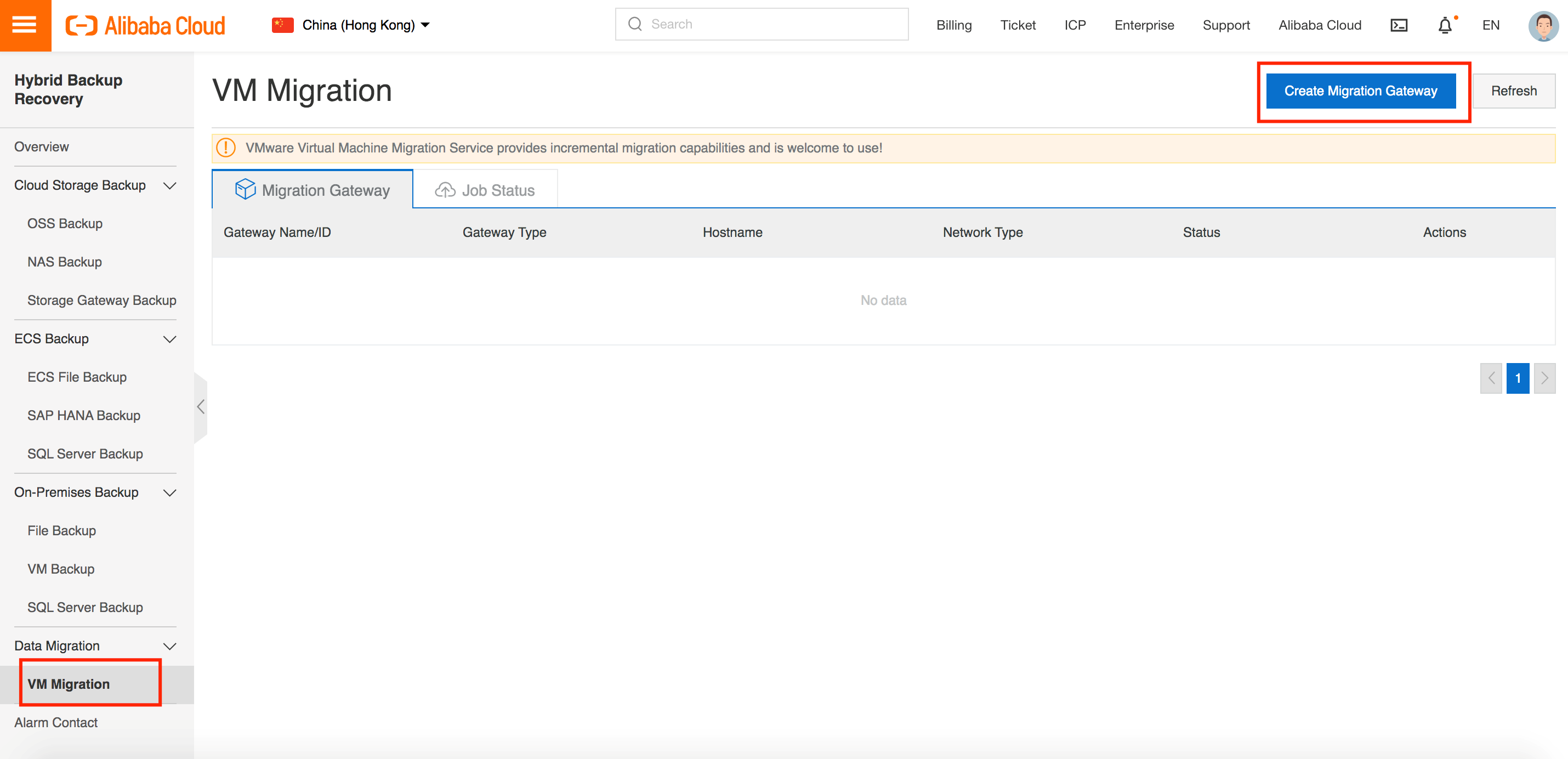
4. In the Create Migration Gateway dialog box, enter the following settings.
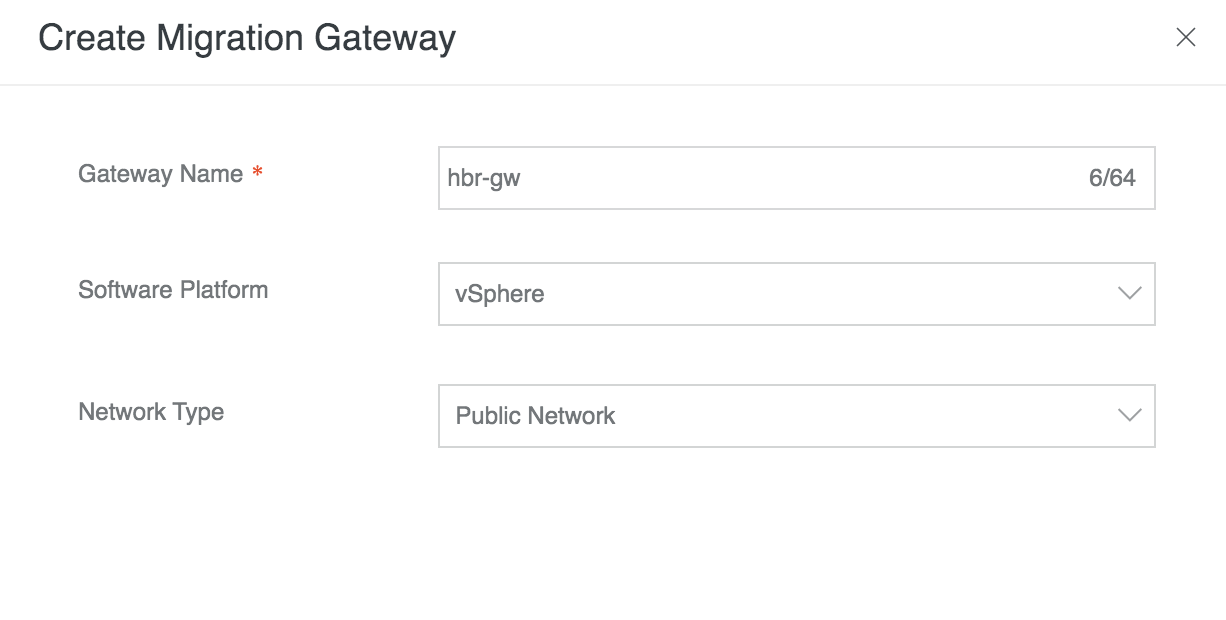
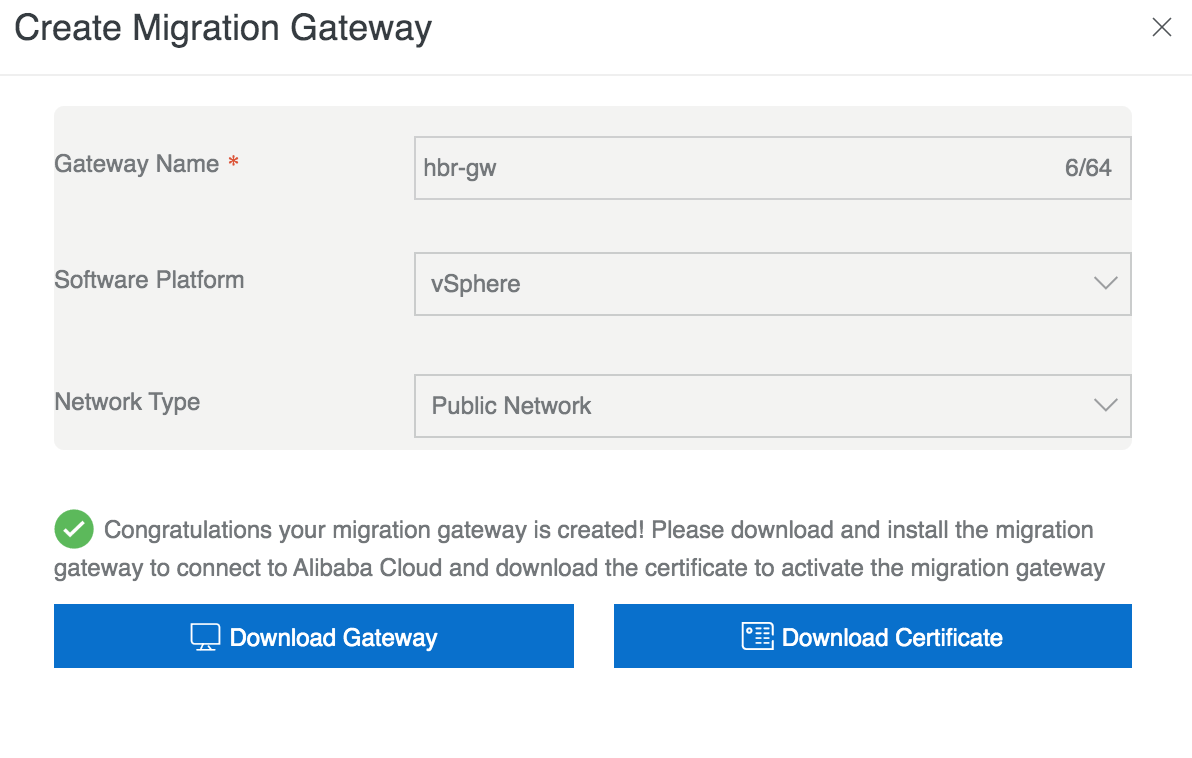
Second, deploy Alibaba Cloud Migration Appliance in your VMware vCenter. To do so, follow these steps:
1. In the left-side navigation pane, right-click the target virtual machine and select Deploy OVF Template.
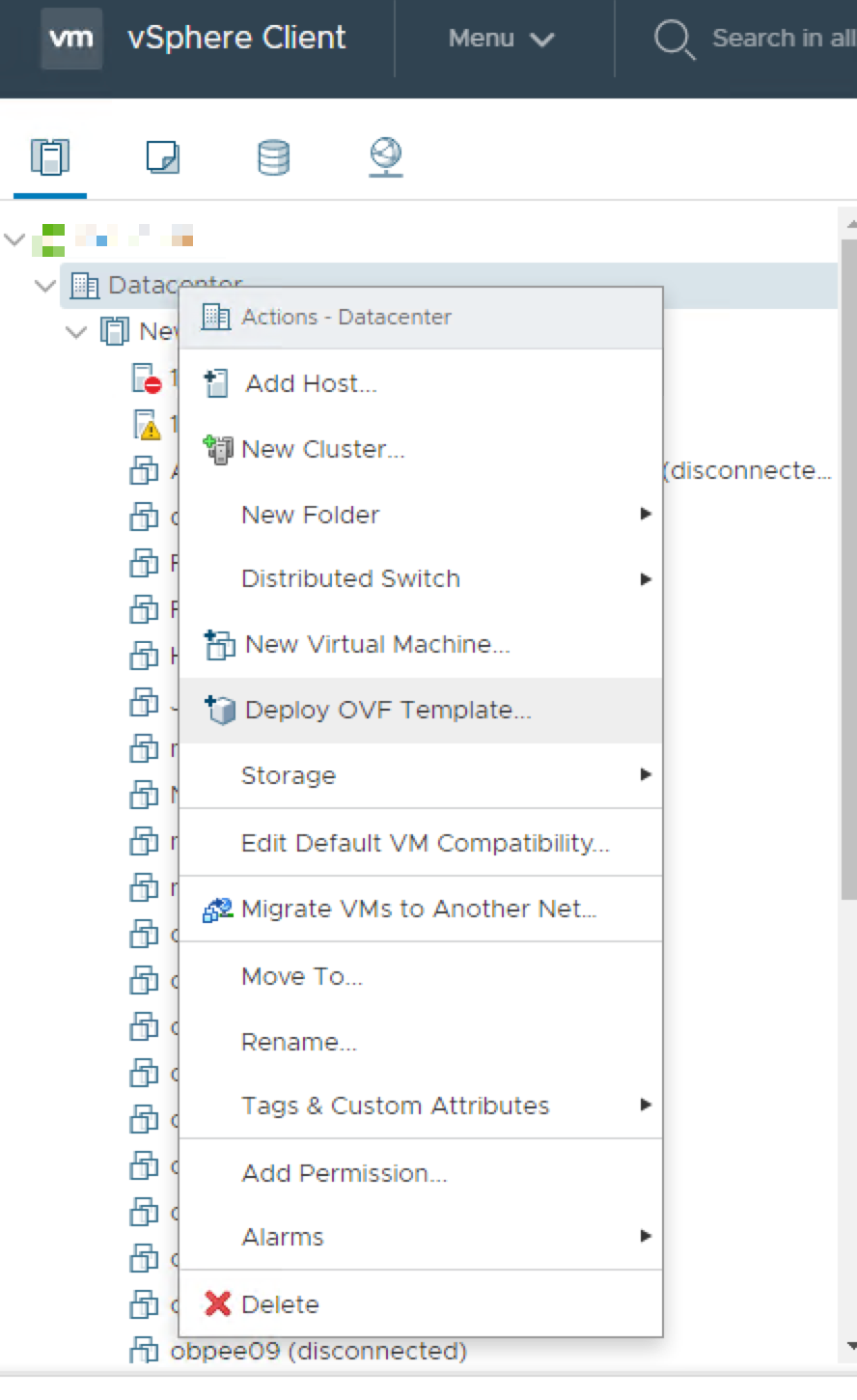
2. In the Deploy OVF Template dialog box, select Local File. Click Browse, select the downloaded gateway file and then click Next.
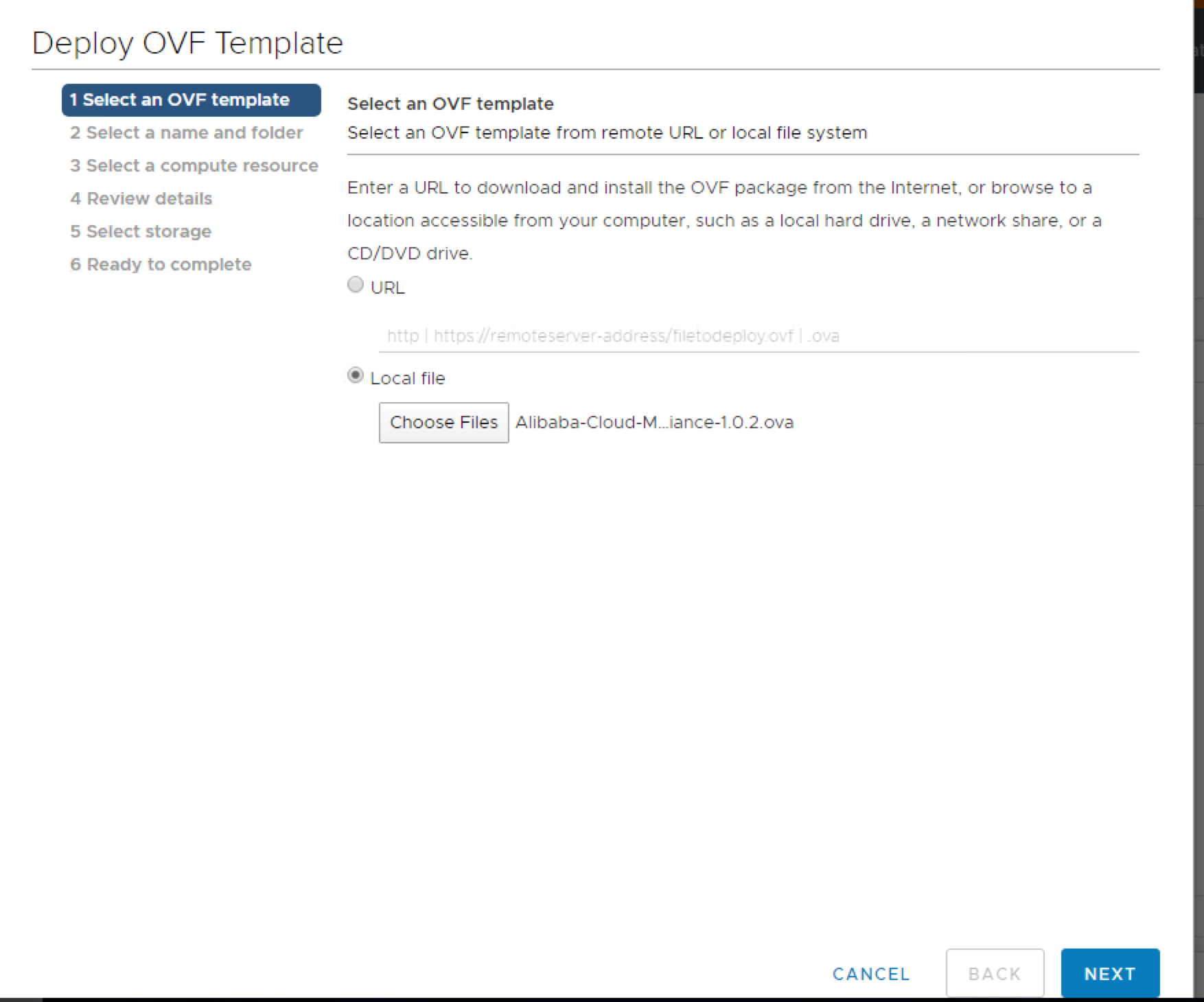
3. Enter the name of the OVF template, select a location where you need to deploy the template, and then click Next.
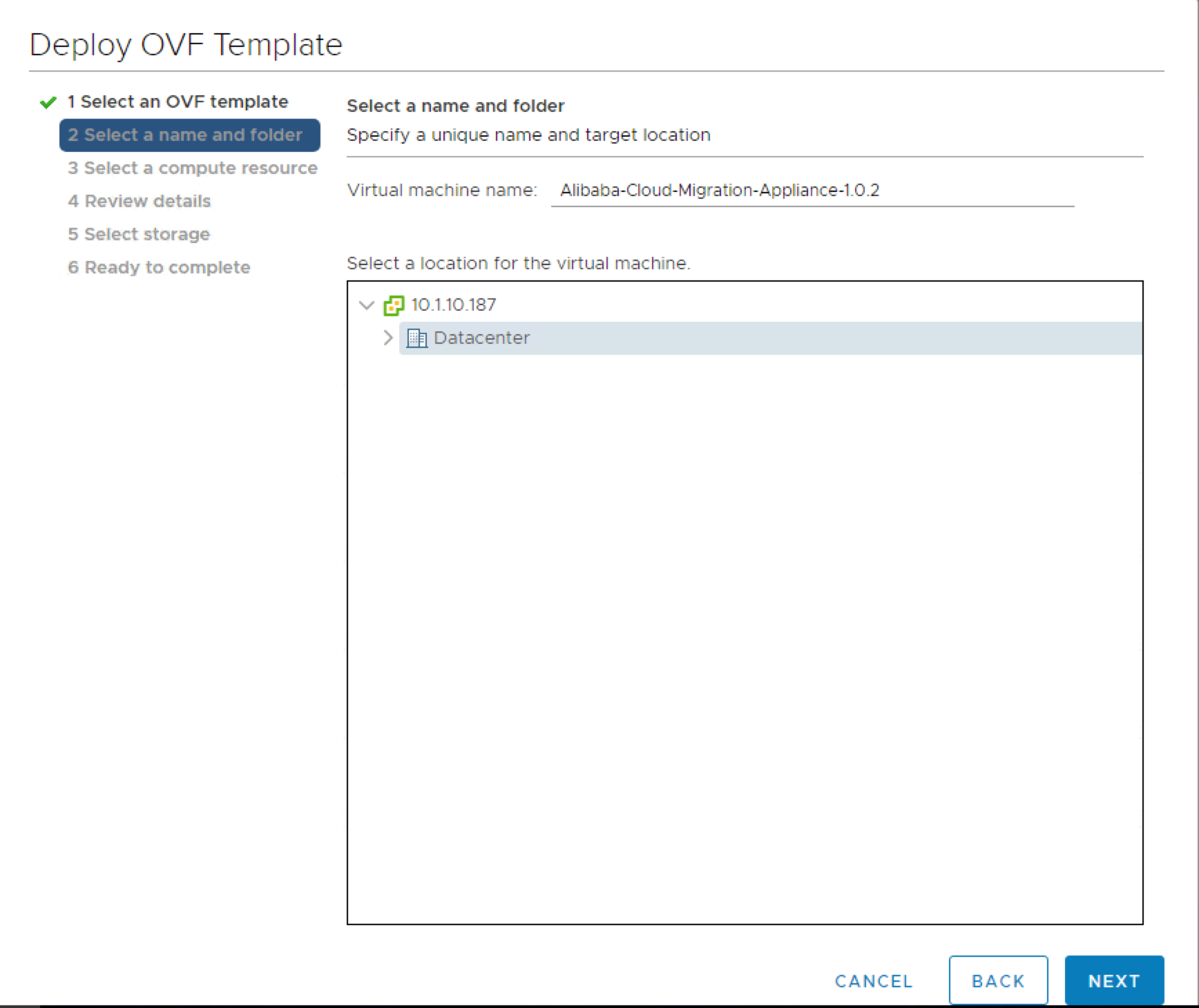
4. Select a location where you will run the deployed template and click Next.
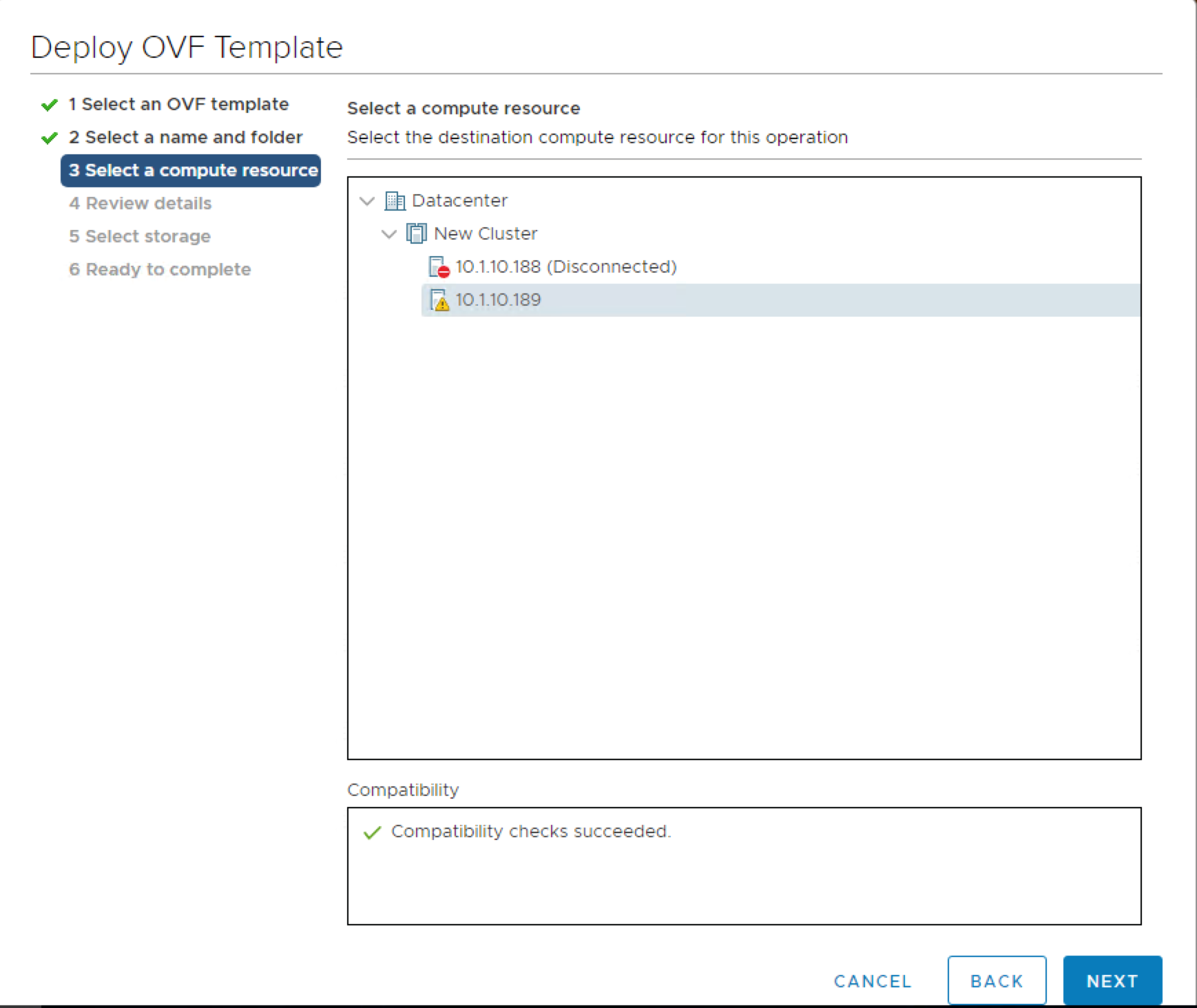
5. Verify the configurations of the template and click Next.
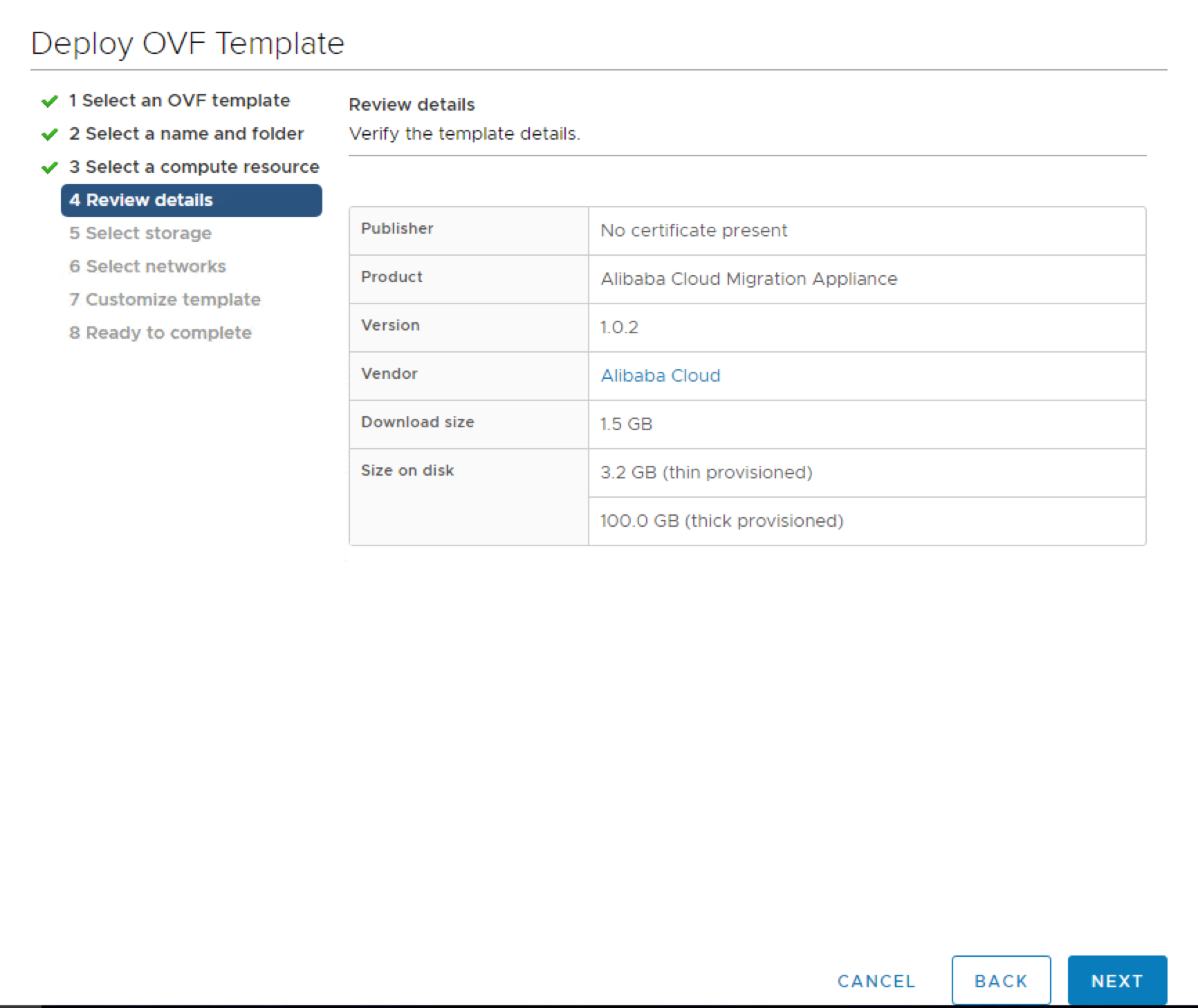
6. Select the location where the OVF template is stored, and then click Next.
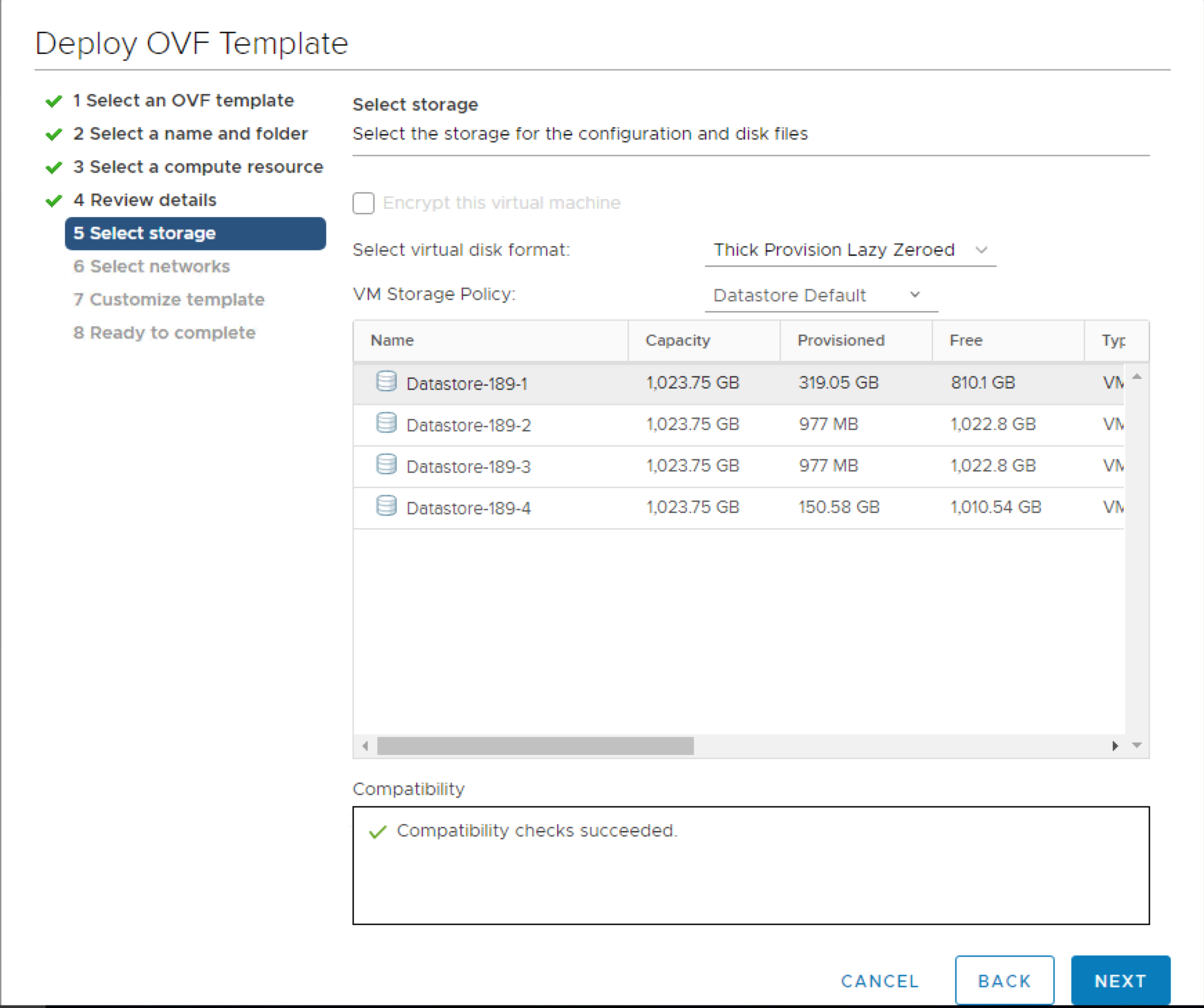
7. Select a destination network. This network must able to communicate with Alibaba Cloud Hybrid Backup Recovery and vCenter. Then, click Next.
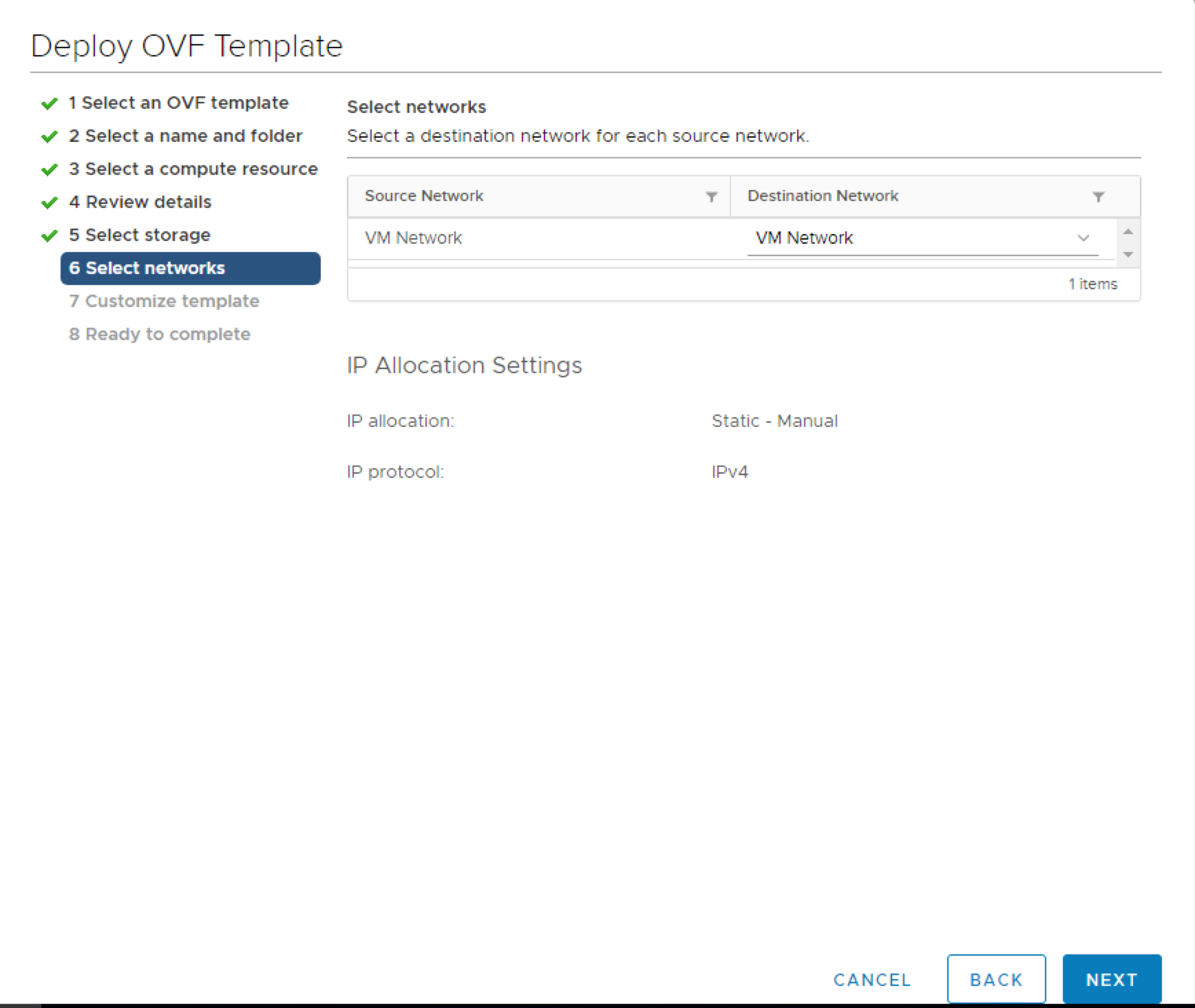
8. Configure the required information for the gateway and click Next.
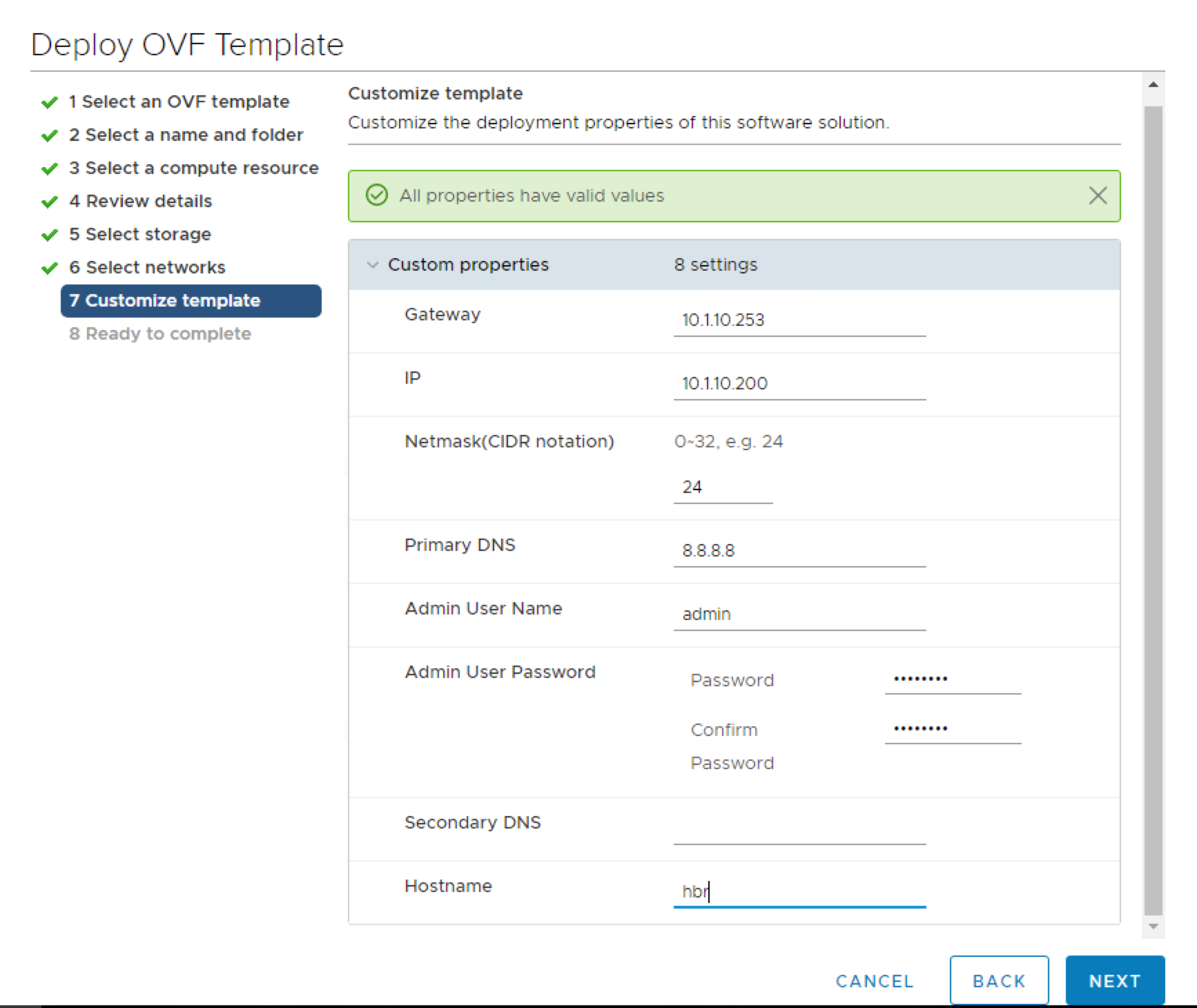
9. Verify the configurations and click Finish.
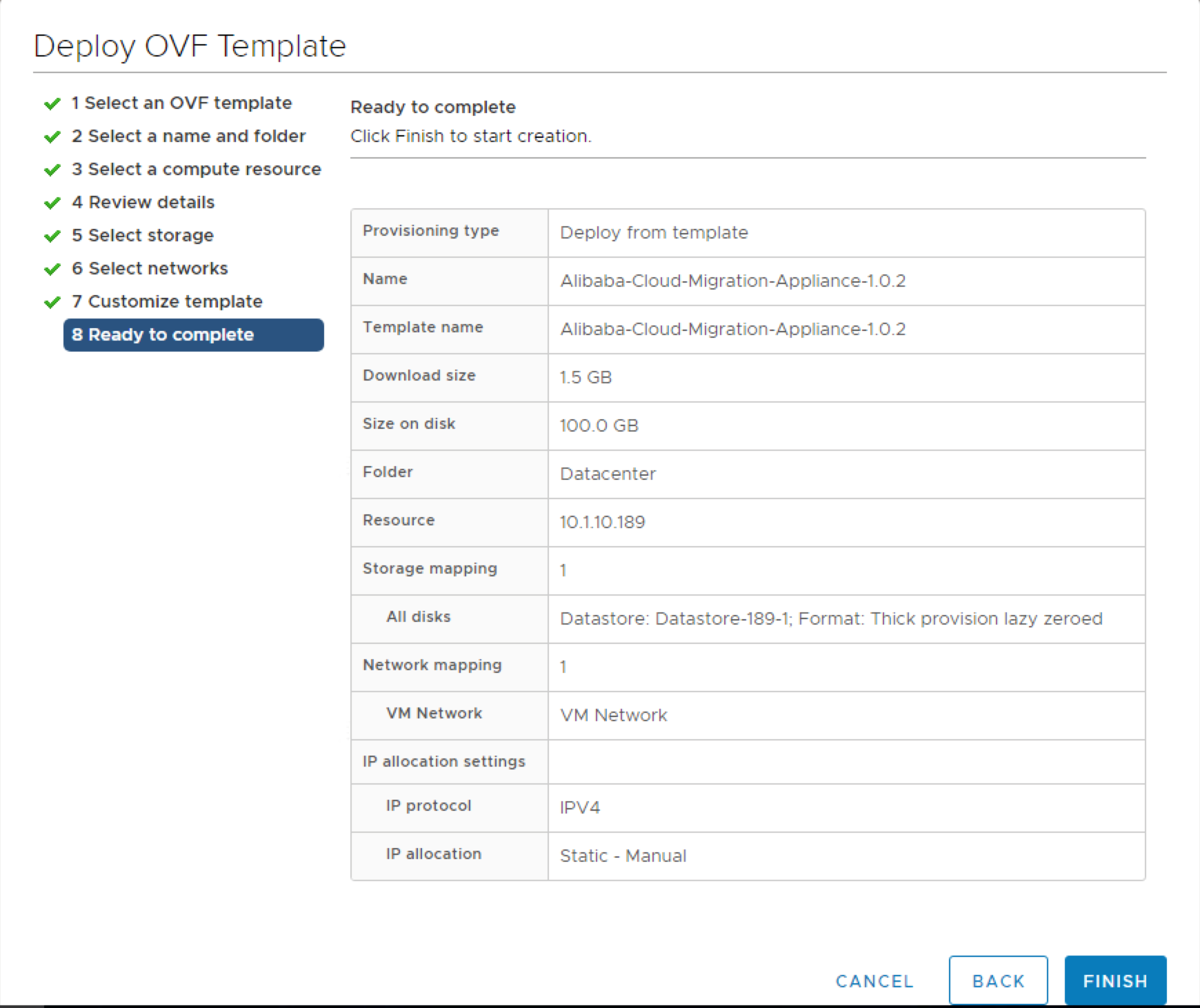
10. Start the virtual machine after the OVF is deployed.
11. Open a browser and enter http://[gateway IP]:8011 in the address bar
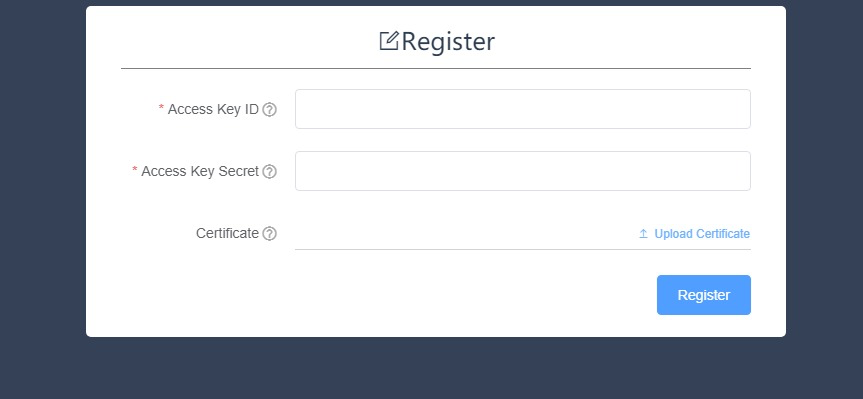
12. On the Activate Gateway page, configure the required settings, and click Register.
13. If the migration gateway is successfully activated, you should see the following message:
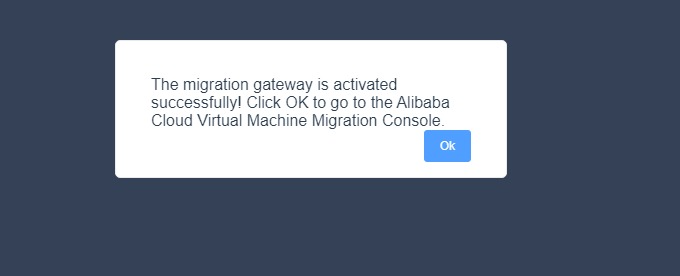
Third, connect vCenter with Hybrid Backup Recovery.
1. Go back to the Alibaba Cloud Hybrid Backup Recovery console. There you should see that the Migration Gateway is activated. Click View in the actions column of the Migration Gateway tab.
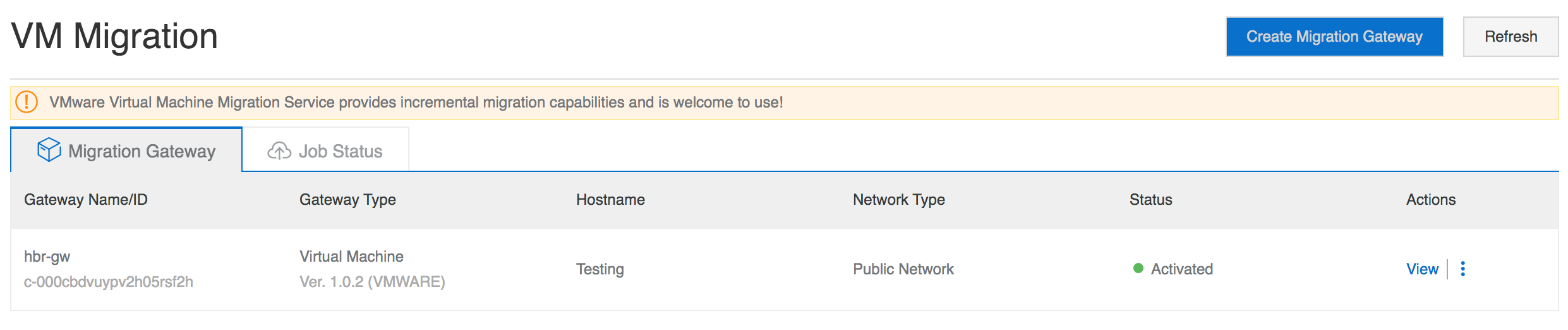
2. In the upper-right corner, click Add vCenter. Enter the vCenter IP Address, Username and Password, and then click Create.
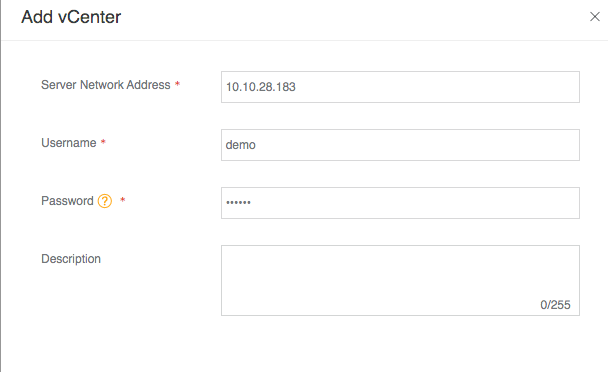
3. You are now ready to start the migrate job.
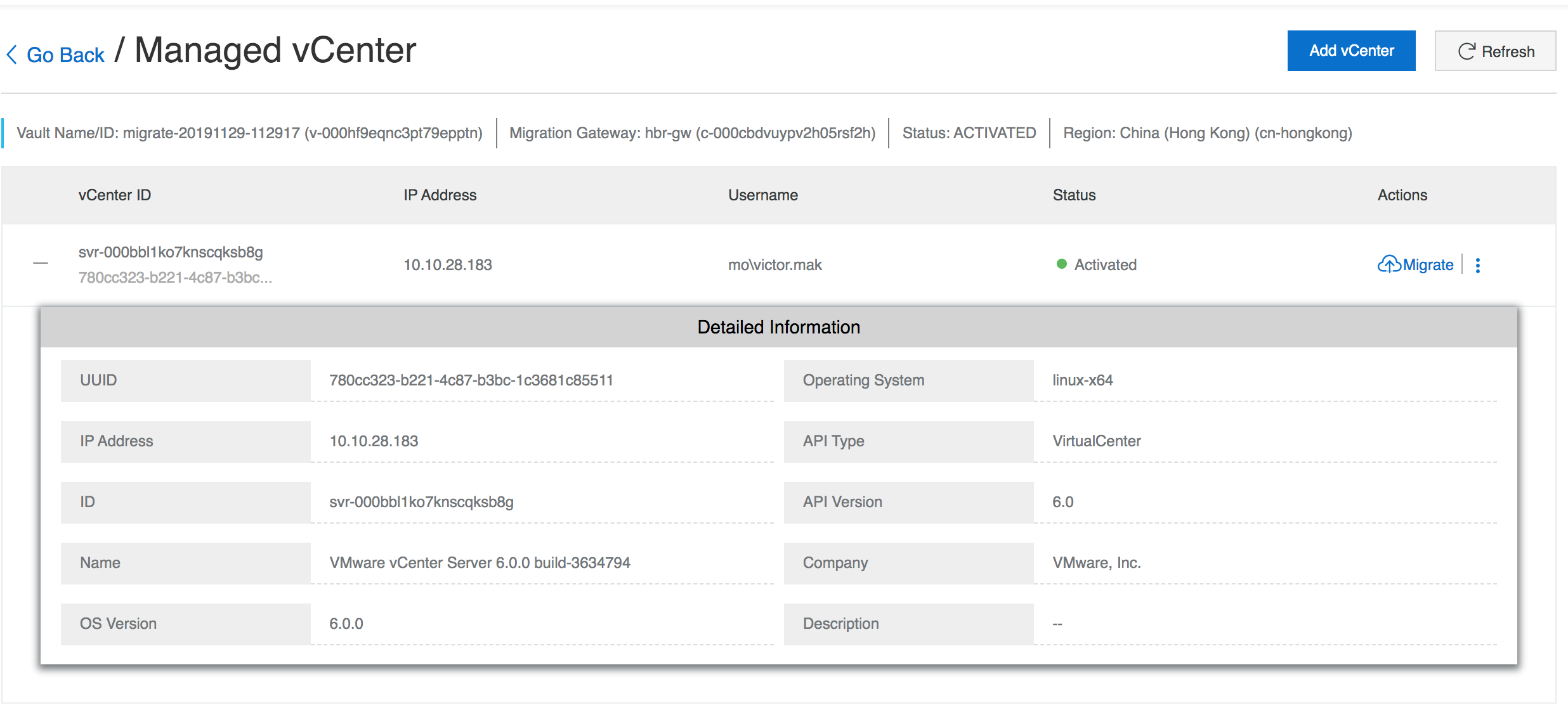
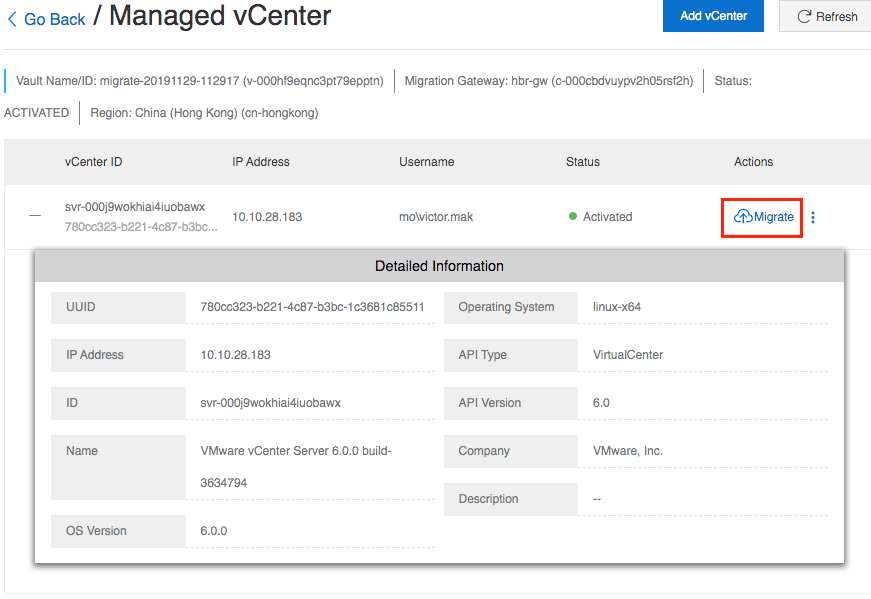
Fourth, migrate Virtual Machine with incremental options.
1. Click Migrate in the actions column of the vCenter.
2. In the Migration Plan step, enter a Migration Plan Name, select Migration Now or Migration at Scheduled Time. If you select Migration at Scheduled Time, you must specify the Migration Start Time. This time is accurate to the second.
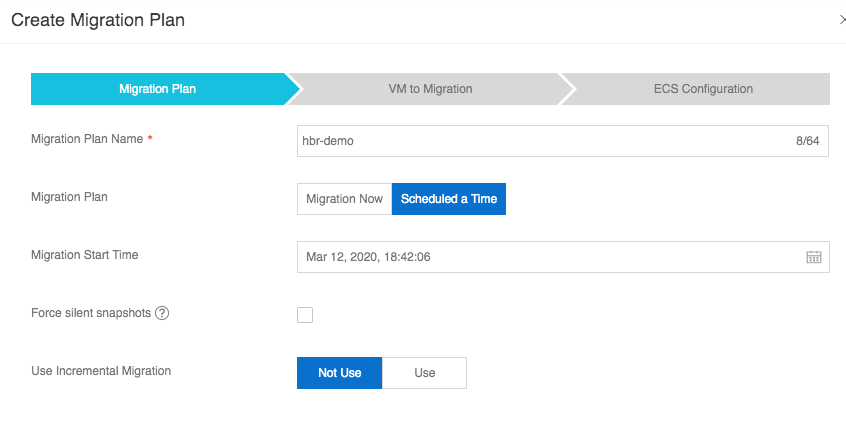
3. Select "Use" Incremental Migration if you want to keep the data in sync. Otherwise you can select "Not Use" to perform one time migration.
4. If you use incremental migration, you need to define the incremental sync frequency.
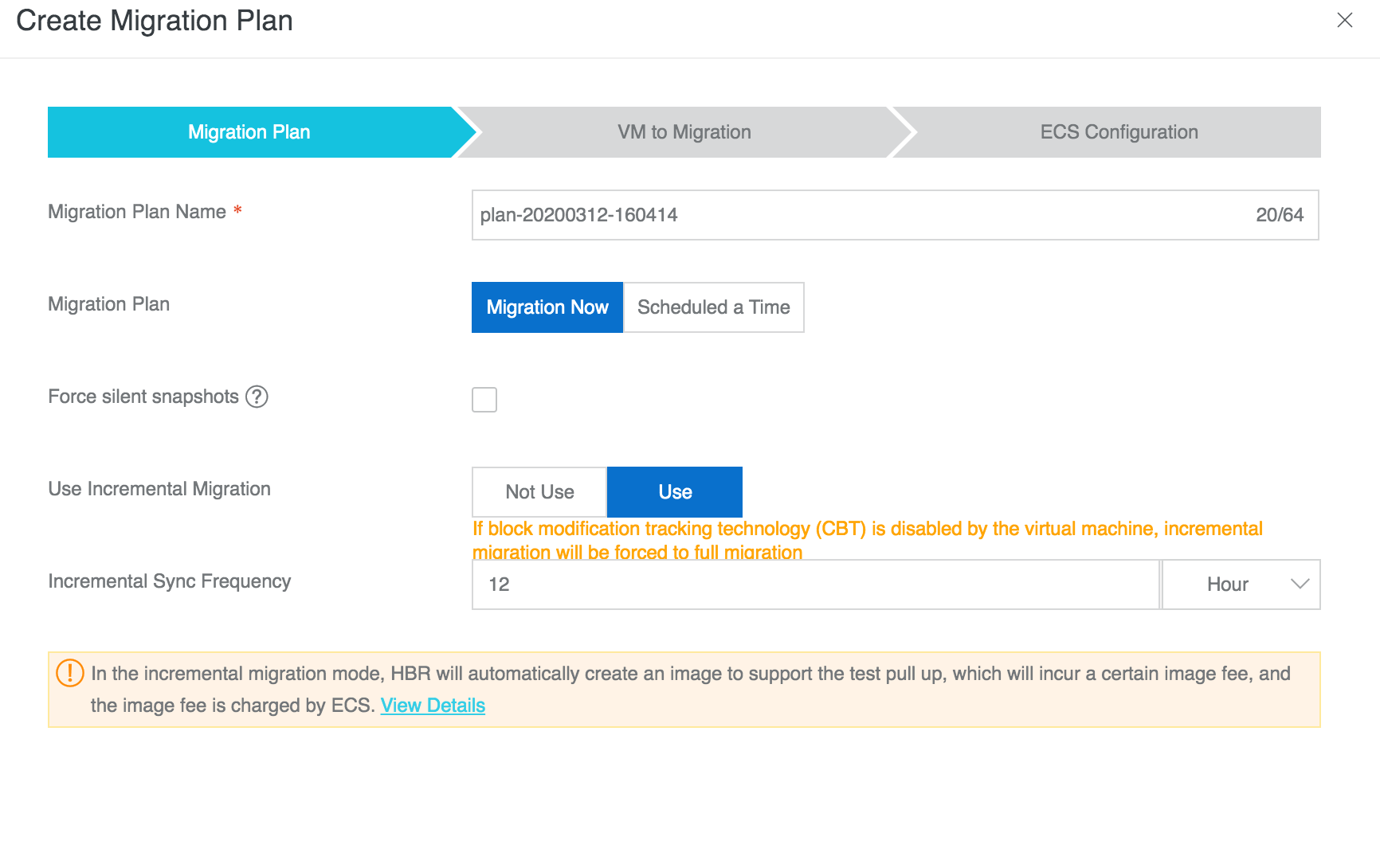
5. In the Select Virtual Machine step, select the virtual machines that need to be migrated to Alibaba Cloud. You can select multiple Virtual machines at a time. Last, click Next.
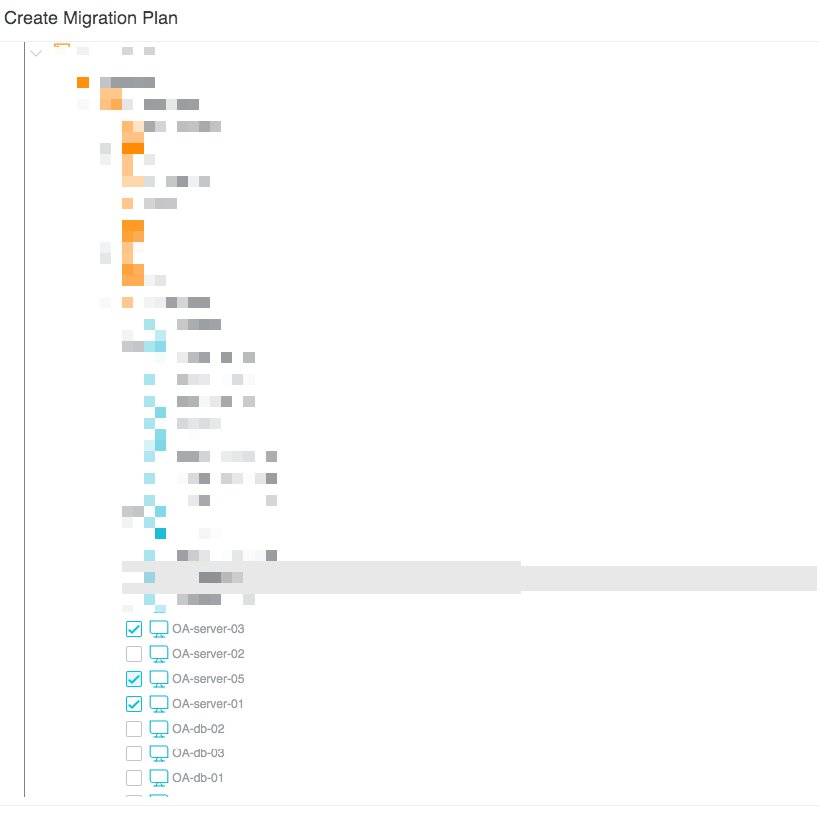
6. In the ECS Configuration step, select a VPC, VSwtich, Instance Type, Instance Family, Storage Type, Security Group, and IP Address Type, and select Assign Public IP, Reboot after Restore, and Create System Image. Click Copy Configuration to All VM or Save Configuration to Current VM, and then click Create.
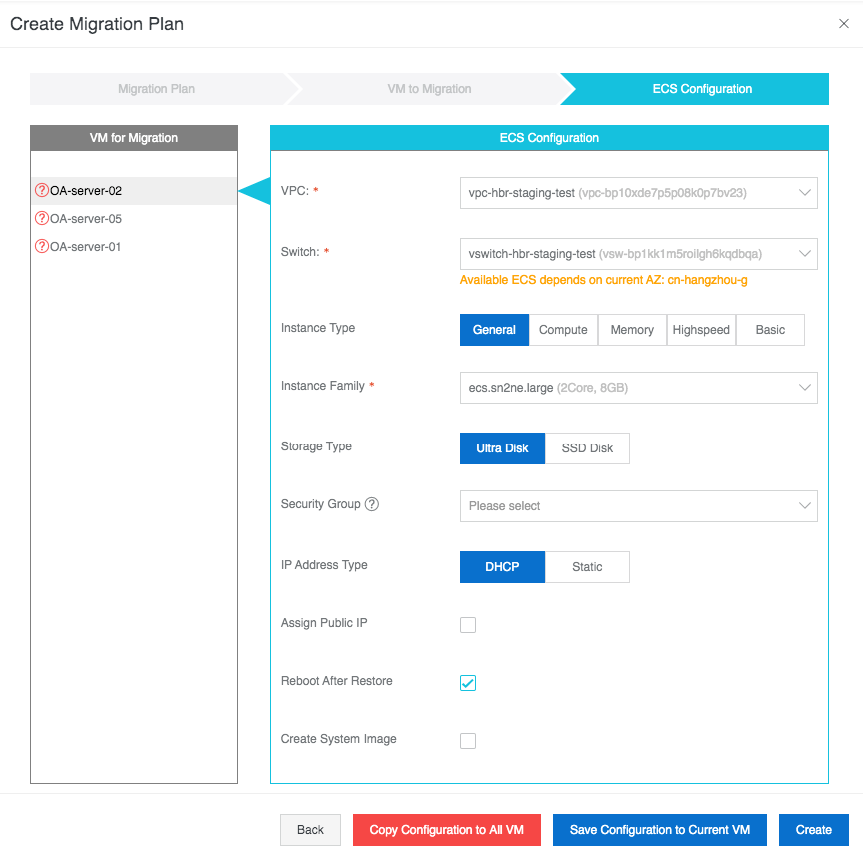
7. Click Create to start the migration job. On the Job Status tab, you can view the progress and Sync Record of the migration job.
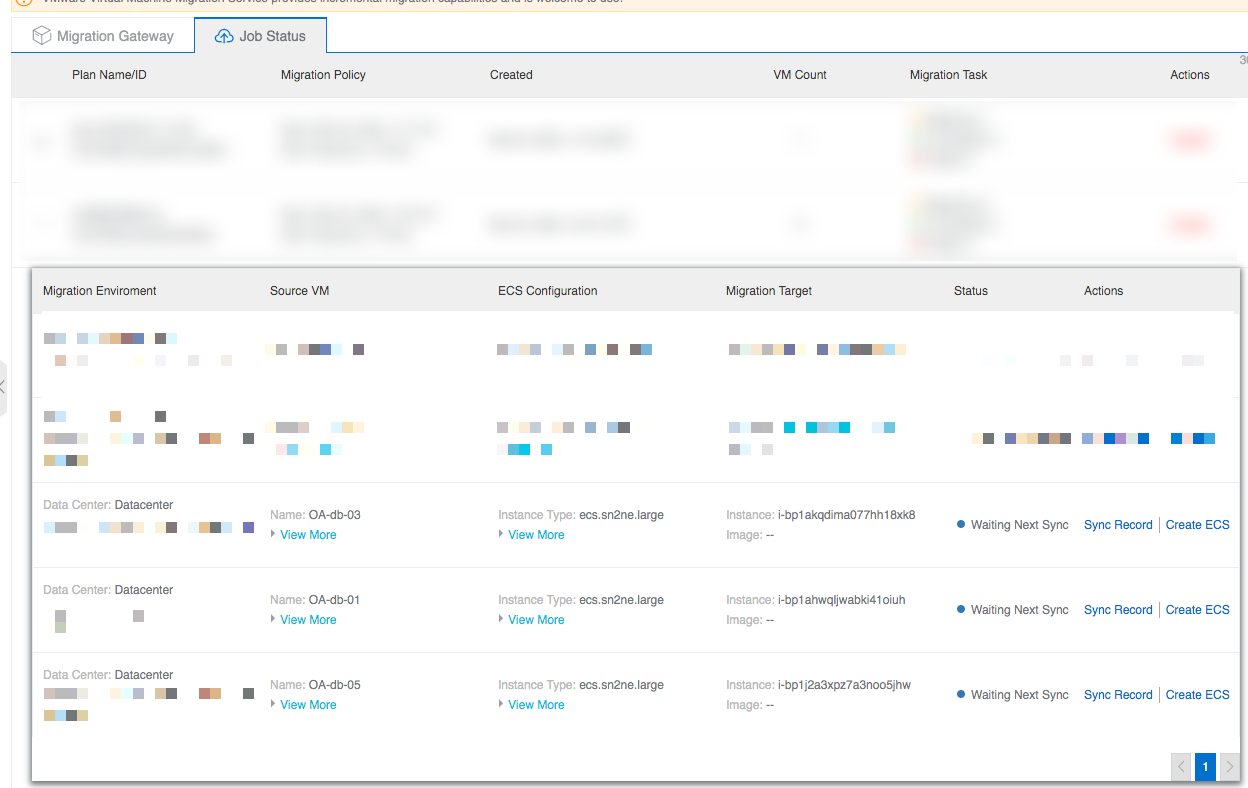
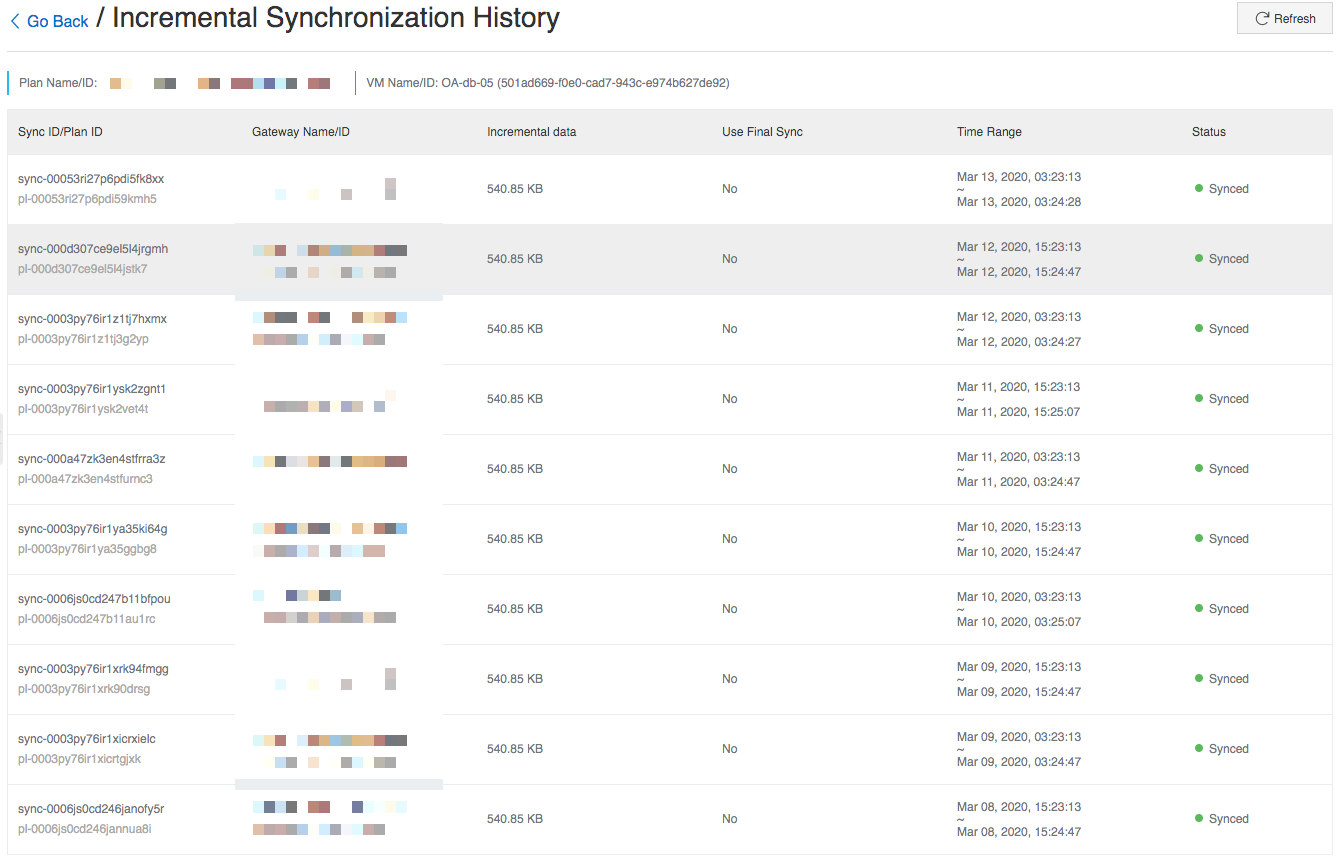
8. If you want to verify if the virtual machine that migrated to ECS is working properly, you can click Create ECS and select Test Migration, then click OK. Hybrid Backup Recovery will create an ECS server based on the data from the last synchronization.
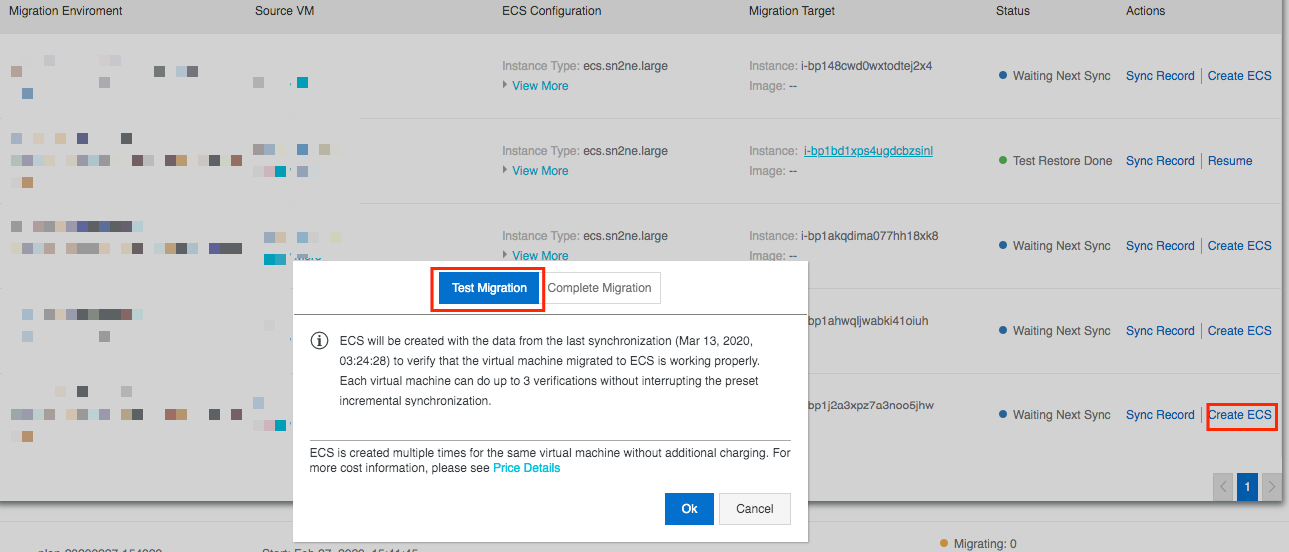
9. Once the migration is complete, you should see the migration job status changed to Test Restore Done. You are now ready to verify the ECS is working properly or not.

Fifth, fracture data and complete migration.
1. After verifying the ECS is working properly, you can Resume the migration progress and get ready for fracture data. Hybrid Backup Recovery will help to clear the created ECS used for verification automatically.
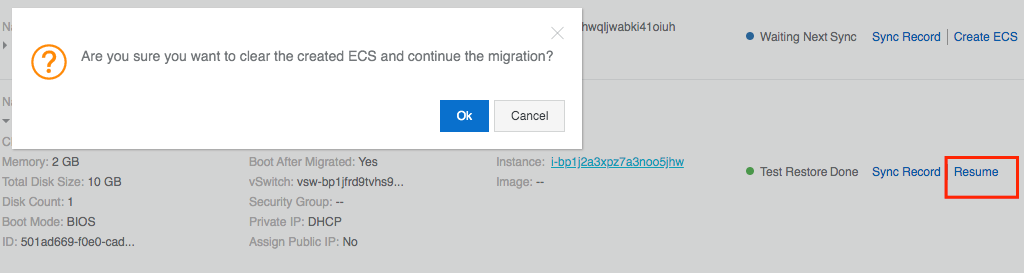
2. If you are ready to fracture data and complete the migration process, you can click Create ECS, and then click Complete Migration. Hybrid Cloud Backup will do the last incremental Sync and complete migration.
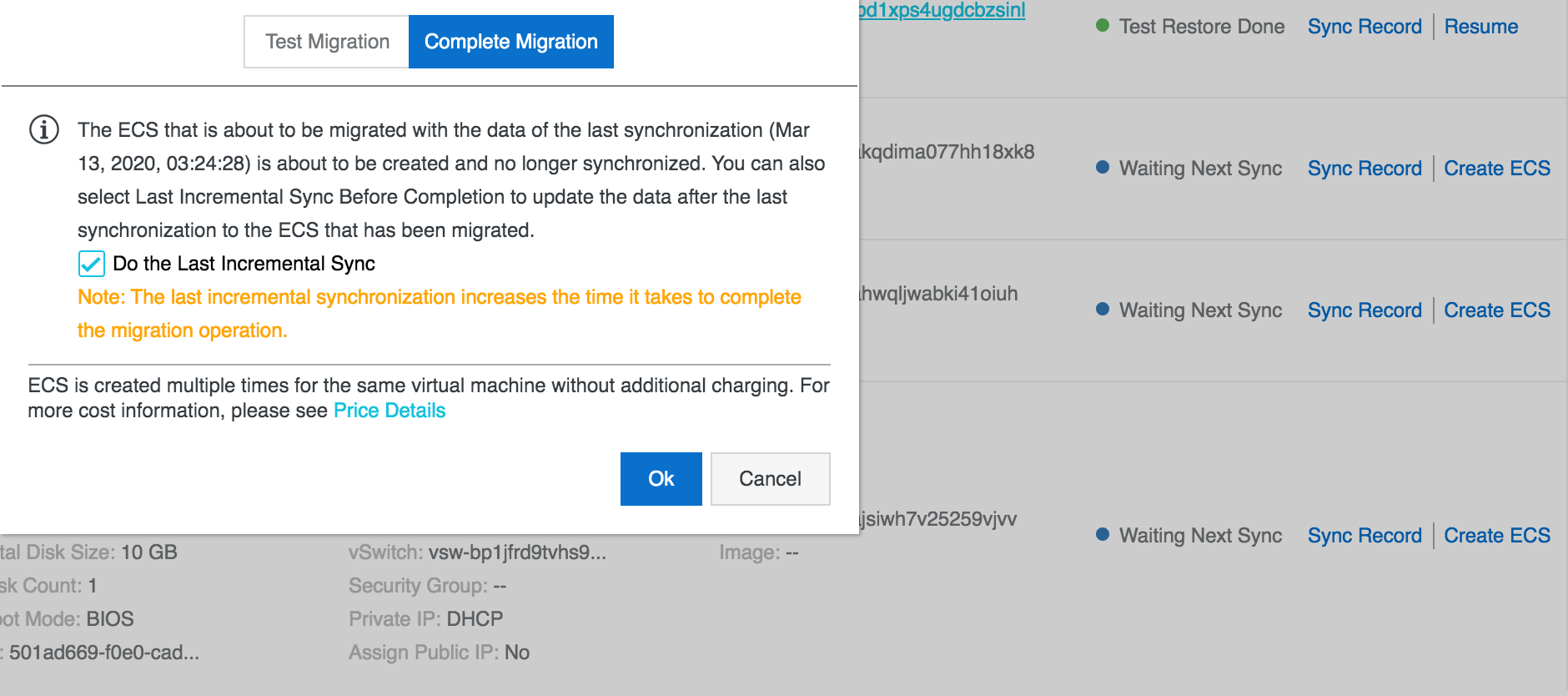
3. Once the final synchronization is complete, the whole migration process will also be completed, your ECS instance will be ready to use.

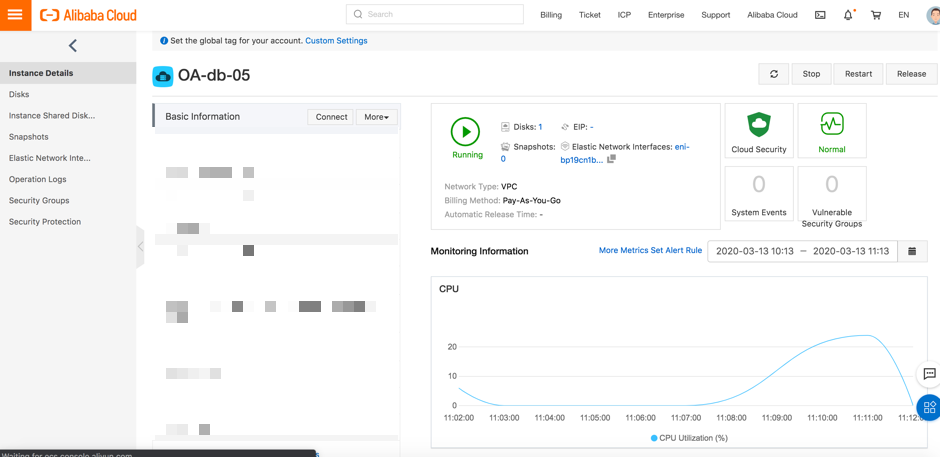
Dingtalk Included in Unesco List of 'Distance Learning' Platforms

2,593 posts | 792 followers
FollowAlibaba Clouder - January 7, 2021
Alibaba Clouder - April 8, 2021
H Ohara - March 13, 2024
Alibaba Cloud Community - April 21, 2022
Alibaba Cloud Community - February 21, 2022
Alibaba Clouder - January 7, 2021

2,593 posts | 792 followers
Follow ECS(Elastic Compute Service)
ECS(Elastic Compute Service)
Elastic and secure virtual cloud servers to cater all your cloud hosting needs.
Learn More OSS(Object Storage Service)
OSS(Object Storage Service)
An encrypted and secure cloud storage service which stores, processes and accesses massive amounts of data from anywhere in the world
Learn More Simple Log Service
Simple Log Service
An all-in-one service for log-type data
Learn MoreMore Posts by Alibaba Clouder