Collecting and analyzing system metrics can be a daunting task, especially when you're managing multiple machines across different environments. Whether it's for monitoring resource utilization, detecting anomalies, or optimizing performance, having access to detailed system metrics is crucial. With Metricbeat and Alibaba Cloud Elasticsearch, you can effortlessly gather, store, and visualize your system data for in-depth analysis. In this article, we'll walk you through configuring Metricbeat to send system metrics to an Alibaba Cloud Elasticsearch cluster and viewing the data in a Kibana dashboard.
Before we begin, make sure the following prerequisites are met:
Firstly, navigate to the Elasticsearch Clusters page on Alibaba Cloud:
1)Access the Elasticsearch Clusters menu.
2)Find your cluster and click its ID or Manage.
3)Enable Public Network Access under Security and update the Public Network Whitelist with your computer's public IP address for secure access.
# Example IP whitelist configurations:
0.0.0.0/1, 128.0.0.0/1Please evaluate the risks associated with whitelisting IP ranges and proceed with caution.
1)In Cluster Configuration, enable Auto Indexing to allow Metricbeat to create indices automatically.
With your Elasticsearch cluster configured, let's set up Metricbeat on your local machine:
1)Extract the Metricbeat package and navigate to the Metricbeat directory.
2)Open metricbeat.yml and configure the Elasticsearch output by uncommenting and updating the relevant sections:
output.elasticsearch:
hosts: ["YOUR_ELASTICSEARCH_ENDPOINT:9200"]
protocol: "http"
username: "elastic"
password: "YOUR_PASSWORD"3)Start Metricbeat using the command:
./metricbeat -e -c metricbeat.ymlMetricbeat will now begin collecting data and sending it to your Elasticsearch cluster.
Navigate to the Kibana console of your Elasticsearch cluster to create an index pattern and access the dashboard:
1)From the Management tab, create a new index pattern that matches the names of your Metricbeat indices.
2)Once your index pattern is created, visit the Dashboard section where you can explore the various pre-built visualizations that Metricbeat provides for analyzing system metrics.You can view metrics like CPU usage, memory utilization, and more, with the flexibility to refresh data at desired intervals or configure alerts through WebHook.
This setup leverages the powerful analytics capabilities of Alibaba Cloud Elasticsearch, turning raw system metrics into actionable insights directly accessible through a user-friendly Kibana dashboard.
Ready to start your journey with Elasticsearch on Alibaba Cloud? Explore our tailored Cloud solutions and services to take the first step towards transforming your data into a visual masterpiece. Click here, Embark on Your 30-Day Free Trial
4 Methods to Data Collection for Alibaba Cloud Elasticsearch
Real-Time Monitoring Alibaba Cloud Elasticsearch Clusters with Uptime
Alibaba Clouder - December 29, 2020
Alibaba Clouder - January 4, 2021
Alibaba Clouder - December 29, 2020
Data Geek - May 14, 2024
Alibaba Cloud Native Community - December 6, 2022
Data Geek - April 8, 2024
 Alibaba Cloud Elasticsearch
Alibaba Cloud Elasticsearch
Alibaba Cloud Elasticsearch helps users easy to build AI-powered search applications seamlessly integrated with large language models, and featuring for the enterprise: robust access control, security monitoring, and automatic updates.
Learn More Alibaba Cloud Linux
Alibaba Cloud Linux
Alibaba Cloud Linux is a free-to-use, native operating system that provides a stable, reliable, and high-performance environment for your applications.
Learn More Managed Service for Prometheus
Managed Service for Prometheus
Multi-source metrics are aggregated to monitor the status of your business and services in real time.
Learn More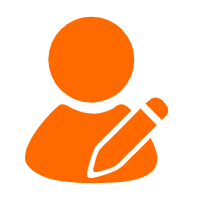 ChatAPP
ChatAPP
Reach global users more accurately and efficiently via IM Channel
Learn MoreMore Posts by Data Geek