By Kelvin Galabuzi
Alibaba Cloud ApsaraDB for RDS is a fast, stable, reliable, and scalable database service. ApsaraDB for RDS supports different SQL Server engines, including MySQL, SQL Server, PostgreSQL, and MariaDB.
The following section will cover creating and accessing an ApsaraDB for RDS PostgreSQL Server Instance.
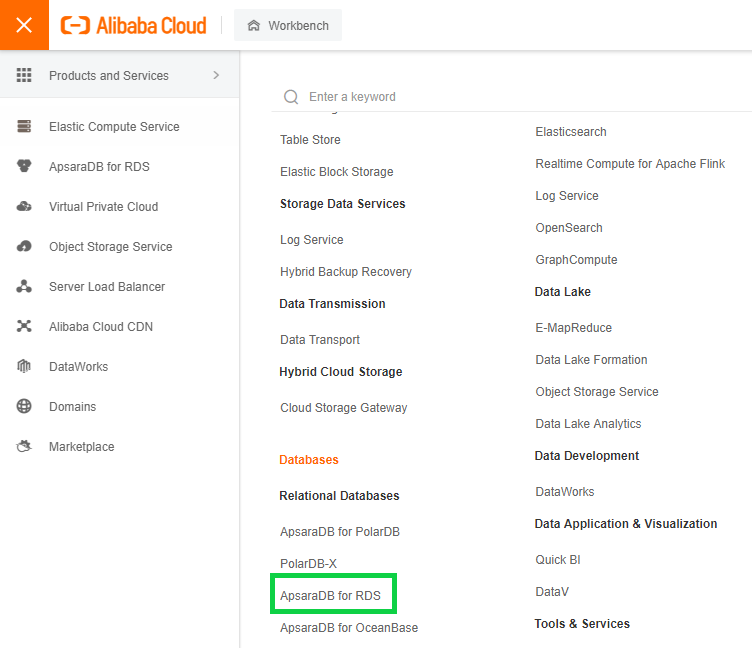
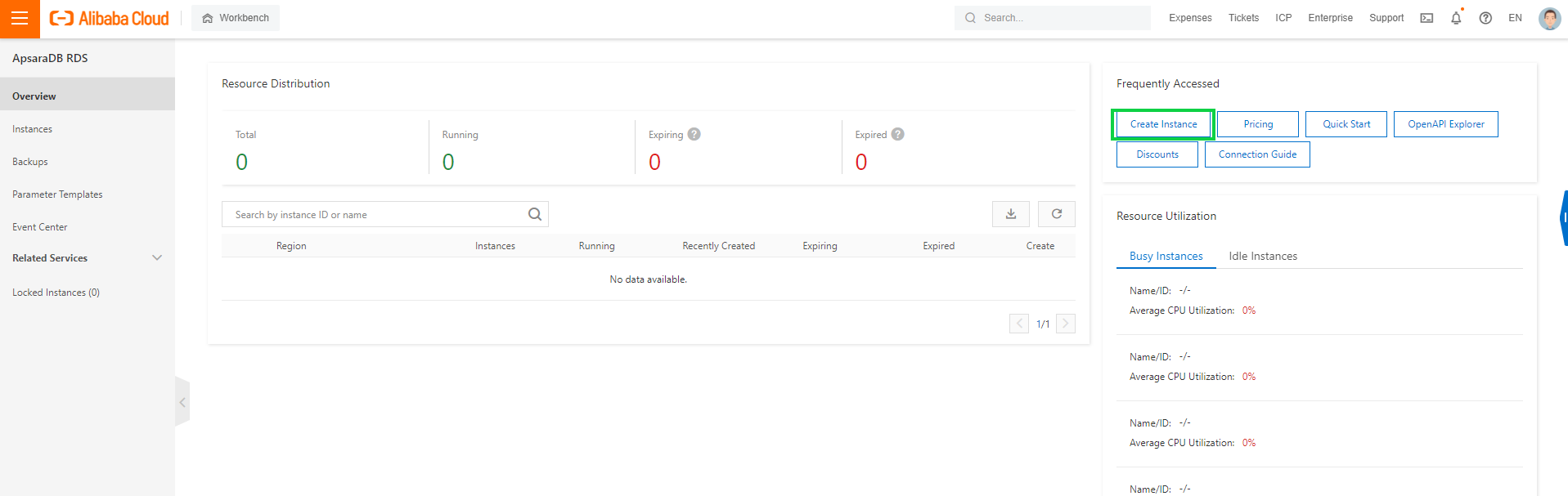
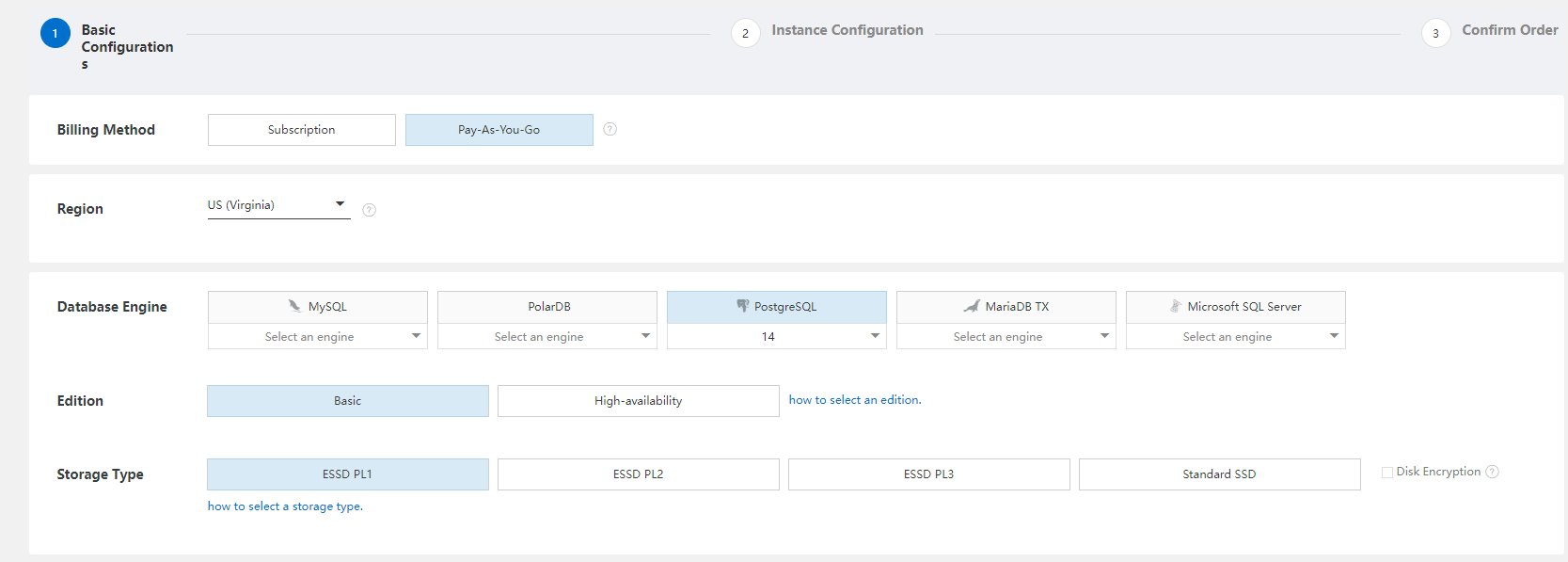
Note: We recommended running production-grade workloads in a multi-zone deployment to ensure high availability.
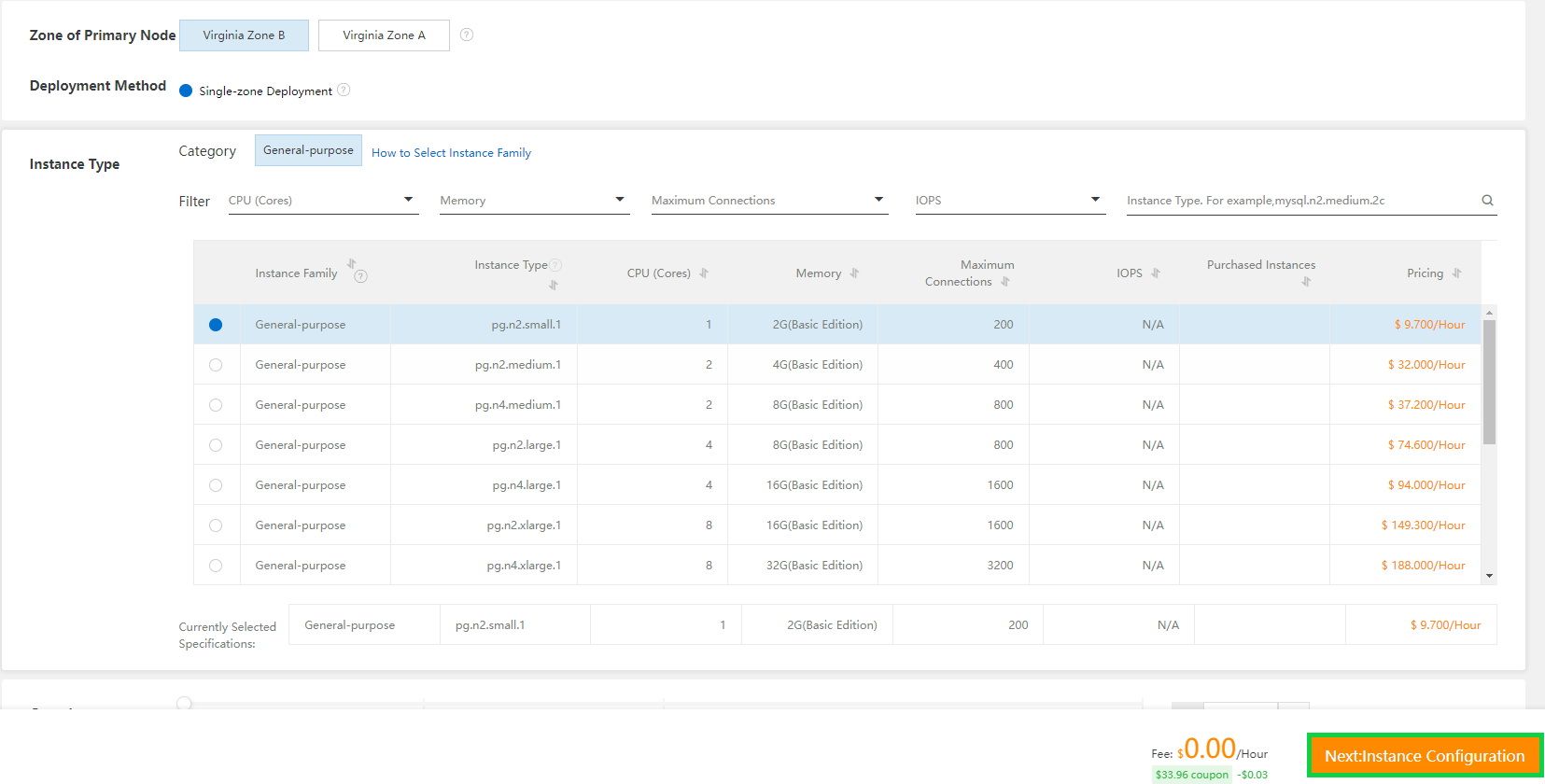
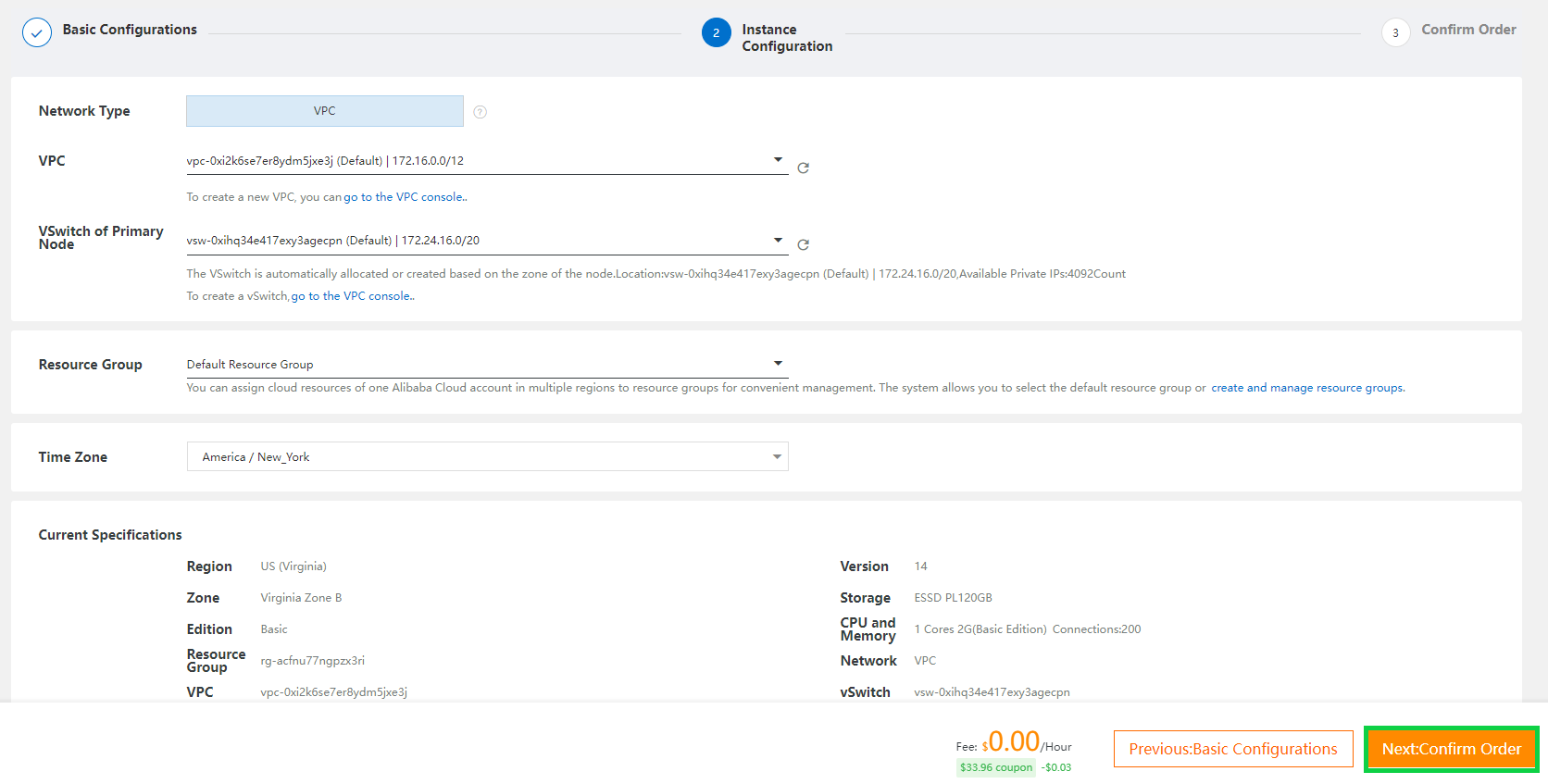
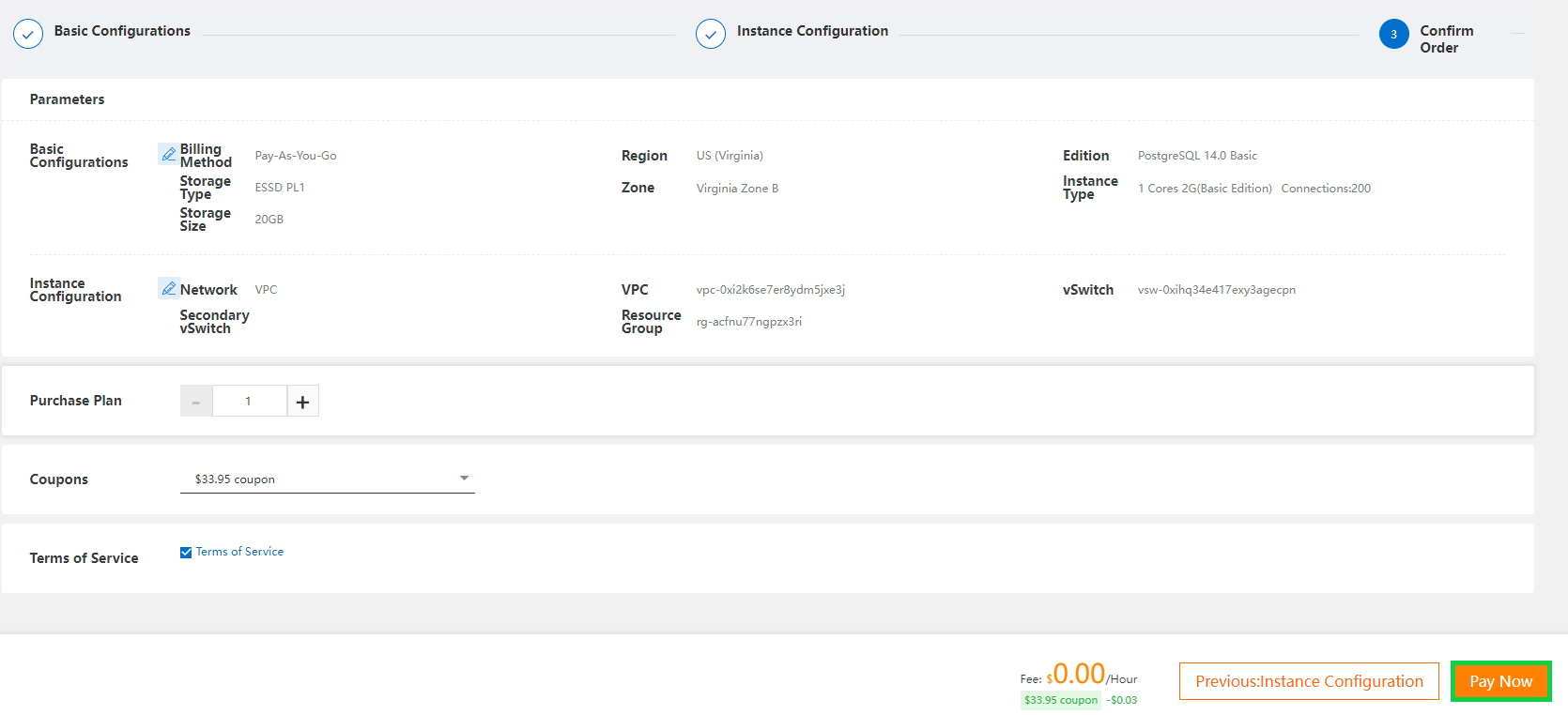

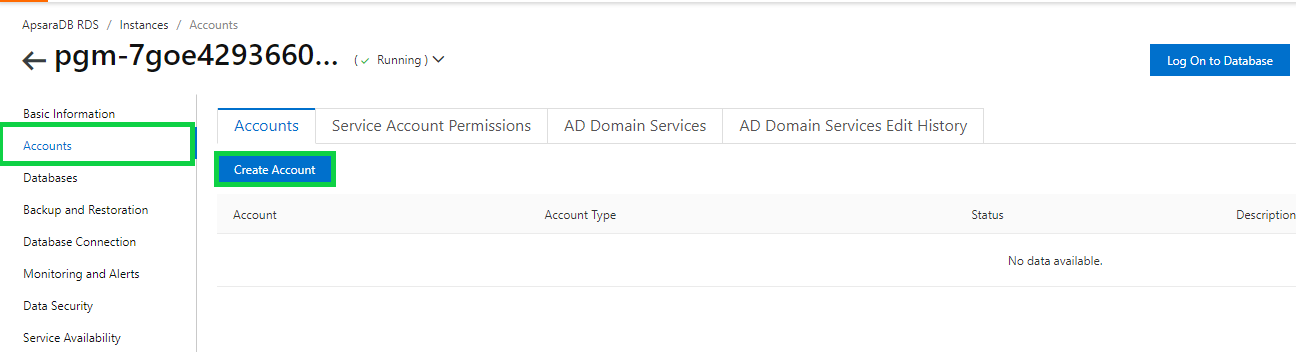
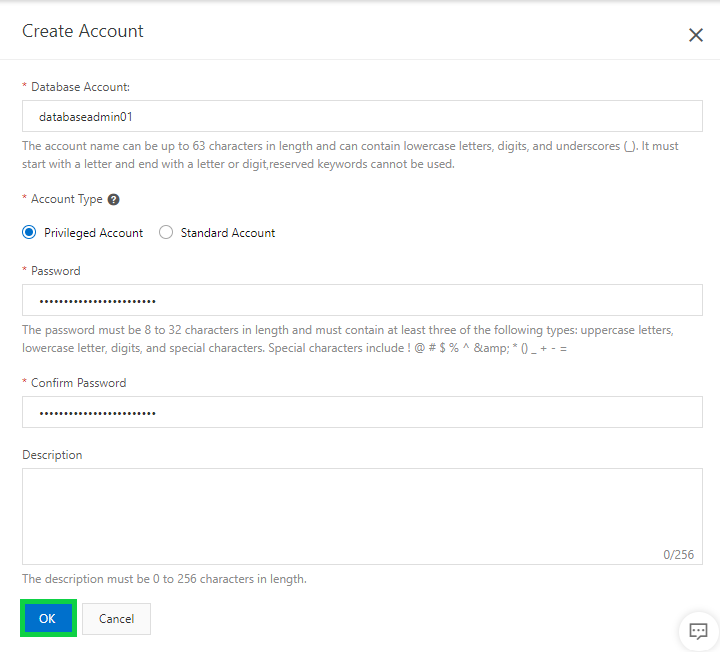
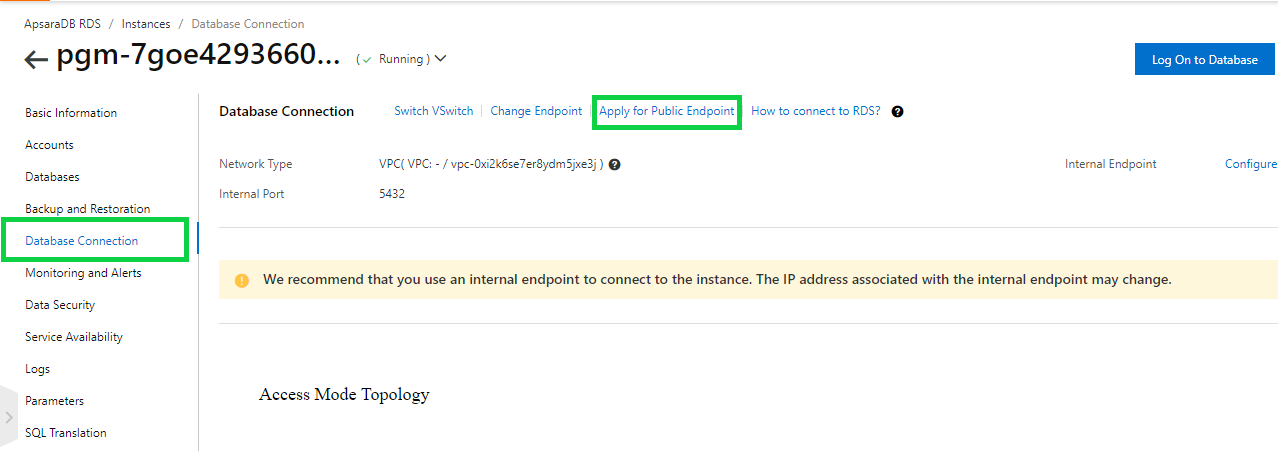
Note: We advise against allowing access to your Database instance from all locations. Only do this for test purposes with databases with no sensitive data.

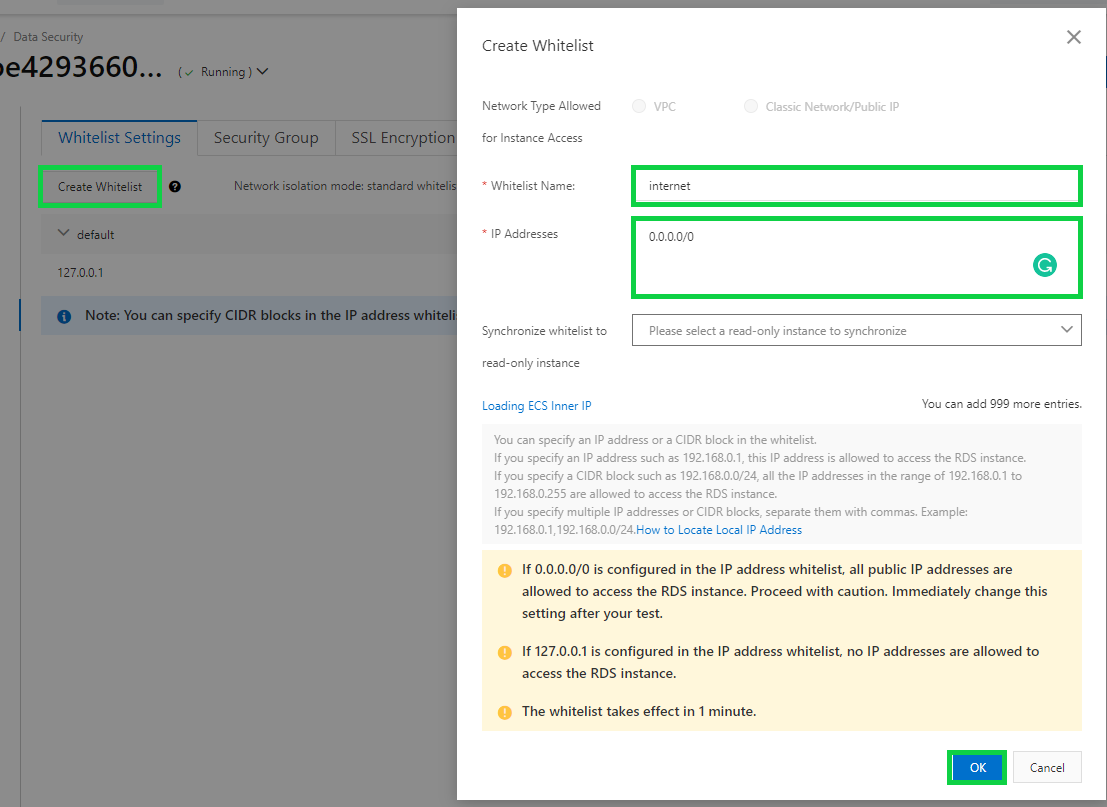

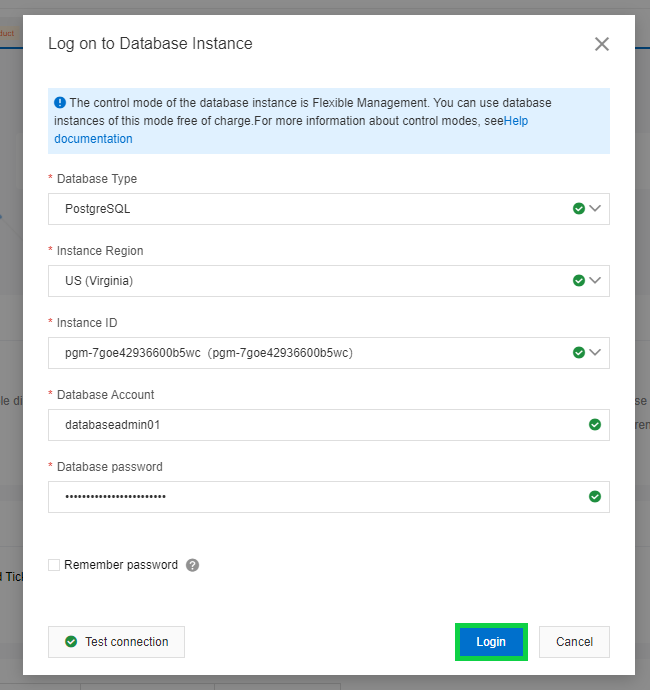
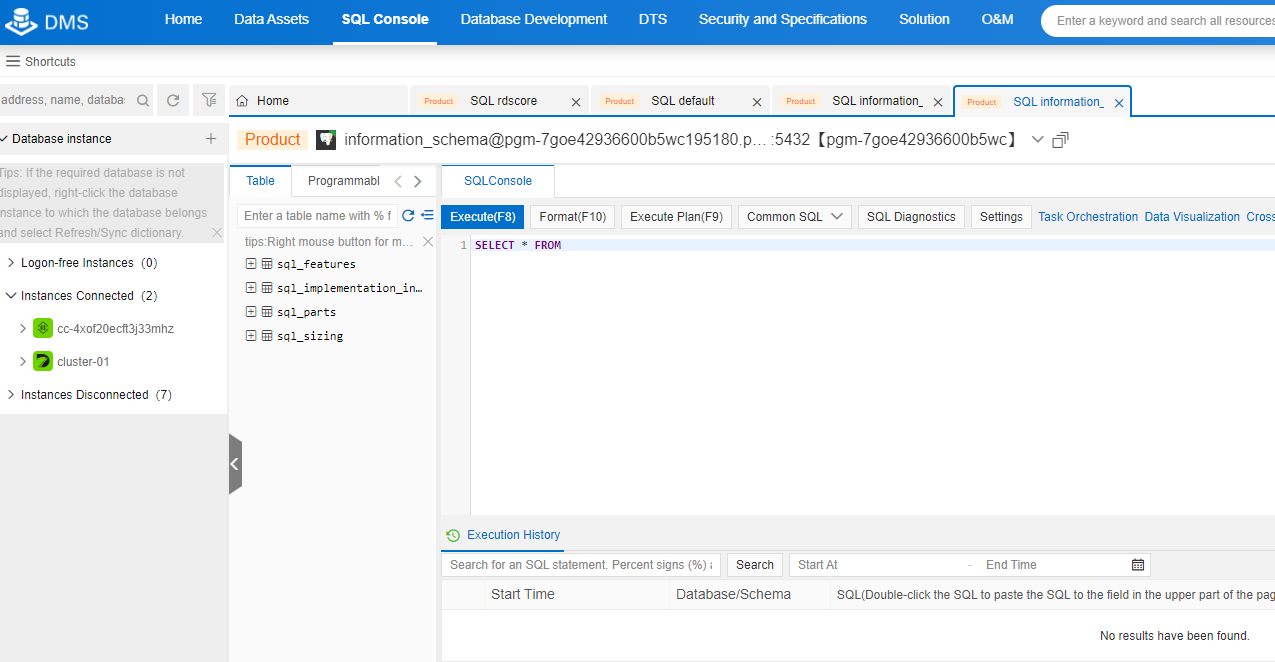
How to Manage Application Secrets Using Alibaba Cloud Key Management Service
How to Set up and Configure Alibaba Cloud ApsaraDB for PolarDB

1,105 posts | 327 followers
FollowApsaraDB - August 8, 2024
Alibaba Clouder - February 11, 2020
ApsaraDB - September 7, 2021
ApsaraDB - September 8, 2021
Alibaba Clouder - January 11, 2021
ApsaraDB - October 20, 2020

1,105 posts | 327 followers
Follow PolarDB for PostgreSQL
PolarDB for PostgreSQL
Alibaba Cloud PolarDB for PostgreSQL is an in-house relational database service 100% compatible with PostgreSQL and highly compatible with the Oracle syntax.
Learn More PolarDB for MySQL
PolarDB for MySQL
Alibaba Cloud PolarDB for MySQL is a cloud-native relational database service 100% compatible with MySQL.
Learn More Database for FinTech Solution
Database for FinTech Solution
Leverage cloud-native database solutions dedicated for FinTech.
Learn More ApsaraDB for MyBase
ApsaraDB for MyBase
ApsaraDB Dedicated Cluster provided by Alibaba Cloud is a dedicated service for managing databases on the cloud.
Learn MoreMore Posts by Alibaba Cloud Community