In the rapidly evolving digital landscape, NGINX serves as the backbone for countless high-performance web applications. Understanding the intricacies of NGINX log data is crucial for monitoring stability, optimizing performance, and enhancing security. Leveraging the powerful combination of a Fleet agent and Alibaba Cloud Elasticsearch, developers and system administrators can transform raw data into actionable insights. This article walks you through the necessary steps to harness these technologies effectively.
The journey begins with setting up an Alibaba Cloud Elasticsearch cluster, tailored for this purpose. Note, our Elasticsearch cluster needs to be version V7.10 or later, with V7.16 as the only exception. For detailed guidance, visit Creating an Alibaba Cloud Elasticsearch Cluster.
Simultaneously, create two Elastic Compute Service (ECS) instances within the same Virtual Private Cloud (VPC) as your Elasticsearch cluster, ensuring they are equipped with Elastic IP addresses (EIPs) for unhindered access.
First, log into the Kibana console of your Elasticsearch cluster. Navigate to Management > Fleet and create a new agent policy named nginx-log, omitting system logs and metrics collection for a focused approach on NGINX logs.
Click "Create agent policy."
Name: nginx-log
Uncheck: Collect system logs and metrics, Collect agent logs, Collect agent metrics.
Click "Create agent policy."Under your newly created agent policy, add a Fleet server integration. This crucial step ensures your Fleet agent can transfer NGINX log data to Elasticsearch efficiently.
11. Find nginx-log agent policy > Add integration.
22. Search "Fleet Server" > Install Fleet Server assets.
33. Click "Add Fleet Server" > Save and continue.Now, within the same agent policy, introduce NGINX logging by adding the NGINX integration, enabling the collection and analysis of NGINX logs.
Add integration > Search "Nginx" > Install Nginx assets.
Click "Add Nginx" > Configure integration based on your needs > Save and continue.With your integrations in place, it's time to deploy a Fleet agent on each ECS instance, gathering NGINX logs effectively.
1)Configure Fleet Server Host:Set the Fleet Server host to collect data, utilizing the private IP address of your ECS instance with the specified port.
PUT Fleet Server hosts
{
"hosts": ["https://172.16.*.***:8220"]
}2)Add a Fleet Agent:Navigate to the Fleet page, elect your nginx-log policy, and add a Fleet agent by executing the autogenerated code on your ECS instance.
sudo Fleet agent install --url=https://172.16.*.***:8220 --enrollment-token=<YourTokenHere>With the Fleet agent diligently collecting data, explore the rich insights within your logs through Kibana's View Dashboards, Discover page, or directly querying Elasticsearch from the Dev Tools console.
1GET logs-nginx.access-*/_search
2
3GET logs-nginx.error-*/_searchBy masterfully orchestrating Alibaba Cloud Elasticsearch and Fleet, you can elevate your NGINX log analysis, driving informed decision-making and robust server management.
Ready to start your journey with Elasticsearch on Alibaba Cloud? Explore our tailored Cloud solutions and services to take the first step towards transforming your data into a visual masterpiece. Click here, Embark on Your 30-Day Free Trial
Unlock Real-Time Insights: Analyze Redis Slow Logs with Alibaba Cloud Elasticsearch and Rsbeat
4 Methods to Data Collection for Alibaba Cloud Elasticsearch
Alibaba Cloud Product Launch - December 11, 2018
Alibaba Cloud Indonesia - August 1, 2023
Alibaba Cloud Native Community - December 6, 2022
Alibaba Cloud Blockchain Service Team - January 17, 2019
Alibaba Clouder - December 29, 2020
Alibaba Container Service - December 26, 2024
 Alibaba Cloud Elasticsearch
Alibaba Cloud Elasticsearch
Alibaba Cloud Elasticsearch helps users easy to build AI-powered search applications seamlessly integrated with large language models, and featuring for the enterprise: robust access control, security monitoring, and automatic updates.
Learn More Simple Log Service
Simple Log Service
An all-in-one service for log-type data
Learn More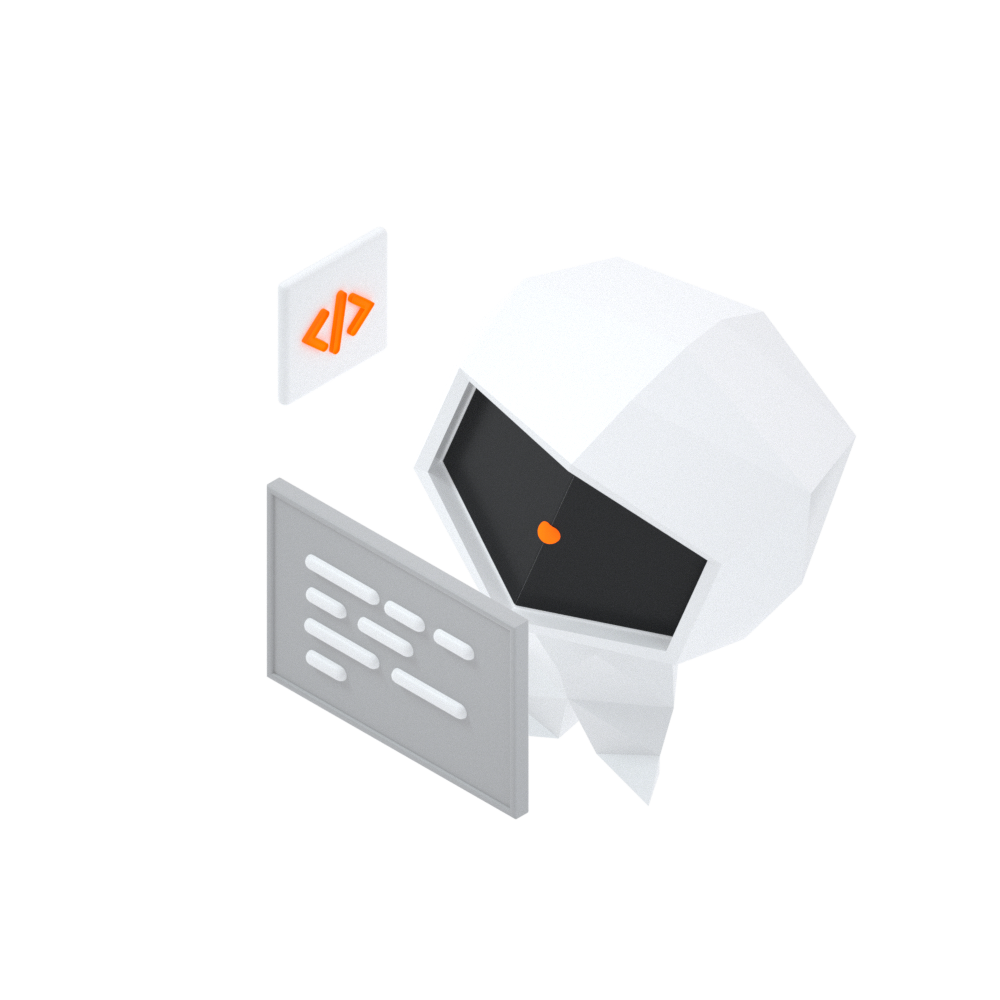 Log Management for AIOps Solution
Log Management for AIOps Solution
Log into an artificial intelligence for IT operations (AIOps) environment with an intelligent, all-in-one, and out-of-the-box log management solution
Learn More Hologres
Hologres
A real-time data warehouse for serving and analytics which is compatible with PostgreSQL.
Learn MoreMore Posts by Data Geek