PostgreSQL is one of the most advanced open-source databases and supports NoSQL data types such as JSON, XML, and hstore. This article describes how to build a primary/secondary PostgreSQL architecture on an Elastic Compute Service (ECS) instance that runs CentOS 7.
• An Alibaba Cloud account is created. To create an Alibaba Cloud account, go to the Sign up to Alibaba Cloud page.
• An inbound rule is added to the security group of the instance to allow traffic on port 5432. For information about how to add a security group rule, see Add a security group rule.
The procedure described in this article applies to Alibaba Cloud users who are familiar with Alibaba Cloud ECS, Linux operating systems, and PostgreSQL databases.
In this article, the following instance type and software versions are used. The operations may vary based on your instance type and software versions.
• Instance Type: ecs.g6.large
• Operating system: CentOS 7.2
• PostgreSQL: 11
To use YUM to install PostgreSQL and build a primary/secondary PostgreSQL architecture, perform the following operations:
To build a primary/secondary PostgreSQL architecture, you must create two instances of the Virtual Private Cloud (VPC) type. One instance works as the primary node, and the other instance works as the secondary node. For more information, see Create an instance by using the wizard.
Note: We recommend that you do not assign public IP addresses to the ECS instances. You can bind an elastic IP address (EIP) to each ECS instance. This allows you to upgrade the configurations or optimize the architecture based on your requirements. For more information, see Apply for an EIP.
1. Connect to the primary PostgreSQL node. For more information, see Connection method.
2. Run the following commands in sequence to install PostgreSQL:
yum update -ywget --no-check-certificate https://download.postgresql.org/pub/repos/yum/reporpms/EL-7-x86_64/pgdg-redhat-repo-latest.noarch.rpmrpm -ivh pgdg-redhat-repo-latest.noarch.rpmyum install postgresql11-server postgresql11-contrib -y/usr/pgsql-11/bin/postgresql-11-setup initdbNote: In this article, PostgreSQL 11 is used. We recommend that you use the latest version of PostgreSQL.
3. Run the following commands in sequence to start PostgreSQL and enable PostgreSQL to run on system startup:
systemctl start postgresql-11.service #Start PostgreSQL.systemctl enable postgresql-11.service #Enable PostgreSQL to run on system startup.4. Create a database account named replica to use to replicate data between the primary and secondary nodes. Then, specify a password and configure logon and backup permissions for the account.
a) Run the following command to log on to the postgres user by using the postgres account:
su - postgresb) When -bash-4.2$ appears, you are logged on to PostgreSQL. Then, run the following command to go to the interactive terminal of PostgreSQL:
psqlc) When postgres=# appears, you are accessing the PostgreSQL interactive terminal. Execute the following statement to set a password for the postgres account to enhance security:
ALTER USER postgres WITH PASSWORD 'YourPassWord';d) Execute the following SQL statement to create a database account named replica, specify a password, and configure the logon and backup permissions for the account. In this example, the password is set to replica.
CREATE ROLE replica login replication encrypted password 'replica';e) Execute the following statement to check whether the database account is created:
SELECT usename from pg_user;The following results indicate that the account named replica is created:
usename
----------
postgres
replica
(2 rows)f) Execute the following statement to check whether the permissions are configured:
SELECT rolname from pg_roles;The following results indicate that the permissions are configured:
rolname
----------
postgres
replica
(2 rows)g) Run the following command and press the Enter key to exit the PostgreSQL interactive terminal:
\qh) Run the following command and press Enter key to exit PostgreSQL.
exit5. Run the following command to open the pg_hba.conf file and configure a whitelist for the replica user:
vim /var/lib/pgsql/11/data/pg_hba.confAdd the following lines to the IPv4 local connections section:
host all all <IPv4 CIDR block of the secondary node> md5 #Enable MD5 password encryption for connections in the CIDR block of the VPC.
host replication replica <IPv4 CIDR block of the secondary node> md5 #Enable data synchronization from the replication database.After the lines are added, press the Esc key, enter :wq, and then press the Enter key to save the file and exit.
6. Run the following command to open the postgresql.conf file:
vim /var/lib/pgsql/11/data/postgresql.confFind and modify the following parameters:
listen_addresses = '*' #Specify the IP addresses on which the server listens for connections from client applications.
wal_level = hot_standby #Enable the hot standby mode.
synchronous_commit = on #Enable synchronization.
max_wal_senders = 32 #Specify the maximum number of synchronization processes.
wal_sender_timeout = 60s #Specify the timeout value for the streaming replication instance to synchronize data.
max_connections = 100 #Specify the maximum number of connections. The value of max_connections for the secondary node must be greater than that for the primary node.After the parameters are modified, press the Esc key, enter :wq, and then press the Enter key to save the file and exit.
7. Run the following command to restart the service.
systemctl restart postgresql-11.service1. Connect to the PostgreSQL slave node. For more information, see Connection method.
2. Run the following commands in sequence to install PostgreSQL:
yum update -ywget --no-check-certificate https://download.postgresql.org/pub/repos/yum/reporpms/EL-7-x86_64/pgdg-redhat-repo-latest.noarch.rpmrpm -ivh pgdg-redhat-repo-latest.noarch.rpmyum install postgresql11-server postgresql11-contrib -y3. Run the following command to create a backup directory by using the pg_basebackup utility:
pg_basebackup -D /var/lib/pgsql/11/data -h <IP address of the primary node> -p 5432 -U replica -X stream -PIn this example, the Password parameter is set to replica.
Password:
30075/30075 kB (100%), 1/1 tablespace4. Run the following commands in sequence to create and modify the recovery.conf configuration file:
cp /usr/pgsql-11/share/recovery.conf.sample /var/lib/pgsql/11/data/recovery.confvim /var/lib/pgsql/11/data/recovery.confFind and modify the following parameters:
standby_mode = on #Declare the secondary node.
primary_conninfo = 'host=<IP address of the primary node> port=5432 user=replica password=replica' #Specify the connection information of the primary node.
recovery_target_timeline = 'latest' #Synchronize the latest data by using streaming replication.After the parameters are modified, press the Esc key, enter :wq, and then press the Enter key to save the file and exit.
5. Run the following command to open the postgresql.conf file:
vim /var/lib/pgsql/11/data/postgresql.confFind and modify the following parameters:
max_connections = 1000 # Specify the maximum number of connections. The value for the secondary node must be greater than that for the primary node.
hot_standby = on # Enable the hot standby mode.
max_standby_streaming_delay = 30s #Specify the maximum delay for streaming replication.
wal_receiver_status_interval = 1s #Specify the maximum interval for the secondary node to report its running state to the primary node.
hot_standby_feedback = on # Enable the secondary node to report errors to the primary node during replication.After the parameters are modified, press the Esc key, enter :wq, and then press the Enter key to save the file and exit.
6. Run the following command to modify the group and owner of the data directory:
chown -R postgres.postgres /var/lib/pgsql/11/data7. Run the following commands in sequence to start PostgreSQL and enable PostgreSQL to run on system startup:
systemctl start postgresql-11.service #Start PostgreSQL.systemctl enable postgresql-11.service #Enable PostgreSQL to run on system startup.To test the primary/secondary PostgreSQL architecture, make sure that data can interact between the primary and secondary nodes. For example, the following content shows the expected test result when you create a backup directory for the secondary node:
# pg_basebackup -D /var/lib/pgsql/9.6/data -h <IP address of the primary node> -p 5432 -U replica -X stream -P1. Run the following command to check the sender process on the primary node:
ps aux |grep senderThe following command output indicates that the sender process is available:
postgres 2916 0.0 0.3 340388 3220 ?Ss 15:38 0:00 postgres: wal sender process replica 192.168.**.**(49640) streaming 0/F01C1A82. Run the following command to check the receiver process on the secondary node:
ps aux |grep receiverThe following command output indicates that the receiver process is available:
postgres 23284 0.0 0.3 387100 3444 ?Ss 16:04 0:00 postgres: wal receiver process streaming 0/F01C1A83. On the primary node, go to the PostgreSQL interactive terminal and execute the following SQL statement to check the state of the secondary node:
select * from pg_stat_replication;The following results indicate that the state of the secondary node can be checked:
pid | usesysid | usename | application_name | client_addr | client_hostname | client_port | backend_start | backend_xmin | state | sent_location | write_locati
on | flush_location | replay_location | sync_priority | sync_state
------+----------+---------+------------------+---------------+-----------------+------------- +-------------------------------+--------------+-----------+---------------+-------------
---+----------------+-----------------+---------------+------------
2916 | 16393 | replica | walreceiver | 192.168.**.** | | 49640 | 2017-05-02 15:38:06.188988+08 | 1836 | streaming | 0/F01C0C8 | 0/F01C0C8
| 0/F01C0C8 | 0/F01C0C8 | 0 | async
(1 rows)
1,081 posts | 269 followers
Followdigoal - April 26, 2021
ApsaraDB - August 1, 2022
ApsaraDB - June 19, 2024
H Ohara - November 20, 2023
Alibaba Cloud Community - October 9, 2022
Alibaba Clouder - December 31, 2020

1,081 posts | 269 followers
Follow PolarDB for PostgreSQL
PolarDB for PostgreSQL
Alibaba Cloud PolarDB for PostgreSQL is an in-house relational database service 100% compatible with PostgreSQL and highly compatible with the Oracle syntax.
Learn More ECS(Elastic Compute Service)
ECS(Elastic Compute Service)
Elastic and secure virtual cloud servers to cater all your cloud hosting needs.
Learn More E-Commerce Solution
E-Commerce Solution
Alibaba Cloud e-commerce solutions offer a suite of cloud computing and big data services.
Learn More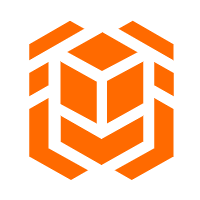 Elastic High Performance Computing
Elastic High Performance Computing
A HPCaaS cloud platform providing an all-in-one high-performance public computing service
Learn MoreMore Posts by Alibaba Cloud Community