Qwen-VL is a large-scale vision language model developed by Alibaba Cloud. It takes images, text, and detection boxes as input, and generates text and detection boxes as output. Building upon Qwen-VL, an AI vision assistant called Qwen-VL-Chat has been developed using alignment mechanisms based on the large language model. This vision assistant supports flexible interaction methods, including multi-picture, multi-round question and answer, and content creation capabilities. It naturally supports multi-language dialogues such as English and Chinese, multi-picture input and comparison, designated picture question and answer, and multi-picture literature creation.
This article introduces how to quickly build a personal AI vision assistant service based on Alibaba Cloud AMD servers and OpenAnolis AI container service.
When you create an ECS instance, you must select an instance type based on the size of the model. The inference process of the entire model consumes a large number of computing resources, and the run-time memory occupies a large amount of memory. To ensure the stability of the model, select an ecs.g8a.4xlarge instance type. In addition, multiple model files need to be downloaded to run the Qwen-VL-Chat, which can occupy a large amount of storage. When creating an instance, at least 100 GB of storage disk should be allocated. Finally, to guarantee the speed of environment installation and model download, the instance bandwidth is allocated 100 Mbit/s.
Alibaba Cloud Linux 3.2104 LTS 64-bit is chosen for the instance operating system.
For more information about how to install Docker on Alibaba Cloud Linux 3, see Install and use Docker (Linux). After the installation is completed, make sure that the Docker daemon has been enabled.
systemctl status dockerThe OpenAnolis community provides a variety of container images based on Anolis OS, including AMD-optimized PyTorch images. You can use these images to create a PyTorch runtime environment.
docker pull registry.openanolis.cn/openanolis/pytorch-amd:1.13.1-23-zendnn4.1
docker run -d -it --name pytorch-amd --net host -v $HOME:/root registry.openanolis.cn/openanolis/pytorch-amd:1.13.1-23-zendnn4.1The above command first pulls the container image, then uses the image to create a container named pytorch-amd that runs in independent mode and maps the user's home directory to the container to preserve the development content.
After the PyTorch container is created and run, run the following command to access the container environment:
docker exec -it -w /root pytorch-amd /bin/bashYou must run subsequent commands in the container environment. If you exit unexpectedly, re-enter the container environment. To check whether the current environment is a container, you can use the following command to query.
cat /proc/1/cgroup | grep docker
# A command output indicates that it is the container environmentBefore deploying the Qwen-VL-Chat, you need to install some required software.
yum install -y git git-lfs wget gperftools-libs anolis-epao-releaseThe subsequent download of the pre-trained model requires support for Git LFS to be enabled.
git lfs installDownload the GitHub project source code and the pre-trained model.
git clone https://github.com/QwenLM/Qwen-VL.git
git clone https://www.modelscope.cn/qwen/Qwen-VL-Chat.git qwen-vl-chatBefore deploying the Python environment, you can change the pip download source to speed up the download of the dependency package.
mkdir -p ~/.config/pip && cat > ~/.config/pip/pip.conf <<EOF
[global]
index-url=http://mirrors.cloud.aliyuncs.com/pypi/simple/
[install]
trusted-host=mirrors.cloud.aliyuncs.com
EOFInstall Python runtime dependencies.
yum install -y python3-transformers python-einops
pip install tiktoken transformers_stream_generator accelerate gradioTo ensure that ZenDNN can fully release CPU computing power, two environment variables need to be set: OMP_NUM_THREADS and GOMP_CPU_AFFINITY.
cat > /etc/profile.d/env.sh <<EOF
export OMP_NUM_THREADS=\$(nproc --all)
export GOMP_CPU_AFFINITY=0-\$(( \$(nproc --all) - 1 ))
EOF
source /etc/profileA web demo is provided in the project source code, which can be used to interact with Qwen-VL-Chat.
cd ~/Qwen-VL
export LD_PRELOAD=/usr/lib64/libtcmalloc.so.4
python3 web_demo_mm.py -c=${HOME}/qwen-vl-chat/ --cpu-only --server-name=0.0.0.0 --server-port=7860After the service is deployed, you can go to http://<ECS public IP address>:7860 to access the service.

1,319 posts | 463 followers
FollowAlibaba Cloud Project Hub - March 19, 2024
Alibaba Cloud Community - August 25, 2023
Alibaba Cloud Data Intelligence - November 27, 2024
Alibaba Cloud Community - February 27, 2025
Alibaba Cloud Community - December 6, 2023
Alibaba Cloud Community - April 18, 2024

1,319 posts | 463 followers
Follow Container Service for Kubernetes
Container Service for Kubernetes
Alibaba Cloud Container Service for Kubernetes is a fully managed cloud container management service that supports native Kubernetes and integrates with other Alibaba Cloud products.
Learn More EasyDispatch for Field Service Management
EasyDispatch for Field Service Management
Apply the latest Reinforcement Learning AI technology to your Field Service Management (FSM) to obtain real-time AI-informed decision support.
Learn More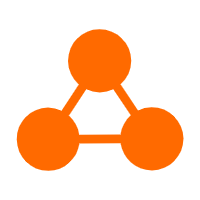 Network Intelligence Service
Network Intelligence Service
Self-service network O&M service that features network status visualization and intelligent diagnostics capabilities
Learn More Conversational AI Service
Conversational AI Service
This solution provides you with Artificial Intelligence services and allows you to build AI-powered, human-like, conversational, multilingual chatbots over omnichannel to quickly respond to your customers 24/7.
Learn MoreMore Posts by Alibaba Cloud Community