本文将介绍如何在定制基线 cp_change_28238或基线 10.2.3.5 以上版本中使用扫一扫多码识别 SDK。您可以基于已有工程使用 CocoaPods 接入多码识别 SDK 到 iOS 客户端。
前置条件
您已接入工程到 mPaaS。更多信息,请参见 基于已有工程且使用 CocoaPods 接入。
添加 SDK
使用 cocoapods-mPaaS 插件添加多码识别 SDK。操作步骤如下:
在
Podfile文件中,修改 mPaaS_baseline 为cp_change_28238或基线 10.2.3.5 以上版本。使用
mPaaS_pod "mPaaS_ScanCode"添加扫码组件依赖。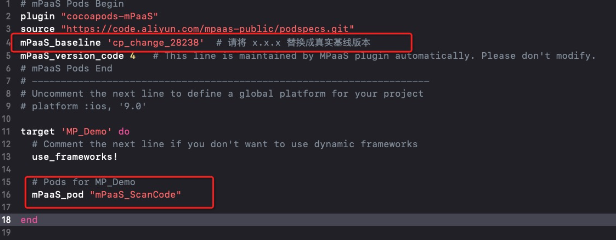
单击此处查看如何使用 CocoaPods,根据需要在命令行中执行
pod install或pod update即可完成接入。
使用 SDK
打开默认扫码页面
本文将结合 扫一扫 官方 Demo 介绍如何在定制基线 cp_change_28238 或 10.2.3.5 以上版本的基线中使用扫一扫多码识别默认 UI SDK。
唤起默认扫码页面并处理扫描结果。
#import <TBScanSDK/TBScanSDK.h> @interface MPScanDemoVC() @property(nonatomic, strong) TBScanViewController *scanVC; @end - (void)defaultScan { // 是否显示相册入口 [MPScanCodeAdapterInterface sharedInstance].shoulShowAlbum = NO; TBScanViewController *vc = [[MPScanCodeAdapterInterface sharedInstance] createDefaultScanPageWithallback:^(id _Nonnull result, BOOL keepAlive) { // 处理扫描结果 UIAlertView *alert = [[UIAlertView alloc] initWithTitle:@"" message:result[@"resp_result"] delegate:self cancelButtonTitle:@"OK" otherButtonTitles:nil, nil]; alert.tag = 1999; [alert show]; }]; // 设置扫码类型 vc.scanType = ScanType_Default_Code; [self.navigationController pushViewController:vc animated:YES]; self.scanVC = vc; }多码识别,持续扫码。
- (void)alertView:(UIAlertView *)alertView clickedButtonAtIndex:(NSInteger)buttonIndex { // 持续扫码 [self.scanVC resumeCaptureSession]; }
自定义 UI 的使用方式
本文将结合 扫一扫 官方 Demo 介绍如何在自定义 UI 下使用扫一扫多码识别 SDK。
自定义继承 TBScanViewController 的 ViewController
#import <UIKit/UIKit.h>
NS_ASSUME_NONNULL_BEGIN
@interface MPScanCodeViewController : TBScanViewController<TBScanViewControllerDelegate>
@end
NS_ASSUME_NONNULL_END初始化自定义扫码 ViewController
//自定义扫码入口
- (void)customScanAction
{
MPScanCodeViewController *vc = [[MPScanCodeViewController alloc] initWithConfig:@{}];
[self.navigationController pushViewController:vc animated:YES];
}@implementation MPScanCodeViewController
- (instancetype)initWithConfig:(NSDictionary *)config
{
if (self = [super initWithConfig:config])
{
self.delegate = self;
self.scanType = ScanType_All_Code;
}
return self;
}重要
初始化自定义扫码的 ViewController 只能使用 -(instancetype)initWithConfig:(NSDictionary *)config; 方式。
自定义扫码框
- (void)buildContainerView:(UIView*)containerView
{
// 自定义扫码框 view
UIView* bg = [[UIView alloc] initWithFrame:containerView.bounds];
[containerView addSubview:bg];
CGRect rect = [MPScanCodeViewController constructScanAnimationRect];
UIView* view = [[UIView alloc] initWithFrame:rect];
view.backgroundColor = [UIColor orangeColor];
view.alpha = 0.5;
[bg addSubview:view];
}处理扫码结果
用户根据自己业务场景进行处理。
#pragma mark TBScanViewControllerDelegate
-(void)didFind:(NSArray<TBScanResult*>*)resultArray
{
TBScanResult *result = resultArray.firstObject;
NSString* content = result.data;
if (result.resultType == TBScanResultTypeQRCode) {
content = [NSString stringWithFormat:@"qrcode:%@, hiddenData:%@, TBScanQRCodeResultType:%@", result.data, result.hiddenData, [result.extData objectForKey:TBScanResultTypeQRCode]];
NSLog(@"subType is %@, ScanType_QRCode is %@", @(result.subType), @(ScanType_QRCode));
} else if (result.resultType == TBScanResultTypeVLGen3Code) {
content = [NSString stringWithFormat:@"gen3:%@", result.data];
NSLog(@"subType is %@, ScanType_GEN3 is %@", @(result.subType), @(ScanType_GEN3));
} else if (result.resultType == TBScanResultTypeGoodsBarcode) {
content = [NSString stringWithFormat:@"barcode:%@", result.data];
NSLog(@"subType is %@, EAN13 is %@", @(result.subType), @(EAN13));
} else if (result.resultType == TBScanResultTypeDataMatrixCode) {
content = [NSString stringWithFormat:@"dm:%@", result.data];
NSLog(@"subType is %@, ScanType_DATAMATRIX is %@", @(result.subType), @(ScanType_DATAMATRIX));
} else if (result.resultType == TBScanResultTypeExpressCode) {
content = [NSString stringWithFormat:@"express:%@", result.data];
NSLog(@"subType is %@, ScanType_FASTMAIL is %@", @(result.subType), @(ScanType_FASTMAIL));
}
dispatch_async(dispatch_get_main_queue(), ^{
UIAlertView *alert = [[UIAlertView alloc] initWithTitle:@"" message:content delegate:self cancelButtonTitle:@"OK" otherButtonTitles:nil, nil];
alert.tag = 9999;
[alert show];
});
}