當您發現網站業務的正常請求被Web Application Firewall(Web Application Firewall,簡稱WAF)的規則防護引擎誤攔截時,您可以通過自訂防護規則群組的方式避免該類誤攔截。
前提條件
- 已開通了Web Application Firewall,且執行個體滿足以下要求:
- 使用訂用帳戶方式開通。
- 如果執行個體地區是中国内地,則執行個體套餐必須是企業版及以上規格。
- 如果執行個體地區是非中国内地,則執行個體套餐必須是旗艦版及以上規格。
已完成網站接入。具體操作,請參見使用教程。
背景資訊
當業務正常請求被WAF的規則防護引擎誤攔截時,您首先要確定觸發本次攔截的防護規則ID,然後為網站網域名稱設定自訂防護規則群組,移除造成誤攔截的規則,使WAF針對受影響的網站業務不再攔截同樣的正常請求。操作步驟
登入Web Application Firewall控制台,在頂部功能表列,選擇WAF執行個體的資源群組和地區(中國內地、非中國內地)。
在左側導覽列,選擇。
- 擷取觸發誤攔截的WAF防護規則ID。
- 查詢報表,選擇發生誤攔截的網站網域名稱,並在下方攻擊記錄列表中篩選出規則防護攻擊記錄。
- 在規則防護攻擊記錄列表中,定位到誤攔截記錄(可以使用攻擊IP篩選),記錄對應的規則ID。
在左側導覽列,選擇。
- 自訂防護規則群組,移除造成誤攔截的防護規則。
- 在Web攻擊防護規則群組列表中,定位到發生誤攔截的網站網域名稱所應用的規則群組。說明 您可以在應用網站列搜尋發生誤攔截的網站網域名稱,定位到目標規則群組。
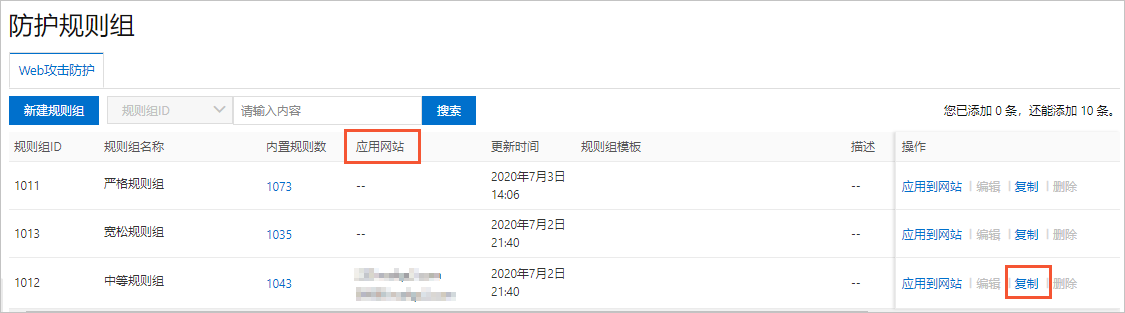
- 單擊目標規則群組操作列下的複製(假設造成誤攔截的是中等規則群組)。
- 在複製規則群組頁面,修改規則群組名稱(樣本:中等規則群組-移除誤攔截規則),開啟是否開啟自動更新開關,並單擊直接儲存。
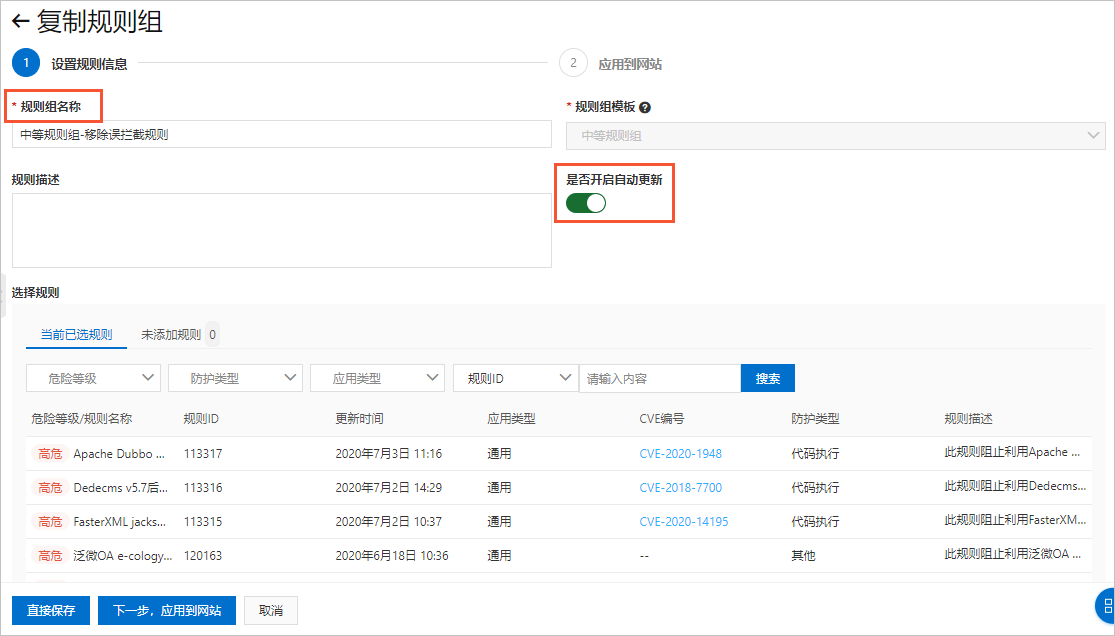 成功複製規則群組後,您可以在規則群組列表中查看複製產生的規則群組。
成功複製規則群組後,您可以在規則群組列表中查看複製產生的規則群組。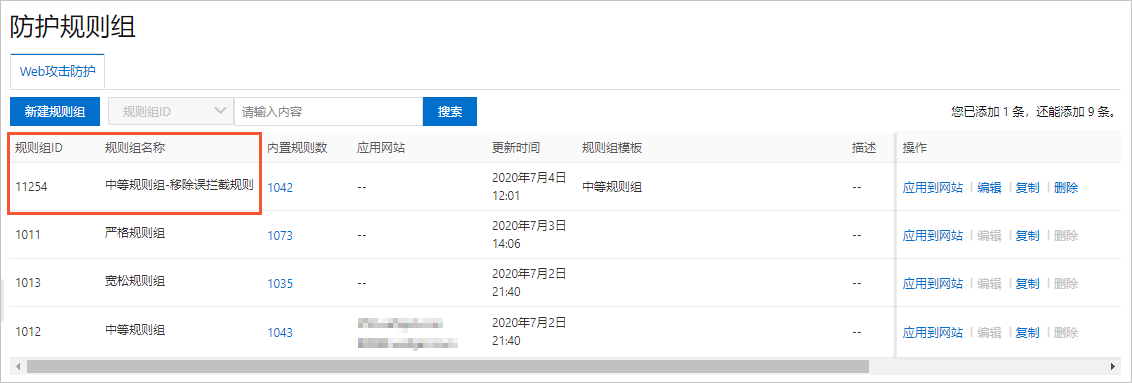
- 定位到複製產生的規則群組,單擊其操作列下的編輯。
- 在編輯規則群組頁面,使用規則群組ID搜尋造成誤攔截的規則,選中規則,並單擊移除選中規則。重要 在將防護規則從自訂規則組移除時,請務必確認防護規則誤攔截了網站業務的正常請求。
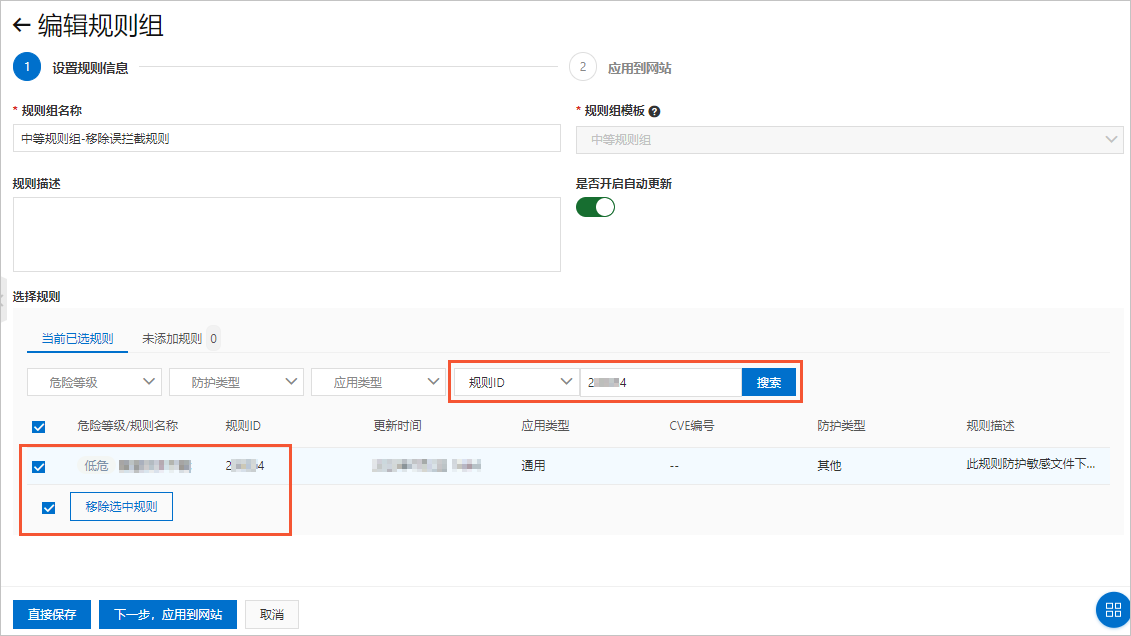
- 單擊直接儲存。
- 在Web攻擊防護規則群組列表中,定位到發生誤攔截的網站網域名稱所應用的規則群組。
- 為網站應用程式自訂防護規則群組。
- 定位到複製產生的規則群組,單擊其操作列下的應用到網站。
- 在應用到網站頁面,將發生誤攔截的網站網域名稱添加到已接入網站,並單擊儲存。
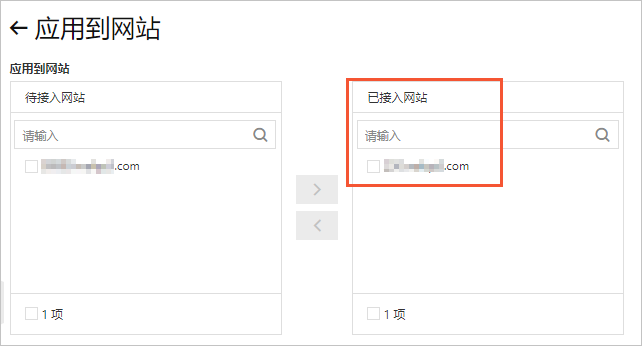
自訂規則組應用完成後,您可以在網站防護頁面查看網站網域名稱的規則防護引擎設定,其中防護規則群組將變更為所應用的自訂規則組。具體操作,請參見設定規則防護引擎。當網站網域名稱再次收到同樣的訪問請求時,WAF不會對其攔截。
說明 如果訪問請求仍然被WAF攔截,您可以根據上述步驟再次確定本次觸發攔截的防護規則ID,並在自訂規則組中將該規則移除,避免誤攔截。