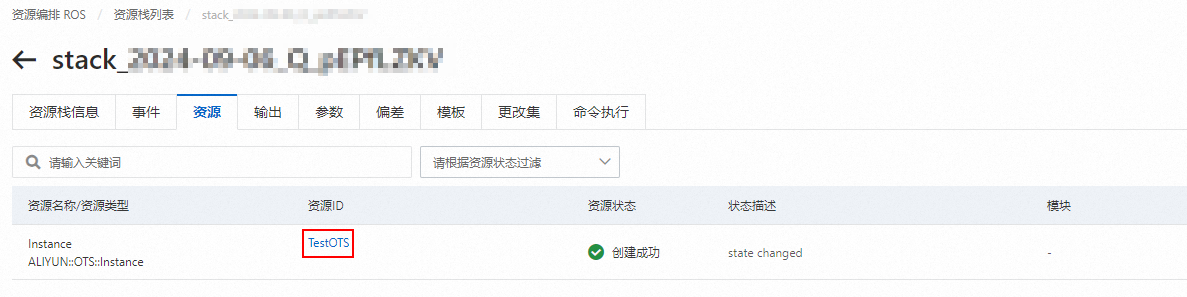本文為您介紹如何使用RAM使用者通過Resource Orchestration Service(ROS)建立Tablestore執行個體。
前提條件
已建立RAM使用者並為RAM使用者授予管理Table Store許可權AliyunOTSFullAccess和管理Resource Orchestration Service許可權AliyunROSFullAccess。具體操作,請參見建立RAM使用者和為RAM使用者授權。
說明
為了便於示範,本樣本使用AliyunOTSFullAccess權限原則。在實際專案中,請根據業務的實際情況按需分配許可權後進行介面調用。Tablestore的權限原則,請參見自訂RAM Policy。
操作步驟
在頂部功能表列,選擇地區。
建立資源棧。
在資源棧列表頁面,單擊建立資源棧,然後在下拉式清單中選擇使用ROS。
選擇模板,並單擊下一步。
在指定模板地區,單擊選擇已有模板。
選擇模板錄入方式為輸入模板。
在模板內容地區的ROS頁簽輸入以下代碼,最後單擊下一步。
建立執行個體的文法、說明及樣本,請參見ALIYUN::OTS::Instance。
配置參數。
輸入資源棧名稱。
在配置資源棧區塊,配置失敗時復原、逾時設定、標籤、資源群組、資源棧策略、資源最大並發數、刪除保護、RAM角色、資源棧事件回調地址和手動支付。
單擊建立,執行資源棧。
建立成功將返回如下結果。
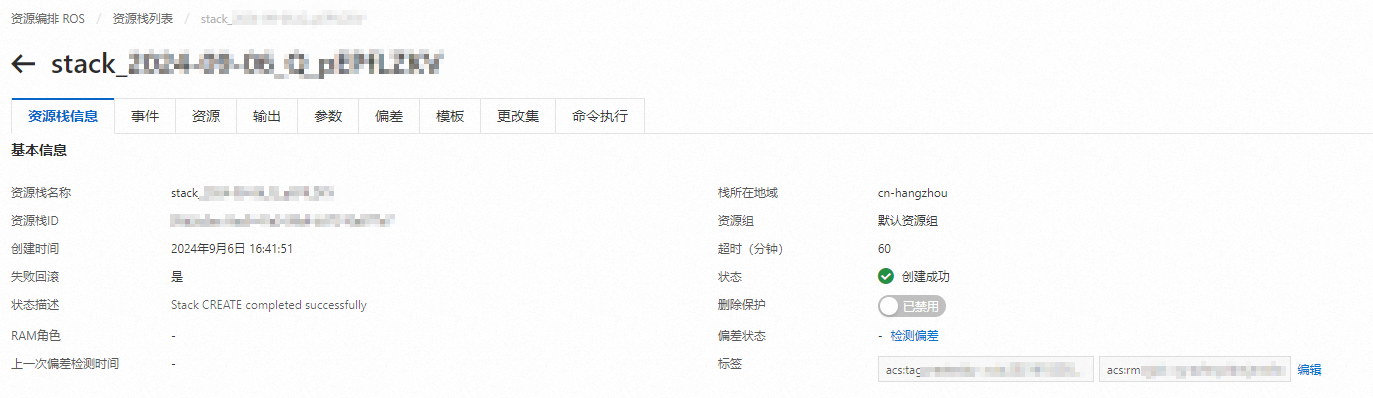
查看資源棧。
建立完成後,單擊資源頁簽,即可查看到建立的執行個體名稱即資源ID。
您可以單擊資源ID,跳轉到Table Store的概覽頁面查看。