SSL認證簽發完成後,若您的雲產品不在阿里雲,可通過數位憑證管理服務將SSL認證部署至第三方雲產品,簡化認證遷移及配置流程。
支援部署的三方雲產品
雲平台 | 雲產品 |
騰訊雲 |
|
AWS |
|
華為雲 |
|
如果您有其他雲產品部署需求,可以通過商務經理,向產品團隊反饋。
部署說明
部署上傳的SSL認證,您需要購買部署次數包。
部署正式認證不消耗部署次數。
步驟一:接入第三方雲帳號
部署SSL認證至第三方雲產品前,您需要第三方雲產品對指定子使用者授權對應的權限原則,並將子使用者AK接入到阿里雲。具體操作如下:
登入數位憑證管理服務控制台。
在左側導覽列,選擇。
在多雲AK管理頁面,單擊新增授权。
單擊目標雲端服務供應商,在彈出的面板按照頁面引導,配置目標雲端服務供應商使用者帳號。
下文以授權騰訊雲子使用者配置為例介紹(僅供參考)
登入騰訊雲控制台,進入使用者列表, 單擊建立使用者。
在建立使用者頁面,單擊快速建立。
在快速建立使用者頁面,設定使用者資訊。

使用者名稱:自訂即可。
訪問方式:單擊
 表徵圖,勾選編程訪問。
表徵圖,勾選編程訪問。使用者權限:單擊
 表徵圖,選擇QcloudSSLFullAccess(SSL認證全讀寫存取權限)和對應雲產品的讀寫權限(例如,您需要部署阿里雲認證至騰訊雲CDN,則需授權QcloudCDNFullAccess內容分發網路全讀寫權限)。
表徵圖,選擇QcloudSSLFullAccess(SSL認證全讀寫存取權限)和對應雲產品的讀寫權限(例如,您需要部署阿里雲認證至騰訊雲CDN,則需授權QcloudCDNFullAccess內容分發網路全讀寫權限)。
成功建立使用者資訊樣本圖如下:
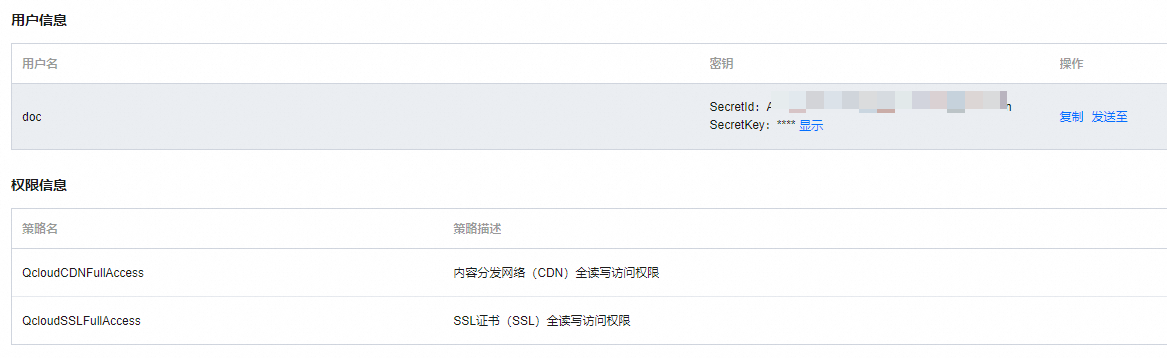
在阿里雲數位憑證管理服務控制台提交AK引導頁,配置騰訊雲子使用者或主帳號,單擊確定。
步驟二:部署SSL認證至第三方雲產品
左側導覽列,選擇。
在多雲部署頁面,單擊創建任務,按照以下步驟部署阿里雲SSL認證至第三方雲產品。
在基礎配置引導頁,配置部署任務名稱,選擇AK、連絡人和部署時間,單擊下一步。
配置項
說明
任務名稱
自訂部署任務名稱。
選擇AK
選擇步驟一接入第三方雲的帳號。如果沒有可選擇的AK,請單擊添加新AK,並按照支援部署的三方雲產品完成AK配置。
連絡人
選擇部署任務訊息提醒連絡人,用於接收部署任務提醒訊息,最多支援添加10個連絡人。
部署時間
立即部署:立即部署認證至對應雲產品。
自訂時間:指定部署任務執行時間,系統會在指定的時間啟動部署任務。
在選擇認證引導頁,選擇與雲產品資源對應的SSL認證(支援選擇一個或多個認證進行部署),單擊下一步。
配置項
說明
證書類型
部署上傳認證將消耗購買的部署次數。
在選擇資源引導頁,系統會自動識別並拉取對應雲產品中的所有資源,選擇對應的雲產品和資源(支援選擇一個或多個雲產品或資源)後,單擊預覽並提交。
在任務預覽頁面,確認部署的認證執行個體和雲產品資源資訊,如無問題,單擊提交。
預覽頁面會顯示對應雲產品匹配的認證個數和消耗的部署次數。
認證匹配個數為0表示您選擇的認證與雲產品資源不匹配,會導致部署失敗,請您仔細核對選擇的認證。
消耗的部署次數以上傳認證匹配的資源數為準,如完成匹配但是在任務啟動之後最終部署失敗,將返還該資源消耗的部署次數。