遷移演練是在實際遷移前,對遷移方案進行類比和驗證的過程。它可以協助使用者在實際遷移前充分瞭解遷移方案的可行性和風險,並擷取遷移的資料量、遷移速度及其遷移總時間長度等資訊,為您提供修複建議,從而減少實際遷移中可能出現的問題和損失。本文介紹如何對伺服器和作業系統進行遷移演練。
使用限制
僅以下遷移情境支援遷移演練:
伺服器遷移為雲端服務器鏡像或雲端服務器執行個體。
Linux作業系統遷移。
操作步驟
登入SMC控制台。
根據遷移情境選擇對應的入口。
伺服器遷移:
在左側導覽列,選擇。
作業系統遷移:
在左側導覽列,選擇。
匯入遷移源並執行遷移配置。具體操作,請參見伺服器遷移至ECS執行個體和作業系統遷移(Linux)。
遷移配置時,配置遷移演練關鍵參數說明如下:
伺服器遷移作業系統遷移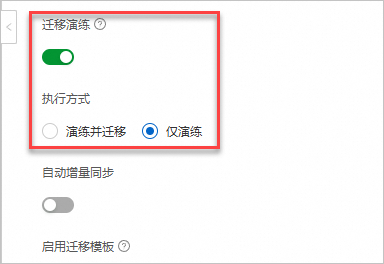
參數
說明
遷移任務類型
選中伺服器遷移後,請認真閱讀遷移提示。
目標類型
雲端服務器鏡像雲端服務器執行個體雲端服務器鏡像
將現有的原始伺服器轉換成雲端服務器自訂鏡像,再使用該自訂鏡像建立新的ECS執行個體來實現遷移。
配置項說明如下:
目標地區:目標地區指的是您的原始伺服器要遷入阿里雲的地區。該參數為必填項。關於地區的更多資訊,請參見地區和可用性區域。
鏡像名稱:SMC為遷移源產生的目標阿里雲自訂鏡像名稱。
如果您已購買目標執行個體(ECS或者Simple Application Server執行個體),可以將原始伺服器隨即轉移至目標執行個體,原始伺服器和已購買的目標執行個體的儲存、作業系統等需要適配。
遷移演練過程中將對目標ECS執行個體的全部雲端硬碟建立快照。若演練異常或執行方式為僅演練,遷移演練完成後會自動復原快照。遷移演練期間目標ECS執行個體不可用,且期間資料將丟失,請確保目標ECS執行個體中不存在重要資料。
配置項說明如下:
目標地區:目標地區指的是您的原始伺服器要遷入阿里雲的地區。該參數為必填項。關於地區的更多資訊,請參見地區和可用性區域。
目標執行個體:選擇一個ECS執行個體作為目標執行個體。
遷移演練
遷移演練是在實際遷移前,對遷移方案進行類比和驗證的過程。它可以協助使用者在實際遷移前充分瞭解遷移方案的可行性和風險,從而減少實際遷移中可能出現的問題和損失。
遷移演練可以能幫您快速發現遷移中存在的潛在問題,並提供修複方案,提升遷移成功率。
預設開啟遷移演練。
執行方式
選擇遷移演練的執行方式,預設選擇演練並遷移,本樣本以選擇僅演練為例。
僅演練:僅建立遷移演練任務,遷移演練完成後,如果需要遷移伺服器,需要手動啟動伺服器遷移任務。
演練並遷移:遷移演練完成後,如果不存在狀態為嚴重的演練項,系統自動啟動伺服器遷移任務。
作業系統遷移支援快速遷移和分段移轉兩種方案,目前僅分段移轉支援遷移演練。
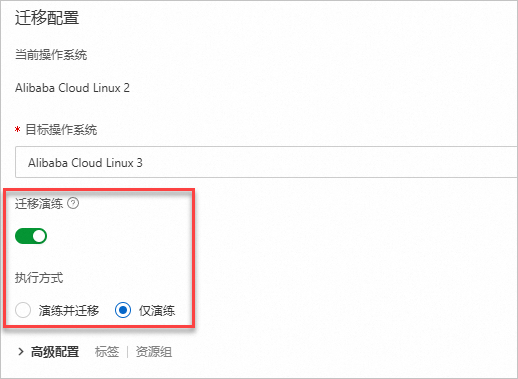
參數
說明
遷移任務類型
選中作業系統遷移。
當前作業系統
預設顯示當前作業系統,不可修改。例如:CentOS 7。
目標作業系統
在下拉式清單中選擇目標作業系統。例如:Alibaba Cloud Linux 3。
遷移演練
遷移演練是在實際遷移前,對遷移方案進行類比和驗證的過程。它可以協助使用者在實際遷移前充分瞭解遷移方案的可行性和風險,從而減少實際遷移中可能出現的問題和損失。
遷移演練可以能幫您快速發現遷移中存在的潛在問題,並提供修複方案,提升遷移成功率。
預設開啟遷移演練。
若開啟“遷移演練”功能,演練過程會對ECS雲端服務器建立普通雲端硬碟快照,若未開啟“演練並遷移”或演練異常,在演練完成後會自動復原快照,快照時間點為當前演練的開始時刻,這期間產生的資料將丟失。
執行方式
選擇遷移演練的執行方式,預設選擇演練並遷移,本樣本以選擇僅演練為例。
僅演練:僅建立遷移演練任務,遷移演練完成後,如果需要作業系統遷移,需要手動啟動作業系統遷移任務。
演練並遷移:遷移演練完成後,如果不存在狀態為嚴重的演練項,系統自動啟動作業系統遷移任務。
單擊開始遷移,在彈出的對話方塊中,單擊我確認我已知悉。
系統自動開始遷移演練,請耐心等待遷移演練結果。
伺服器遷移演練
目標類型為雲端服務器鏡像時,遷移演練大約需要5分鐘,請您耐心等待。
目標類型為雲端服務器執行個體時,遷移演練過程中將對該執行個體的全部雲端硬碟建立快照,遷移演練具體耗時與執行個體雲端硬碟大小和資料量等有關。
作業系統遷移演練
遷移演練過程中將對該執行個體的全部雲端硬碟建立快照,遷移演練具體耗時與執行個體雲端硬碟大小和資料量、系統內軟體包大小和數量等有關。例如:執行個體內僅有40 GiB的系統硬碟,遷移演練耗時大約為15分鐘。
遷移演練狀態說明如下:
 :表示遷移演練中。
:表示遷移演練中。 :表示無異常演練項。
:表示無異常演練項。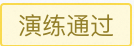 :表示存在狀態為警告的演練項,不存在狀態為嚴重的演練項。
:表示存在狀態為警告的演練項,不存在狀態為嚴重的演練項。 :表示存在狀態為嚴重的演練項或演練報告不完整。
:表示存在狀態為嚴重的演練項或演練報告不完整。

根據遷移演練結果,啟動遷移任務或者重試遷移演練。
當遷移任務類型為作業系統遷移時,如果演練異常或執行方式為僅演練,復原快照時需要停機,SMC用戶端會處於離線狀態,復原快照後通過雲助手自動啟動SMC用戶端。如果通過雲助手啟動SMC用戶端失敗,遷移源狀態為離線狀態,無法開始任務和重試演練,您需要手動登入ECS執行個體手動啟動用戶端。具體操作,請參見查看和運行SMC用戶端。
如果遷移演練狀態為
 或
或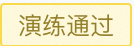 時,您可以單擊目標遷移任務操作列中的啟動遷移,開始遷移伺服器。
時,您可以單擊目標遷移任務操作列中的啟動遷移,開始遷移伺服器。如果遷移演練狀態為
 ,您需要查看演練報告並修複嚴重的演練項後,單擊重試演練。
,您需要查看演練報告並修複嚴重的演練項後,單擊重試演練。
查看遷移演練報告。
本步驟以遷移配置時,選擇執行方式為僅演練為例,介紹查看遷移演練報告的步驟。您也可以單擊遷移源ID,在遷移演練地區,單擊查看報告,查看遷移演練報告。
在遷移任務頁面,在目標遷移任務對應的遷移即時狀態列,單擊查看報告。
在演練報告面板中,查看演練報告。
演練項狀態說明如下:
嚴重:存在較大可能導致遷移失敗的異常,強烈建議您修複。
警告:存在可能影響遷移的異常,建議根據異常詳情判斷是否修複。
通過:無異常。
未執行:該演練項無需執行或未滿足該演練項執行的前提條件。
Windows伺服器遷移進行檢查需要滿足以下條件,若不滿足,源環境檢查下各個演練項均為未執行狀態。
作業系統架構
作業系統版本
作業系統內配置
x86_64位
Windows Server 2008及更高版本
Powershell 3.0及以上版本
您可以根據遷移演練項的詳細說明及修複建議,執行以下操作:
下圖以伺服器遷移演練報告為例。
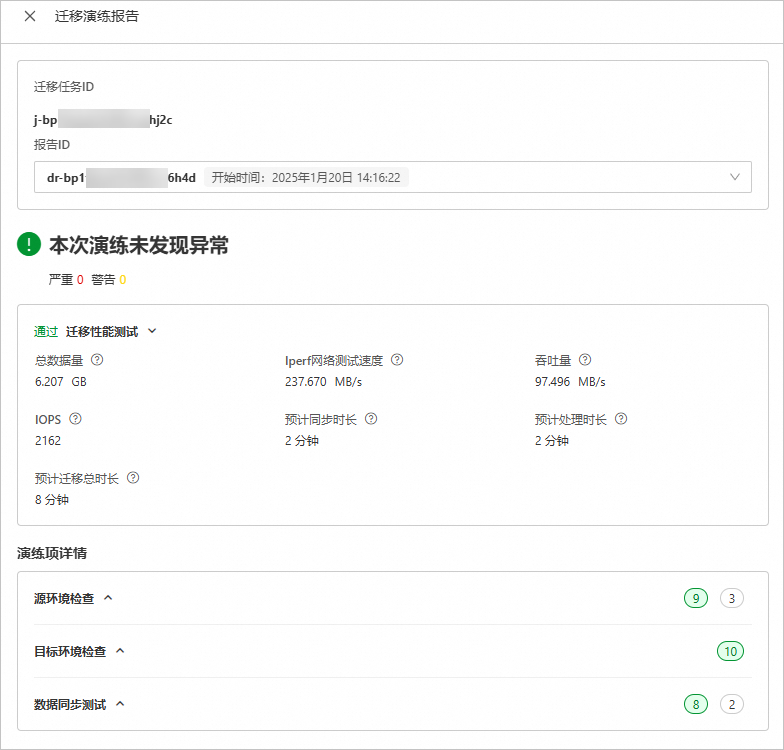
(條件必選)如果演練報告存在嚴重和警告的演練項,請參見遷移演練項的詳細說明及修複建議修複問題。具體操作,請參見遷移演練項說明。
(可選)在遷移任務的操作列,單擊修改遷移,按需調整遷移任務中的參數。
作業系統遷移不支援修改遷移。
(條件必選)如果已修複嚴重和警告的演練項後,在目標遷移任務操作列,單擊重試演練。
當遷移源的狀態為遷移中,且遷移任務狀態為未開始或演練未通過時,才可以單擊重試演練。























