Log Service支援設定一種或多種警示通知方式,包括郵件、DingTalk、WebHook-DingTalk機器人、WebHook-自訂和通知中樞。本文介紹各種通知方式的配置步驟。
通知中樞(推薦)
設定警示通知方式為通知中樞,則觸發警示後,Log Service會通過通知中樞向指定人員發送警示通知。
- 在阿里雲訊息中心,配置訊息接收人。
- 登入阿里雲訊息中心。
- 選擇,單擊Log Service(LOG)警示右側的修改。
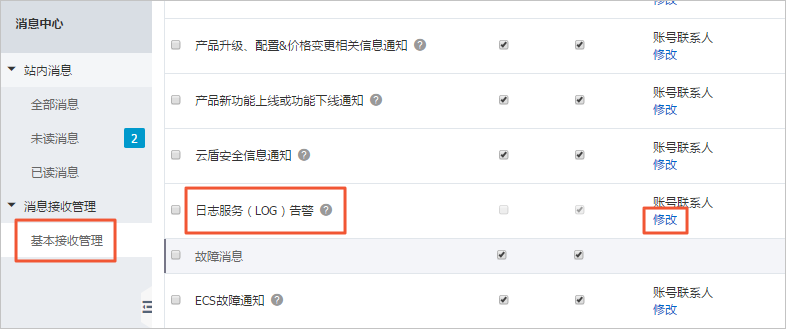
- 在修改訊息接收人視窗選擇訊息接收人,單擊儲存。如您需要新增一位訊息接收人,可以直接單擊新增訊息接收人,並配置該人員用於接收警示資訊的郵箱和職位資訊。說明
- 系統將自動發送驗證資訊到所填郵箱,通過驗證後方可接收訊息。
- 最少需要設定1位訊息接收人。
- 通知方式預設為郵件,且不可更改。
- 在Log Service控制台上配置通知方式。
郵件
設定警示通知方式為郵件,則觸發警示後,Log Service會向指定的郵箱地址發送郵件通知。
說明 Log Service使用monitor-sg@monitor.alibabacloud.com郵件地址發送郵件警示通知,您可將該郵件地址添加到郵箱白名單中,以免警示郵件被攔截。
- 在設定警示時,在通知清單中選中郵件,並單擊添加。
- 配置如下參數。
- 單擊提交。此處以配置一種通知方式為例,如果您要添加多種通知方式,可以執行多次添加操作後,再單擊提交。
WebHook-DingTalk機器人
設定警示通知方式為WebHook-DingTalk機器人,則觸發警示後,Log Service會通過DingTalk機器人向指定的DingTalk群發送警示通知,還支援提醒指定人員。
說明 每個機器人每分鐘最多發送20條警示通知。
- 配置DingTalk機器人。
- 開啟DingTalk用戶端,進入DingTalk群。
- 單擊右上方群設定表徵圖,並單擊。
- 在群機器人對話方塊中,單擊添加機器人地區中的+。
- 選擇自訂(通過WebHook接入自訂服務),並單擊添加。
- 在添加機器人對話方塊中,輸入機器人名字,配置安全設定,勾選我已閱讀並同意《自訂機器人服務及免責條款》並單擊完成。說明 建議安全設定選擇為自訂關鍵字,最多可以設定10個關鍵字,訊息中至少包含其中1個關鍵字才可以發送成功,建議其中一個關鍵字設定為警示。
- 單擊複製,複製WebHook連結。
- 在Log Service控制台上配置通知方式。
- 在設定警示時,在通知清單中選中WebHook-DingTalk機器人,並單擊添加。
- 配置如下參數。
- 單擊提交。此處以配置一種通知方式為例,如果您要添加多種通知方式,可以執行多次添加操作後,再單擊提交。
WebHook-自訂
設定警示通知方式為WebHook-自訂,當觸發警示時,警示通知會以指定方式發送到自訂WebHook地址中。
說明 此方式對應的逾時時間為5秒,如果發出請求後5秒內沒有返回,則表示發送失敗。
- 在設定警示時,在通知清單中選中WebHook-自訂,並單擊添加。
- 配置如下參數。
參數 說明 請求地址 自訂的WebHook地址,必須為外網網域名稱。 要求方法 支援GET、POST、DELETE、PUT、OPTIONS等要求方法,預設要求標頭為Content-Type: application/json;charset=utf-8。 單擊添加要求標頭,可追加要求標頭(Header)資訊。
發送內容 已預設配置發送內容,長度為1~500個字元。支援自訂,並且支援使用模板變數。更多資訊,請參見舊版警示的模板變數。 - 單擊提交。此處以配置一種通知方式為例,如果您要添加多種通知方式,可以執行多次添加操作後,再單擊提交。