Log Service支援在查詢和分析頁面或儀錶盤版面設定警示,並在滿足警示條件時發送警示通知。
前提條件
- 已採集到日誌資料。
- 已配置索引。具體操作,請參見建立索引。
背景資訊
Log Service支援基於統計圖表設定警示。您可以在查看圖表時,將圖表儲存在儀錶盤中,同時另存新檔警示,也可以在儀錶盤頁面中對已有的圖表設定警示。
重要 如果儀錶盤中的圖表綁定了警示規則,更新圖表的查詢分析語句後,需要手動更新警示規則,將警示規則中綁定的查詢和分析語句修改為更新後的語句。更多資訊,請參見修改警示監控規則。
- 建立圖表並設定警示 在查詢版面設定警示時,您需要指定圖表儲存到的儀錶盤名稱和圖表名稱。

- 在儀錶盤頁面對已有圖表設定警示 為儀錶盤中的一個或多個圖表設定警示。為多個圖表設定警示時,可以設定組合觸發條件。

操作步驟
在Project列表地區,單擊目標Project。

- 在儀錶盤列表中,單擊目標儀錶盤。
- 在儀錶盤頁面,選擇。
- 在警示配置嚮導中,設定如下參數,然後單擊下一步。
參數 說明 警示名稱 警示名稱,長度為4~64個字元。 關聯圖表 設定警示所關聯的圖表。 Log Service支援添加1~3個圖表,即支援同時對1~3個查詢和分析結果設定警示。 圖表名稱前的編號為該圖表在警示中的編號,您可以在觸發條件中通過編號指定關聯的圖表。
查詢區間用於指定查詢和分析資料的時間範圍。例如,目前時間為14:30:06,設定查詢區間為1小時(相對),則表示實際查詢和分析的是13:30:06-14:30:06期間的資料。
單擊查詢和分析語句後面的
 表徵圖,可修改查詢和分析語句。如何書寫查詢和分析語句,請參見分析概述。
表徵圖,可修改查詢和分析語句。如何書寫查詢和分析語句,請參見分析概述。頻率 Log Service根據您配置的頻率對查詢和分析結果進行檢查。 - 每小時:每小時檢查一次查詢和分析結果。
- 每天:在每天的某個固定時間點檢查一次查詢和分析結果。
- 每周:在周幾的某個固定時間點檢查一次查詢和分析結果。
- 固定間隔:按照固定間隔檢查查詢和分析結果。
- Cron:通過Cron運算式指定時間間隔,按照指定的時間間隔檢查查詢和分析結果。
Cron運算式的最小精度為分鐘,24小時制,例如0 0/1 * * *從00:00開始,每隔1小時檢查一次。
說明 Log Service只檢查查詢和分析結果中的前100條日誌。觸發條件 觸發警示的條件運算式,即滿足該條件時產生警示。更多資訊,請參見警示條件運算式文法。 多個條件之間使用2個and符號(&&)串連, 例如
pv%100 > 0 && uv > 0。通過$編號區分不同的關聯圖表。例如
$0.pv>1000&&$1.pv>1000,其中$0表示編號為0的圖表,$1表示編號為1的圖表。更多資訊,請參見如何查看圖表編號。觸發通知門檻 累計觸發次數達到該值時,根據通知間隔發送警示。不滿足觸發條件時不計入統計。 預設值為1,即滿足一次觸發條件就檢查通知間隔。
通過配置通知門檻可以實現多次觸發,一次通知。例如觸發通知門檻為100,則累計觸發次數達到100次時檢查通知間隔,如果同時滿足觸發通知門檻和通知間隔,則發送通知。發送通知之後,累計次數會清零。如果因網路異常等原因執行檢查失敗,不計入累計次數。
通知間隔 兩次警示通知之間的時間間隔。 如果某次查詢符合觸發條件,累計的觸發次數達到觸發通知門檻,且距離上次發送通知的時間已滿足通知間隔,則發送通知。例如通知間隔為5分鐘,則5分鐘內最多收到一次通知。
說明 通過配置觸發通知門檻和通知間隔可以實現警示抑制的功能,防止收到過多的警示資訊。 - 在通知嚮導中,設定通知方式,然後單擊提交。通知方式包括郵件、WebHook-DingTalk機器人、WebHook-自訂和通知中樞。您可以執行多次添加,添加多種通知方式,你也可以單擊匯入已有通知方式,通知方式介紹與操作步驟請參見通知方式。
常見問題
如何查看圖表編號?
在關聯圖表中顯示各個圖表及查詢語句的編號。其中第一個圖表及查詢語句編號為0,第二個圖表及查詢語句編號為1,第三個圖表及查詢語句編號為2。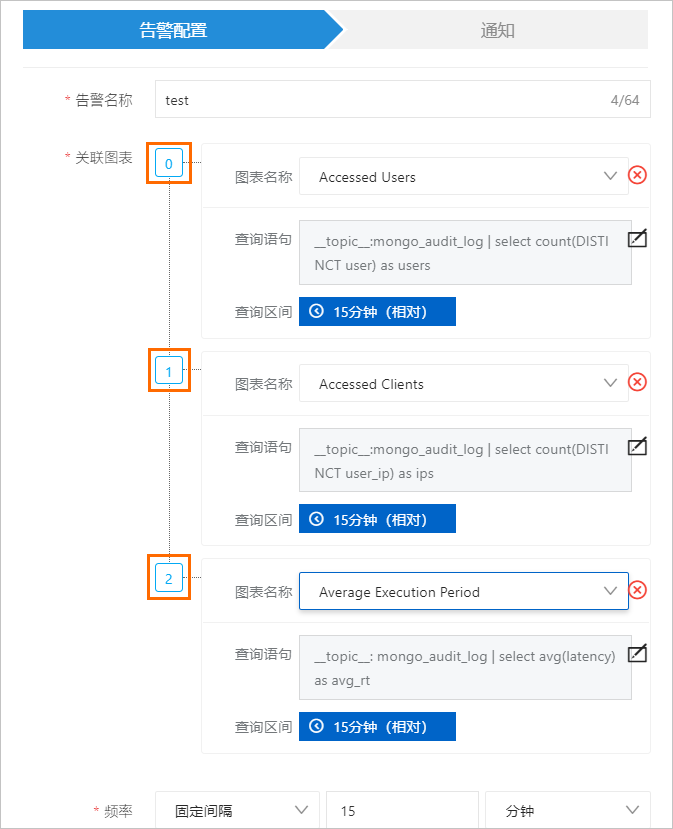
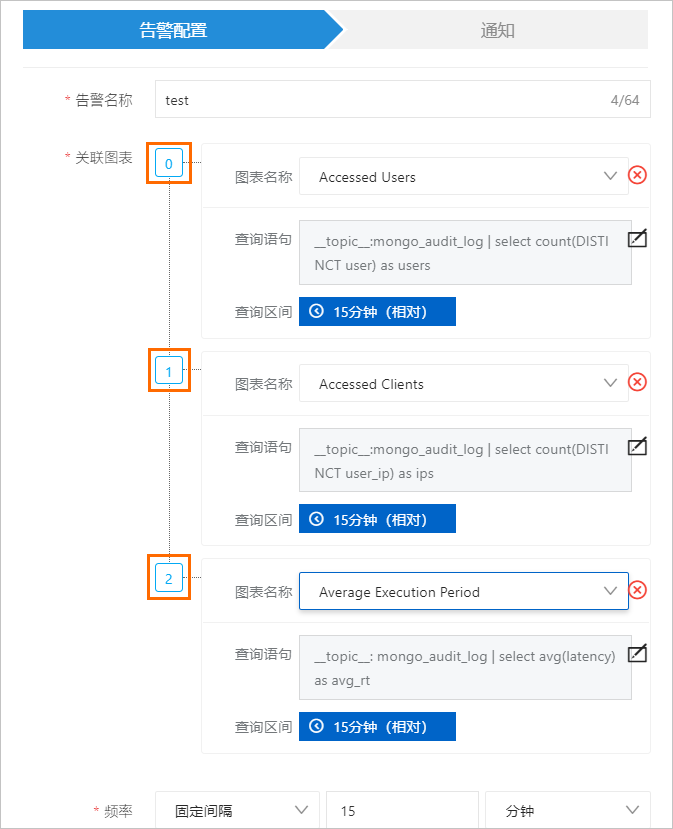
後續步驟
建立警示規則後,您可以查看警示記錄。具體操作,請參見查看警示記錄。