配置策略時,需要指定該策略生效的使用者組。一個使用者組中包含多個使用者,您可以通過賬戶名稱、郵箱、手機號、組織架構來大量新增使用者。
前提條件
已完成身份源配置。
添加使用者組
登入辦公安全平台控制台。
在左側導覽列,選擇。
在身份接入頁面,選擇使用者組管理頁簽,單擊添加使用者組。
在添加使用者組面板,按照下表的配置項說明添加使用者組資訊。
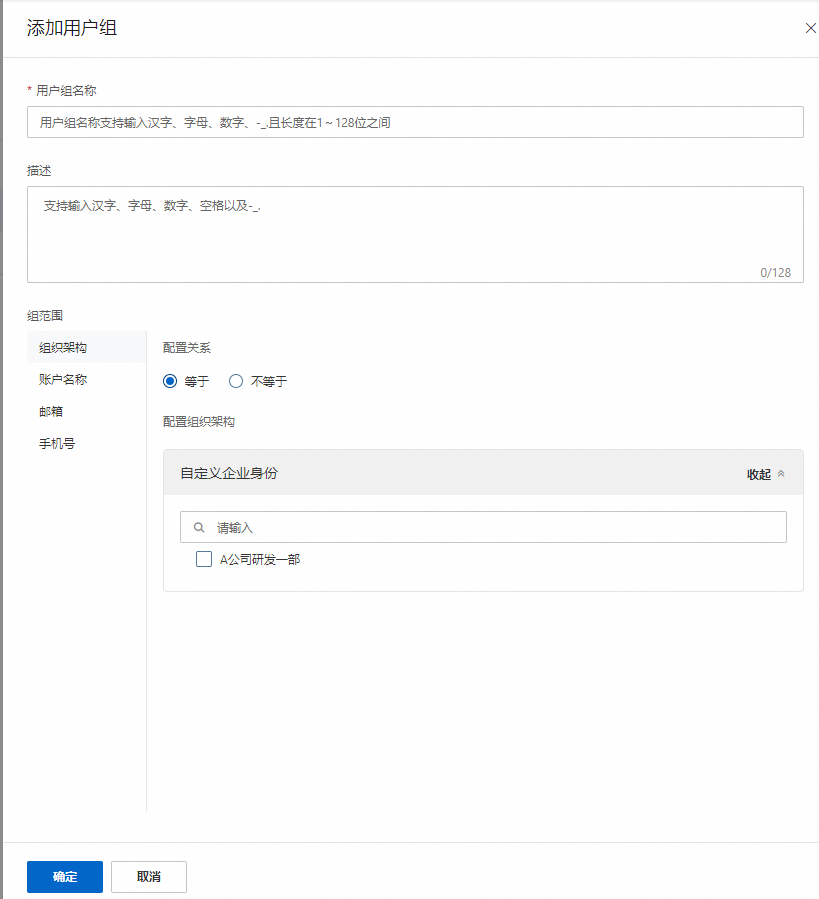
配置項
說明
使用者組名稱
使用者組的名稱。
描述
使用者組的說明。
組範圍
設定使用者組的範圍,取值:
賬戶名稱 :當您設定為賬戶名稱時,下方展示配置賬戶名稱輸入框。
郵箱:當您設定為郵箱時,下方展示配置郵箱輸入框。
手機號:當您設定為手機號時,下方展示配置手機號輸入框。
組織架構:當您設定為組織架構時,下方展示已有的組織架構資訊,您根據需要勾選對應的架構資訊。
配置關係
設定使用者組的配置關係。取值:
等於
不等於
單擊確定。
完成策略配置後,該使用者組會自動添加到使用者組列表中。
您可以根據實際情況,執行如下操作:
編輯:單擊編輯,查看指定使用者組的資訊,或者修改使用者組資訊。
刪除:單擊刪除,刪除指定使用者組。
後續步驟
設定使用者組後,您可以根據已建立的使用者組指定策略生效的範圍。關於如何配置策略,請參見配置零信任策略(內網訪問)。