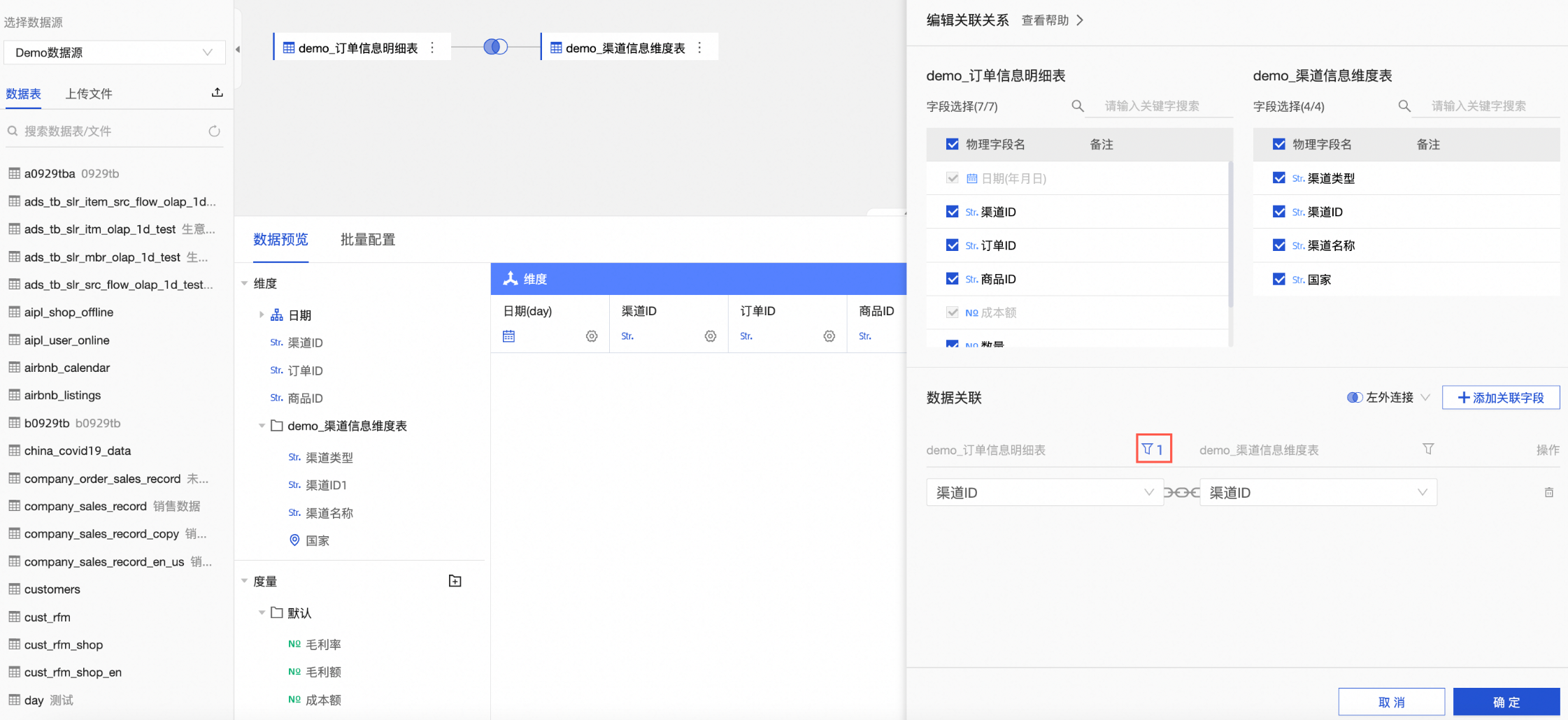資料關聯(JOIN)用來串連不同的資料表。在資料分析時,當需要分析的資料存放區在不同的表,您可以通過資料關聯,把多個表串連起來,形成模型進行資料分析。
前提條件
您已建立資料集,請參見建立並管理資料集。
背景資訊
Quick BI支援左外串連(LEFT JOIN)、內串連(INNER JOIN)、全串連(FULL JOIN),下面以學生表和課程的成績表為例介紹構建模型的三種串連方式。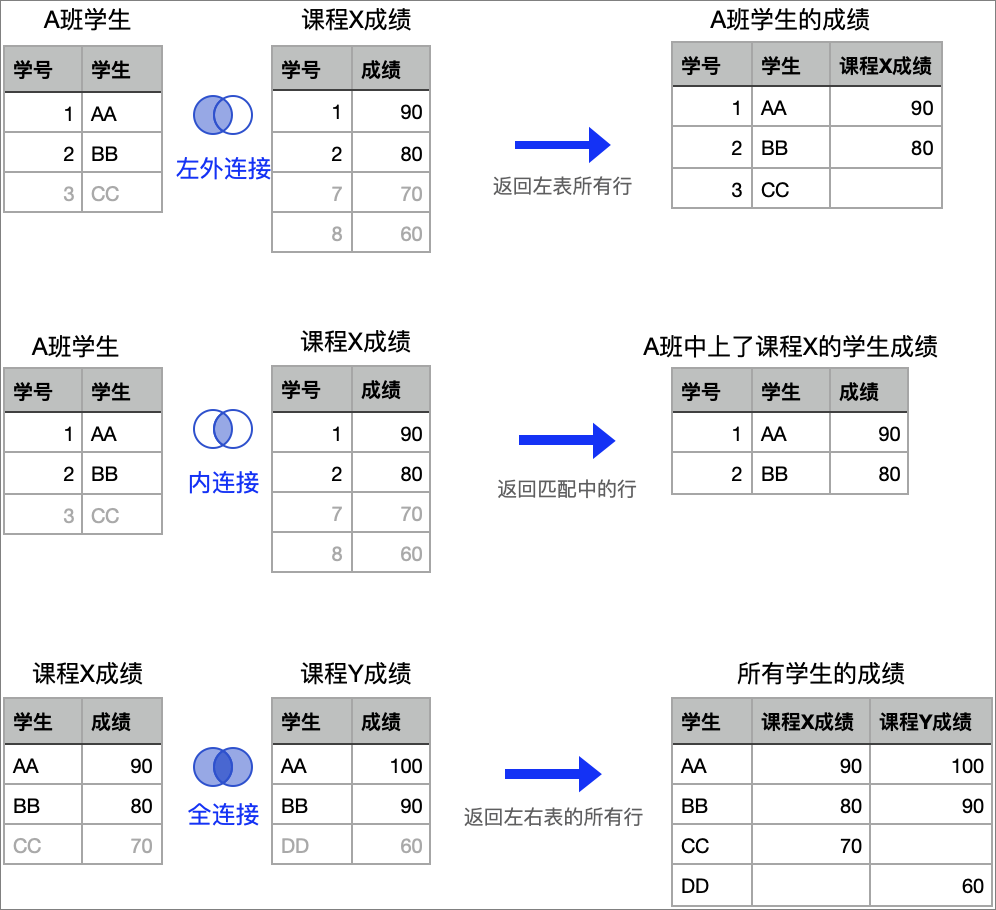
上圖僅為原理示意,實際關聯後會保留關聯表的原始列。
使用限制
MySQL資料來源暫不支援全關聯。
關聯表最多支援設定5層。
操作步驟
選擇資料來源
選擇或建立關聯的表。
您可以選擇資料表關聯資料表、資料表關聯SQL代碼建立表、SQL代碼建立表關聯資料表和SQL代碼建立表關聯SQL代碼建立表。
說明SQL代碼的編輯操作請參見自訂SQL。
資料表關聯資料表
在資料集編輯頁面,按照下圖步驟,拖拽資料表至畫布中。
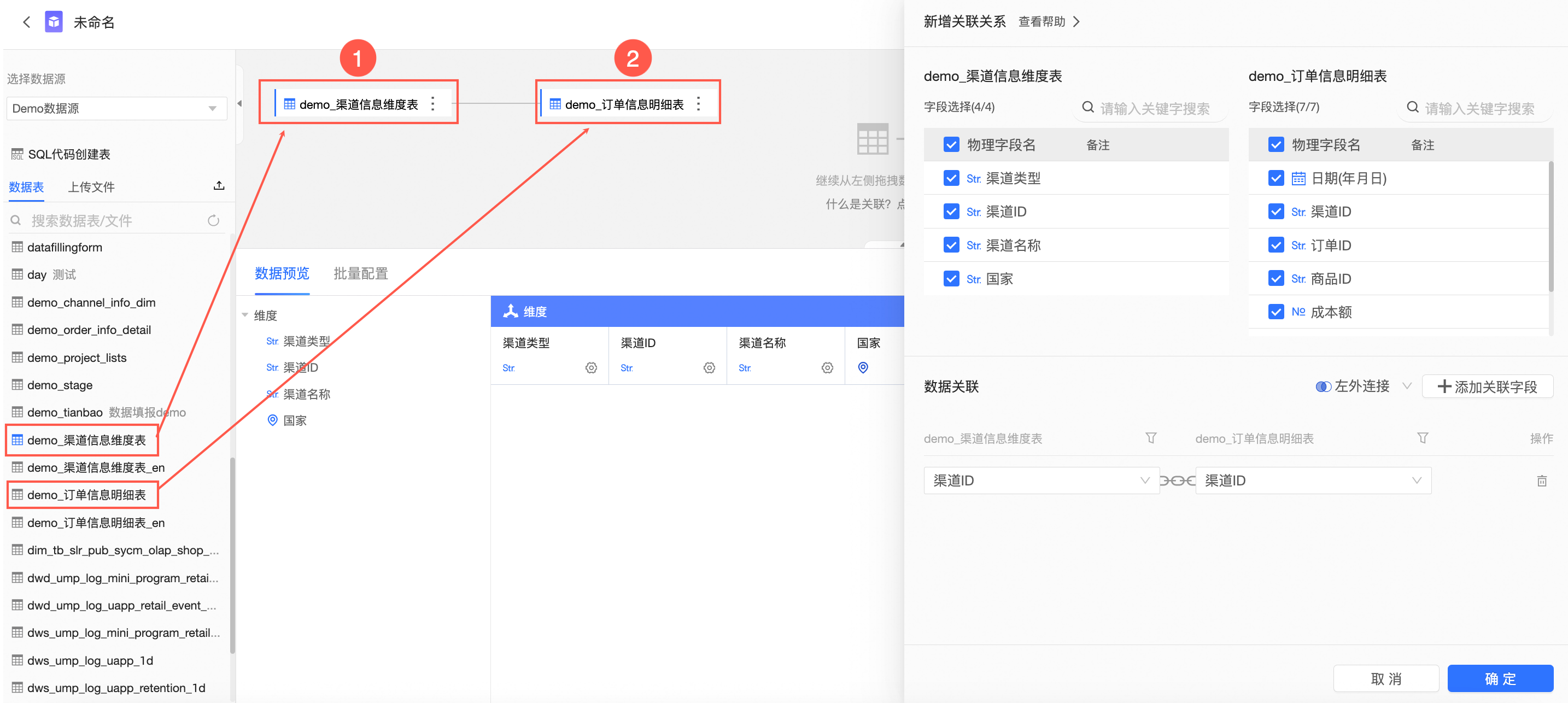
資料表關聯SQL代碼建立表
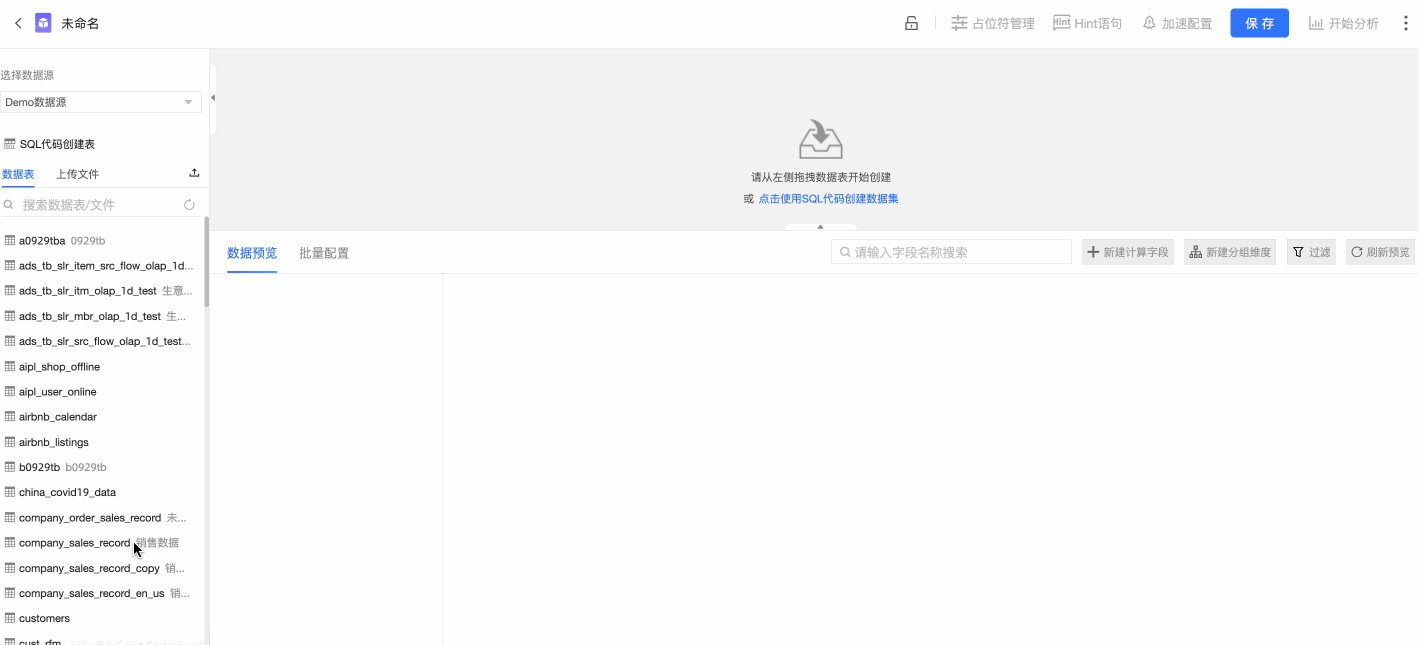
雙擊或拖拽資料表至畫布中。
雙擊或拖拽SQL代碼建立表至畫布中。
在SQL代碼編輯頁,輸入SQL,點擊運行並確認編輯後完成表的建立。
SQL代碼建立表關聯資料表
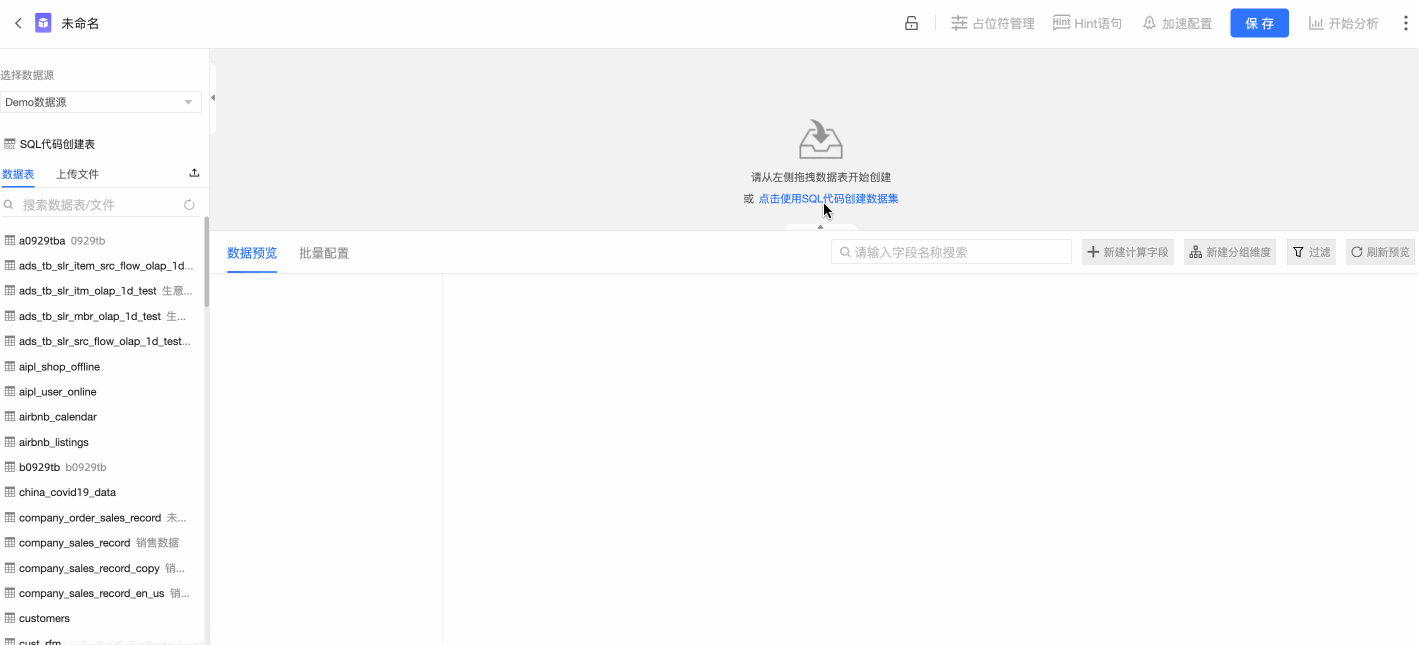
點擊使用SQL代碼建立資料集,輸入SQL,單擊運行並確認編輯後完成表的建立。
雙擊或拖拽資料表至畫布中。
SQL代碼建立表關聯SQL代碼建立表
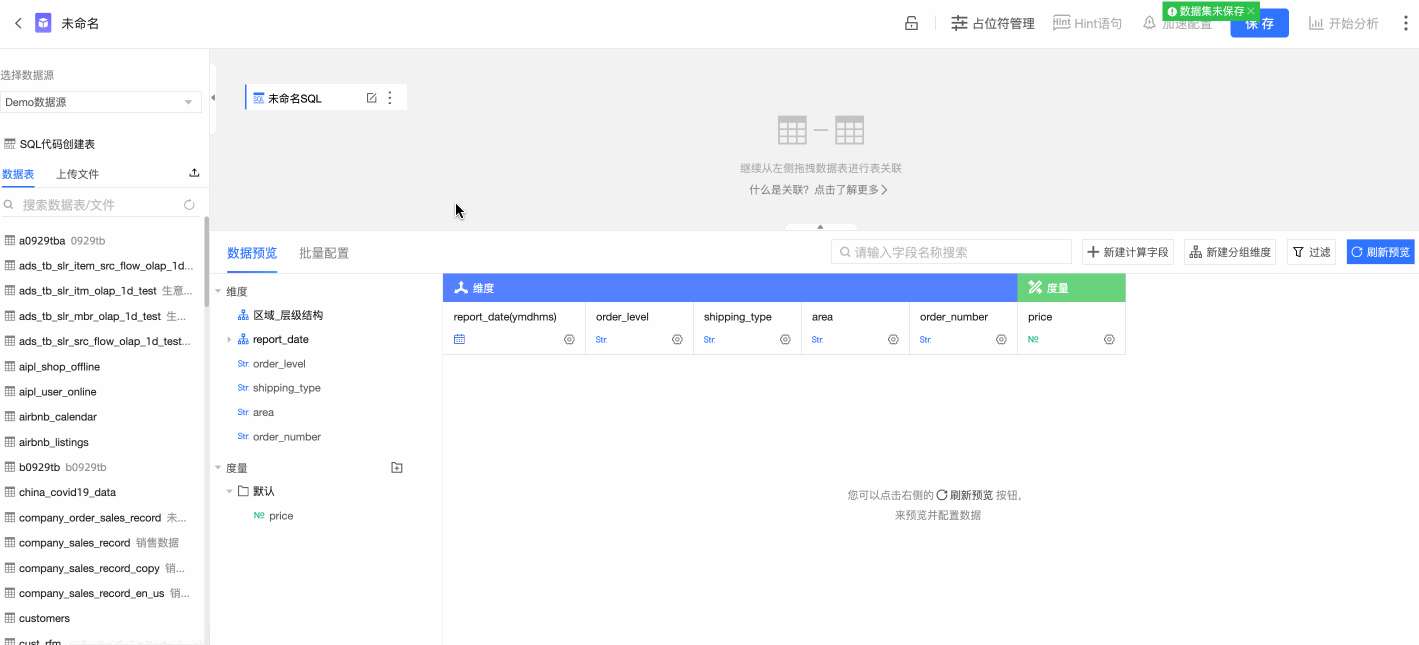
點擊使用SQL代碼建立資料集,輸入SQL,單擊運行並確認編輯後完成表的建立。
雙擊或拖拽SQL代碼建立表至畫布中。
在SQL代碼編輯頁,輸入SQL,單擊運行並確認編輯後完成表的建立。
在新增關聯關係面板中,按照下圖步驟配置資料關聯。
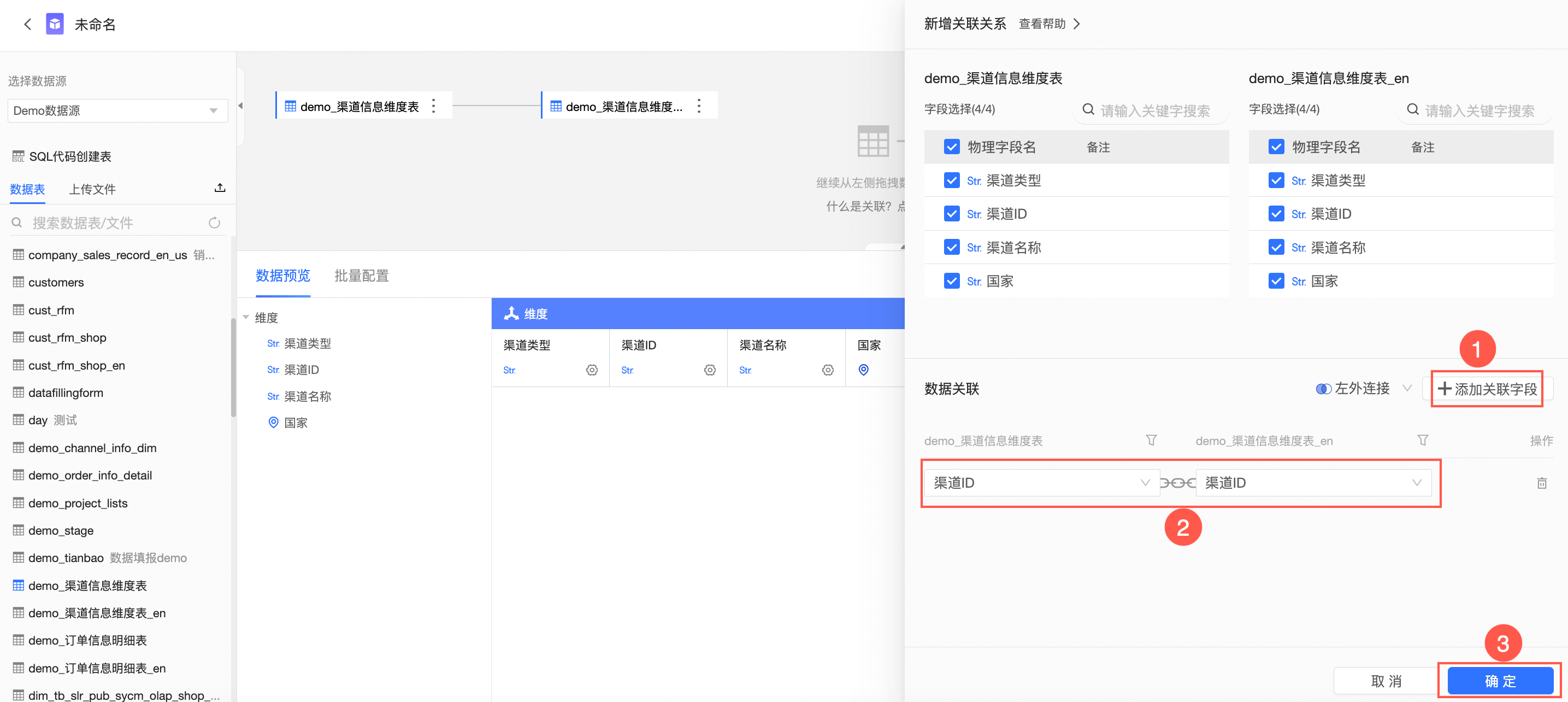 說明
說明關聯關係支援配置為左外關聯(
 )、內串連(
)、內串連( )、全串連(
)、全串連( )。
)。MySQL不支援全串連(
 )。
)。
配置完成後,您可以單擊畫布中的關聯表徵圖(例如![]() )查看關聯關係。
)查看關聯關係。
如果某個節點不需要,可滑鼠懸浮在表上,單擊刪除表徵圖(![]() )。
)。
刪除節點僅支援刪除模型的最末節點。
自訂關聯條件
配置關聯條件時,支援建立自訂計算作為關聯欄位。
關聯欄位選擇時,在下拉框裡選擇建立自訂計算。
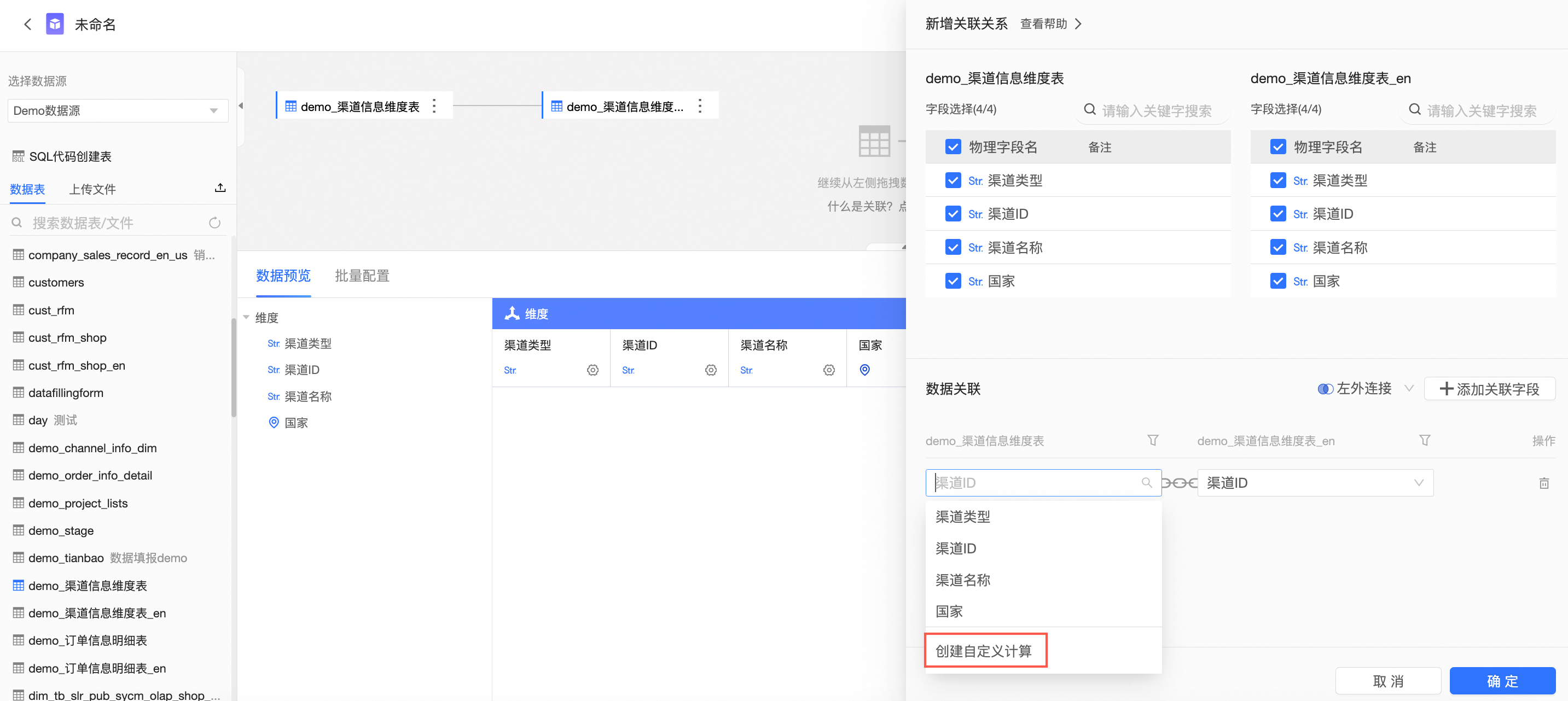
輸入欄位運算式,單擊確定。
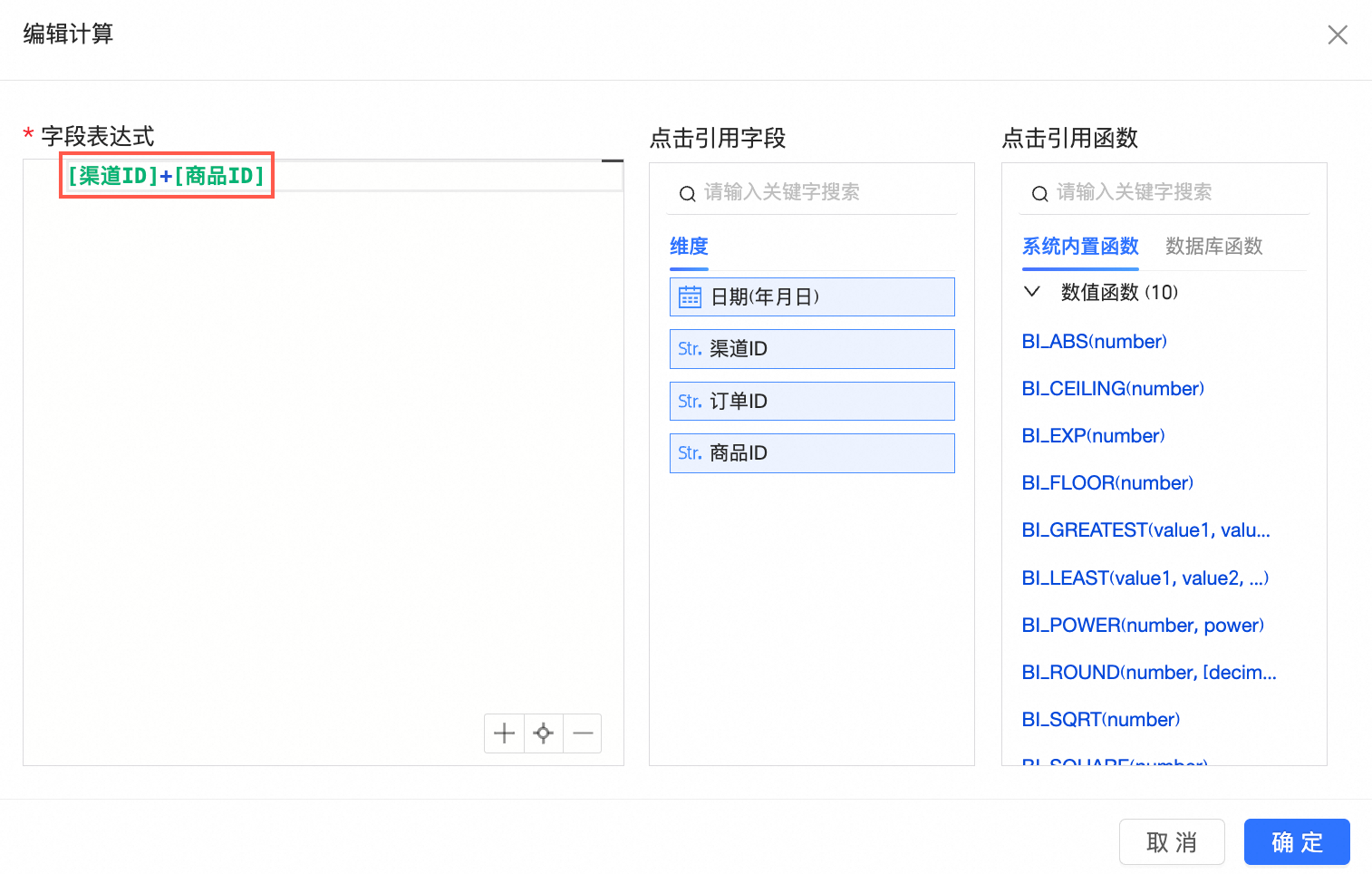
單擊確定,您可以在關聯欄位裡看到建立的欄位運算式。
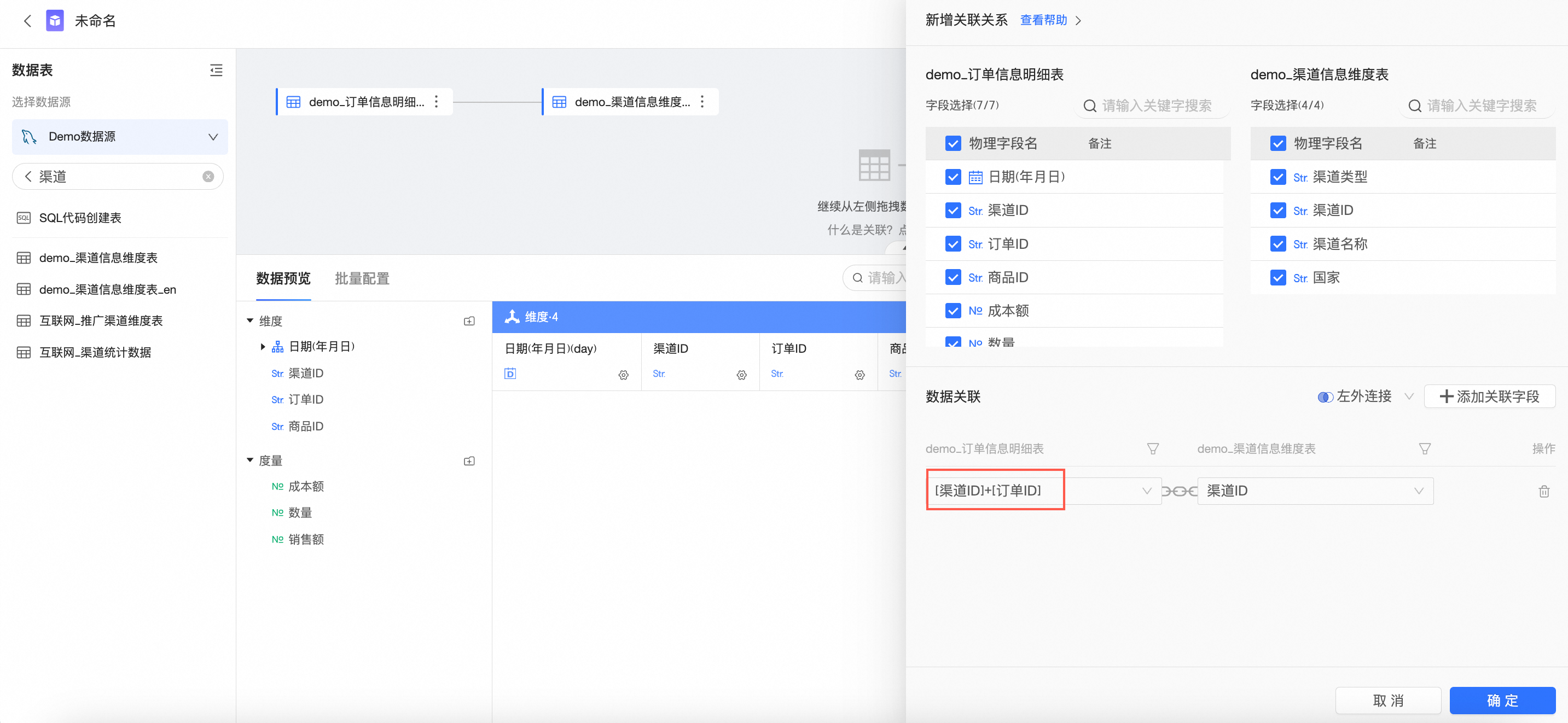
您也可以編輯自訂計算。
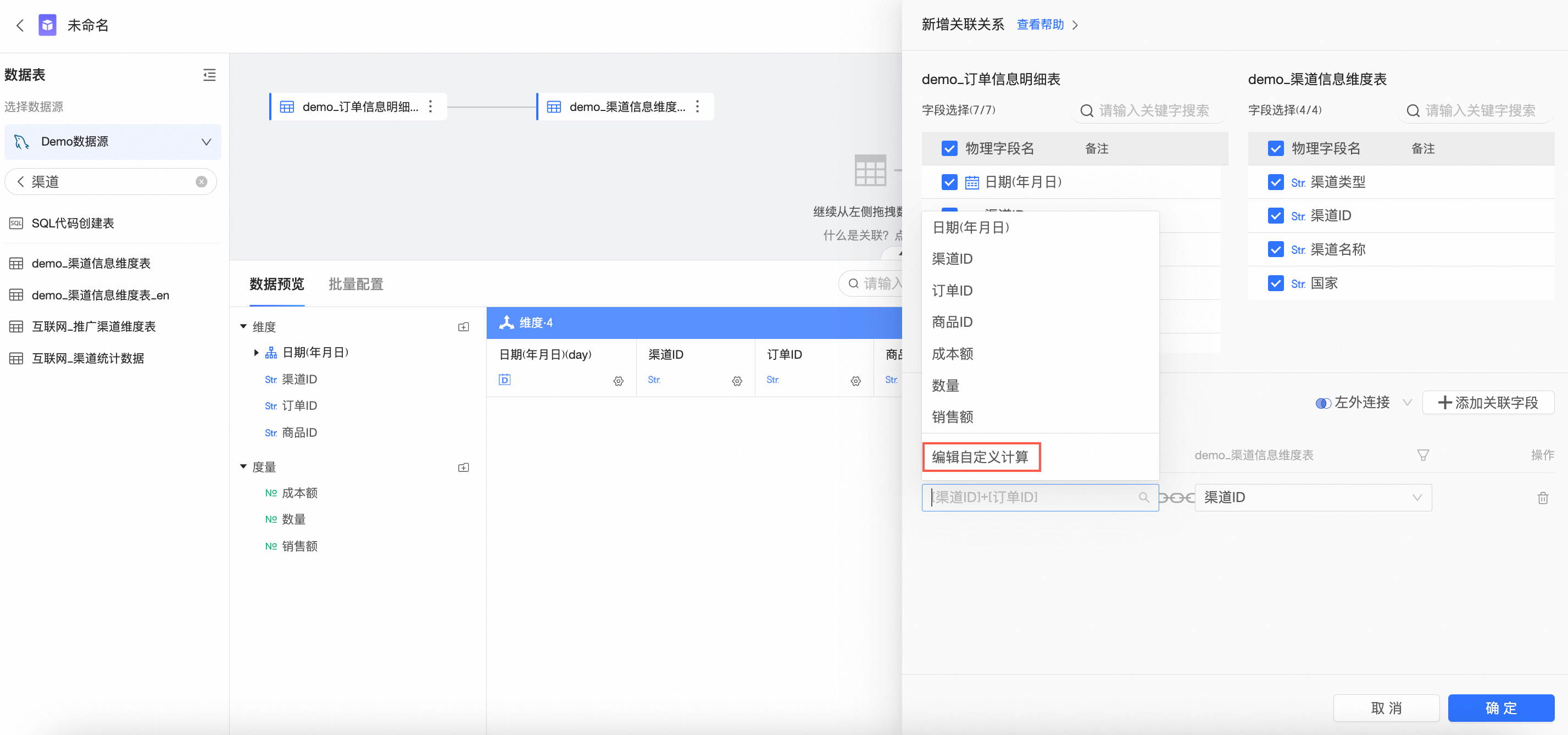
關聯前過濾
關聯時支援分別對兩張表建立過濾條件,過濾操作將在關聯前執行。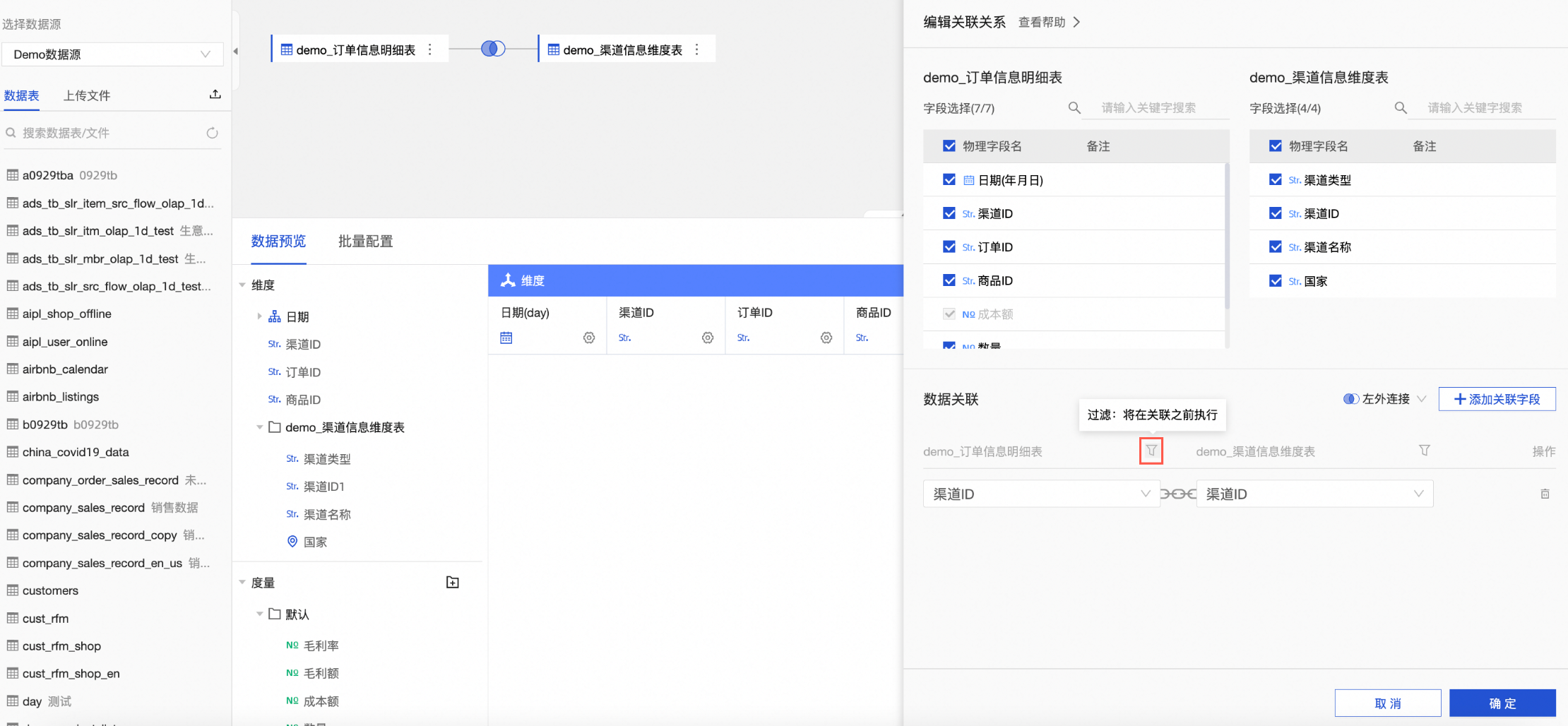
單擊關聯欄位對應表右邊的
 表徵圖。
表徵圖。設定過濾條件。
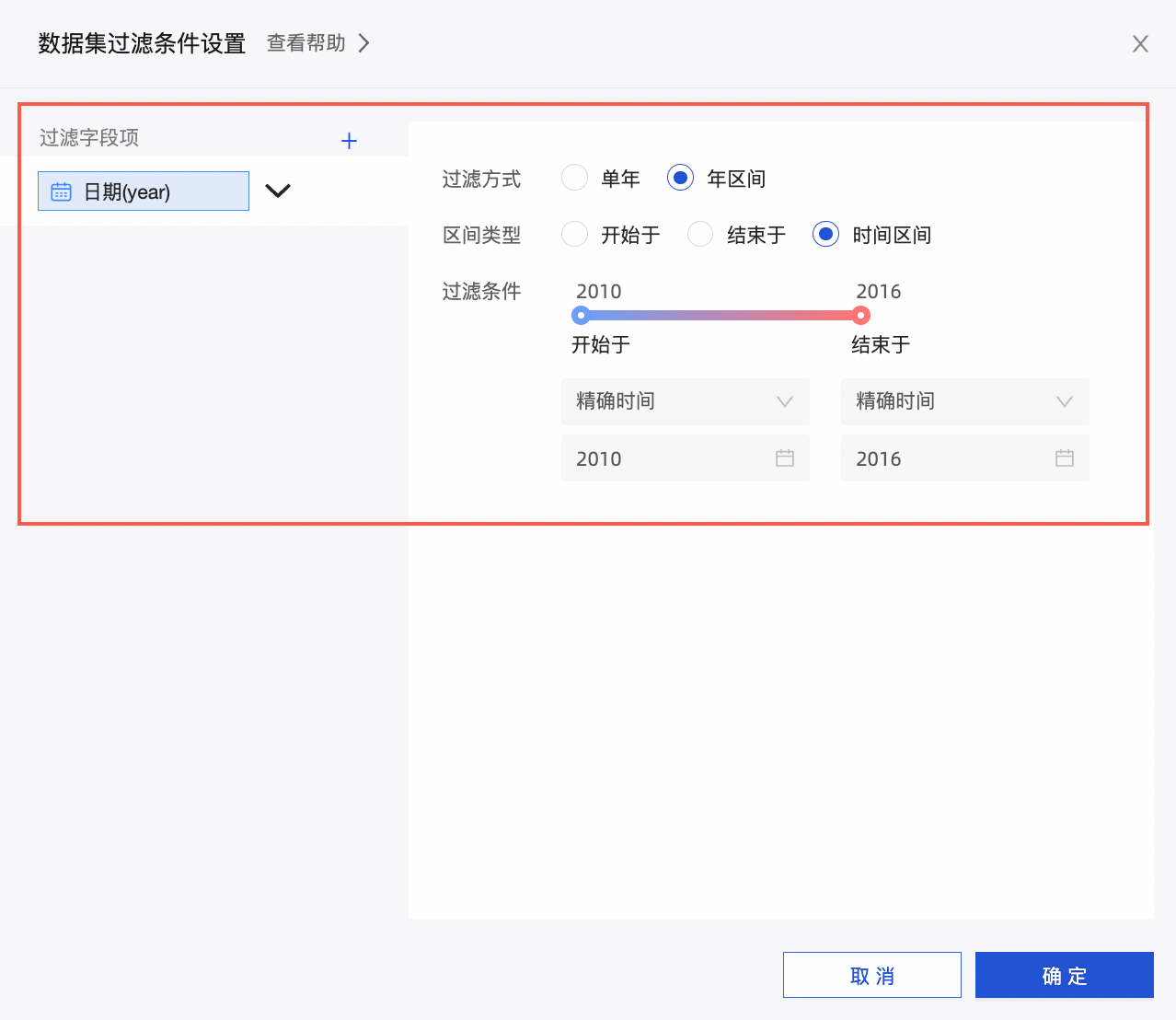
單擊確定即可完成關聯前過濾條件的設定。