在串連PolarDB叢集時,您需要填寫PolarDB叢集的串連地址。PolarDB為叢集地址和主地址分別提供了私網和公網的串連地址,本文將介紹如何在控制台查看和申請串連地址。
叢集地址和主地址
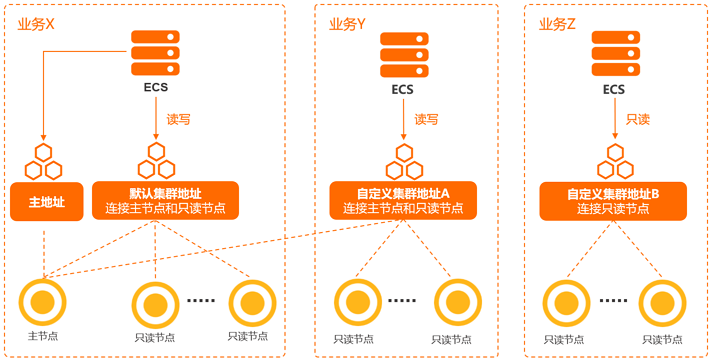
地址類型 | 地址說明 | 支援的網路類型 |
叢集地址(推薦) |
說明 PolarDB包含一個預設的叢集地址,您還可以根據業務需求建立多個自訂的叢集地址,自訂叢集地址可以串連到指定的節點,以及設定讀寫入模式等。具體資訊,請參見建立自訂叢集地址。 |
|
主地址 |
|
私網地址和公網地址
網路類型 | 說明 | 使用情境 |
私網 |
| 例如:
|
公網 | 例如:通過公網訪問資料庫叢集進行維護操作。 |
查看串連地址和連接埠
登入PolarDB控制台。
在左側導覽列單擊叢集列表。
在左上方,選擇叢集所在地區。
找到目的地組群,單擊叢集ID。
在基本信息頁面的資料庫連接地區,您可以通過以下任意一種方式來查看串連地址和連接埠資訊。
方式一
單擊链接地址地區右上方的
 表徵圖切換視圖,即可查看目標串連地址和連接埠資訊。
表徵圖切換視圖,即可查看目標串連地址和連接埠資訊。
方式二
單擊目的地組群地址右側的配置,即可在彈出的對話方塊中查看网络信息,包括串連地址和連接埠號碼。
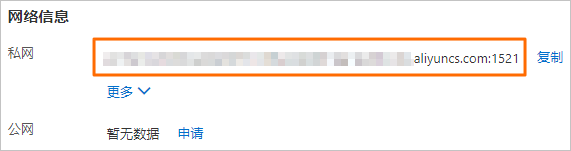
說明如果您之前是通過網域名稱串連到資料庫,當資料庫遷移上雲後,想要保留原來的資料庫網域名稱,可以單擊绑定私有域名進行綁定。僅私网的串連地址支援設定私人網域名稱綁定。具體內容,請參見私人網域名稱。
申請串連地址
登入PolarDB控制台。
在左側導覽列單擊叢集列表。
在左上方,選擇叢集所在地區。
找到目的地組群,單擊叢集ID。
在基本信息頁面的資料庫連接地區,您可以通過以下任意一種方式來查看串連地址和連接埠資訊。
單擊申请。
方式一:
單擊链接地址地區右上方
 表徵圖切換視圖。
表徵圖切換視圖。單擊申请。
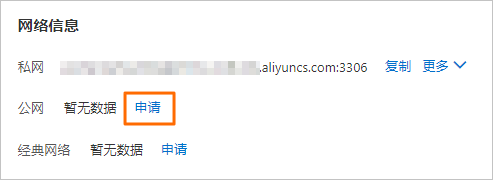
方式二:
單擊目的地組群地址右側的配置。
在彈出的對話方塊中的网络信息地區,單擊申请。
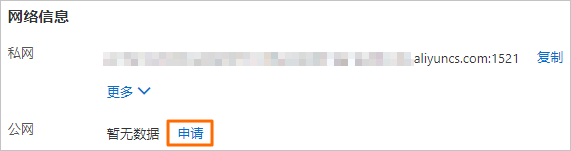
說明僅支援申請公网的串連地址。
建立叢集時會預設產生一個私网地址,無需申請。
在彈出的對話方塊中,設定串連地址首碼,單擊确定。
說明串連地址首碼需滿足如下條件:
由小寫字母、數字、中劃線(-)組成,6~40個字元。
以字母開頭,以數字或字母結尾。
下一步
相關API
API | 描述 |
查詢叢集的地址資訊。 | |
建立叢集的公網地址。 | |
修改叢集預設訪問地址。 | |
釋放叢集地址。 |