建立PolarDB叢集後,您可以手動增加或刪除唯讀節點。
背景資訊
一個叢集最多包含15個唯讀節點,最少一個唯讀節點(用於保障叢集的高可用)。同一叢集中,所有節點的規格總是保持一致。
節點費用
增加節點時的計費方式如下:
如果叢集為訂用帳戶(也稱預付費),則增加的節點也是訂用帳戶。
如果叢集為隨用隨付(也稱後付費或按小時付費),則增加的節點也是隨用隨付。
注意事項
僅當叢集沒有進行中的配置變更時,才可以增加或刪除唯讀節點。
為避免操作失誤,每次操作只能增加或刪除一個唯讀節點,增加或刪除多個唯讀節點請多次操作。
增加一個唯讀節點預計耗時5分鐘。增加節點的過程中,對資料庫無任何影響。
刪除唯讀節點時,該節點上的串連會發生閃斷,其他節點不受影響。建議您在業務低穀期執行刪除節點操作,並確保應用具備自動重連機制。如果您的應用串連的是叢集地址,PolarDB可自動屏蔽刪除的節點,不需要修改應用配置。
增加唯讀節點
新增唯讀節點之後建立的讀寫分離串連會轉寄請求到該唯讀節點。新增唯讀節點之前建立的讀寫分離串連不會轉寄請求到新增的唯讀節點,需要斷開該串連並重建立立串連,例如,重啟應用。
登入PolarDB控制台。
在左上方,選擇叢集所在地區。
您可以按照如下兩種方式中的任意一種進入增删节点向导頁面:
通過集群列表頁進入增删节点向导:
找到目的地組群,單擊操作欄的增删节点。

通過目的地組群基本信息頁進入增删节点向导:
找到目的地組群,單擊叢集ID,進入叢集基本信息頁。
在数据库节点地區,單擊增删节点。
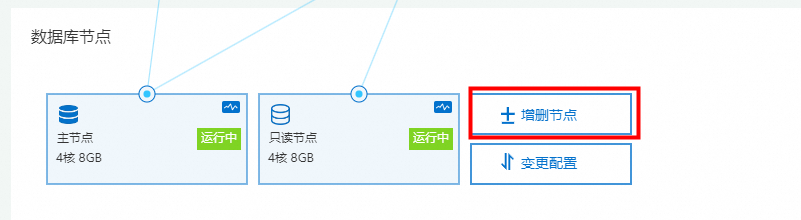
選中增加節點並單擊确定。
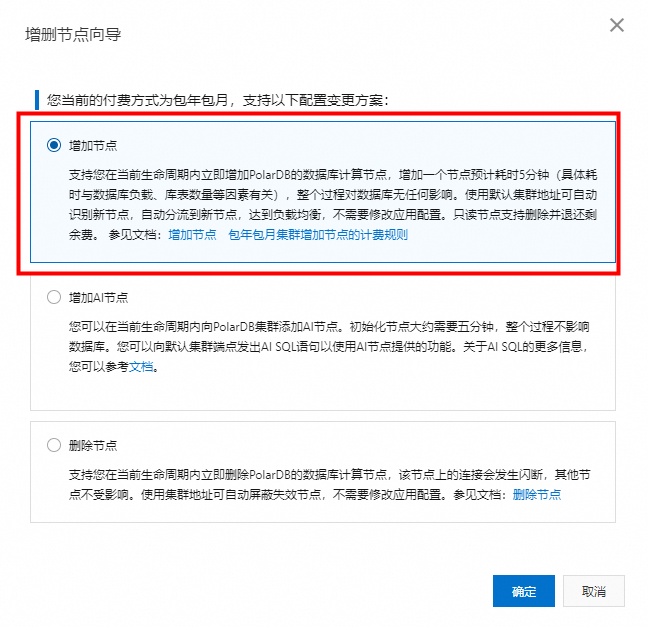
單擊+增加一個唯讀節點,選中服務合約,單擊立即購買。
刪除唯讀節點
登入PolarDB控制台。
在左上方,選擇叢集所在地區。
您可以按照如下兩種方式中的任意一種進入增删节点向导頁面:
通過集群列表頁進入增删节点向导:
找到目的地組群,單擊操作欄的增删节点。

通過目的地組群基本信息頁進入增删节点向导:
找到目的地組群,單擊叢集ID,進入叢集基本信息頁。
在数据库节点地區,單擊增删节点。
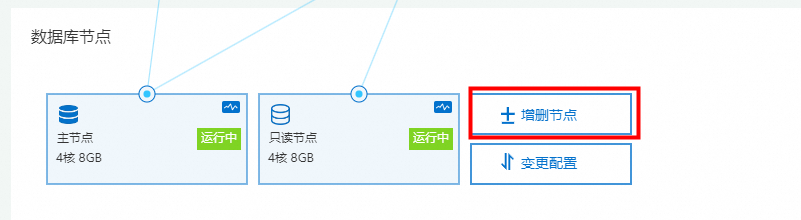
選中删除节点並單擊确定。
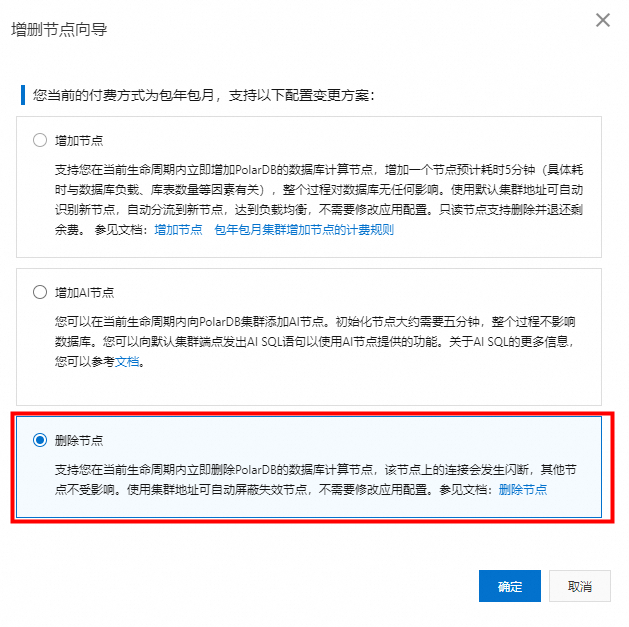
單擊目標節點名稱前的
 表徵圖進行刪除。
表徵圖進行刪除。選中服務合約,單擊立即購買。
說明節點被刪除後會停止計費並進行退款,詳情請參見退款或停止計費。
相關API
API | 描述 |
增加PolarDB叢集節點。 | |
變更PolarDB叢集節點規格。 | |
重啟PolarDB叢集節點。 | |
刪除PolarDB叢集節點。 |