PolarDB叢集建立完成後,您可以通過控制台來修改叢集參數和節點參數,並且可以將修改後的叢集參數匯出為模板。同時,同一地區的叢集可以通過應用模板功能快速修改叢集參數。本文介紹修改叢集參數和節點參數,以及將修改後的叢集參數匯出為模板並應用模板的方法。
背景資訊
PolarDB提供節點參數可配置功能,您可以根據實際需求對任意節點參數進行配置。
叢集中新增的節點預設使用叢集參數。
當主節點發生故障,主節點切換為唯讀節點後:
原主節點角色變為唯讀節點,原主節點參數保持不變。
原唯讀節點角色變為主節點,原唯讀節點參數保持不變。
當主可用性區域故障時,備可用性區域的節點切換為主節點後,備可用性區域的節點將使用叢集參數。
注意事項
當前僅支援修改節點的部分參數,具體請以控制台為準。
對於不支援修改的節點參數,如有修改需求,請前往配額中心,在配額名稱為設定叢集參數和節點參數的操作列,單擊申請,然後在申請理由中填寫需要設定和修改的叢集ID及對應參數。
說明當前只支援修改的參數為:
PolarDB MySQL版5.6和5.7版本的節點參數
innodb_buffer_pool_size。PolarDB MySQL版8.0版本的節點參數
innodb_buffer_pool_size、loose_oss_outfile_buffer_size、loose_max_oss_outfile_threads、loose_csv_oss_buff_size。
如果您在配置過程中有疑問或需要修改其他參數,請聯絡我們處理。
修改參數值
修改叢集參數,對該叢集下的所有節點生效。修改節點參數,只對當前節點生效。此處以修改叢集參數為例。
登入PolarDB控制台。
在左上方,選擇叢集所在地區。
找到目的地組群,單擊叢集ID。
在左側導覽列,選擇。
若您要修改叢集的參數,在左上方的下拉式清單中選擇叢集。
若您要修改節點的參數,在左上方的下拉式清單中選擇您需要修改參數的節點。

在頁面左上方,單擊修改參數。
找到目標參數,並輸入新的參數值。
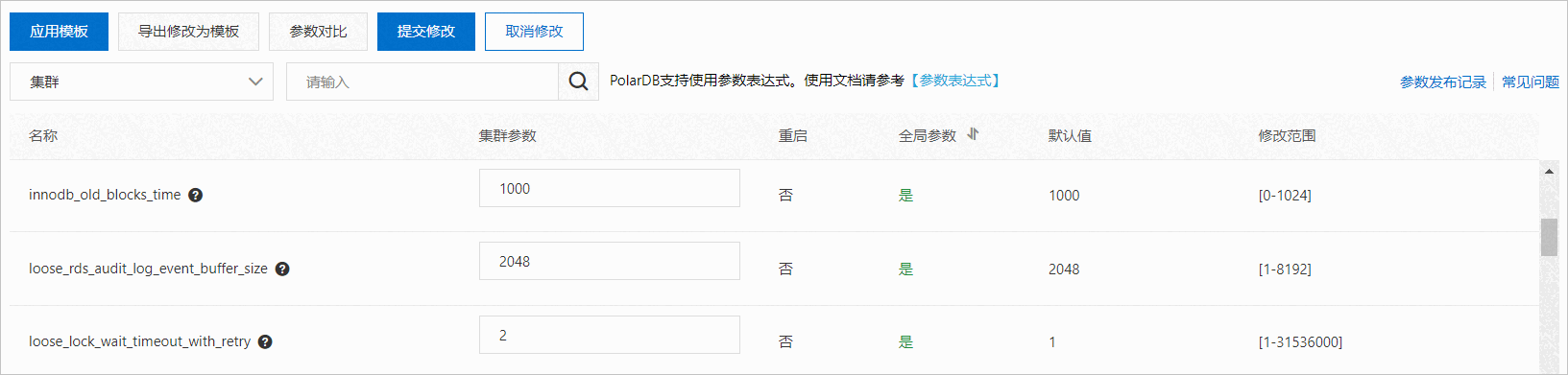 說明
說明請輸入目標參數右側修改范围列規定的參數值,否則當您提交修改時會出現錯誤提示。
您可以單擊目標參數名稱後的
 表徵圖查看參數的詳細資料。
表徵圖查看參數的詳細資料。在控制台設定參數時,“loose_”只是用來區分參數的一種首碼。例如,"loose_rds_audit_log_event_buffer_size" 和 "rds_audit_log_event_buffer_size" 實際上是同一個參數。
單擊左上方的提交修改。
在儲存改動頁選擇需要應用到的節點,單擊確定。
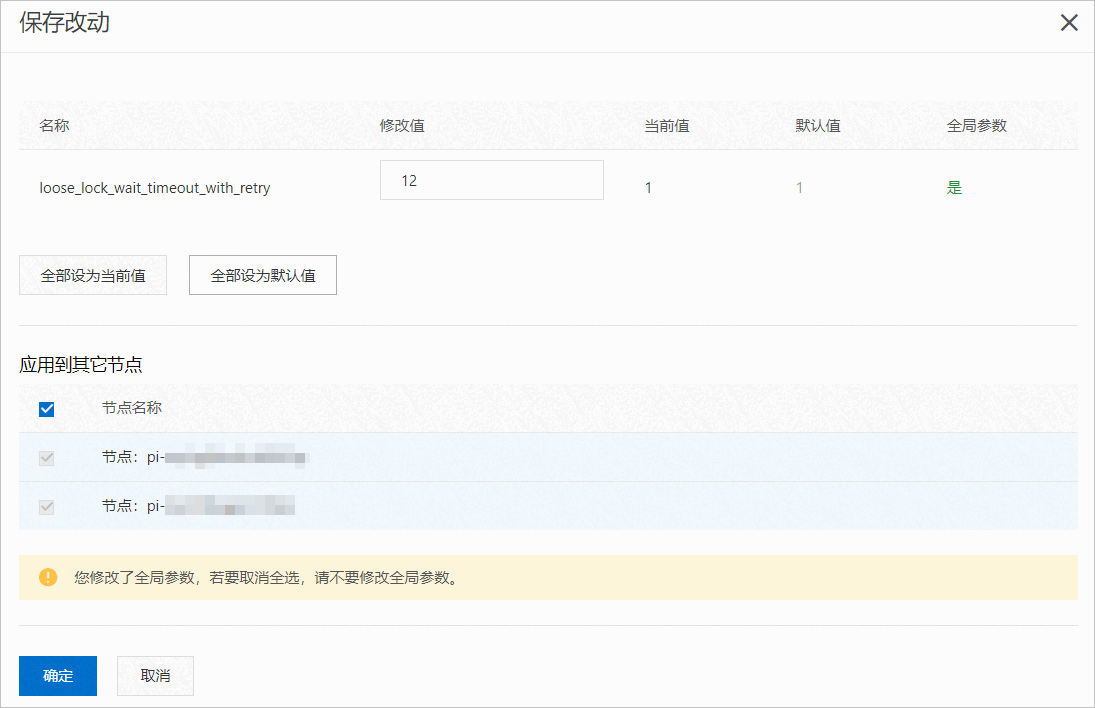 說明
說明對於是否重启欄顯示為是的參數,修改完成後,需要重啟叢集內的所有節點,新的參數值才會生效。重啟前,請提前做好業務安排,謹慎操作。
若您的PolarDB MySQL版叢集版本為8.0,您還可以修改參數innodb_fast_startup的值為ON來加速重啟。
應用參數模板
參數配置完成後,您可以進行如下操作:
將叢集的參數設定匯出為參數模板。
登入PolarDB控制台。
在控制台左上方,選擇目的地組群所在地區。
找到目的地組群,單擊叢集ID。
在左側導覽列中,單擊。
單擊匯出為模板。
說明如果您需要修改當前參數列表中的參數資訊,請您在完成修改後,單擊匯出為模板。
匯出為模板產生的叢集參數由您手動修改的參數和叢集在運行過程中自動修改的參數組成。
在彈出的應用模板對話方塊中,設定以下參數。
參數
說明
模板名稱
模板的名稱。名稱需要滿足以下規則:
由英文、數字、和底線(_)組成,以字母開頭,不能包含中文。
長度為8~64個字元。
描述
備忘該模板的相關資訊,便於後續管理。長度為0~200個字元。
單擊確定。
將參數模板應用至目的地組群。
單擊應用模板。
在彈出的應用模板對話方塊中,選擇需要使用的參數模板名稱,並單擊確定。
說明您可以查看該參數模板的參數個數、是否需要重啟和更新時間。
如果參數模板中存在需要重啟叢集的參數,建議您在業務低峰期操作,並確保應用程式具有重連機制。
您也可以通過在參數模板頁面,將參數模板應用至叢集,詳情請參見應用參數模板。
對比節點參數
由於當前不同節點的參數可以不同,您可以通過參數對比功能,對比不同節點的參數配置情況。
登入PolarDB控制台。
在左上方,選擇叢集所在地區。
找到目的地組群,單擊叢集ID。
在左側導覽列中,選擇。
在頁面左上方,單擊參數對比。
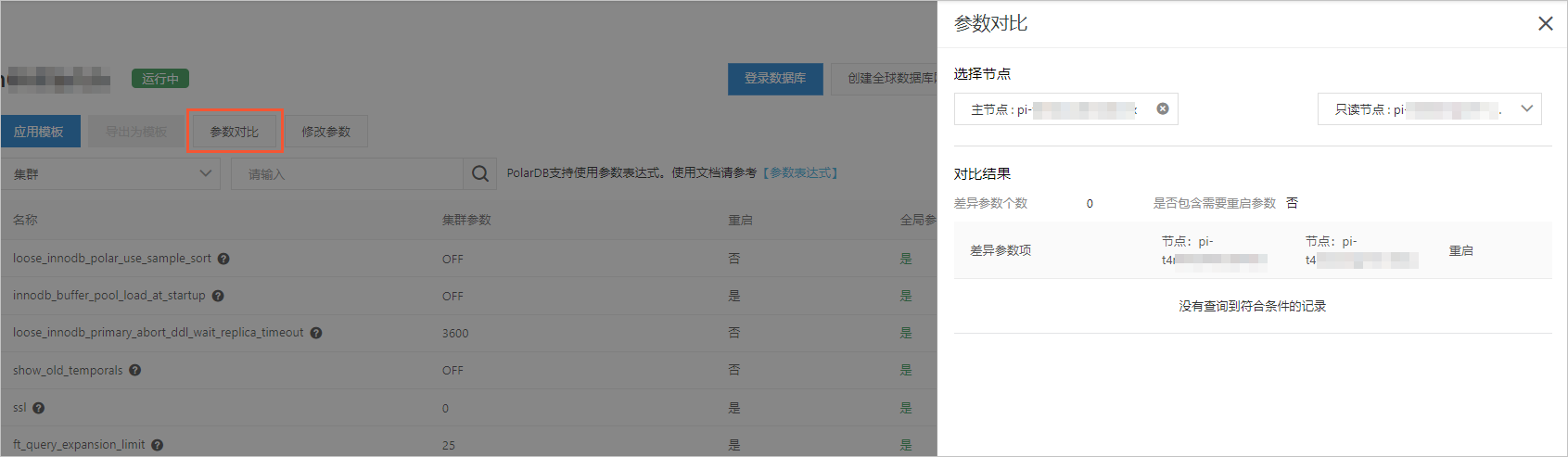
選擇需要對比的節點,查看節點對比結果。
相關API
API | 描述 |
查看叢集的參數。 | |
修改叢集的參數。 | |
修改叢集參數並應用到指定節點。 | |
修改單個節點並選擇應用到指定節點。 | |
查詢預設參數列表。 |