您可以根據業務波動變更PolarDB叢集的配置。如果您的業務量比較平穩,當您需要變更集群節點規格時,推薦您使用手動變更配置的方式。本文介紹如何手動升級或降級PolarDB叢集的規格。
前提條件
PolarDB叢集沒有進行中的配置變更。
費用說明
具體的費用說明,請參見變更配置費用說明。
注意事項
叢集規格的升降級不會對叢集中已有資料造成任何影響。
規格變更的耗時主要與叢集計算節點數量有關(約5分鐘/計算節點。例如,包含2個計算節點的叢集,規格變更預計10分鐘左右完成)。此外,規格變更的耗時還與資料庫負載、庫表數量等因素有關。
當叢集未具備無感秒切能力時,在規格變更過程中可能會出現20~30秒左右的閃斷。因此,切換前請務必確保應用具備重連機制。當叢集具備無感秒切能力時,在開啟Binlog的情況下,規格變更可能會出現5~10秒左右的閃斷。而在關閉Binlog的情況下,規格變更可能會出現1~3秒效能跌至為0,但是可以確保串連無閃斷和事務不中斷。
PolarDB叢集變更配置期間,唯讀請求相比讀寫請求的延隔時間,可能比正常運行狀態的延隔時間更長。
您可以對整個叢集進行規格升降級,也可對叢集中的單個節點進行規格升降級。
規格變更配置過程中,叢集會進行重啟,先重啟唯讀節點,後重啟主節點,且不會發生主備切換。
主節點和唯讀節點可單獨變更配置規格
PolarDB叢集支援對主節點和唯讀節點分別升降配,即唯讀節點的規格可以與主節點規格不一致。
使用限制
同一叢集中,確保至少有一個唯讀節點與主節點規格保持一致。
唯讀節點規格建議不要與主節點規格相差過大:
唯讀節點的記憶體不能小於主節點記憶體的一半。
唯讀節點的CPU規格與主節點CPU規格對應規則如下:
主節點CPU規格(core)
允許唯讀節點最小CPU規格(core)
2
2
4
2
8
4
16
8
32
16
64
32
88
32
開啟熱備後的唯讀節點需要與主節點規格保持一致。
唯讀列存節點情境下建議唯讀列存節點規格比主節點規格更高。
PolarDB多主叢集(庫表)不受以上使用限制。
操作步驟
登入PolarDB控制台。
在左上方,選擇叢集所在地區。
您可以按照如下兩種方式中的其中一種進入變更配置對話方塊:
方法一:
在集群列表頁,找到目的地組群,單擊右側操作欄中的变更配置。

方法二:
在集群列表頁,單擊目的地組群ID。
在基本信息頁的数据库节点地區,單擊变更配置。
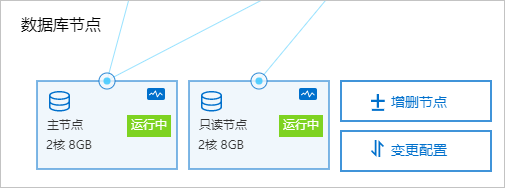
您可以根據業務需要選擇升配或降配,單擊确定。
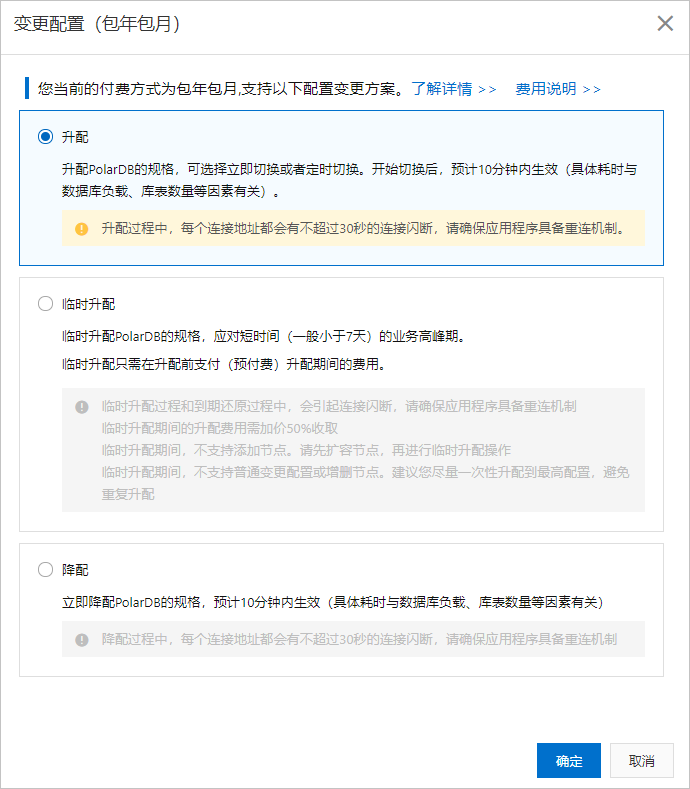 說明
說明僅訂用帳戶叢集支援临时升配,詳情請參見臨時升配。
在變更配置頁面中,設定如下參數:
參數
說明
子系列
為叢集選擇升級後的目標子系列,包括通用规格和独享规格。
節點規格
為當前節點選擇升級後的目標節點規格。
說明確保一個唯讀節點與主節點規格保持一致,其他節點規格均可選擇配置。
切換時間
您可以選擇切換時間為立即切換或定時切換。若選擇定時切換,可選的時間範圍為未來24小時內的任意時間點,升級配置的任務將在選定時間點後的30分鐘內完成。您還可以在计划任务頁查看該任務的具體資訊或取消該任務,詳情請參見定時計劃任務。
說明僅升配和降配時支援切換時間選項,临时升配不支援該選項。
說明您可以對整個叢集進行規格升降級,也可對叢集中的單個節點進行規格升降級。
選中服務合約,單擊立即購買完成支付。
在支付頁面中,確認訂單資訊,單擊支付。
說明規格變更過程中,每個叢集地址都會有不超過30秒的串連閃斷,建議您在業務低穀期執行變更,並確保應用具備自動重連機制。
規格變更的耗時主要與叢集計算節點數量有關(約5分鐘/計算節點。例如,包含2個計算節點的叢集,規格變更預計10分鐘左右完成)。此外,規格變更的耗時還與資料庫負載、庫表數量等因素有關。
相關API
API | 描述 |
變更PolarDB叢集節點規格。 | |
獨立變更PolarDB叢集單個節點的規格。 |