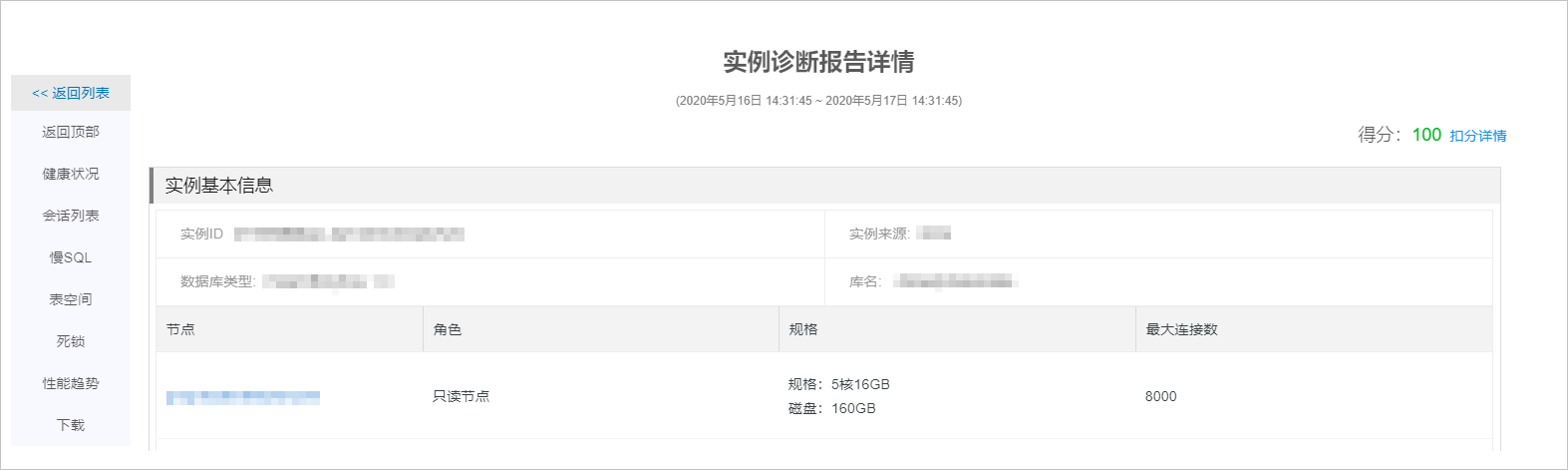PolarDB MySQL版的一鍵診斷融合了DAS部分功能,支援自訂診斷報告建立條件並查看診斷報告。
操作步驟
登入PolarDB控制台。
在左上方,選擇叢集所在地區。
在集群列表頁,單擊目的地組群ID。
在左側導覽列中,選擇。
- 單擊診斷報告頁簽。

- 在診斷報告頁面,您可以通過以下兩種方式產生診斷報告。
- 自動產生診斷報告:
- 單擊執行個體診斷報告列表旁邊的自動產生報告設定按鈕。
- 在彈出的對話方塊內,選中定時觸發複選框。
- 選中相應的日期如全部複選框,並設定診斷報告產生的時間。
- 單擊確認。
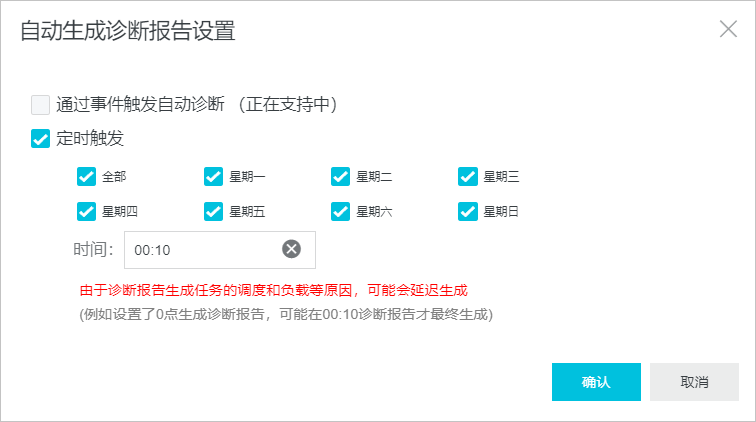
- 手動產生診斷報告:單擊發起診斷產生即時診斷報告。

- 自動產生診斷報告:
- 在執行個體診斷報告列表找到已完成的診斷,在右側操作欄中,單擊查看報告。

- 在執行個體診斷報告詳情中,您可以查看執行個體的健康情況、會話列表、死結和效能趨勢等情況。