您可以通過PolarDB叢集的叢集地址和主地址來串連資料庫叢集。本文將主要介紹如何申請叢集地址和主地址。
準備工作
您可以通過查看串連資料庫叢集的相關資訊,來完成管理資料庫地址前的準備工作。
查看串連地址和連接埠
登入PolarDB控制台。
在左上方,選擇叢集所在地區。
找到目的地組群,單擊叢集ID。
在基本資料頁面的資料庫連接地區,將滑鼠移動到目標地址地區,即可在彈出的對話方塊中查看网络信息,包括串連地址和連接埠號碼。
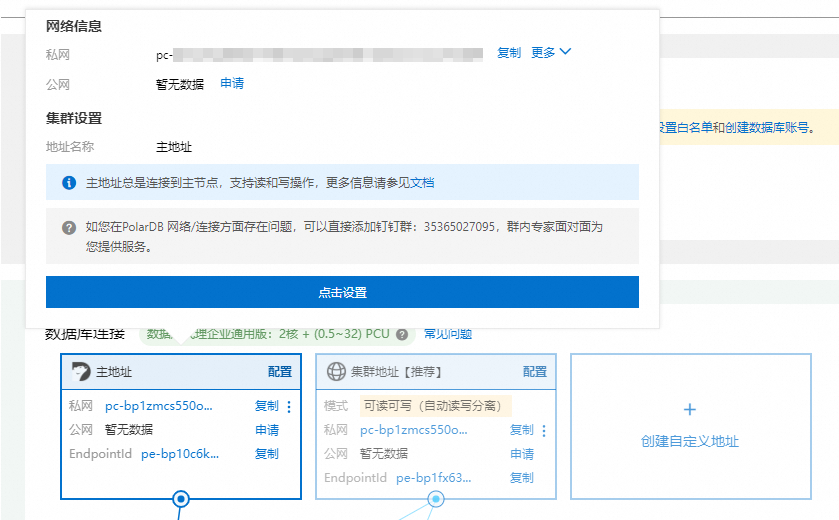
申請公網的叢集地址和主地址
登入PolarDB控制台。
在左上方,選擇叢集所在地區。
找到目的地組群,單擊叢集ID。
在叢集基本信息頁面的資料庫連接地區,找到目標地址,單擊目標地址中公網右側的申請。
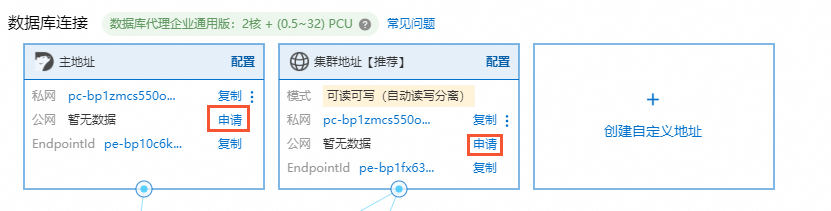 說明
說明僅支援申請公网串連地址。叢集建立時會預設產生一個私网串連地址,因此該地址無需申請。
在彈出的對話方塊中,設定串連地址首碼,單擊确定。
說明串連地址首碼需滿足如下條件:
由小寫字母、數字、中劃線(-)組成,6~40個字元。
以小寫字母開頭,以數字或字母結尾。
叢集地址申請成功之後,會自動支援資料庫代理功能。您可以根據需要修改資料庫代理的相關設定,具體請參見設定資料庫代理。
新增自訂叢集地址
您也可以在叢集基本信息頁面的資料庫連接地區,單擊创建自定义地址,自訂一個串連地址,並設定資料庫代理相關的功能。具體請參見設定資料庫代理。
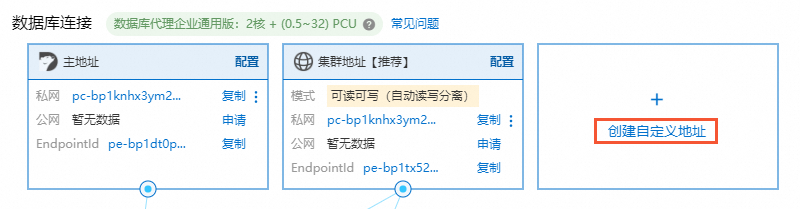
目前PolarDB MySQL版叢集版支援建立新的串連地址時指定VPC和交換器,具體操作步驟請參見切換Virtual Private Cloud和交換器。
修改串連地址
您可以在叢集基本信息頁面的資料庫連接地區,找到目標地址,單擊目標地址中私網或公網右側的 >編輯來修改串連地址。
>編輯來修改串連地址。
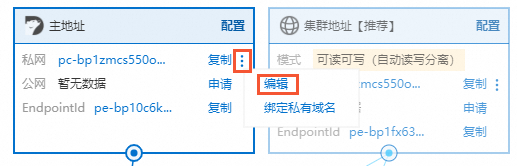
串連地址首碼需滿足如下條件:
由小寫字母、數字、中劃線(-)組成,6~40個字元。
以小寫字母開頭,以數字或字母結尾。
連接埠範圍為3000~5999。
如果該串連地址正在啟用SSL,修改會導致叢集重啟。
如果該串連地址正在啟用SSL,則修改後的串連地址全長不能超過64個字元。
目前PolarDB MySQL版叢集版支援修改單個串連地址的VPC和交換器,具體操作步驟請參見切換Virtual Private Cloud和交換器。
釋放串連地址
釋放串連地址前,請確認您的應用程式已使用新的串連地址進行訪問。
串連地址釋放後無法恢複,只能重新申请。
預設叢集地址僅支援修改地址配置,但無法被釋放,自訂叢集地址可以被釋放。
您可以在叢集基本信息頁面的資料庫連接地區,找到目標地址,單擊目標地址中公網右側的 >釋放來釋放串連地址。
>釋放來釋放串連地址。
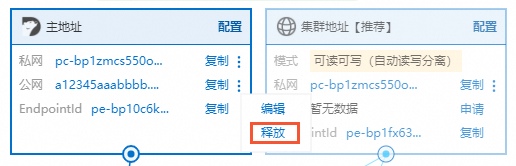
僅支援釋放公網的串連地址。
下一步
相關API
API | 描述 |
查詢叢集的地址資訊。 | |
建立叢集的公網地址。 | |
修改叢集預設訪問地址。 | |
釋放叢集地址。 |