雲原生網關提供多網域名稱管理能力,便於您管理不同網域名稱下的協議、認證及路由配置。同時也支援泛網域名稱匹配,例如綁定了*.hello.com這個泛網域名稱之後,可以通過1.hello.com、2.hello.com等網域名稱同時訪問。
前提條件
完成相關網域名稱的備案。
中國地區獨立網域名稱需要在阿里雲備案或者在阿里雲備案接入,海外地區不需要網域名稱備案。
操作步驟
登入MSE網關管理主控台,並在頂部功能表列選擇地區。
在左側導覽列,選擇云原生网关 > 网关列表,單擊目標網關名稱。
在左側導覽列,單擊路由管理,然後選擇網域名稱頁簽。
單擊建立網域名稱,在建立網域名稱面板中配置相關參數,然後單擊确定。
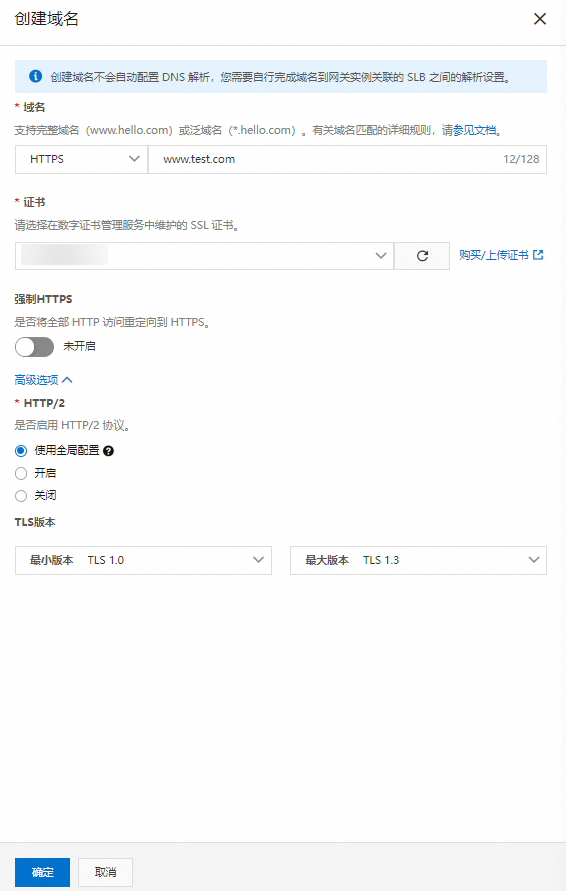
參數
描述
域名
輸入完整網域名稱(例如:
hello.com)或泛網域名稱(例如:*.hello.com)。在這個網域名稱下,您可以獨立管理該網域名稱的協議及認證,路由配置可以通過網域名稱實現相互隔離。重要*.hello.com可以匹配a.hello.com、b.hello.com和a.b.hello.com等類型的網域名稱,但是如果申請的認證網域名稱是*.hello.com,則認證只能用於a.hello.com、b.hello.com,不能用於a.b.hello.com。协议
選擇HTTP協議或HTTPS協議。不同協議支援的連接埠號碼如下:
HTTP:支援80連接埠。
HTTPS:支援443連接埠。
選擇協議為HTTPS協議
证书
選擇HTTPS協議所關聯的阿里雲SSL認證服務上的認證。
說明如果您還未購買或者上傳相關SSL認證,可以單擊購買/上傳認證跳轉至數位憑證管理服務控制台進行操作。具體操作,請參見選購SSL認證。
強制HTTPS
開啟強制HTTPS,表示只生效HTTPS連接埠,正常HTTP連接埠將被拒絕訪問,請求將被重新導向至HTTPS。
HTTP/2
通過ALPN協議在TLS握手階段決定是否採用HTTP/2。
使用全域配置:根據參數配置中
EnableHttp2的值決定當前網域名稱是否使用HTTP/2,並跟隨參數配置中EnableHttp2的值動態變化。開啟:當前網域名稱在TLS握手成功後使用HTTP/2協議通訊。
關閉:當前網域名稱在TLS握手成功後不使用HTTP/2協議通訊。
說明當協議配置為HTTP協議時,網關會利用HTTP Upgrade協議根據用戶端要求自動升級為HTTP/2。因此,您只有在使用了HTTPS協議時才需要按需配置HTTP/2開關。
TLS版本
配置當前網域名稱允許TLS通訊時所選擇的版本。
最小TLS版本:配置當前網域名稱允許TLS通訊時所選擇的最小版本,預設為1.0。
最大TLS版本:配置當前網域名稱允許TLS通訊時所選擇的最大版本,預設為1.3。
結果驗證
當前網域名稱的路徑下已配置可訪問的路由,請參見建立路由規則。
如果您的網域名稱公網解析已生效,可以直接通過瀏覽器訪問驗證。
如果您的網域名稱還未配置DNS解析,可以通過以下方式進行驗證。例如網域名稱配置為
hello.com,將下面URL中的{公網IP}替換為您的實際公網IP。驗證HTTP
curl http://hello.com --resolve "hello.com:80:{公網IP}"驗證HTTPS
curl -v -k https://hello.com --resolve "hello.com:443:{公網IP}" --cacert my-cert.pem