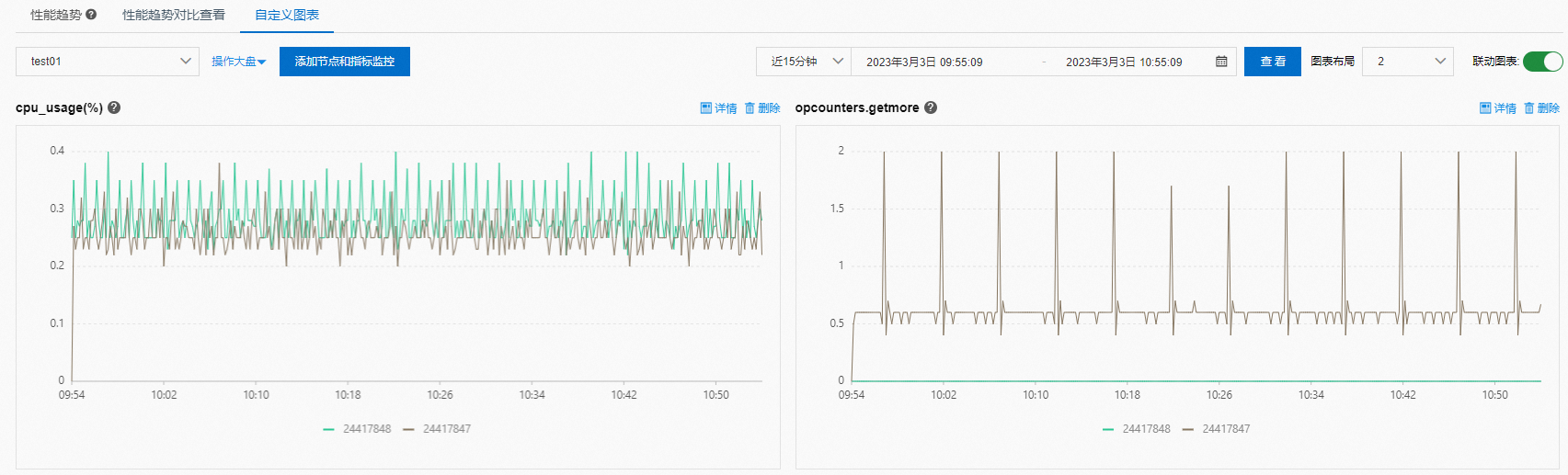CloudDBA的效能趨勢功能可以監控MongoDB執行個體在某個時間段的基礎效能及其運行趨勢,包括CPU使用率、使用記憶體量、總串連數、網路流量等。
前提條件
執行個體為單節點執行個體、複本集執行個體或分區叢集執行個體。
操作步驟
登入MongoDB管理主控台。
根據執行個體類型,在左側導覽列單擊副本集实例列表或分片集群实例列表。
在頁面左上方,選擇執行個體所在的資源群組和地區。
找到目標執行個體,單擊執行個體ID。
在左側導覽列,選擇性能趨勢。
節點列表
效能趨勢頁面中提供節點列表模組,您可以在節點列表地區查看當前執行個體中各節點的基本資料和主要指標趨勢。
說明
由於單節點執行個體僅有一個節點,因此不提供節點列表展示。

效能趨勢
本模組支援效能趨勢、效能趨勢對比查看以及自訂圖表三種查看方式。
效能趨勢:指定某個時間段,展示各指標在該時間段內的趨勢圖。一個圖表代表一個指標。
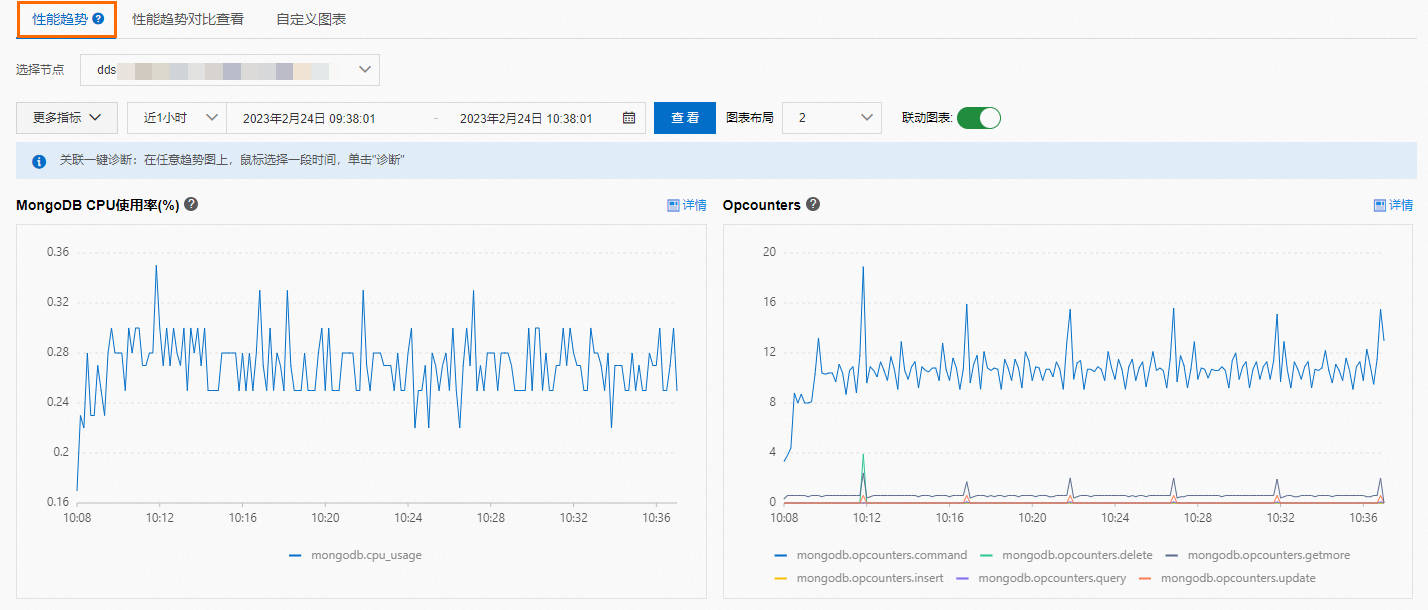
效能趨勢對比查看:指定任意兩個時間段,展示各指標在該兩個時間段內的趨勢差異。例如:下圖中同時展示了不同時間段的效能趨勢。使您可以輕鬆排查出趨勢差異明顯的時間段,快速定位故障。一個圖表代表一個指標。
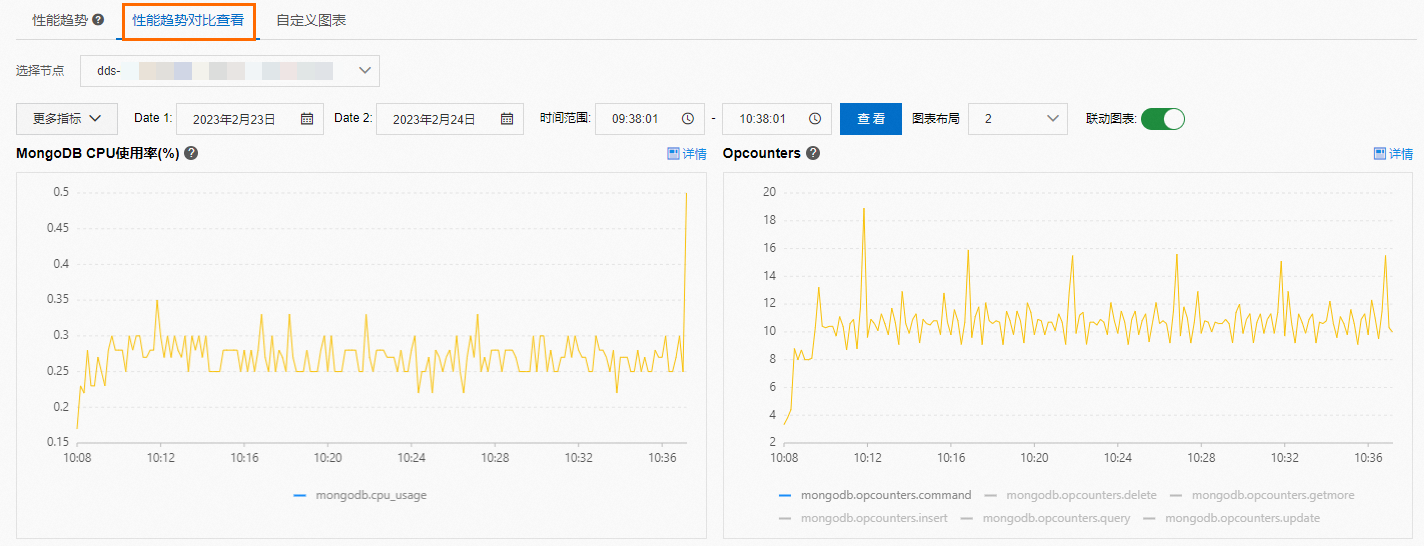
自訂圖表:可根據實際業務需求自訂指標進行分析,展示在所選時間段內這些指標的趨勢。具體操作,請參見自訂效能趨勢圖表。
說明聯動圖表預設開啟,如果您將滑鼠懸置於任意圖表上來查看執行個體於09:00點時的效能資料,其他所有圖表也會同步顯示該執行個體在09:00點時的效能資料。