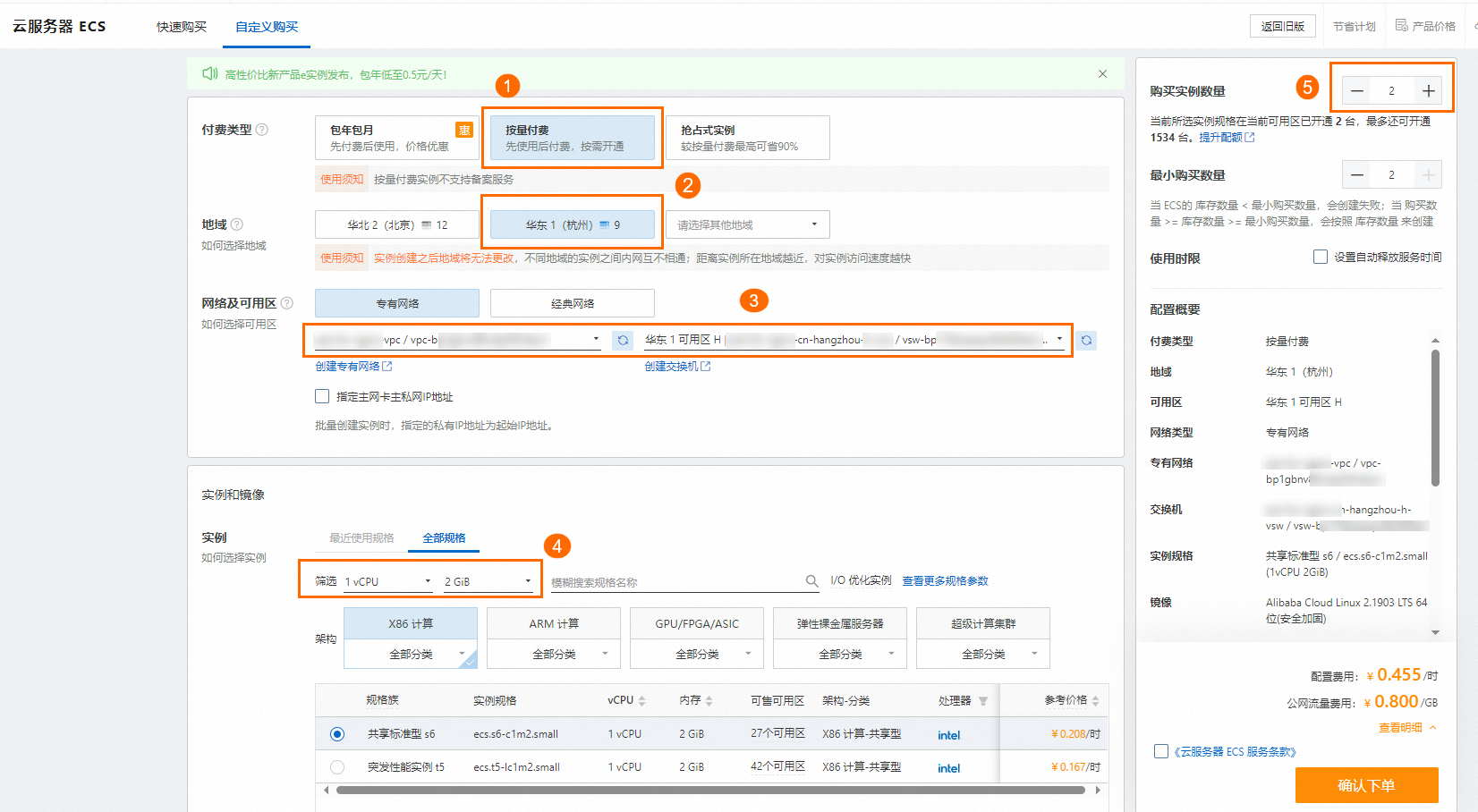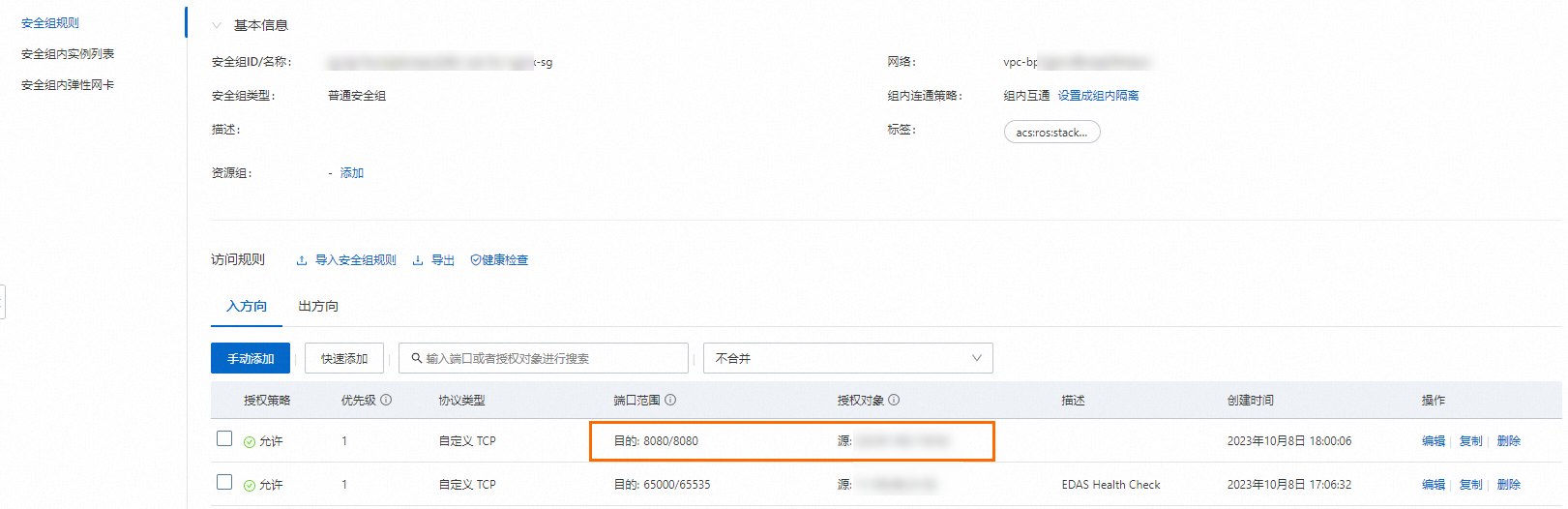為了協助您能夠快速地在EDAS中部署微服務應用,EDAS提供了Spring Cloud、Dubbo和HSF微服務應用Demo,您可以將應用Demo部署到自訂ECS環境(指定ECS叢集)中。本文介紹如何在自訂ECS環境中部署微服務應用。
前提條件
已開通EDAS。具體操作,請參見開通EDAS。
開通並授權Auto Scaling服務。
建立Virtual Private Cloud及ECS執行個體。
說明自訂環境指您建立的微服務空間、Virtual Private Cloud、ECS叢集及ECS執行個體。微服務空間和ECS叢集可在部署應用時建立,VPC和ECS執行個體需提前建立。
背景資訊
自訂ECS環境:在某個地區內指定的微服務空間、VPC內的ECS叢集。
應用Demo:EDAS控制台提供的Spring Cloud、Dubbo和HSF架構的一對微服務應用Demo,可以完成簡單的服務調用。不同架構的應用Demo部署操作基本一致。本文講解如何部署Spring Cloud應用Demo。如果您想要瞭解Demo的詳細資料,請參見alibabacloud-microservice-demo。
如果您想瞭解如何?微服務應用的相關功能,請參見應用開發概述。
在ECS環境中,暫時不支援部署Python應用,您可在K8s環境中使用鏡像方式部署。具體操作,請參見通過控制台快速在K8s叢集中部署Spring Cloud和Dubbo應用。
操作步驟
建立Provider應用
微服務應用Demo中包含一個服務端應用(服務提供者)和一個用戶端應用(服務消費者),本文介紹如何部署服務端應用。在部署完服務端應用後,請再按照本章節部署用戶端應用。
登入EDAS控制台。
在左側導覽列,單擊。
在应用列表頁面頂部功能表列選擇地區,在頁面中選擇目標微服務空間,然後單擊创建应用。
在创建应用頁面的应用基本信息頁簽設定應用的基本資料,然後單擊下一步。
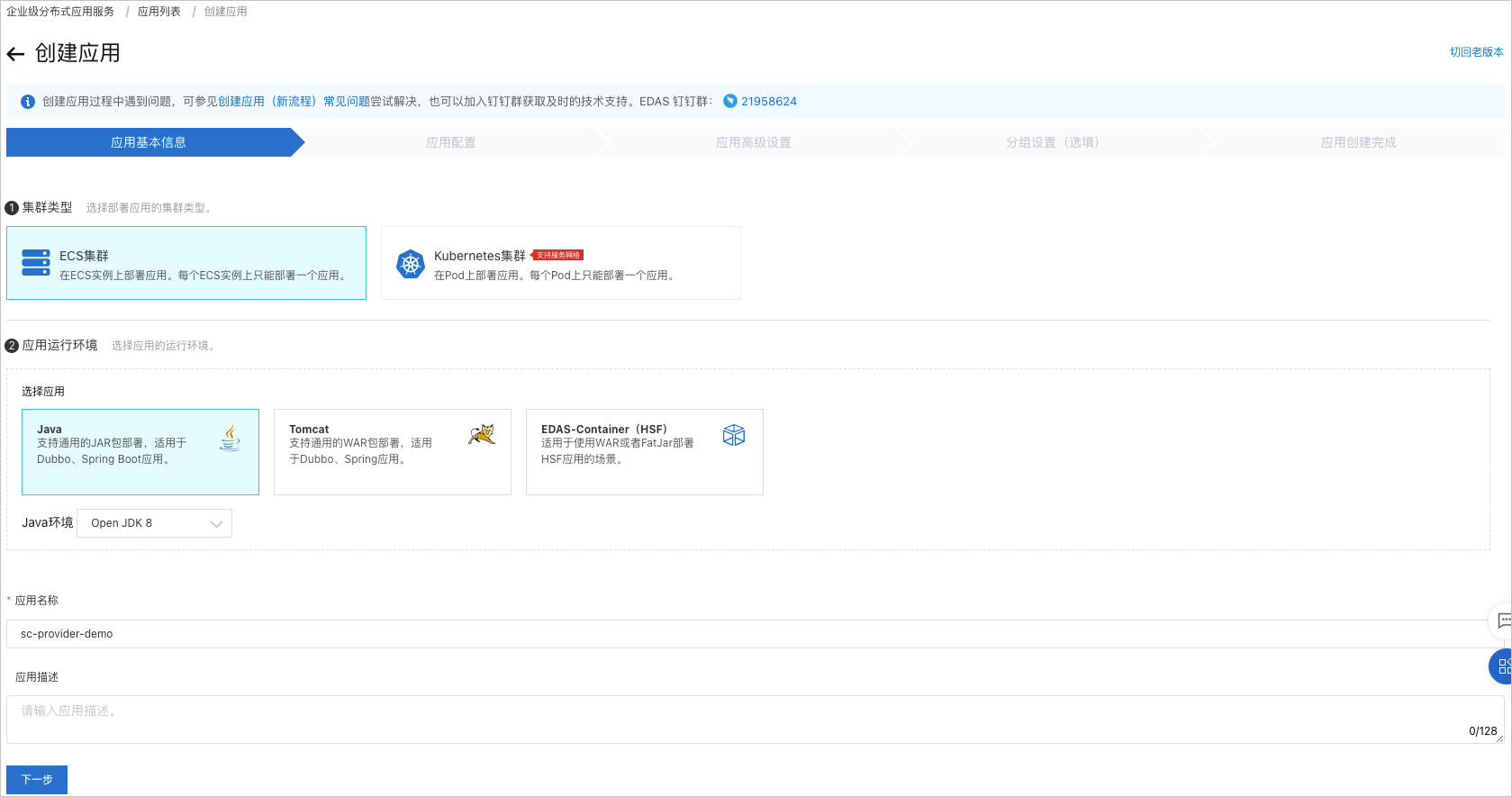
在叢集類型地區,單擊ECS叢集。
在应用运行环境地區,單擊Java,並在Java环境列表,選擇Open JDK 8。
本文以部署Spring Cloud應用的JAR包Demo為例,所以應用運行環境選擇Java。如果需要部署Spring Cloud或Dubbo應用的WAR包或HSF應用,請按照介面提示,選擇合適的應用運行環境和版本。
在應用程式名稱下方的文字框中輸入應用程式名稱。
可選:在应用描述下方的文字框中輸入對該應用的描述資訊。
在應用配置頁簽,配置應用的部署套件和環境,然後單擊下一步。
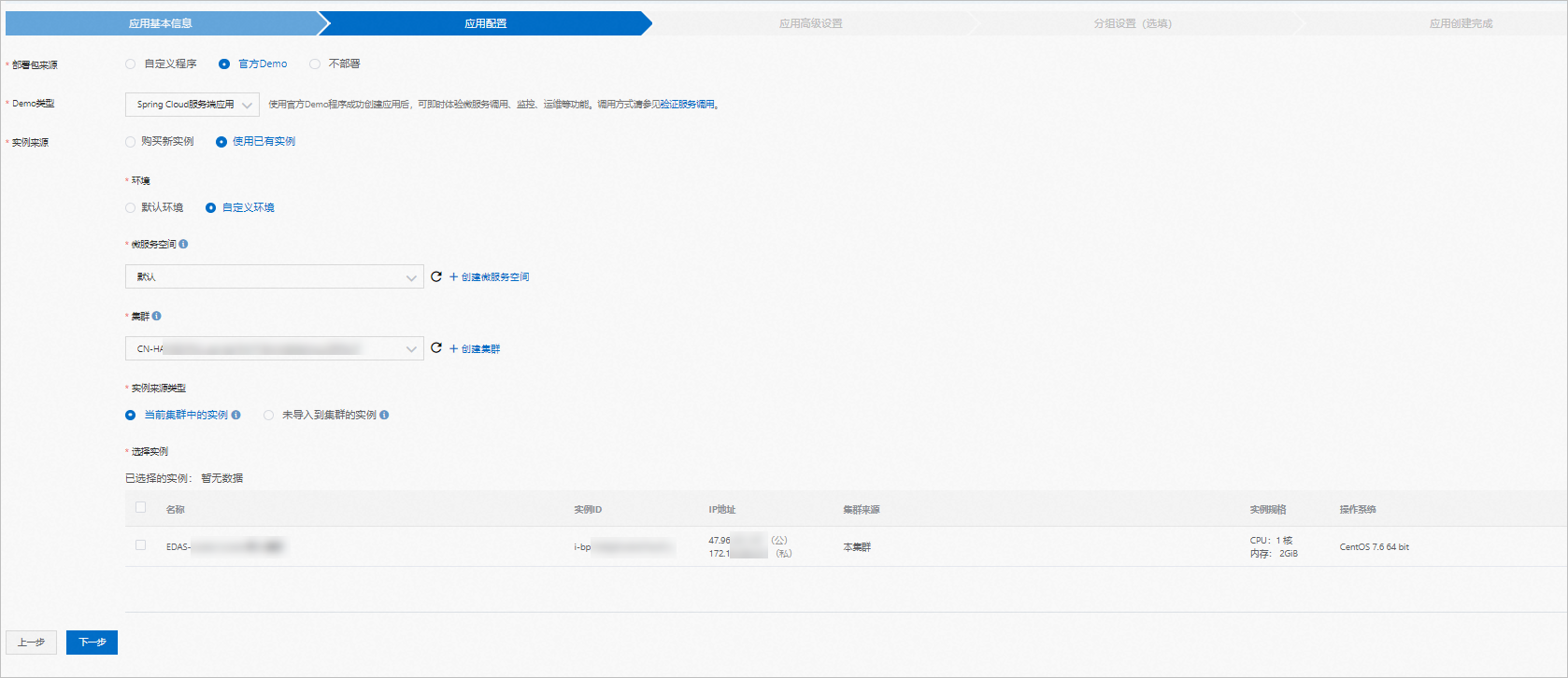
配置項
操作
部署套件來源
選擇官方Demo。
Demo類型
選擇Spring Cloud服務端應用。
執行個體來源
選擇使用已有執行個體。
环境
選擇自定义环境。
微服務空間
在下拉式清單中選擇建立的叢集所在的微服務空間。
說明如果在預設微服務空間中建立了叢集,則選擇預設微服務空間。
叢集
在下拉式清單中選擇已建立的叢集。如需建立,請參考以下步驟。
單擊建立叢集,在建立叢集對話方塊中,叢集網路類型選擇專用網路,VPC網路選擇a建立的VPC。
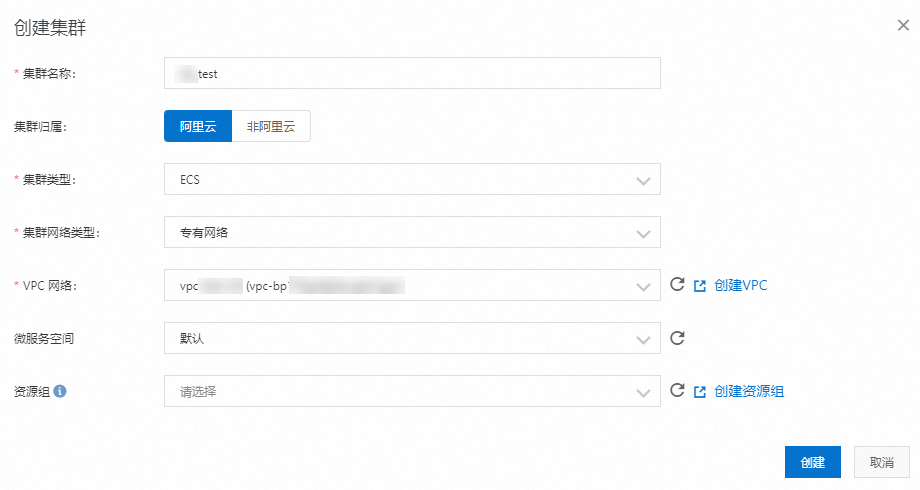
实例来源类型
選擇未导入到集群的实例。
您也可以執行以下步驟,將執行個體匯入叢集後,再選擇当前集群中的实例。
在資源管理>EDAS ECS叢集頁面,單擊目的地組群後,在ECS執行個體地區,單擊
 表徵圖,然後單擊添加已有ECS。
表徵圖,然後單擊添加已有ECS。在添加ECS執行個體頁面,選擇匯入ECS,選擇已建立的執行個體,然後單擊下一步。
在準備匯入頁面,確認匯入執行個體資訊後,單擊確認並匯入。
在进行导入頁面,狀態提示直接导入成功後,單擊返回集群详情页,可看到ECS執行個體地區新增匯入後的執行個體。
选择实例
選擇已建立的ECS執行個體。
在应用高级设置頁簽,輸入版本、應用健全狀態檢查、批次、分批方式和分批等待時間,然後單擊建立應用。
說明當執行個體數量為2個及以上時,才需配置分批等待時間。由於樣本中僅將應用Demo部署至一個ECS執行個體,所以無需配置該參數。
版本:EDAS預設配置目前時間戳作為版本,格式為
yyyymmdd:hhmmss。批次:1批。
分批方式:自動。
在应用创建完成頁簽,確認应用基本信息、应用配置和应用高级设置,然後單擊確定建立應用。
應用開始部署後,基本信息頁面上方提示應用有變更流程正在執行,處於執行中狀態。部署過程大概需要2分鐘,請耐心等待。
也可以在提示資訊右側單擊查看詳情,跳轉到應用的变更详情頁面查看部署進度及相關日誌。
建立Consumer應用
請參見建立Provider應用,建立Consumer應用。Demo類型選擇Spring Cloud用戶端應用。
結果驗證
用戶端應用程式套件含Web服務,服務端應用和用戶端應用都部署完成後,可以訪問用戶端應用的Web頁面,驗證調用結果。