使用Cloud Backup來備份本機伺服器中部署的MySQL資料庫前,您需要在雲備份控制台註冊資料庫執行個體。
前提條件
已完成準備工作。更多資訊,請參見準備工作。
本機資料庫伺服器的網路已經通過專線或者VPN和阿里雲Virtual Private Cloud及路由(線下到雲上100.64.0.0/10或100.64.0.0/11、100.96.0.0/11)互連。
操作步驟
單擊,選擇所在地區,然後單擊MySQL。在本機資料庫執行個體頁簽,單擊註冊資料庫執行個體。
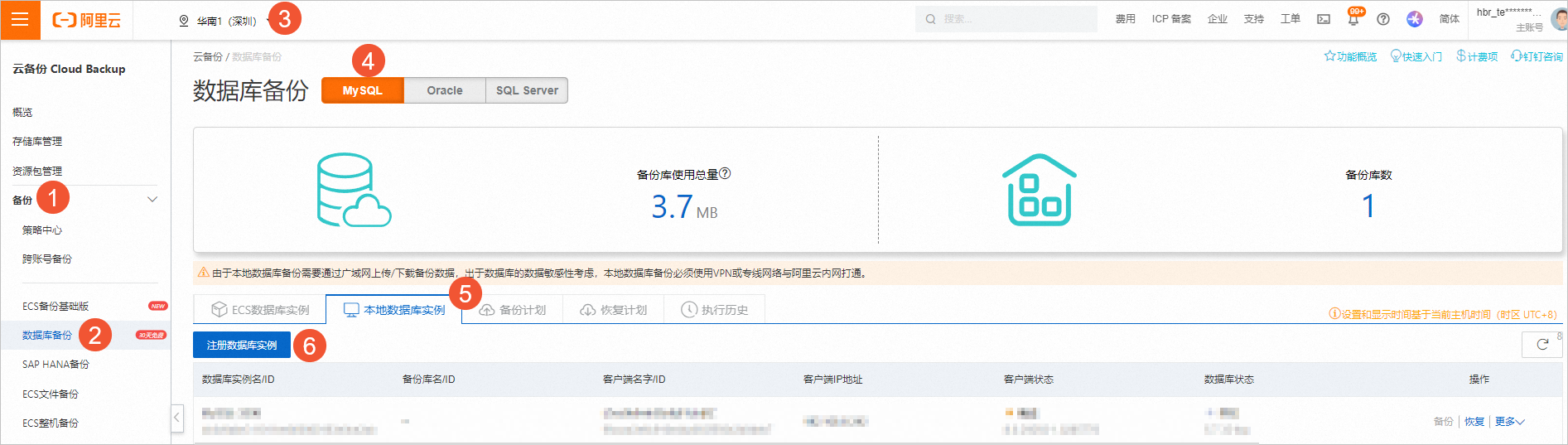
在添加用戶端面板,按照嚮導,完成用戶端安裝。
下載並解壓Linux備份用戶端。
您可以通過滑鼠右鍵擷取下載連結,使用類似wget命令將Linux備份用戶端下載到本機伺服器。
wget https://a-hbr-resource-shanghai.oss-cn-shanghai.aliyuncs.com/unibackup/hbr-uni-install-linux.tar.gz使用tar命令解壓Linux備份用戶端。
tar -zxvf hbr-uni-install-linux.tar.gz登入本機伺服器,執行命令啟用Linux備份用戶端。
以下樣本中的命令從雲備份控制台擷取。
sudo ./client init local-uni --uniUserInfoToken "eyJ1cmwiOiJodHRwczovL2EtaGJyLXJlc291cmNlLWhhbmd6aG91Lm9zcy1jbi1oYW5nemhvdS1pbnRlcm5hbC5hbGl5dW5jcy5jb20vY2xpZW50L2luc3RhbGwvZGJhY2t1cF9hZ2VudC9saW51eDY0LzguMC4yOTI5Mi0xLjAyODU3NzYuZGJnLyIsImhvc3QiOiIxMDAuMTAzLjguMTE2IiwicG9ydCI6NjAzMDUsIm15c3FsQWdlbnQiOiJZZXMiLCJtc3NxbEFnZW50IjoiTm8iLCJvcmFjbGVBZ2VudCI6Ik5vIiwidmVyc2lvbiI6IjguMC4yOTI5Mi0xLjAyODU3NzYuZGJnIiwiYWNjZXNzS2V5IjoiMzI1OGE3NDJmNzU4ZmFjNmVhMGRhMjEwZDRiZjA5NjAiLCJ1c2VTc2wiOiJZZXMiLCJhZ2VudCI6Im15c3FsIiwidXNlclRva2VuIjoiMDVUR0IwNUUiLCJyZWdpb25JZCI6ImNuLWhhbmd6aG91Iiwic291cmNlVHlwZSI6Ik1ZU1FMIn0="
執行個體註冊完成後,雲備份會在MySQL的節點上安裝備份用戶端。您可以在本機資料庫執行個體頁簽查看MySQL執行個體中節點的備份用戶端安裝狀態。然後結合業務情境升級備份用戶端。
設定備份帳號許可權,重新啟用用戶端。
返回控制台,在目標資料庫的操作列,選擇。
在啟用執行個體對話方塊,按照以下說明填寫所需資訊,單擊確定。
參數
說明
数据库用户名
資料庫執行個體的使用者名稱。
該使用者所具備的最小許可權集為RELOAD、LOCK TABLES、REPLICATION、PROCESS。具體操作,請參見準備工作。
密码
使用者密碼。
更多操作
如何刪除登入的資料庫執行個體?
登入本機伺服器,執行如下命令卸載Linux備份用戶端。
CentOS
sudo rpm --erase "dbackup3-agent-mysql" sudo rpm --erase "dbackup3-agent" sudo rpm --erase "dbackup3-common"Ubuntu
sudo dpkg -r "dbackup3-agent-mysql" "dbackup3-agent" "dbackup3-common"
在本機資料庫執行個體頁簽,找到目標執行個體,在操作列選擇。
在對話方塊中,單擊確認。