使用Cloud Backup備份ECS執行個體中部署的Oracle資料庫前,您需要在Cloud Backup控制台註冊資料庫執行個體。註冊Oracle時,Cloud Backup會在ECS執行個體中安裝備份用戶端,之後就可以開始備份Oracle資料庫。
前提條件
注意事項
若您僅僅在控制台完成註冊Oracle資料庫,而未建立備份計划進行備份,Cloud Backup不收取任何費用。
支援的資料庫版本、作業系統和備份功能有限制。更多資訊,請參見相容系統列表和使用限制。
操作步驟
單擊,選擇所在地區,然後單擊Oracle。在ECS数据库实例頁簽,單擊注册数据库实例。
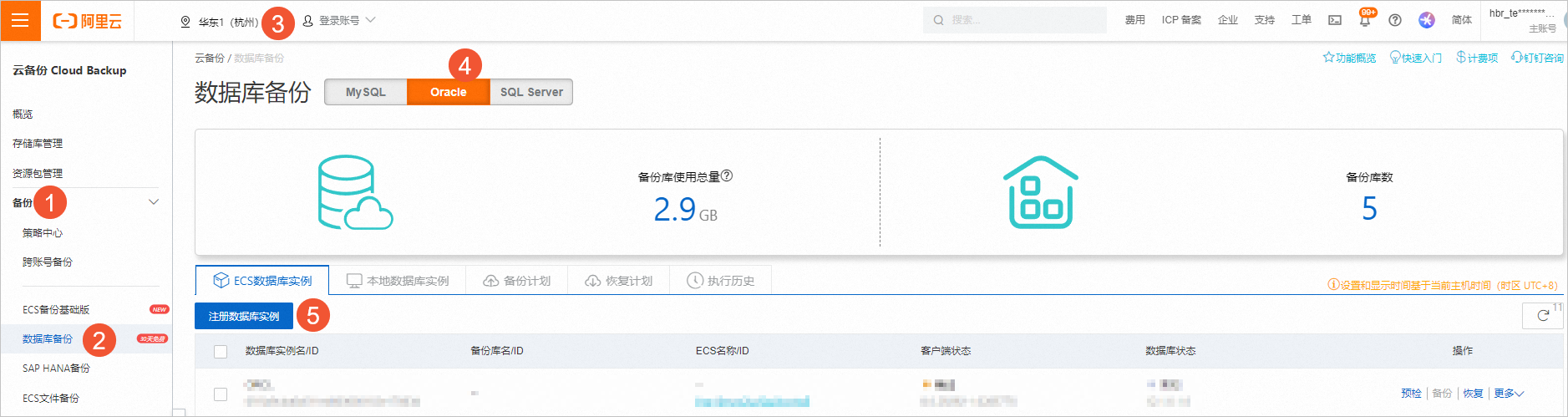
在註冊Oracle資料庫執行個體面板,選擇目標資料庫,然後單擊下一步。
說明如果無法找到資料庫執行個體,您可以單擊協助發現,即可通過雲助手自動掃描發現ECS中的資料庫執行個體。
支援的資料庫版本和備份功能存在限制。更多資訊,請參見支援的資料庫版本和備份功能。
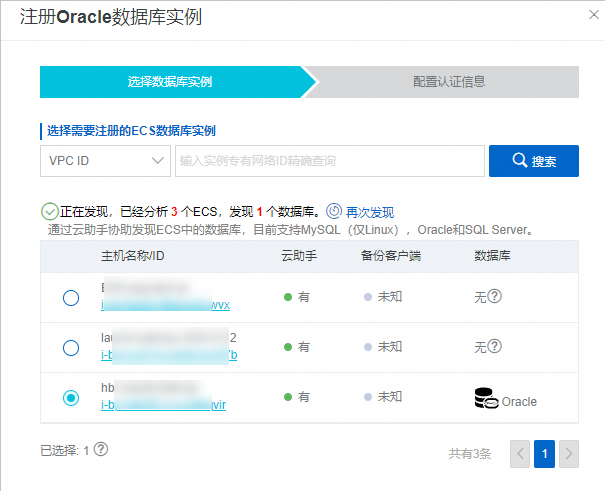
在配置认证信息頁簽,按照以下說明輸入所需資訊,單擊确定。
參數
說明
数据库用户名
資料庫執行個體的使用者名稱。
該使用者所具備的最小許可權集為sysdba角色、resource和connect許可權。具體操作,請參見步驟二:建立備份帳號和配置許可權。
密码
使用者密碼。
Cloud Backup會在您選擇的ECS中自動安裝並啟用備份用戶端,整個過程大概需要1分鐘,您稍後可以在ECS数据库实例查看註冊狀態,正常的資料庫執行個體狀態為在线。

更多操作
登出執行個體
當您不需要再備份Oracle資料庫執行個體時,在ECS資料庫執行個體頁簽,您可以在其右側的操作欄,選擇。
警告登出執行個體後,Windows備份用戶端產生的所有備份無法恢複。請謹慎操作。
建立叢集
當您的Oracle資料庫屬於某個叢集時,完成註冊後,需要手動建立叢集。Cloud Backup會將這些資料庫執行個體作為一個叢集整體備份至同一備份庫。在ECS資料庫執行個體頁簽,勾選資料庫執行個體,單擊+建立叢集,選擇叢集所自主資料庫執行個體,單擊確定。