您可以使用Cloud Backup來歸檔,並在需要時搜尋和取回。歸檔前您需要在歸檔源的機器上安裝用戶端。
(推薦)使用RAM使用者AccessKey
RAM是阿里雲提供的使用者身份管理與資源存取控制服務。RAM允許在一個雲帳號下建立並管理多個身份,並允許給單個身份或一組身份分配不同的許可權,從而實現不同使用者擁有不同資源存取權限的目的。
啟用備份用戶端需要存取金鑰AccessKey資訊,由於阿里雲帳號AccessKey泄露會威脅您所有資源的安全,強烈建議您使用RAM使用者的AccessKey進行操作。建立RAM使用者並為RAM使用者建立AccessKey,具體操作,請參見建立RAM使用者和建立AccessKey。
安裝和卸載用戶端前,請務必優先檢查用戶端安裝路徑:
如果安裝路徑中已經掛載了NAS目錄,您需要使用
umount命令去掉掛載的NAS目錄,以免誤刪除NAS檔案。如果安裝路徑中存在其他重要目錄及檔案,請移除至其他目錄,以免誤刪除重要檔案。
下載並啟用Linux用戶端
在左側導覽列,選擇归档。
說明支援地區目前陸續開放,實際支援地區請以控制台為準。
在頂部功能表列左上方,選擇所在地區。
在归档頁面,單擊添加客户端。
執行命令自動啟用Linux用戶端。
根據您的網路選擇公網、VPN或者專線訪問,複製代碼後,在用戶端執行命令即可啟用Linux用戶端。
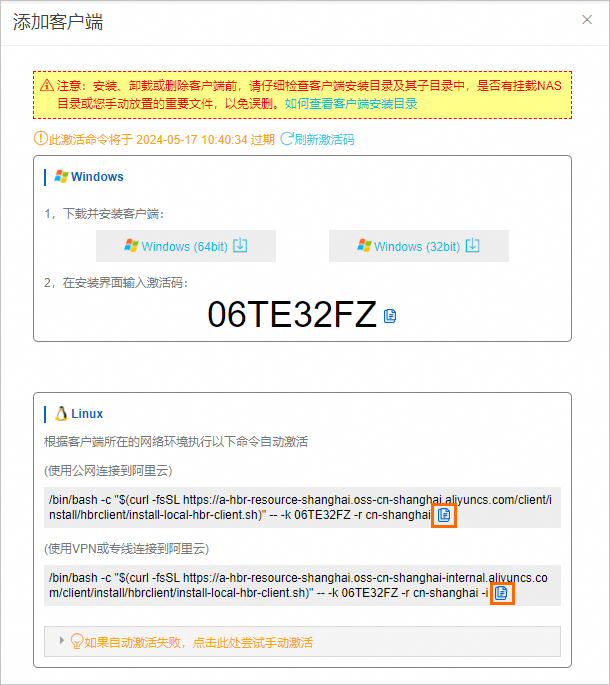
執行如下命令安裝備份和恢複本地NAS執行個體所依賴的工具。
支援NFS和SMB檔案協議,按照NAS檔案系統協議選擇依賴工具即可。
NFS工具
CentOS
sudo yum install nfs-utilsUbuntu
sudo apt-get install nfs-common
SMB工具
Centos
sudo yum install cifs-utilsUbuntu
sudo apt-get install cifs-utilsopenSUSE
sudo zypper install cifs-utils
下載並啟用Windows用戶端
在左側導覽列,選擇归档。
說明支援地區目前陸續開放,實際支援地區請以控制台為準。
在頂部功能表列左上方,選擇所在地區。
在归档頁面,單擊添加客户端。
下載Windows用戶端。
您可以選擇Windows (64bit)或者Windows (32bit)用戶端安裝包。請記錄啟用碼,以便完成用戶端安裝和啟用流程。
安裝並啟用Windows用戶端。
雙擊用戶端安裝包,選擇安裝時使用的語言。
選擇安裝位置,然後單擊下一步。
選擇組件本地檔案備份用戶端,然後單擊下一步。
如果您對組件選擇有疑問,可參考安裝用戶端時如何選擇組件和帳號?。
佈建服務登入身份。
如果您只備份或歸檔本地路徑檔案,選擇本地系統帳號。
如果您還需要備份或歸檔網際網路共用檔案,選擇此帳號。該帳號需要滿足如下條件:
擁有本地管理員權限。
擁有以服務身份登入許可權。
您可以參考如下步驟進行配置:
開啟控制台,單擊管理工具。
開啟本地安全性原則,選擇。
開啟作為服務登入。在對話方塊,添加使用者。
擁有訪問網際網路共用檔案許可權。
如果您對帳號配置有疑問,可參考安裝用戶端時如何選擇組件和帳號?。
如果需要使用Proxy 伺服器,輸入Proxy 伺服器地址。單擊下一步。
輸入啟用 Token,然後單擊下一步。
單擊安裝。
用戶端安裝完成後,您可以單擊查看客户端组,單擊勘探端組操作列的編輯,可查看用戶端狀態顯示為已啟動。