在使用Cloud Backup備份本機資料中心的伺服器或虛擬機器中的檔案目錄前,您需要在本機伺服器安裝備份用戶端。客戶部包括Windows版本和Linux版本,按照您伺服器的作業系統選擇即可。
(推薦)使用RAM使用者AccessKey
RAM是阿里雲提供的使用者身份管理與資源存取控制服務。RAM允許在一個雲帳號下建立並管理多個身份,並允許給單個身份或一組身份分配不同的許可權,從而實現不同使用者擁有不同資源存取權限的目的。
啟用備份用戶端需要存取金鑰AccessKey資訊,由於阿里雲帳號AccessKey泄露會威脅您所有資源的安全,強烈建議您使用RAM使用者的AccessKey進行操作。建立RAM使用者並為RAM使用者建立AccessKey,具體操作,請參見建立RAM使用者和建立AccessKey。
注意事項
為達到最佳備份速度,使用雲備份用戶端時,建議運行備份用戶端的機器使用雙核及以上64位CPU,並配備8GB以上的可用記憶體。
系統能夠備份的資料規模取決於記憶體資源。在4GB可用系統記憶體的情況下可備份的最大檔案數量為100萬個,總資料量為8TB。如果目錄下的檔案數目為千萬層級以上,建議配備16GB的可用記憶體。
雲備份用戶端(64位)的安裝包暫不支援ARM64架構。
安裝和卸載用戶端前,請務必優先檢查用戶端安裝路徑:
如果安裝路徑中已經掛載了NAS目錄,您需要使用umount命令去掉掛載的NAS目錄,以免誤刪除NAS檔案。
如果安裝路徑中存在其他重要目錄及檔案,請移至其他目錄,以免誤刪除重要檔案。
使用雲備份前,建議您提前閱讀雲備份的使用限制、預設備份速率、功能支援地區等資訊。更多資訊,請參見使用限制、備份及恢複速率、功能特性和地區支援的功能特性。
下載並啟用Windows用戶端
在左側導覽列,選擇。
在頂部功能表列左上方,選擇所在地區。
選擇備份用戶端的版本。
若您沒有使用舊版備份用戶端,則控制台不會出現旧版和新版按鈕。此時,您直接進行正常操作即可。建議您及時將舊版備份用戶端升級至新版用戶端。
如果您使用的為舊版備份用戶端,在本地文件备份頁面,單擊旧版。
如果您使用的為新版備份用戶端,在本地文件备份頁面,單擊新版。
單擊添加用戶端。
下載Windows用戶端。
您可以選擇Windows (64bit)或者Windows (32bit)用戶端安裝包。請記錄啟用碼,以便完成用戶端安裝和啟用流程。
安裝並啟用Windows用戶端。
雙擊用戶端安裝包,選擇安裝時使用的語言。
選擇安裝位置,然後單擊下一步。
選擇組件本地檔案備份用戶端,然後單擊下一步。
如果需要使用Proxy 伺服器,輸入Proxy 伺服器地址。單擊下一步。
輸入啟用 Token,然後單擊下一步。
單擊安裝。
用戶端安裝完成後,在用戶端列表中,用戶端狀態將顯示為已啟用。

您可以在伺服器中通過如何查看雲備份用戶端預設安裝路徑和日誌這篇文檔,查看備份用戶端的安裝路徑、日誌、運行狀態等。
下載並啟用Linux用戶端
在左側導覽列,選擇。
在頂部功能表列左上方,選擇所在地區。
選擇備份用戶端的版本。
若您沒有使用舊版備份用戶端,則控制台不會出現旧版和新版按鈕。此時,您直接進行正常操作即可。建議您及時將舊版備份用戶端升級至新版用戶端。
如果您使用的為舊版備份用戶端,在本地文件备份頁面,單擊旧版。
如果您使用的為新版備份用戶端,在本地文件备份頁面,單擊新版。
單擊添加用戶端。
執行命令自動啟用Linux用戶端。
根據您的網路選擇公網、VPN或者專線訪問,複製代碼後,在用戶端執行命令即可啟用Linux用戶端。
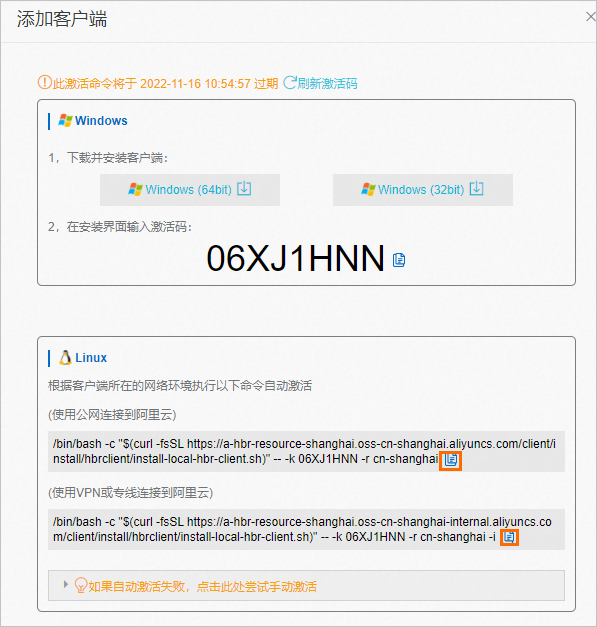
用戶端安裝完成後,在用戶端列表中,用戶端狀態將顯示為已啟用。
您可以在伺服器中通過如何查看雲備份用戶端預設安裝路徑和日誌這篇文檔,查看備份用戶端的安裝路徑、日誌、運行狀態等。
更多操作
安裝完成備份用戶端後,您可以在用戶端列表頁簽的操作列,單擊更多進行如下相關操作。
操作 | 說明 |
備份 | 開始進行檔案備份。具體操作,請參見備份檔案。 |
重新激活客户端 | 若用戶端狀態異常,可以嘗試該操作。更多資訊,請參見排查和處理檔案備份用戶端狀態異常。 |
删除备份 | 刪除備份會刪除此備份用戶端產生的所有備份資料,同時會導致正在執行的備份、恢複任務失敗。 刪除用戶端前,請您確保不再需要此用戶端的備份資料,同時確保該用戶端上沒有正在執行的備份、恢複任務。 |
报警设置 | 備份庫用戶端或者備份恢複任務異常時,警示通知方式。
|
客户端设置 | 設定用戶端配置。包括以下參數:
|
