The custom authorization feature allows you to perform fine-grained Resource Access Management (RAM) on services that use the HTTP protocol. With this feature, you can customize authorization mechanisms based on your business requirements. Authentication is required when services communicate with each other. This ensures that only authenticated and authorized requests can access specific service resources and improves the security of service-to-service communication. This topic uses the httpbin application and the sleep application in the following example to describe how to implement custom authorization by using the HTTP protocol.
Prerequisites
A Container Service for Kubernetes (ACK) cluster is added to your Service Mesh (ASM) instance. For more information, see The cluster is added to the ASM instance..
Step 1: Deploy a custom authorization service
Deploy a custom authorization service in the ACK cluster. This service must comply with the API specifications of Istio for custom authorization services and support the HTTP and gRPC protocols. This service is used to implement custom authorization. The sample authorization service provided in this topic specifies that only requests with the x-ext-authz: allow header can pass the authentication.
You can use the following sample authorization service or create a custom authorization service based on the code of the sample authorization service. For more information, visit the GitHub website.
Use kubectl to connect to the cluster and use the following content to create an ext-authz.yaml file.
For more information about how to use kubectl to connect to the cluster, see Obtain the kubeconfig file of a cluster and use kubectl to connect to the cluster.
Run the following command to deploy the custom authorization service in the cluster:
kubectl apply -f ext-authz.yamlRun the following command to query the status of the pod in which the custom authorization service resides:
kubectl get podExpected output:
NAME READY STATUS RESTARTS AGE ext-authz-6b5db88f86-2m7c6 2/2 Running 0 79mRun the following command to check whether the ext-authz application works as expected:
kubectl logs "$(kubectl get pod -l app=ext-authz -n default -o jsonpath={.items..metadata.name})" -n default -c ext-authzExpected output:
2023/12/20 08:15:39 Starting gRPC server at [::]:9000 2023/12/20 08:15:39 Starting HTTP server at [::]:8000If the preceding result is returned, the custom authorization service is deployed.
Obtain the HTTP port that is used by the ext-authz service.
Log on to the ACK console. In the left-side navigation pane, click Clusters.
On the Clusters page, find the cluster that you want to manage and click its name. In the left-side pane, choose .
On the Services page, click ext-authz.
In the Endpoint section of the service details page, you can view the HTTP port. In this example, the port is 8000. The HTTP address that is used to access the custom authorization service is ext-authz.default.svc.cluster.local:8000.
Step 2: Deploy sample applications
Create an httpbin.yaml file that contains the following content:
Run the following command to deploy the httpbin application in the cluster:
kubectl apply -f httpbin.yamlCreate a sleep.yaml file that contains the following content:
Run the following command to deploy the sleep application in the cluster:
kubectl apply -f sleep.yaml
Step 3: Use the HTTP protocol to connect to the custom authorization service
Declare the custom authorization service that you deployed in Step 1 in the ASM instance. This way, the ASM instance can use the service to authenticate requests.
Log on to the ASM console. In the left-side navigation pane, choose .
On the Mesh Management page, click the name of the ASM instance. In the left-side navigation pane, choose . On the page that appears, click Define Custom Authorization Service.
On the Register Custom Authorization Service page, click the Custom authorization service (HTTP or gRPC protocol) implemented based on envoy.ext_authz tab, configure the related parameters, and then click Create.
Type
Parameter
Description
Required parameters
Protocol
The protocol that is used by the custom authorization service. In this example, HTTP is selected.
Name
The name of the custom authorization service. In this example, the value is set to test4http.
Service Address
The endpoint of the custom authorization service. The format is <Service name>.<Namespace>.svc.<Domain name of the cluster>. The names must be full names. In this example, the value is set to ext-authz.default.svc.cluster.local.
Port(1 - 65535)
The service port of the custom authorization service. In this example, the value is set to 8000.
Timeout(second)
The period of time during which the authentication result must be returned. Unit: seconds. If the custom authorization application fails to respond within this period of time, the service is considered unavailable. In this example, the value is set to 10.
Optional parameters
Skip authentication while authorization service is unavailable
Specifies whether to allow requests when the custom authorization service is unavailable. If you turn on this switch, requests are allowed when the custom authorization service is unavailable. In this example, the switch is turned off.
Error code returned by asm proxy while Auth-Service is not available
The error code to return when the custom authorization service is unavailable. This parameter is available only if you turn off Skip authentication while authorization service is unavailable. If you turn on Error code returned by asm proxy while Auth-Service is not available, you must specify an error code. This way, ASM returns this error code to the caller when the custom authorization service is unavailable. In this example, the switch is turned off.
Carry origin header within auth request
Specifies whether to include the specified client request headers in the authentication request sent to the custom authorization service. If you turn on this switch, you must specify one or more header keys. Then, ASM adds the specified headers that are found in the client request to the authentication request sent to the custom authorization service. The settings in this example are shown in Carry headers in an authentication request.
NoteThis parameter is available only if you set the Protocol parameter to HTTP.
Add a header in the authentication request
Specifies whether to include additional headers in the authentication request sent to the custom authorization service. If you turn on this switch, you must specify one or more header keys and values. Then, ASM adds the header keys and values to the authentication request sent to the custom authorization service.
If a header with the same header key already exists in the client request, the original header value will be overwritten. In this example, the switch is turned off.
NoteThis parameter is available only if you set the Protocol parameter to HTTP.
Overwrite Header when authentication passes
Specifies whether to overwrite the specified headers in the client request sent to the upstream if the authentication is successful. If you turn on this switch, you must specify one or more header keys. If the authentication is successful, ASM overwrites the specified headers in the client request with the headers returned in the authentication response. The settings in this example are shown in Overwrite headers when authentication passes.
NoteThis parameter is available only if you set the Protocol parameter to HTTP.
Overwrite Header when authentication fails
Specifies whether to overwrite the specified headers in the response sent to the caller if the authentication fails. If you turn on this switch, you must specify one or more header keys. If the authentication fails, ASM overwrites the headers in the response sent to the caller with the specified headers in the authentication response. The settings in this example are shown in Overwrite headers when authentication fails.
NoteThis parameter is available only if you set the Protocol parameter to HTTP.
Carry origin request body within auth request
Specifies whether to include the client request body in the authentication request sent to the custom authorization service. If you turn on this switch, you must specify the maximum length of the request body. If you also turn on Allow send incomplete message to Auth-Service, ASM truncates the request body if the length of the request body exceeds the maximum. Then, ASM sends the authentication request with the truncated request body to the custom authorization service.
Figure 1. Carry headers within an authentication request
NoteThe last line x-ext-authz is a new header added to the request.
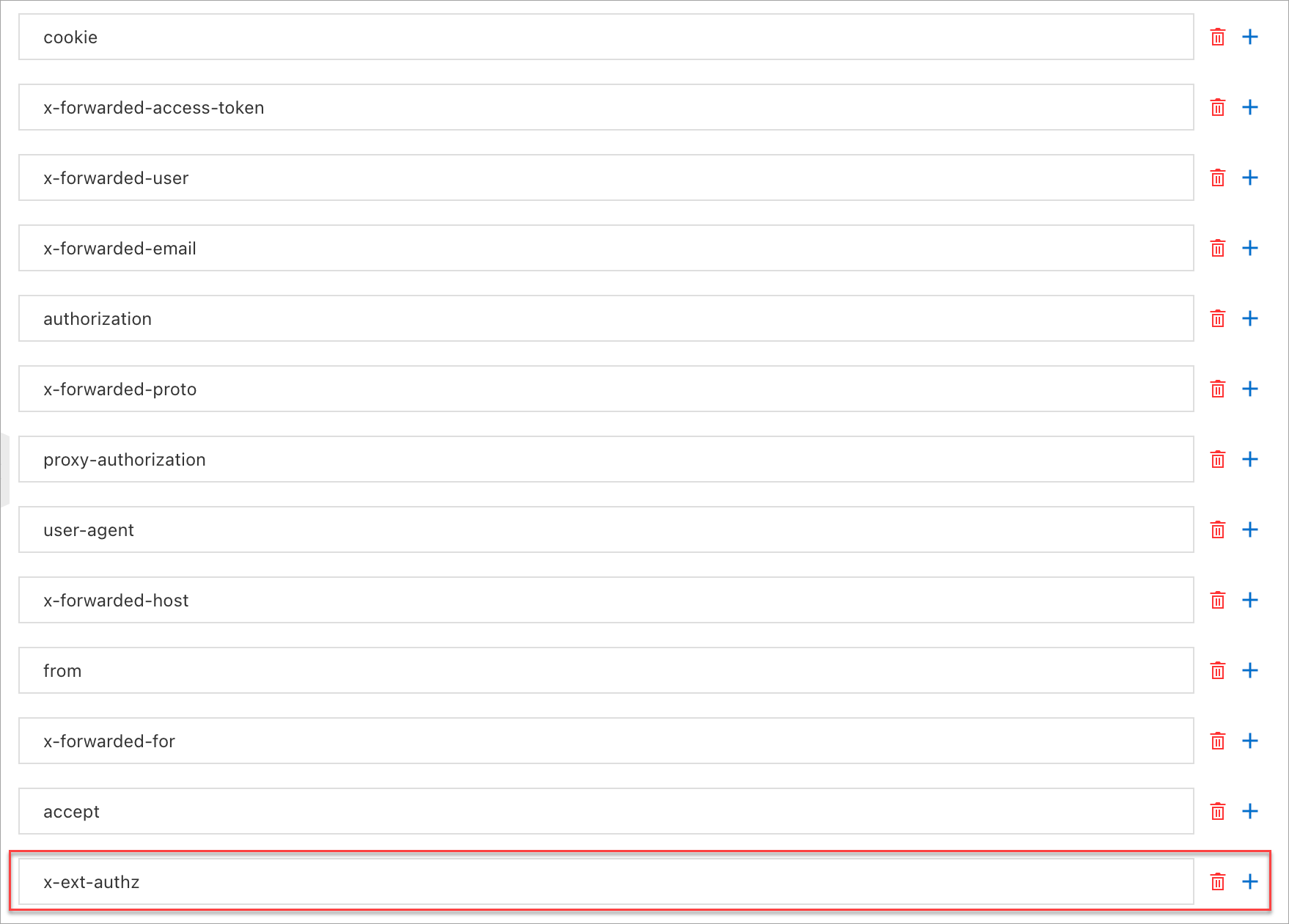
Figure 2. Overwrite headers when authentication passes
NoteThe last line x-ext-authz-check-result is a new header added to the request.
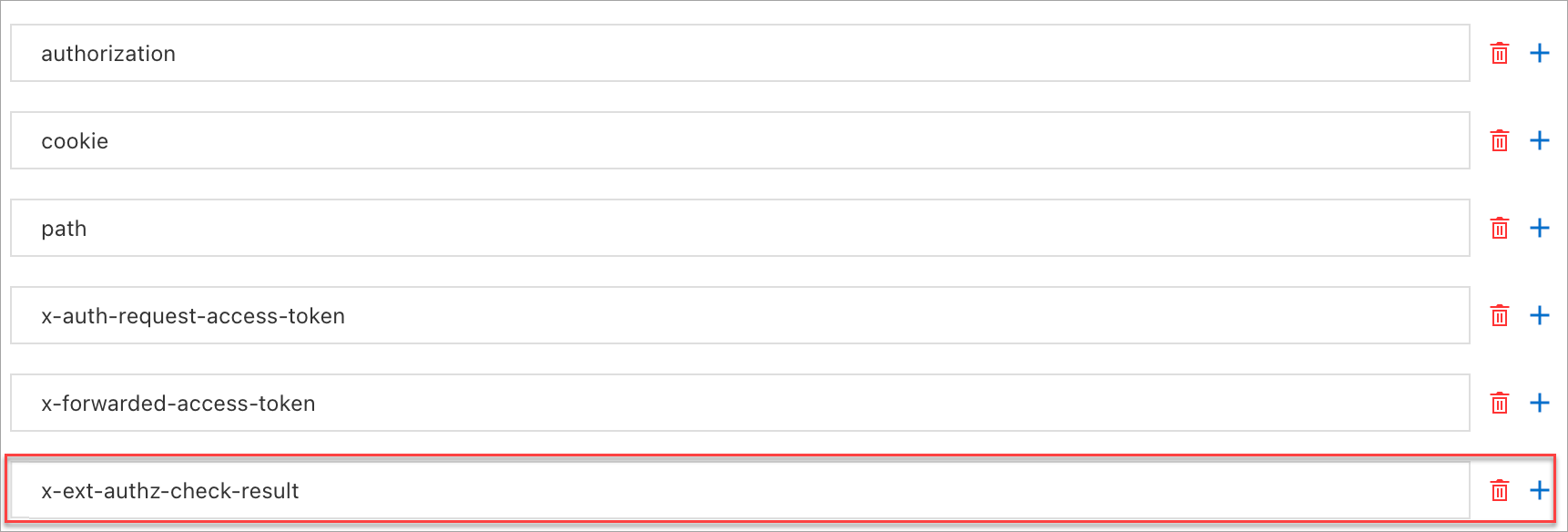
Figure 3. Overwrite headers when authentication fails
NoteThe last line x-ext-authz-check-result is a new header added to the request.

Step 4: Create an authorization policy for the ASM instance
Create an authorization policy to configure the request operation that requires authentication.
Log on to the ASM console. In the left-side navigation pane, choose .
On the Mesh Management page, click the name of the ASM instance. In the left-side navigation pane, choose . On the page that appears, click Create.
On the Create page, configure the relevant parameters and click Create.
Parameter
Description
Name
The name of the custom authorization policy. In this example, the value is set to test1.
Policy Type
The type of the custom authorization policy. In this example, the value is set to Custom Authorization Service.
Custom Authorization Service
In this example, httpextauth-test4http(HTTP) is selected.
Namespace
The namespace in which the authorization policy resides. On the Workload Scope tab, select default from the Namespace drop-down list.
Effective Scope
The effective scope of the authorization policy. In this example, the value is set to Service.
Workload
The workload on which the authorization policy takes effect. In this example, the value is set to httpbin.
Request Matching Rules
The destination path of requests. In this example, Paths is turned on in the Add Request Target section and the value is set to /headers.
Step 5: Verify that the custom authorization service takes effect
Run the following command to access
httpbin.default:8000/ip:kubectl exec "$(kubectl get pod -l app=sleep -n default -o jsonpath={.items..metadata.name})" -c sleep -n default -- curl "http://httpbin.default:8000/ip" -s -o /dev/null -w "%{http_code}\n"The status code
200is returned, which indicates that custom authorization is not triggered. The reason is that the path contains/ipinstead of/headersdefined in the authorization policy.Run the following command to use a request with the
x-ext-authz: denyrequest header to accesshttpbin.default:8000/headers:kubectl exec "$(kubectl get pod -l app=sleep -n default -o jsonpath={.items..metadata.name})" -c sleep -ndefault -- curl "http://httpbin.default:8000/headers" -H "x-ext-authz: deny" -s -iExpected output:
HTTP/1.1 403 Forbidden x-ext-authz-check-result: denied content-length: 76 content-type: text/plain; charset=utf-8 date: Wed, 20 Dec 2023 09:53:28 GMT server: envoy x-envoy-upstream-service-time: 10 denied by ext_authz for not found header `x-ext-authz: allow` in the requestThe preceding result indicates that custom authorization is triggered but the authentication fails. The returned result contains the newly-added response header
x-ext-authz-check-result: denied. The reason why authorization is triggered is that the path contains/headersdefined in the authorization policy.Run the following command to use a request with the
x-ext-authz: allowrequest header to accesshttpbin.default:8000/headers:kubectl exec "$(kubectl get pod -l app=sleep -n default -o jsonpath={.items..metadata.name})" -c sleep -n default -- curl "http://httpbin.default:8000/headers" -H "x-ext-authz: allow" -sExpected output:
{ "headers": { "Accept": "*/*", "Host": "httpbin.default:8000", "User-Agent": "curl/8.5.0", "X-Envoy-Attempt-Count": "1", "X-Ext-Authz": "allow", "X-Ext-Authz-Check-Result": "allowed", "X-Forwarded-Client-Cert": "By=spiffe://cluster.local/ns/default/sa/httpbin;Hash=c3e5364e87add0f4f69e6b0d029f5961b404c8f209bf9004b3d21a82cf67****;Subject=\"\";URI=spiffe://cluster.local/ns/default/sa/sleep" } }The preceding result indicates that custom authorization is triggered and the authentication is successful. The returned result contains the newly-added response header
"X-Ext-Authz-Check-Result": "allowed". The reason why authorization is triggered is that the path contains/headersdefined in the authorization policy.
References
For more information about how to develop an HTTP-based custom authorization service, see Develop an HTTP-based custom authorization service.
For more information about how to develop a gRPC-based custom authorization service, see Develop a gRPC-based custom authorization service.
For more information about how to perform fine-grained RAM for gRPC requests, see Implement custom authorization by using the gRPC protocol.
For more information about how to control access traffic from services in an ASM instance to external services, see Use an authorization policy to control access traffic from services in an ASM instance to an external website and Use an authorization policy to control access traffic from services in an ASM instance to an external database.
You can enable the mesh audit feature to record or trace the daily operations of different users. You can also configure audit alerts for operations on ASM resources and send alert notifications to alert contacts in a timely manner when important resources change. For more information, see Use the KubeAPI operation audit feature in ASM and Configure audit alerts for operations on ASM resources.